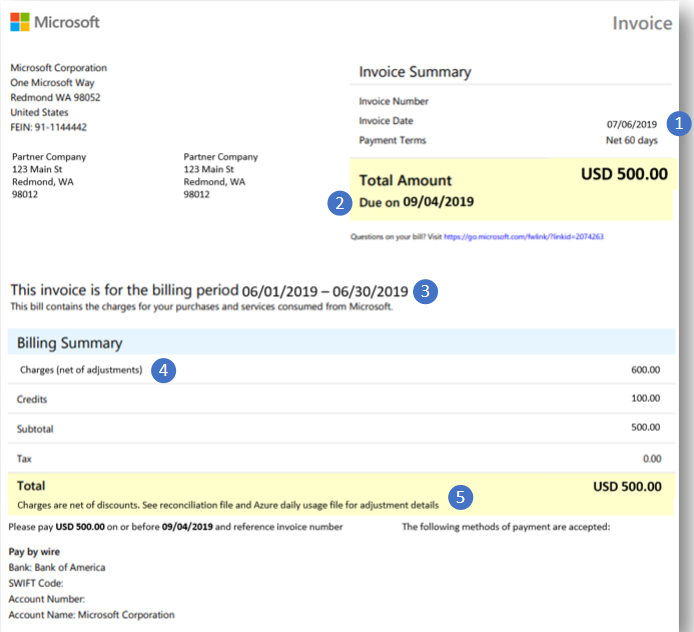New commerce experience in Cloud Solution Providers program (CSP) Azure plan billing
Appropriate roles: Admin agent | Billing admin
This article shows you how to access and understand your invoice and reconciliation data for Azure plan billing, which helps you manage your expenses more effectively. Azure plan billing is designed to be straightforward and convenient. With one billing date and a calendar-monthly billing period, it simplifies tracking your expenses.
Access your invoices and reconciliation files
The billing admin, who is responsible for managing company invoices, receives an email when the invoice is ready.
To access the new commerce invoices and reconciliation files, follow these steps:
Sign in to Partner Center and select the Billing workspace.
Go to the Billing overview (NCE) task menu.
Navigate to the Billing | Billing Overview (NCE) page.
Choose the year at the upper right corner.
Select the invoice number from the table.
Find the reconciliation file on the side panel.
Select Download report.
Look for a notification at the top of the page indicating that your file is being processed. This file should be available shortly on the Reports (NCE) page.
Monitor your download's progress on the Reports (NCE) page using the status column of the request line item.
Azure resource management
Azure plan: An Azure plan serves as the top-level container for all usage. Every usage is linked to an Azure plan, which helps in organizing and tracking costs. For example, a company might have a single Azure plan to manage all its cloud services.
Azure subscription: Manage your resources efficiently by using Azure subscriptions within an Azure plan. Each subscription allows for proper allocation and billing. For example, a development team might have a distinct subscription for testing new applications.
Resource group: Use resource groups to manage and monitor resources collectively within a subscription. Assign related resources to specific groups for better organization. For example, you can group all resources related to a web application together.
Resource: Examples of resources include virtual machines and storage accounts, which are crucial elements of your infrastructure, providing the necessary computing power and storage.
Meter: Track your resource usage effectively with meters. Each meter measures specific aspects of resource consumption, helping you optimize your usage. For example, a meter might track CPU usage while another could measure data transfer. Each meter has a unique ID to facilitate management.
By understanding and utilizing these components, you can effectively manage your Azure resources and ensure optimal usage.
Hierarchy of subscription resource groups and metering
Azure plan:
Subscription A
ResourceGroup 1
- Virtual machine (resource)
- Compute meter
- Virtual network (resource)
- No billing meter
- Virtual machine (resource)
ResourceGroup 2
- Virtual machine (resource)
- Compute meter
- Premium SSD-managed disk (resource)
- Storage capacity meter
- Storage operations meter
- Virtual machine (resource)
Subscription B
ResourceGroup 1
- Azure SQL (resource)
- Compute meter
- VPN Gateway (resource)
- VPN gateway meter
- Azure SQL (resource)
ResourceGroup 2
- Virtual Network Interface (resource)
- No billing meter
- Virtual Network Interface (resource)
About your invoice
Review the following numbers on the image regarding your invoice:
Invoice availability: Your invoice is ready by the eighth of each month.
Payment terms: Payments are due within 60 days from the invoice date.
Billing period: The billing period covers a full calendar month, starting from the first day of the month (for example, June 1) and ending on the last day of the same month (for example, June 30).
Net charges: All charges are adjusted for partner earned credits.
Detailed information: For more specifics, check invoice reconciliation by signing in to your account and navigating to the "Billing" workspace, and view daily rated usage data under "Billing overview (NCE)" page.
We appreciate your attention to these details and are here to assist if you have any questions.
Invoice reconciliation
The invoice reconciliation line items include discounts or credits for each resource during the billing period. For example, you might see a tiered discount, or a partner earned credit (PEC). The
PriceAdjustmentDescriptionexplains the discount, while theEffectiveUnitPriceshows the adjusted price after discounts.When the pricing and billing currency are the same, the effective unit price for a resource equals the unit price without discounts or partner earned credits.
How to find tiered pricing in reconciliation files or line items
Find out how to match tier prices in your invoice reconciliation files or line items.
Read the daily usage file
Azure plan meters every day calculates the subscription charges.
Partner earned credit applies to the eligible resources or subscriptions daily.
Subscription meter show line item for each day's usage if there's any usage in that month.
In the following image:
Meter qualified for Partner earned credit for services managed from 7/1 - 7/3 (Note the effective unit price is the retail price less partner earned credit.
Meter didn't qualify for Partner earned credit for services managed from 7/4 - 7/7 (Note the effective unit price is the retail price).
Meter qualified for Partner earned credit for services managed from 7/8 - 7/31 (Note the effective unit price is the retail price less partner earned credit).
Azure reservations
You can buy Azure reservations under an Azure plan and pay once or monthly.
Azure savings plans
You can buy Azure savings plans under an Azure plan and pay once or monthly. Learn how to reconcile Azure savings plans.
How do you calculate the costs of a product that has both a fixed fee and pay-as-you-go charges?
To learn how we calculate costs for a product or subscription with both fixed and variable charges, see cost calculation.
What unit price do we use to calculate the cost of Azure reservations or savings plans?
To calculate the cost of Azure reservations or savings plans, use the unit price in your billing currency, derived from the USD price converted using the exchange rate for the billing month. Here's how it works:
Key points for calculating costs
Base price in USD:
Prices for Azure reservations and savings plans are listed in US Dollars (USD).
The unit price in the price list is typically in USD.
Billing currency conversion:
If your billing account uses a different currency, we convert the USD price into your billing currency.
The conversion uses the exchange rate for the billing month.
Exchange rate visibility:
Your invoice or daily usage reconciliation files or line items include the exchange rate used for the conversion.
This information ensures transparency in how your final billed amount is calculated.
Breakdown of charges:
Your invoice or reconciliation data provides a detailed breakdown, including:
The original USD price.
The applied exchange rate.
The final amount in your billing currency.
Calculation:
The cost is calculated as:
Cost (in billing currency) = USD unit price × Exchange rate × Quantity- USD unit price is the base price in USD.
- Exchange rate is the monthly rate for your billing period.
- Quantity is the number of units purchased (for example, reserved instances).
Example:
- If you purchase an Azure reservation with a USD unit price of USD 100, your billing currency is EUR, and the exchange rate is 0.92 (USD to EUR):
Cost in EUR = USD 100 × 0.92 = EUR 92 per unit If you bought 2 units, total cost = EUR 92 × 2 = EUR 184
Note
Exchange rate variability:
- The exchange rate might change monthly based on market conditions.
- Always refer to the reconciliation files or line items for the accurate exchange rate.
Proration for partial billing term:
- If a reservation or savings plan is canceled or transferred in the middle of the billing term, the charges and refunds are prorated.
Upfront vs. monthly payments:
- For upfront payments, the entire cost is converted and billed at once.
- For monthly payments, each month's charge is converted using the exchange rate for that month.
By following these steps, you can accurately determine the cost of your Azure Reservations or Savings Plans in your billing currency.
Effective unit price calculation for Azure plan pay-as-you-go charges
To calculate the effective unit price for Azure plan pay-as-you-go charges, follow a systematic approach that accounts for daily usage, tiered pricing (if applicable), and any discounts such as partner earned credit (PEC). Here's a detailed explanation of the process along with how to interpret the sample calculation provided.
Key steps to calculate effective unit price
Track daily usage:
We monitor your resource usage every day throughout the billing period.
The Billable usage unit (BUU) represents the total usage for a specific meter during a given day.
Include reductions like partner earned credit (PEC):
- 15% PEC earned through managed services, reducing the billable cost. PEC is factored into the BC calculation.
Apply tier pricing (if applicable):
If the meter uses tiered pricing, the unit price decreases as usage increases within predefined thresholds. Check the meter's pricing details to confirm whether your meters use tiered pricing.
In the sample provided, no tier pricing applies.
Determine billable cost:
The billable cost is calculated for each meter based on:
Unit price (UP): The standard price per unit (for example, USD 0.868/hour).
Billable usage unit (BUU): The measurable quantity of usage (for example, hours, GB).
Reductions: Any applicable reductions, such as PEC.
Formula:
BC = BUU × UP × (1 – reduction percentage) or BC = BUU × (UP – reduction amount)For example, with a 15% partner earned credit (PEC), the multiplier is 0.85 (1 - 0.15).
BC = BUU x UP x 0.85
The result is rounded down to two decimal places to ensure the minimum charge.
Calculate effective unit price:
The effective unit price is the ratio of the billable usage unit (BUU) to the billable cost (BC).
Formula:
Effective unit price = BUU ÷ BC
Finalize at end of billing period:
- The effective unit price might fluctuate daily based on usage patterns but is finalized at the end of the billing period.
Sample calculation walkthrough
Given values:
Unit price (UP): USD 0.868 per hour
Reductions: 15% partner earned credit (PEC)
Formula for billable cost (BC):
BC = BUU x UP x 0.85Formula for effective unit price:
Effective unit price = BUU ÷ BC
Step-by-step calculation:
| Usage date | BUU | BC | Effective unit price |
|---|---|---|---|
| 3-Aug | 29 | 29 x 0.868 x 0.85 = 21.39 |
29 ÷ 21.39 = 0.737586206896552 |
| 10-Aug | 210.950039 | 210.950039 x 0.868 x 0.85 = 155.63 |
210.950039 ÷ 155.63 = 0.737757626107858 |
| 25-Aug | 555.950039 | 555.950039 x 0.868 x 0.85 = 410.17 |
555.950039 ÷ 410.17 = 0.737782122900436 |
Tip
Maximize your savings
Monitor daily usage:
- Regularly review your daily usage reports to identify trends and anomalies.
- Set up alerts for when usage reaches certain thresholds to avoid unexpected costs.
Leverage reductions:
- Take advantage of partner earned credit (PEC) or other offers.
Understand tiered pricing:
- Knowing if your meter uses tiered pricing can help you plan your usage to benefit from volume discounts.
Optimize resource allocation:
- Consider switching to Azure reservations or savings plans for predictable workloads to save compared to pay-as-you-go pricing.
This approach ensures transparency and predictability in your Azure costs. By monitoring usage and applying discounts, you can maximize savings and optimize your Azure spending.
Find out whether your meter uses tiered pricing
If you don't know whether your meter uses tiered pricing, follow these steps to find out.
Sign in to Partner Center and select the Pricing workspace.
Select Azure plan pricing.
Search for your meter by its Meter ID.
Download the pricing data to review if tiered thresholds are listed (for example, lower rates for higher usage).
If no tiers are specified, the unit price remains flat.