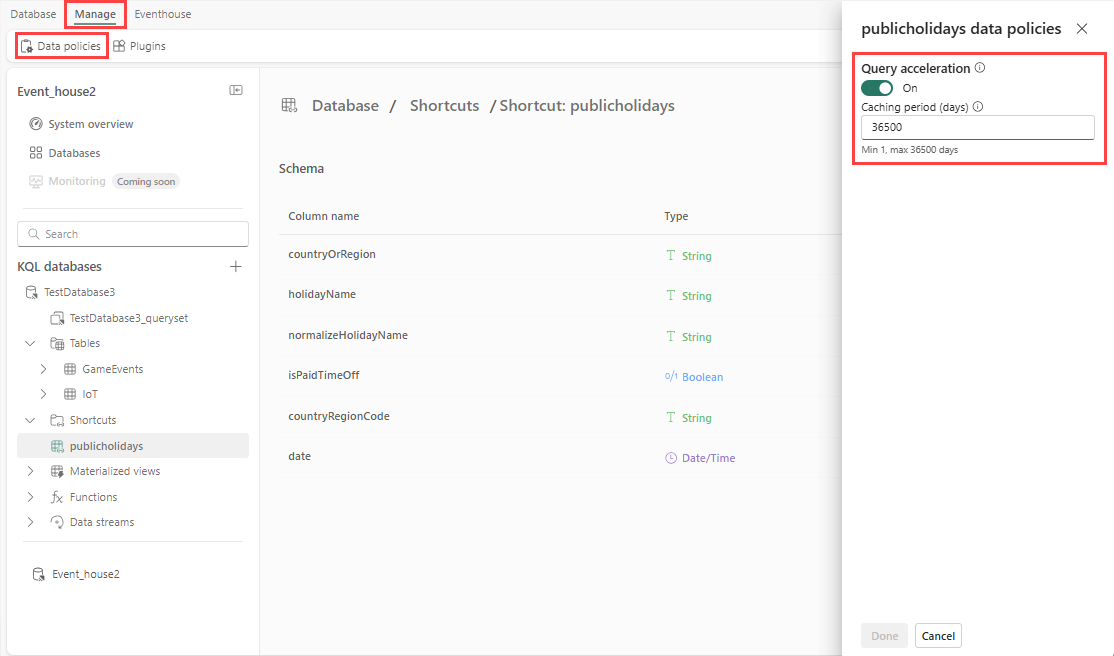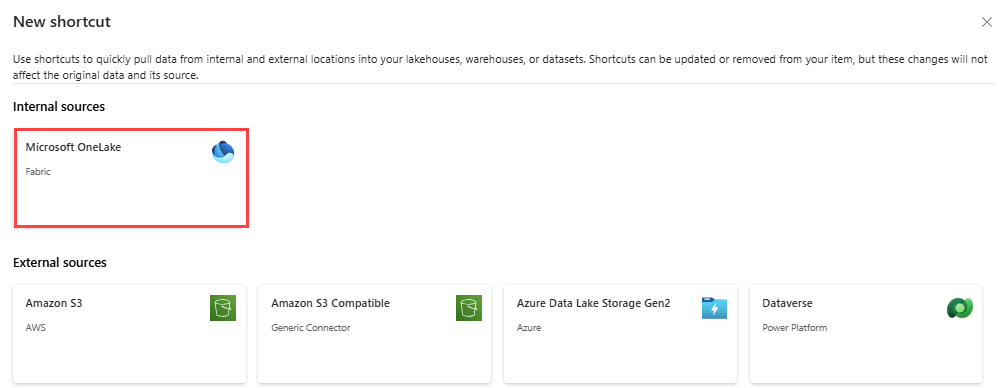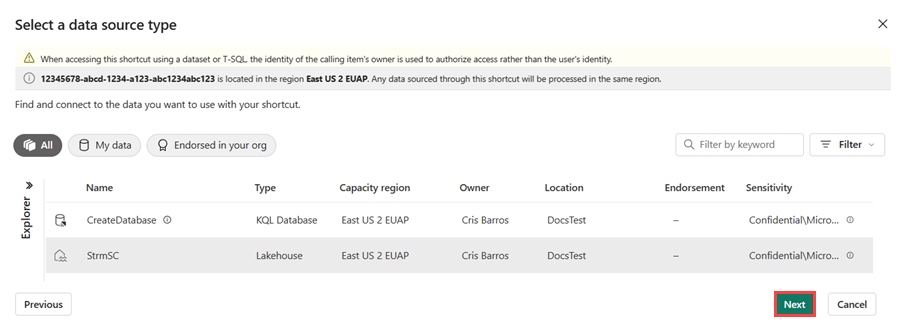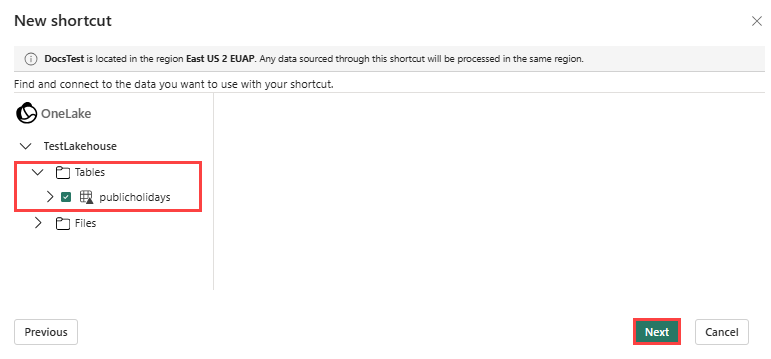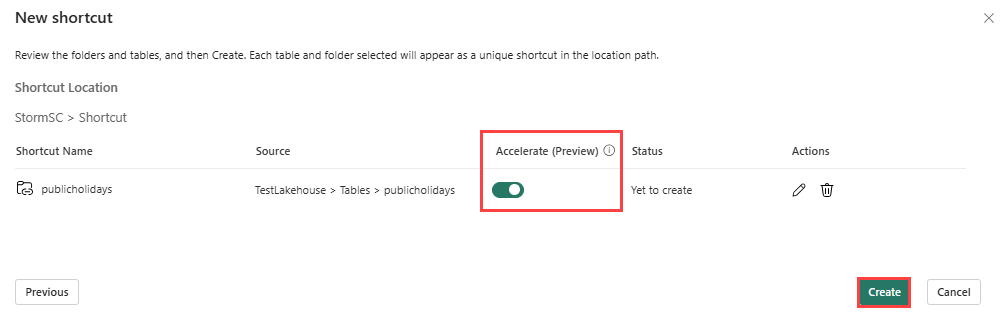Query acceleration over OneLake shortcuts (preview)
This article explains how to use the query acceleration policy to accelerate queries over OneLake shortcuts in the Microsoft Fabric UI. To set this policy using commands, see query acceleration policy. For general information on the query acceleration over OneLake shortcuts, see Query acceleration over OneLake shortcuts - overview (preview).
Important
This feature is in preview.
Note
If you have compliance considerations that require you to store data in a specific region, make sure your Eventhouse capacity is in the same region as your external table or shortcut data.
Prerequisites
- A workspace with a Microsoft Fabric-enabled capacity
- Role of Admin, Contributor, or Member in the workspace
Enable query acceleration on a new shortcut
Query acceleration can be enabled during shortcut creation, or on existing shortcuts. To enable query acceleration on a new shortcut, follow these steps:
Browse to an existing KQL database.
Select New > OneLake shortcut.
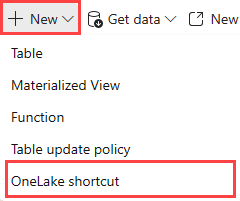
Select a source
Under Internal sources, select Microsoft OneLake.
Select the data source you want to connect to, and then select Next.
Expand Tables, and select a specific table to connect to.
Select Next.
Enable query acceleration on an existing shortcut
- Browse to the shortcut you want to accelerate.
- In the menu bar, select Manage > Data policies.
- In the data policy pane, toggle the Query acceleration button to On.
Set caching period
Query acceleration is applied to data within a specific time period, defined as a timespan in days, starting from the modificationTime in the delta log.
The default caching period is that of the database in which the OneLake shortcut has been created. To set this policy using commands, see query acceleration policy. To set the caching period in the UI, follow these steps:
Browse to the shortcut you want to accelerate.
In the menu bar, select Manage > Data policies.
In the data policy pane, enter the number of days for which data will be cached.