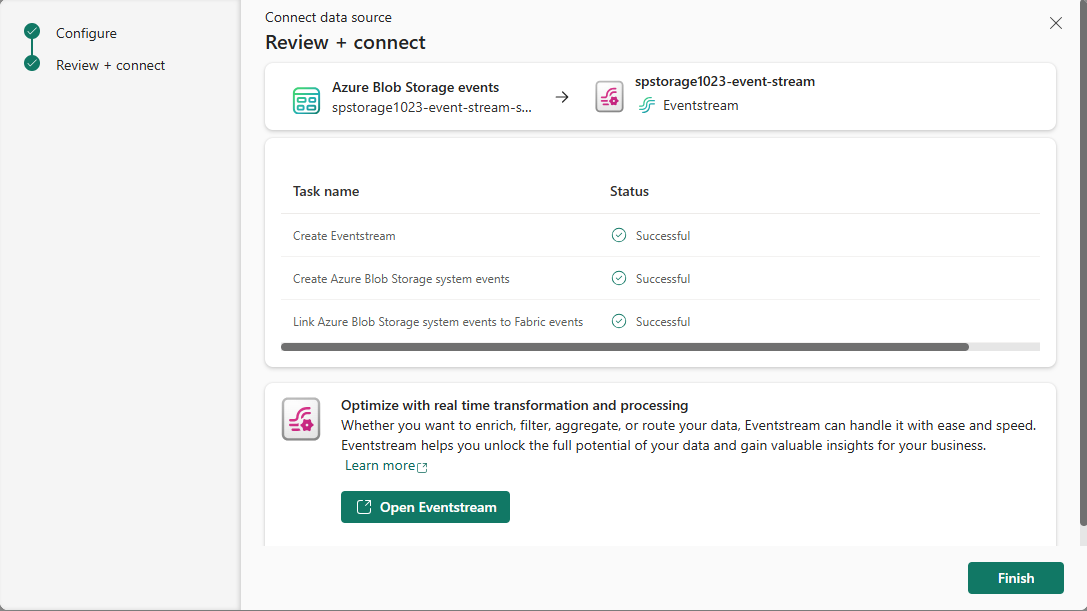Get Azure Blob Storage events into Real-Time hub (preview)
This article describes how to get Azure Blob Storage events into Fabric Real-Time hub.
An event is the smallest amount of information that fully describes that something happened in a system. Azure Blob Storage events are triggered when a client creates, replaces, deletes a blob, etc. By using the Real-Time hub, you can convert these events into continuous data streams and transform them before routing them to various destinations in Fabric.
The following Blob Storage event types are supported:
| Event name | Description |
|---|---|
| Microsoft.Storage.BlobCreated | Triggered when a blob is created or replaced. |
| Microsoft.Storage.BlobDeleted | Triggered when a blob is deleted. |
| Microsoft.Storage.BlobRenamed | Triggered when a blob is renamed. |
| Microsoft.Storage.BlobTierChanged | Triggered when the blob access tier is changed. |
| Microsoft.Storage.DirectoryCreated | Triggered when a directory is created. |
| Microsoft.Storage.DirectoryRenamed | Triggered when a directory is renamed. |
| Microsoft.Storage.AsyncOperationInitiated | Triggered when an operation involving moving or copying data from the archive to hot or cool tiers is initiated. |
| Microsoft.Storage.DirectoryDeleted | Triggered when a directory is deleted. |
| Microsoft.Storage.BlobInventoryPolicyCompleted | Triggered when the inventory run completes for a rule that defines an inventory policy. |
| Microsoft.Storage.LifecyclePolicyCompleted | Triggered when the actions defined by a lifecycle management policy are done. |
For more information about available event types, see Azure Blob Storage as Event Grid source.
Note
Consuming Fabric and Azure events via eventstream or Fabric Activator isn't supported if the capacity region of the eventstream or Activator is in the following regions: West India, Israel Central, Korea Central, Qatar Central, Singapore, UAE Central, Spain Central, Brazil Southeast, Central US, South Central US, West US 2, West US 3.
Prerequisites
- Access to a workspace in the Fabric capacity license mode (or) the Trial license mode with Contributor or higher permissions.
- An Azure Blob Storage account of kind StorageV2 (general purpose v2), Block Blob Storage, or Blob Storage. General purpose v1 storage accounts aren't supported.
Create streams for Azure Blob Storage events
You can create streams for Azure Blob Storage events in Real-Time hub using one of the ways:
Data sources page
Sign in to Microsoft Fabric.
If you see Power BI at the bottom-left of the page, switch to the Fabric workload by selecting Power BI and then by selecting Fabric.
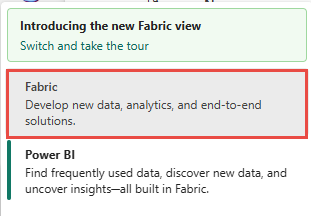
Select Real-Time on the left navigation bar.

On the Real-Time hub page, select + Data sources under Connect to on the left navigation menu.
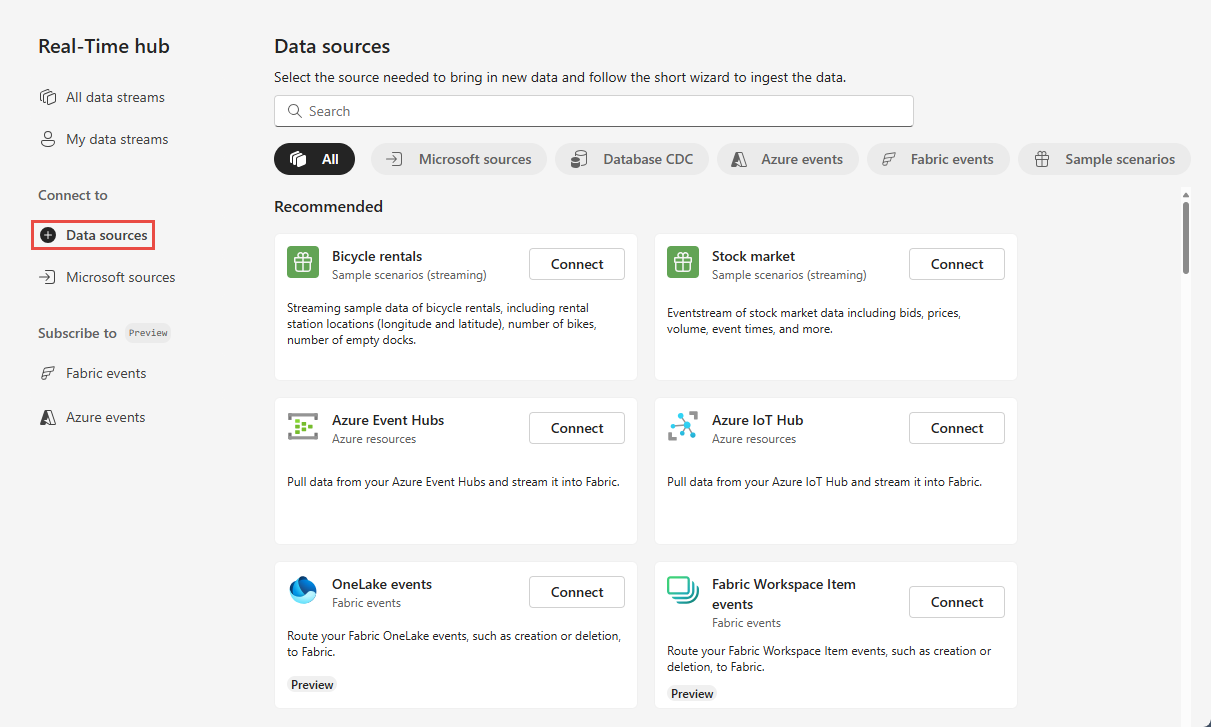
You can also get to the Data sources page from All data streams or My data streams pages by selecting the + Connect data source button in the top-right corner.
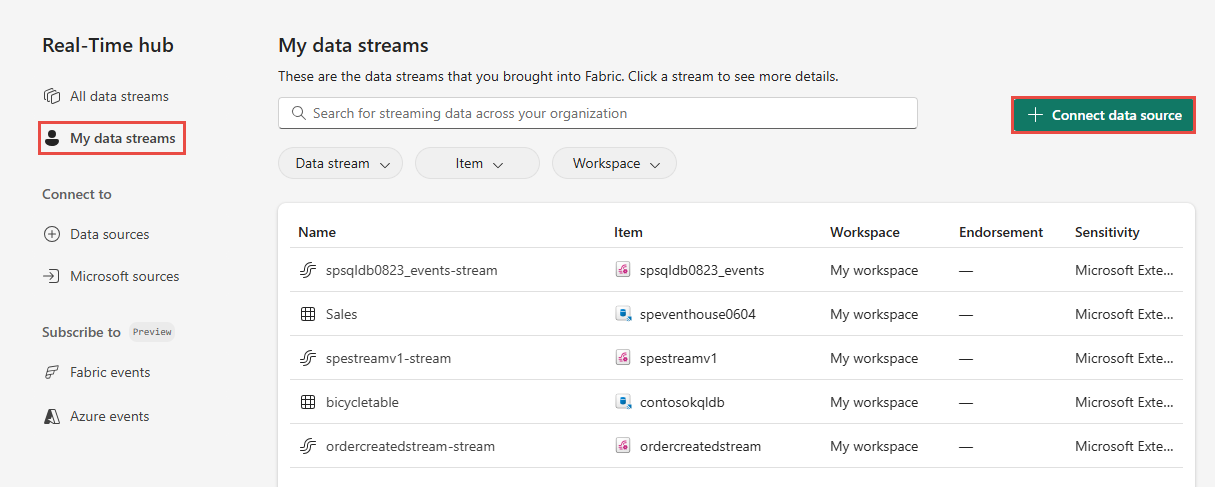
On the Data sources page, select Azure events category at the top, and then select Connect on the Azure Blob Storage events tile.
Now, use instructions from the Configure and create an eventstream section.
Azure events page
In Real-Time hub, select Azure events on the left navigation menu.
Move the mouse over Azure Blob Storage, and select the + (plus) link, or select ... (ellipsis) and then select Create Eventstream.
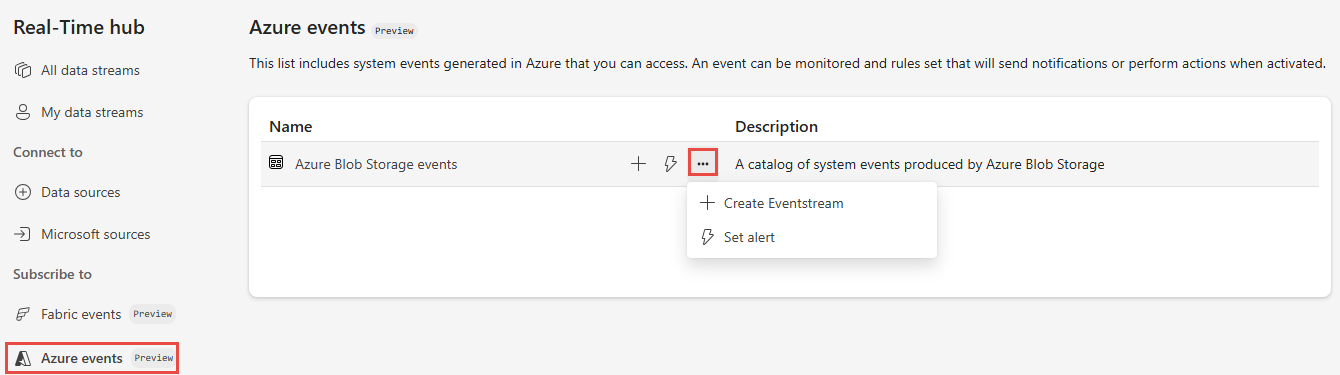
Now, use instructions from the Configure and create an eventstream section.
Configure and create an eventstream
On the Connect page, select the Azure subscription that has the storage account.
Select the Azure Blob Storage account that you want to receive events for.
In the Stream details section, enter a name for the eventstream that the Wizard is going to create, and select the workspace where you want to save the eventstream.
Then, select Next at the bottom of the page.
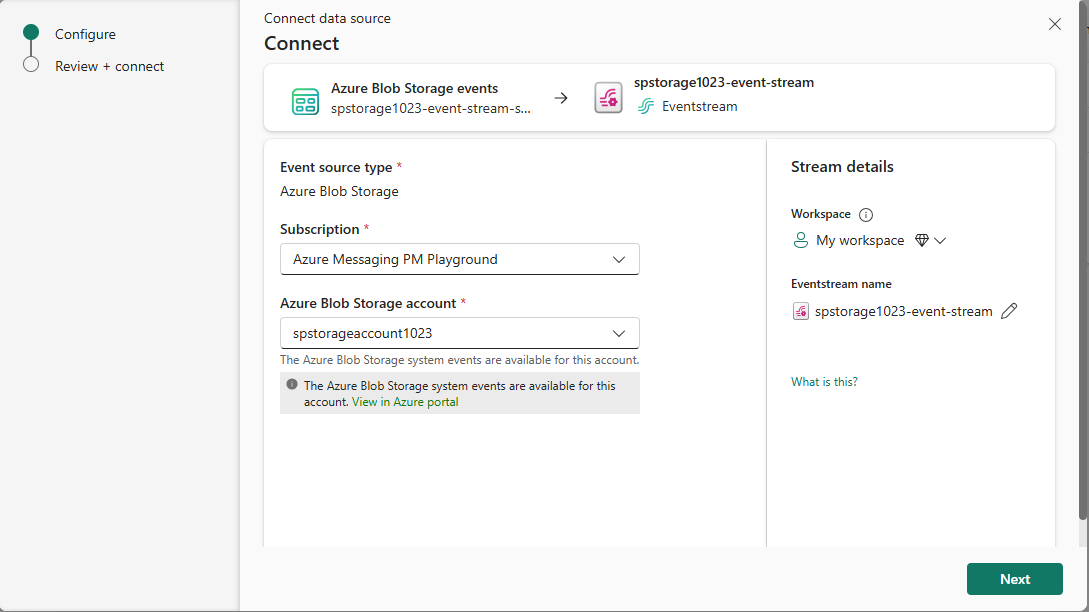
On the Review + connect page, review settings, and select Connect.
When the wizard succeeds in creating a stream, on the Review + connect page, if you select Open eventstream, the wizard opens the eventstream that it created for you. To close the wizard, select Finish at the bottom of the page.
View data stream details
Select My data streams on the left navigation menu, and confirm that you see the stream you created. Refresh the page if you don't see it.
For detailed steps, see View details of data streams in Fabric Real-Time hub.
Related content
To learn about consuming data streams, see the following articles: