Configure Smartsheet for automatic user provisioning
The objective of this article is to demonstrate the steps to be performed in Smartsheet and Microsoft Entra ID to configure Microsoft Entra ID to automatically provision and de-provision users and/or groups to Smartsheet. For important details on what this service does, how it works, and frequently asked questions, see Automate user provisioning and deprovisioning to SaaS applications with Microsoft Entra ID.
Capabilities supported
- Create users in Smartsheet
- Remove users in Smartsheet when they don't require access anymore
- Keep user attributes synchronized between Microsoft Entra ID and Smartsheet
- Single sign-on to Smartsheet (recommended)
Prerequisites
The scenario outlined in this article assumes that you already have the following prerequisites:
- A Microsoft Entra tenant.
- A user account in Microsoft Entra ID with permission to configure provisioning (like Application Administrator, Cloud Application Administrator, or Application Owner).
- A Smartsheet tenant.
- A user account on a Smartsheet Enterprise or Enterprise Premier plan with System Administrator permissions.
- System Admins and an IT Administrator can set up Active Directory with Smartsheet
Step 1: Plan your provisioning deployment
- Learn about how the provisioning service works.
- Determine who's in scope for provisioning.
- Determine what data to map between Microsoft Entra ID and Smartsheet.
Step 2: Configure Smartsheet to support provisioning with Microsoft Entra ID
Before configuring Smartsheet for automatic user provisioning with Microsoft Entra ID, you need to enable SCIM provisioning on Smartsheet.
Sign in as a System Admin in the Smartsheet portal and navigate to Account > Admin Center.
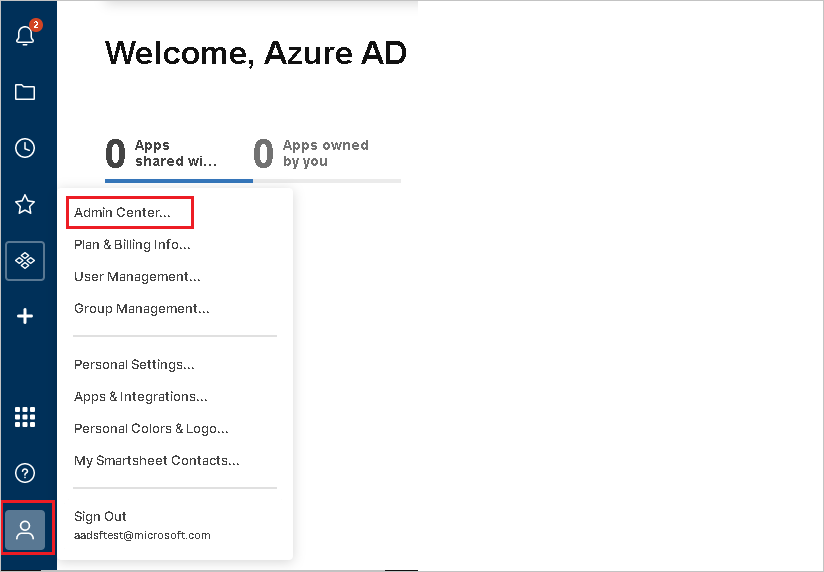
In the Admin Center page select the Menu option to expose the Menu panel.
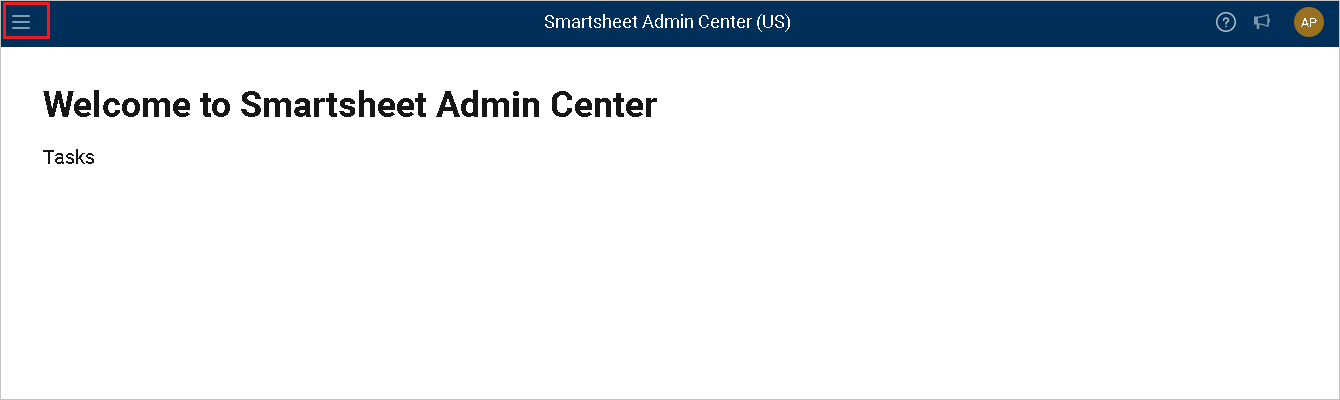
Navigate to Menu > Settings > Domains & User Auto-Provisioning.
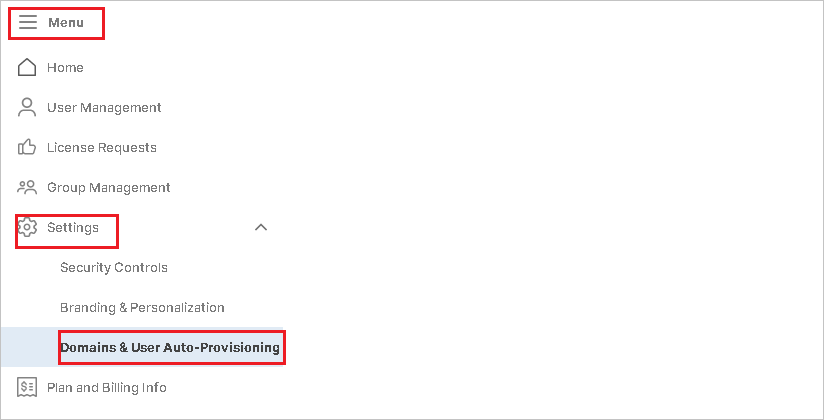
To add a new domain select Add Domain and follow instructions.Once the domain is added make sure it gets verified as well.
Generate the Secret Token required to configure automatic user provisioning with Microsoft Entra ID by navigating Smartsheet portal and then navigating to Account > Apps and Integrations.
Choose API Access. Select Generate new access token.
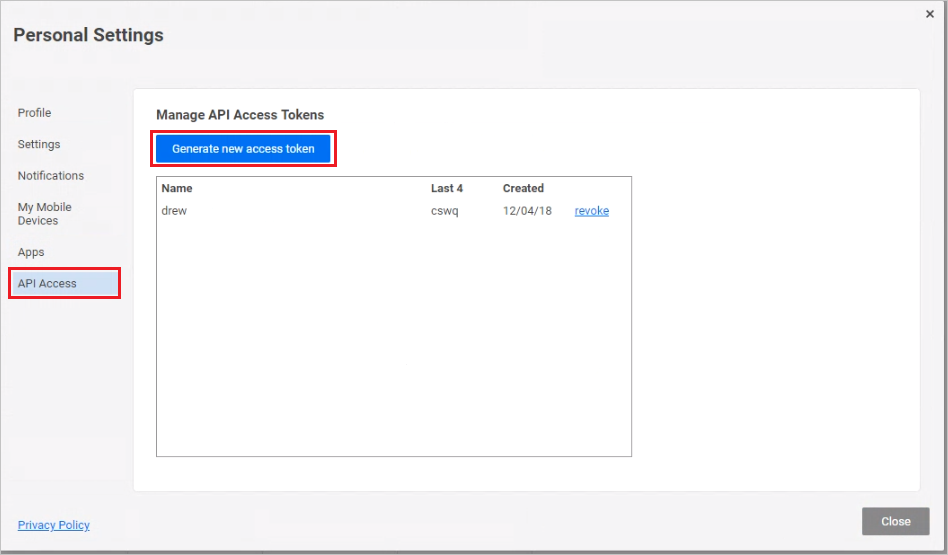
Define the name of the API Access Token. Select OK.
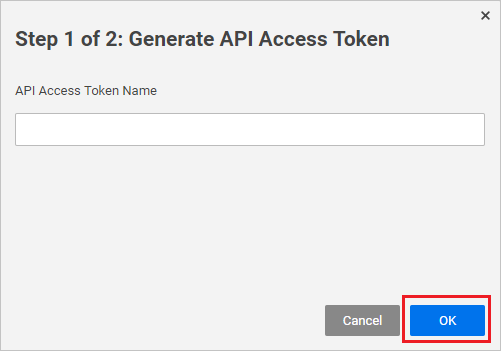
Copy the API Access Token and save it as it's the only time you can view it. This is required in the Secret Token field in Microsoft Entra ID.
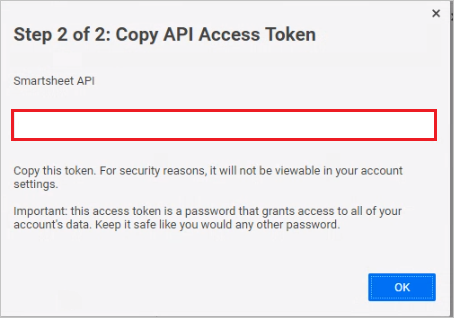
Step 3: Add Smartsheet from the Microsoft Entra application gallery
Add Smartsheet from the Microsoft Entra application gallery to start managing provisioning to Smartsheet. If you have previously setup Smartsheet for SSO you can use the same application. However, we recommend that you create a separate app when testing out the integration initially. Learn more about adding an application from the gallery here.
Step 4: Define who is in scope for provisioning
The Microsoft Entra provisioning service allows you to scope who is provisioned based on assignment to the application, or based on attributes of the user or group. If you choose to scope who is provisioned to your app based on assignment, you can use the steps to assign users and groups to the application. If you choose to scope who is provisioned based solely on attributes of the user or group, you can use a scoping filter.
Start small. Test with a small set of users and groups before rolling out to everyone. When scope for provisioning is set to assigned users and groups, you can control this by assigning one or two users or groups to the app. When scope is set to all users and groups, you can specify an attribute based scoping filter.
If you need extra roles, you can update the application manifest to add new roles.
Step 5: Configure automatic user provisioning to Smartsheet
This section guides you through the steps to configure the Microsoft Entra provisioning service to create, update, and disable users and/or groups in Smartsheet based on user and/or group assignments in Microsoft Entra ID.
To configure automatic user provisioning for Smartsheet in Microsoft Entra ID:
Sign in to the Microsoft Entra admin center as at least a Cloud Application Administrator.
Browse to Identity > Applications > Enterprise applications
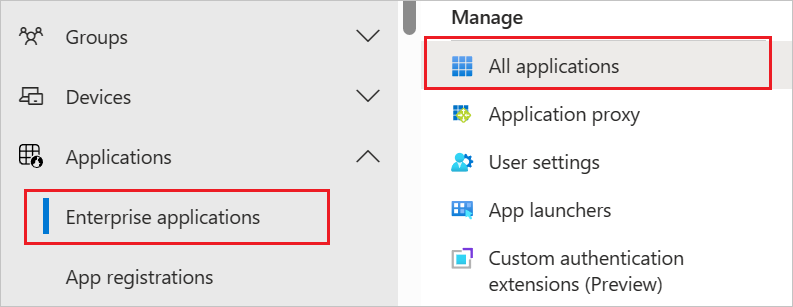
In the applications list, select Smartsheet.
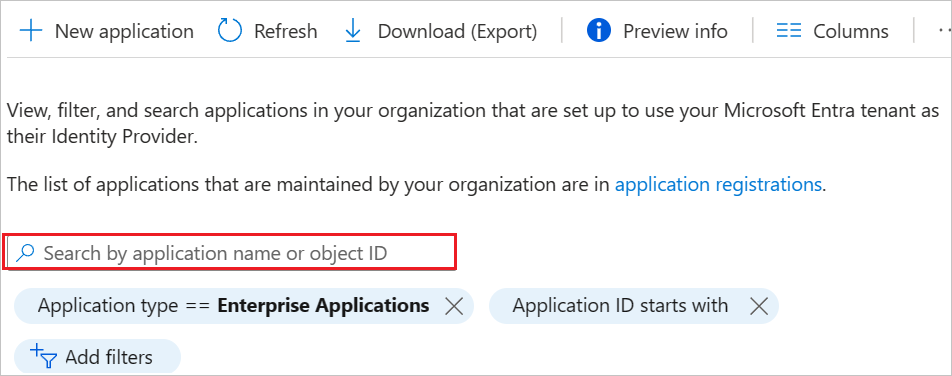
Select the Provisioning tab.
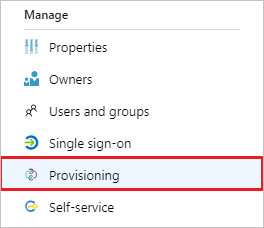
Set the Provisioning Mode to Automatic.

Under the Admin Credentials section, input the SCIM 2.0 base URL of
https://scim.smartsheet.com/v2and Access Token value retrieved earlier from Smartsheet in Secret Token respectively. Select Test Connection to ensure Microsoft Entra ID can connect to Smartsheet. If the connection fails, ensure your Smartsheet account has SysAdmin permissions and try again.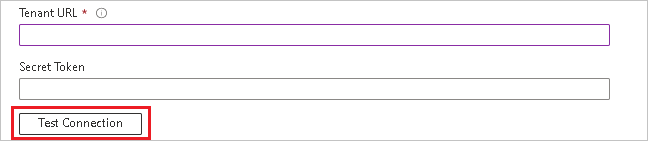
In the Notification Email field, enter the email address of a person or group who should receive the provisioning error notifications and check the checkbox - Send an email notification when a failure occurs.

Select Save.
Under the Mappings section, select Synchronize Microsoft Entra users to Smartsheet.
Review the user attributes that are synchronized from Microsoft Entra ID to Smartsheet in the Attribute Mapping section. The attributes selected as Matching properties are used to match the user accounts in Smartsheet for update operations. Select the Save button to commit any changes.
Attribute Type Supported for filtering userName String ✓ active Boolean title String name.givenName String name.familyName String phoneNumbers[type eq "work"].value String phoneNumbers[type eq "mobile"].value String phoneNumbers[type eq "fax"].value String emails[type eq "work"].value String externalId String roles String urn:ietf:params:scim:schemas:extension:enterprise:2.0:User:department String urn:ietf:params:scim:schemas:extension:enterprise:2.0:User:division String urn:ietf:params:scim:schemas:extension:enterprise:2.0:User:costCenter String urn:ietf:params:scim:schemas:extension:enterprise:2.0:User:manager String To configure scoping filters, refer to the following instructions provided in the Scoping filter article.
To enable the Microsoft Entra provisioning service for Smartsheet, change the Provisioning Status to On in the Settings section.

Define the users and/or groups that you would like to provision to Smartsheet by choosing the desired values in Scope in the Settings section.

When you're ready to provision, select Save.

This operation starts the initial synchronization of all users and/or groups defined in Scope in the Settings section. The initial sync takes longer to perform than subsequent syncs, which occur approximately every 40 minutes as long as the Microsoft Entra provisioning service is running.
Step 6: Monitor your deployment
Once you configure provisioning, use the following resources to monitor your deployment:
- Use the provisioning logs to determine which users are provisioned successfully or unsuccessfully
- Check the progress bar to see the status of the provisioning cycle and how close it's to completion
- If the provisioning configuration seems to be in an unhealthy state, the application goes into quarantine. Learn more about quarantine states the application provisioning quarantine status article.
Connector limitations
- Smartsheet doesn't support soft-deletes. When a user's active attribute is set to False, Smartsheet deletes the user permanently.
Change log
- 06/16/2020 - Added support for enterprise extension attributes "Cost Center", "Division", "Manager" and "Department" for users.
- 02/10/2021 - Added support for core attributes "emails[type eq "work"]" for users.
- 02/12/2022 - Added SCIM base/tenant URL of
https://scim.smartsheet.com/v2for SmartSheet integration under Admin Credentials section.
Additional resources
- Managing user account provisioning for Enterprise Apps
- What is application access and single sign-on with Microsoft Entra ID?