Integrate Dropbox Business with Microsoft Entra ID
In this article, you learn how to integrate Dropbox Business with Microsoft Entra ID. When you integrate Dropbox Business with Microsoft Entra ID, you can:
- Control in Microsoft Entra ID who has access to Dropbox Business.
- Enable your users to be automatically signed-in to Dropbox Business with their Microsoft Entra accounts.
- Manage your accounts in one central location.
Prerequisites
The scenario outlined in this article assumes that you already have the following prerequisites:
- A Microsoft Entra user account with an active subscription. If you don't already have one, you can Create an account for free.
- One of the following roles:
- Dropbox Business single sign-on (SSO) enabled subscription.
Note
This integration is also available to use from Microsoft Entra US Government Cloud environment. You can find this application in the Microsoft Entra US Government Cloud Application Gallery and configure it in the same way as you do from public cloud.
Scenario description
In this article, you configure and test Microsoft Entra SSO in a test environment. Dropbox Business supports SP initiated SSO.
Dropbox Business supports Automated user provisioning and deprovisioning.
Note
Identifier of this application is a fixed string value so only one instance can be configured in one tenant.
Add Dropbox Business from the gallery
To configure the integration of Dropbox Business into Microsoft Entra ID, you need to add Dropbox Business from the gallery to your list of managed SaaS apps.
- Sign in to the Microsoft Entra admin center as at least a Cloud Application Administrator.
- Browse to Identity > Applications > Enterprise applications > New application.
- In the Add from the gallery section, type Dropbox Business in the search box.
- Select Dropbox Business from results panel and then add the app. Wait a few seconds while the app is added to your tenant.
Alternatively, you can also use the Enterprise App Configuration Wizard. In this wizard, you can add an application to your tenant, add users/groups to the app, assign roles, and walk through the SSO configuration as well. Learn more about Microsoft 365 wizards.
Configure and test Microsoft Entra SSO for Dropbox Business
Configure and test Microsoft Entra SSO with Dropbox Business using a test user called Britta Simon. For SSO to work, you need to establish a link relationship between a Microsoft Entra user and the related user in Dropbox Business.
To configure and test Microsoft Entra SSO with Dropbox Business, perform the following steps:
- Configure Microsoft Entra SSO - to enable your users to use this feature.
- Create a Microsoft Entra test user - to test Microsoft Entra single sign-on with Britta Simon.
- Assign the Microsoft Entra test user - to enable Britta Simon to use Microsoft Entra single sign-on.
- Configure Dropbox Business SSO - to configure the Single Sign-On settings on application side.
- Create Dropbox Business test user - to have a counterpart of Britta Simon in Dropbox Business that's linked to the Microsoft Entra representation of user.
- Test SSO - to verify whether the configuration works.
Configure Microsoft Entra SSO
Follow these steps to enable Microsoft Entra SSO.
Sign in to the Microsoft Entra admin center as at least a Cloud Application Administrator.
Browse to Identity > Applications > Enterprise applications > Dropbox Business application integration page, find the Manage section and select Single sign-on.
On the Select a Single sign-on method page, select SAML.
On the Set up Single Sign-On with SAML page, select the pencil icon for Basic SAML Configuration to edit the settings.
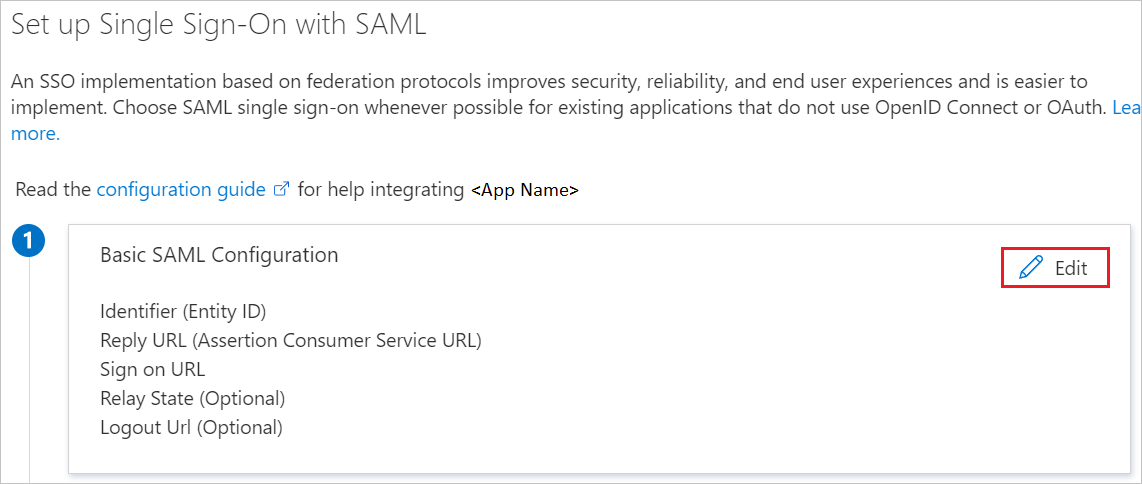
On the Basic SAML Configuration page, enter the values for the following fields:
a. In the Sign on URL text box, type a URL using the following pattern:
https://www.dropbox.com/sso/<id>b. In the Identifier (Entity ID) text box, type the value:
Dropboxc. In the Reply URL field, enter
https://www.dropbox.com/saml_loginNote
The Dropbox Sign SSO ID can be found in the Dropbox site at Dropbox > Admin console > Settings > Single sign-on > SSO sign-in URL.
On the Set up Single Sign-On with SAML page, in the SAML Signing Certificate section, select Download to download the Certificate (Base64) from the given options as per your requirement and save it on your computer.
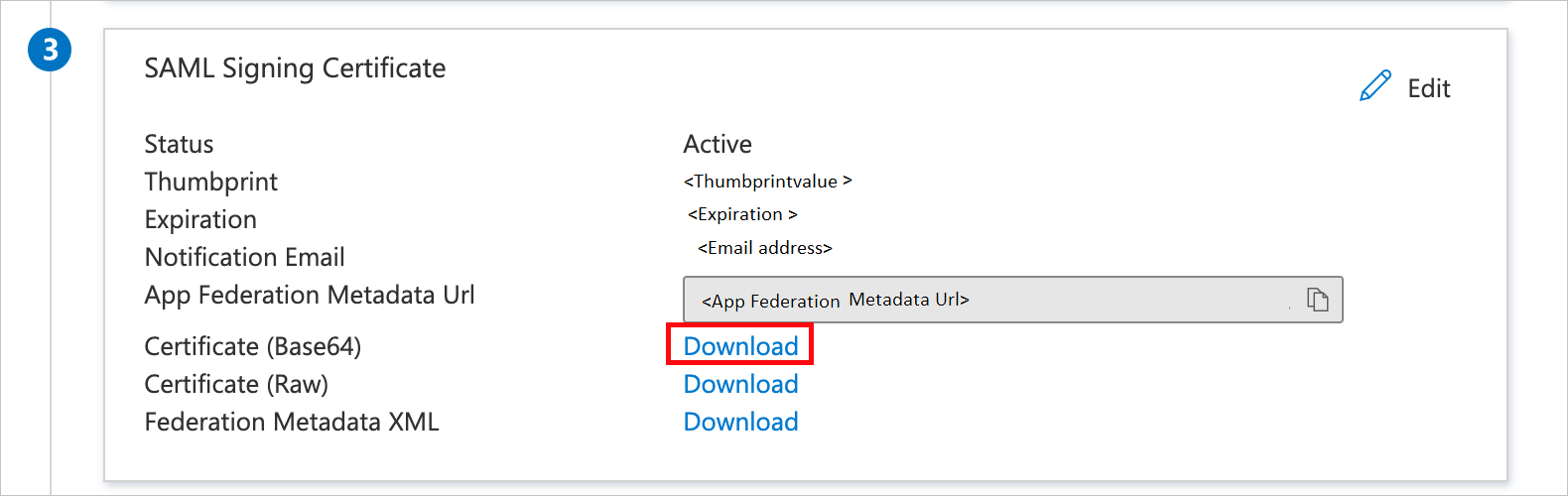
On the Set up Dropbox Business section, copy the appropriate URL(s) as per your requirement.
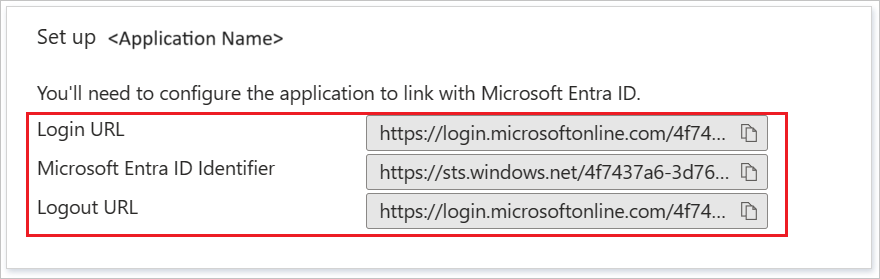
Create and assign Microsoft Entra test user
Follow the guidelines in the create and assign a user account quickstart to create a test user account called B.Simon.
Configure Dropbox Business SSO
In a different web browser window, sign in to your Dropbox Business company site as an administrator
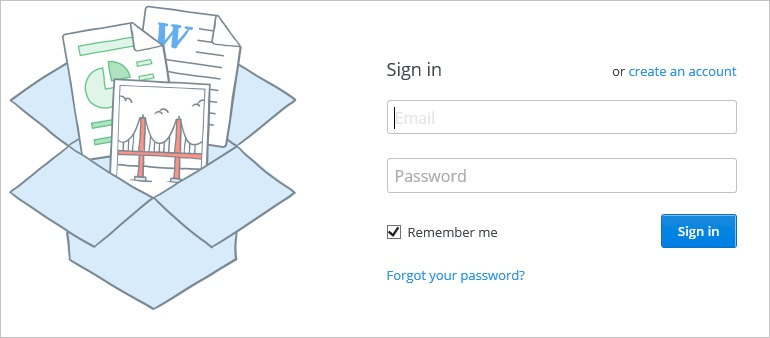
Select the User Icon and select Settings tab.
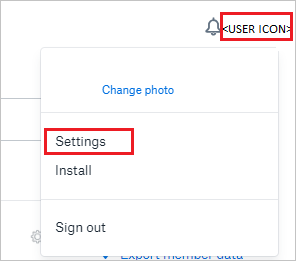
In the navigation pane on the left side, select Admin console.
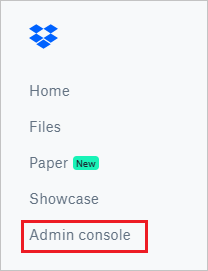
On the Admin console, select Settings in the left navigation pane.
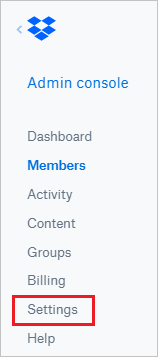
Select Single sign-on option under the Authentication section.
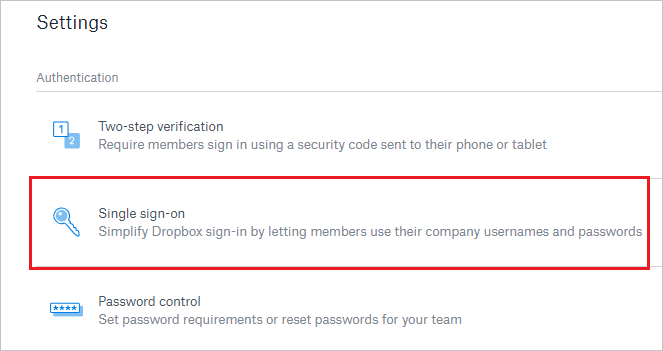
In the Single sign-on section, perform the following steps:
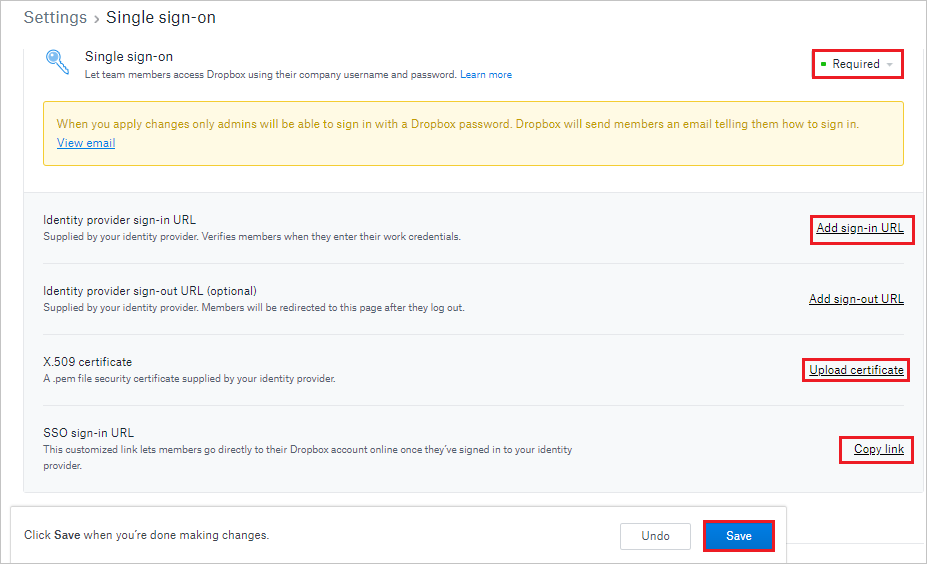
a. Select Required as an option from the dropdown for the Single sign-on.
b. Select Add sign-in URL and in the Identity provider sign-in URL textbox, paste the Login URL value which you have copied and then select Done.
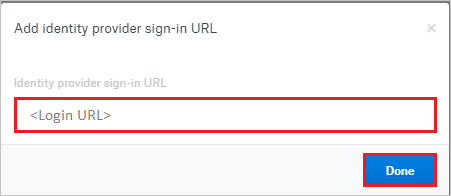
c. Select Upload certificate, and then browse to your Base64 encoded certificate file which you have downloaded.
d. Select Copy link and paste the copied value into the Sign-on URL textbox of Dropbox Business Domain and URLs section on Azure portal.
e. Select Save.
Create Dropbox Business test user
Log in to the Dropbox Business website as an administrator.
Go to the Admin Console and select Members in the left menu.
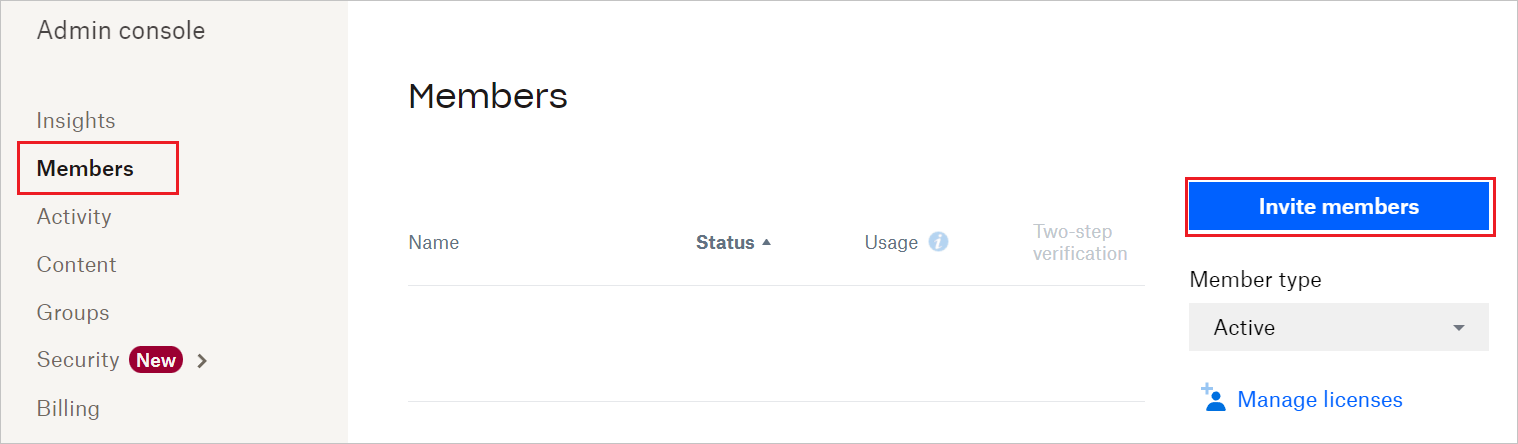
Enter the valid user email to add the user and select Invite.
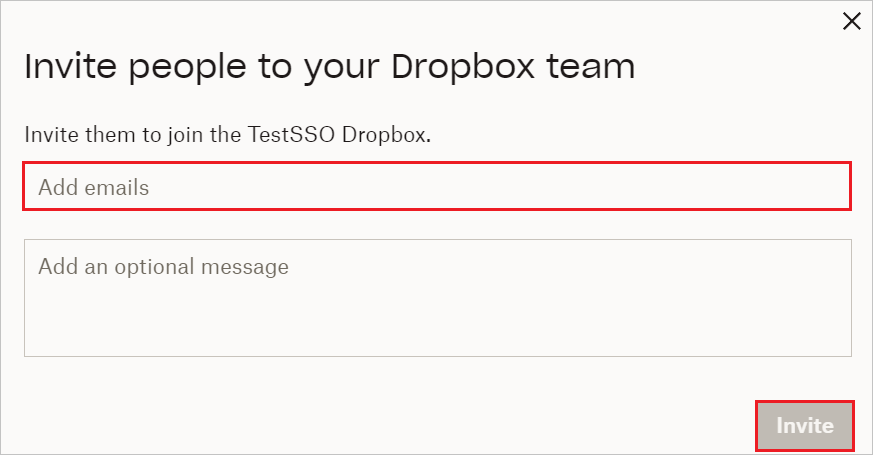
This application also supports automatic user provisioning. See how to enable auto provisioning for Dropbox Business.
Test SSO
In this section, you test your Microsoft Entra single sign-on configuration with following options.
Select Test this application, this option redirects to Dropbox Business Sign-on URL where you can initiate the login flow.
Go to Dropbox Business Sign-on URL directly and initiate the login flow from there.
You can use Microsoft My Apps. When you select the Dropbox Business tile in the My Apps, this option redirects to Dropbox Business Sign-on URL. For more information about the My Apps, see Introduction to the My Apps.
Related content
Once you configure Dropbox Business you can enforce session control, which protects exfiltration and infiltration of your organization’s sensitive data in real time. Session control extends from Conditional Access. Learn how to enforce session control with Microsoft Defender for Cloud Apps.