Create an access review of PIM for Groups in Microsoft Entra ID (preview)
This article describes how to create one or more access reviews for PIM for Groups, which will include the active members of the group and the eligible members. Reviews can be performed on both active members of the group, who are active at the time the review is created, and the eligible members of the group.
Prerequisites
Using this feature requires Microsoft Entra ID Governance or Microsoft Entra Suite licenses. To find the right license for your requirements, see Microsoft Entra ID Governance licensing fundamentals.
Create a PIM for Groups access review
Scope
Sign in to the Microsoft Entra admin center as at least an Identity Governance Administrator.
Browse to Identity governance > Access Reviews > Review History.
Select New access review to create a new access review.
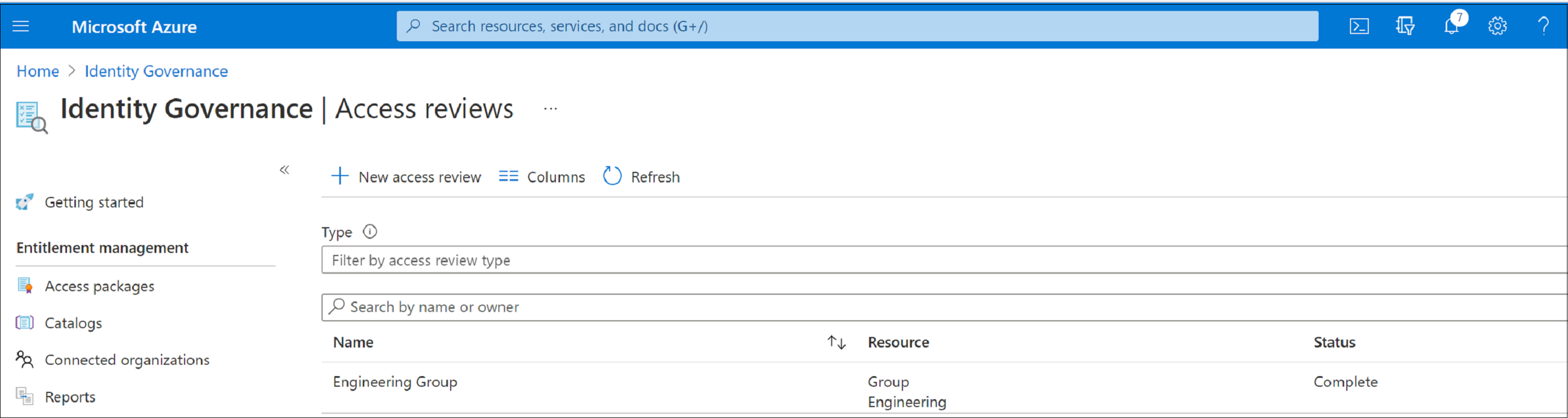
In the Select what to review box, select Teams + Groups.
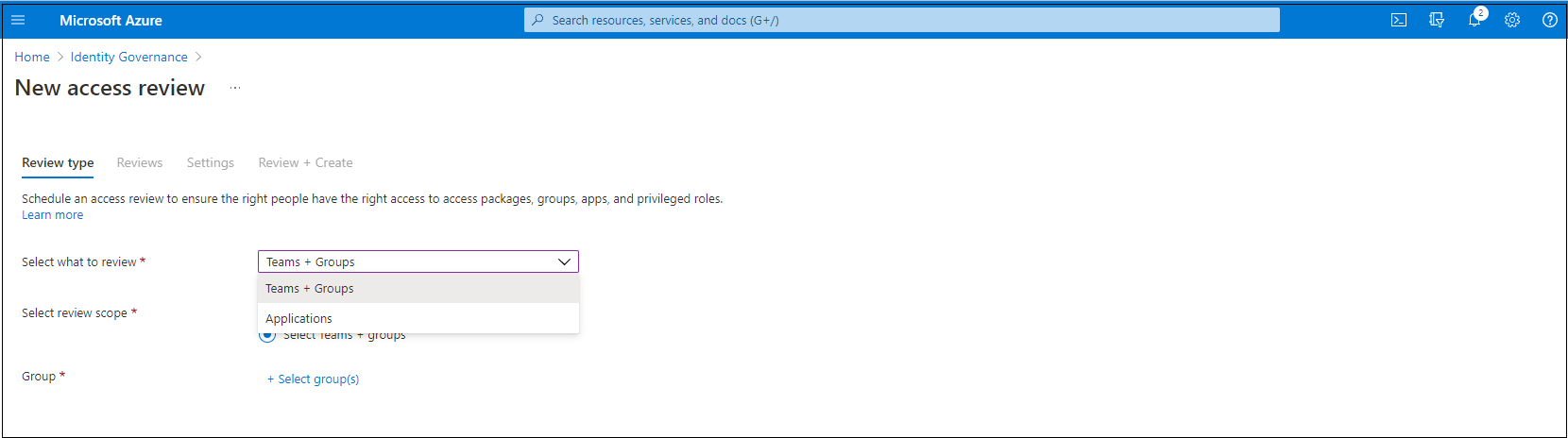
Select Teams + Groups and then select Select Teams + groups under Review Scope. A list of groups to choose from appears on the screen.
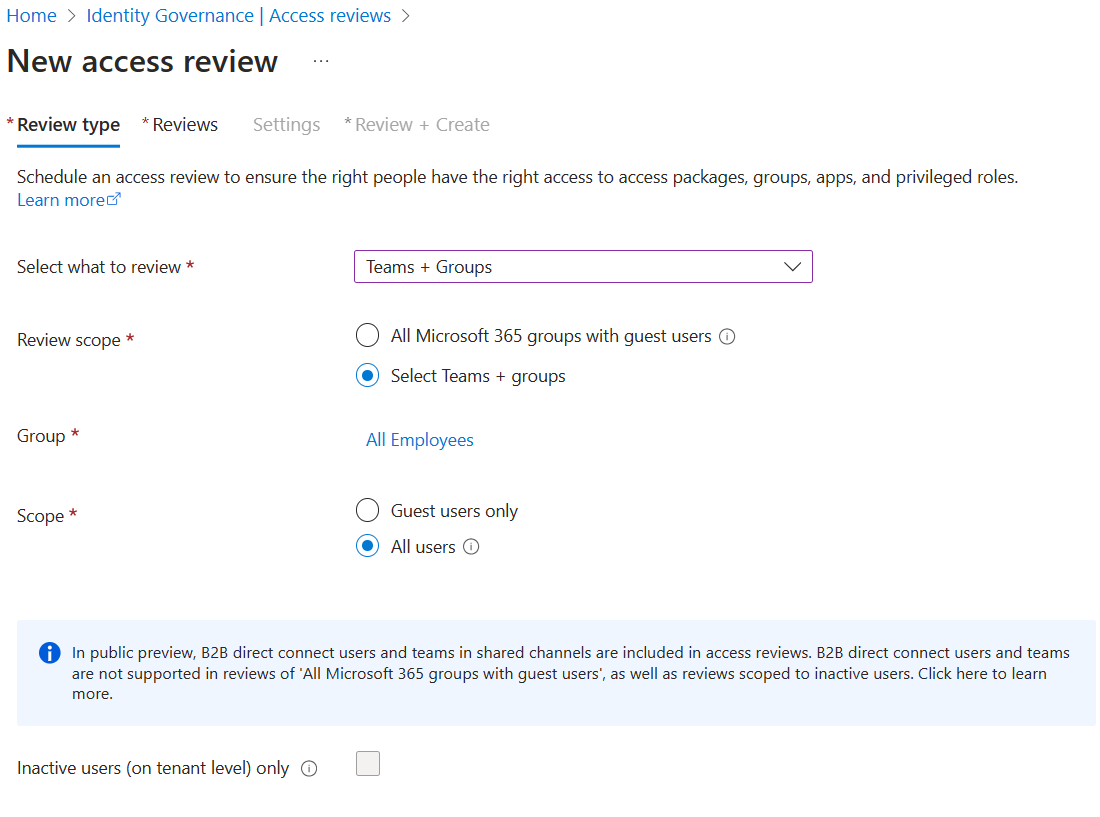
Note
When a PIM for Groups is selected, the users under review for the group includes all eligible users and active users in that group.
Now you can select a scope for the review. Your options are:
- Guest users only: This option limits the access review to only the Microsoft Entra B2B guest users in your directory.
- Everyone: This option scopes the access review to all user objects associated with the resource.
If you're conducting group membership review, you can create access reviews for only the inactive users in the group. In the Users scope section, check the box next to Inactive users (on tenant level). If you check the box, the scope of the review focuses on inactive users only, users who haven't signed in either interactively or non-interactively to the tenant. Then, specify Days inactive with many days inactive up to 730 days (two years). Users in the group inactive for the specified number of days are the only users in the review.
Note
Recently created users aren't affected when configuring the inactivity time. The Access Review checks if a user has been created in the time frame configured and disregard users who haven’t existed for at least that amount of time. For example, if you set the inactivity time as 90 days and a guest user was created or invited less than 90 days ago, the guest user won't be in scope of the Access Review. This ensures that a user can sign in at least once before being removed.
- Select Next: Reviews.
After you reach this step, you can follow the instructions outlined under Next: Reviews in the Create an access review of groups or applications article to complete your access review.
Note
For access reviews of PIM for Groups (preview), when selecting the group owner as the reviewer, it's mandatory to assign at least one fallback reviewer. The review will only assign active owner(s) as the reviewer(s). Eligible owners aren't included. If there are no active owners when the review begins, the fallback reviewer(s) will be assigned to the review.