Use budgets to monitor account spending
Important
This feature is in Public Preview.
This article explains how to use budgets to track spending in your Azure Databricks account.
Budgets enable you to monitor usage across your account. You can set up budgets to either track account-wide spending, or apply filters to track the spending of specific teams, projects, or workspaces.
Budgets are measured in USD and use the list price of the SKU, including platform add-ons.
Important
Budgets improve your ability to monitor usage. They do not stop usage or charges from happening. Your final bill can exceed your budget amount.
Requirements
You must be an account admin to create and manage budgets.
Create a budget
In the account console sidebar, click Usage.
Click the Budgets tab then click Add budget.
Enter a Name for your budget.
Enter the monthly budget in the Amount field.
In the Definitions section you can limit the budget’s tracked spending based on workspace and custom tags. If you leave these fields blank, your budget will measure usage across your whole account.
In the Workspaces drop-down, select the workspaces you would like to include in your budget. Leave the field empty to track your entire account’s usage.
In the Tags section, enter the key and value(s) for any custom tags you want to include in your budget. If you add tags to this section, the budget will only track usage that includes the specified custom tags.
Important
Tag data may be replicated globally. Do not use tag names or values that could compromise the security of your resources. For example, do not use tag names that contain personal or sensitive information.
If you would like email notifications sent whenever the monthly budget is reached, enter a comma-separated list of addresses in the Email addresses field. If you leave the field blank, no email notifications will be sent but you can still track the budget in the account console.
Important
The budget email notifications include the budget name and defined custom tags. Email recipients do not need to be Azure Databricks users. Ensure you are protecting sensitive data when naming the budget, selecting tags, and adding email recipients.
Click Create.
View budget details
You can use email notifications to learn when monthly spending has surpassed your budget.
You can also track the status of a budget by clicking the budget name in the account console. The budget details displays the current month’s spend, the remaining budget, and a visualization of the day-to-day cumulative spend.
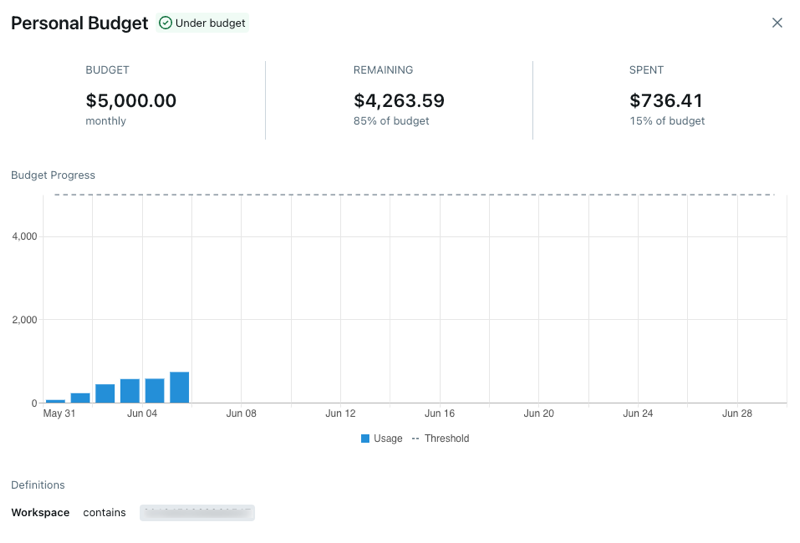
Update or delete a budget
To update or delete a budget, click the ![]() kebab menu in the rightmost column of the budget’s row and select Update budget or Remove budget.
kebab menu in the rightmost column of the budget’s row and select Update budget or Remove budget.
Monitor serverless compute budgets
If your account uses serverless compute, be sure to use budget policies to attribute your account’s serverless usage. See Attribute serverless usage with budget policies.
For more information about serverless compute usage monitoring, see Monitor the cost of serverless compute.
Known limitations
- There could be up to a 24-hour delay between usage occurring and an email notification being sent.
- After you create a new budget, there could be a delay before you can see the budget details.
- Budgets do not factor in any billing credits or negotiated discounts your account might have. The spent amount is calculated by multiplying usage by the SKU list price.