Configure service endpoint policies for Azure SQL Managed Instance
Applies to:
Azure SQL Managed Instance
Virtual Network (VNet) Azure Storage service endpoint policies allow you to filter egress virtual network traffic to Azure Storage, restricting data transfers to specific storage accounts.
Key benefits
Configuring Virtual network Azure Storage service endpoint policies for your Azure SQL Managed Instance provides the following benefits:
Improved security for your Azure SQL Managed Instance traffic to Azure Storage: Endpoint policies establish a security control that prevents erroneous or malicious exfiltration of business-critical data. Traffic can be limited to only those storage accounts that are compliant with your data governance requirements.
Granular control over which storage accounts can be accessed: Service endpoint policies can permit traffic to storage accounts at a subscription, resource group, and individual storage account level. Administrators can use service endpoint policies to enforce adherence to the organization's data security architecture in Azure.
System traffic remains unaffected: Service endpoint policies never obstruct access to storage that is required for Azure SQL Managed Instance to function. This includes the storage of backups, data files, transaction log files, and other assets.
Service endpoint policies only control traffic that originates from the SQL Managed Instance subnet and terminates in Azure Storage. They do not affect other means of data egress; for example, exporting the database to an on-premises BACPAC file, Azure Data Factory integration, data exfiltration to other cloud providers, or other mechanisms of data extraction that do not directly target Azure Storage. Those pathways can be protected with other means of traffic control, like user-defined routes, network security groups, and Azure Firewall.
Limitations
Enabling service endpoint policies for your Azure SQL Managed Instance has the following limitations:
- Service endpoint policies for Azure Storage in managed instance subnets are available in all Azure regions where SQL Managed Instance is supported except for China East 2, China North 2, Central US EUAP, East US 2 EUAP, US Gov Arizona, US Gov Texas, US Gov Virginia, and West Central US.
- The feature is available only to virtual networks deployed through the Azure Resource Manager deployment model.
- The feature is available only in subnets that have service endpoints for Azure Storage enabled.
- Assigning a service endpoint policy to a service endpoint upgrades the endpoint from regional to global scope. In other words, all traffic to Azure Storage will go through the service endpoint regardless of the region in which the storage account resides.
- Allowing a storage account will automatically allow access to its RA-GRS secondary if it exists.
Prepare storage inventory
Before you begin configuring service endpoint policies on a subnet, compose a list of storage accounts that the managed instance should have access to in that subnet.
The following is a list of workflows that may contact Azure Storage:
- Auditing to Azure Storage.
- Performing a copy-only backup to Azure Storage.
- Restoring a database from Azure Storage.
- Importing data with BULK INSERT or OPENROWSET(BULK ...).
- Logging extended events to an Event File target on Azure Storage.
- Azure DMS offline migration to Azure SQL Managed Instance.
- Log Replay Service migration to Azure SQL Managed Instance.
- Synchronizing tables using transactional replication.
Note the account name, resource group, and subscription for any storage account that participates in these, or any other, workflows that access storage.
Configure policies
You'll first need to create your service endpoint policy, and then associate the policy with the SQL Managed Instance subnet. Modify the workflow in this section to suit your business needs.
Note
- SQL Managed Instance subnets require policies to contain the /Services/Azure/ManagedInstance service alias (See step 5).
Create a service endpoint policy
To create a service endpoint policy, follow these steps:
Sign into the Azure portal.
Select + Create a resource.
In the search pane, enter service endpoint policy, select Service endpoint policy, and then select Create.
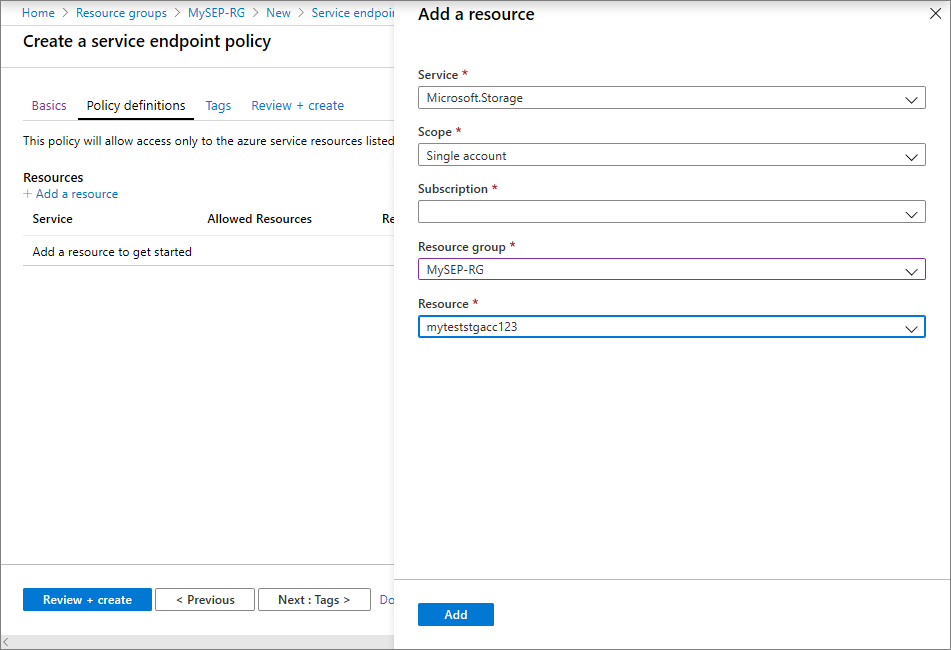
Fill in the following values on the Basics page:
- Subscription: Select the subscription for your policy from the drop-down.
- Resource group: Select the resource group where your managed instance is located, or select Create new and fill in the name for a new resource group.
- Name: Provide a name for your policy, such as mySEP.
- Location: Select the region of the virtual network hosting the managed instance.
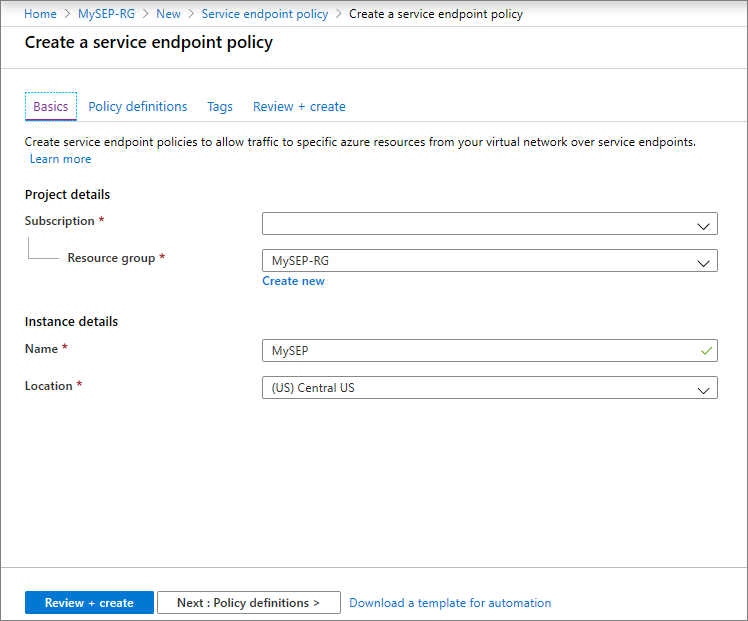
In Policy definitions, select Add an alias and enter the following information on the Add an alias pane:
- Service Alias: Select /Services/Azure/ManagedInstance.
- Select Add to finish adding the service alias.
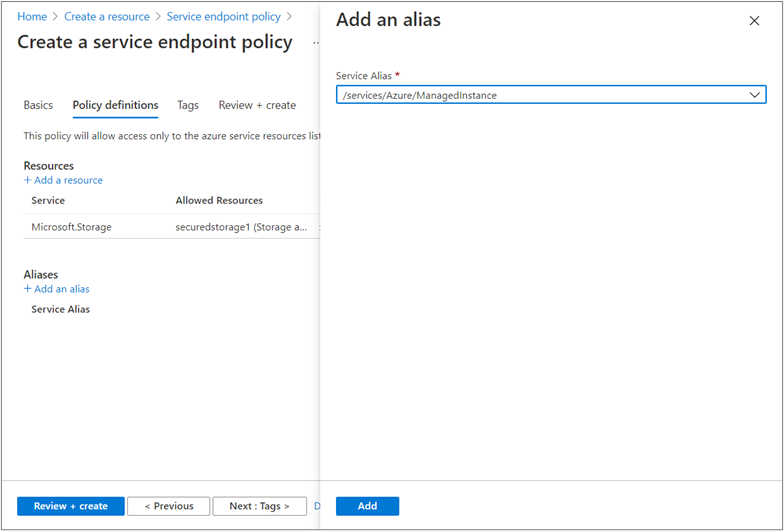
In Policy definitions, select + Add under Resources and enter or select the following information in the Add a resource pane:
- Service: Select Microsoft.Storage.
- Scope: Select All accounts in subscription.
- Subscription: Select a subscription containing the storage account(s) to permit. Refer to your inventory of Azure storage accounts created earlier.
- Select Add to finish adding the resource.
- Repeat this step to add any additional subscriptions.
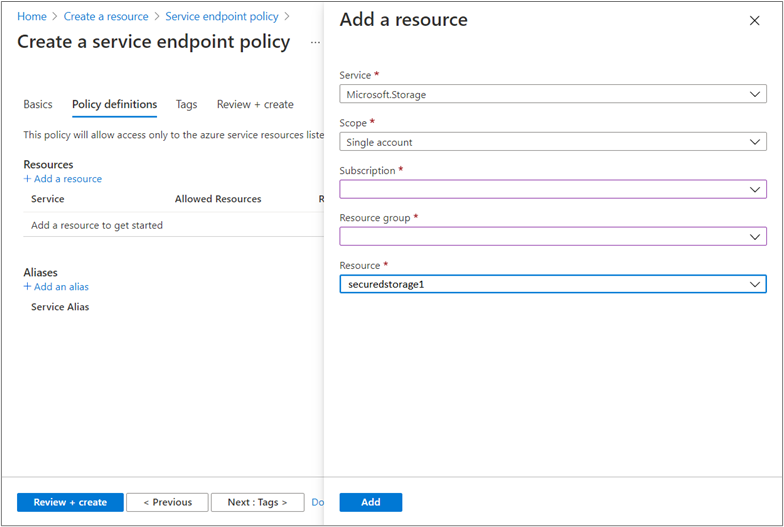
Optional: you may configure tags on the service endpoint policy under Tags.
Select Review + Create. Validate the information and select Create. To make further edits, select Previous.
Tip
First, configure policies to allow access to entire subscriptions. Validate the configuration by ensuring that all workflows operate normally. Then, optionally, reconfigure policies to allow individual storage accounts, or accounts in a resource group. To do so, select Single account or All accounts in resource group in the Scope: field instead and fill in the other fields accordingly.
Associate policy with subnet
After your service endpoint policy is created, associate the policy with your SQL Managed Instance subnet.
To associate your policy, follow these steps:
In the All services box in the Azure portal, search for virtual networks. Select Virtual networks.
Locate and select the virtual network hosting your managed instance.
Select Subnets and choose the subnet dedicated to your managed instance. Enter the following information in the subnet pane:
- Services: Select Microsoft.Storage. If this field is empty, you need to configure the service endpoint for Azure Storage on this subnet.
- Service endpoint policies: Select any service endpoint policies you want to apply to the SQL Managed Instance subnet.
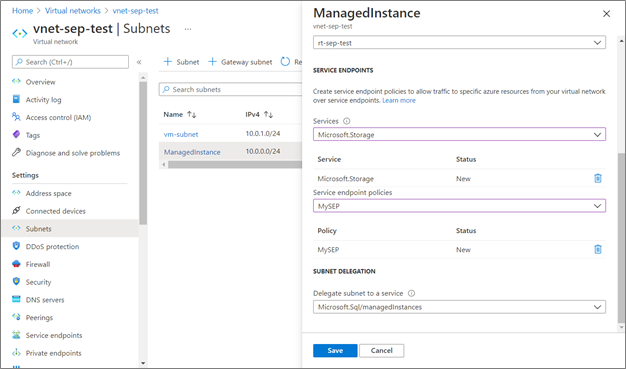
Select Save to finish configuring the virtual network.
Warning
If the policies on this subnet do not have the /Services/Azure/ManagedInstance alias, you may see the following error:
Failed to save subnet 'subnet'. Error: 'Found conflicts with NetworkIntentPolicy.
Details: Service endpoint policies on subnet are missing definitions
To resolve this, update all the policies on the subnet to include the /Services/Azure/ManagedInstance alias.
Next steps
- Learn more on securing your Azure Storage accounts.
- Read about SQL Managed Instance's security capabilities.
- Explore the connectivity architecture of SQL Managed Instance.