Change data capture (CDC) with Azure SQL Database
Applies to:
Azure SQL Database
In this article, learn how change data capture (CDC) is implemented in Azure SQL Database to record activity on a database when tables and rows have been modified. For details about the CDC feature, including how it's implemented in SQL Server and Azure SQL Managed Instance, see What is change data capture (CDC)?
Overview
In Azure SQL Database, a change data capture scheduler replaces the SQL Server Agent jobs that capture and cleanup change data for the source tables. The scheduler runs the capture and cleanup processes automatically in the scope of the database, ensuring reliability and performance without external dependencies. Users retain the option to manually initiate capture and cleanup processes as needed.
A good example of a data consumer used by this technology is an extraction, transformation, and loading (ETL) application. An ETL application incrementally loads change data from SQL Server source tables to a data warehouse or data mart. Although the representation of the source tables within the data warehouse must reflect changes in the source tables, an end-to-end technology that refreshes a replica of the source isn't appropriate. Instead, you need a reliable stream of change data that is structured so that consumers can apply it to dissimilar target representations of the data. SQL Server change data capture provides this technology.
To learn more about change data capture in Azure SQL Database, refer to this Data Exposed episode:
Data flow
The following illustration shows the principal data flow for change data capture with Azure SQL Database:
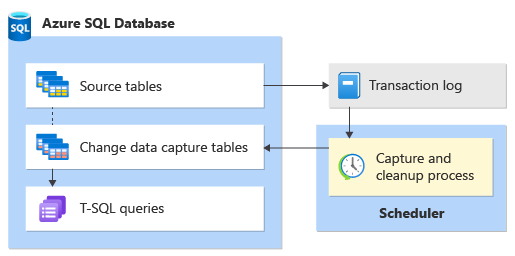
Prerequisites
Permissions
The db_owner role is required to enable change data capture for Azure SQL Database.
Azure SQL Database compute requirements
You can enable CDC on Azure SQL Database for any service tier within the vCore-based purchasing model, for both single databases and elastic pools.
For databases in the DTU purchasing model, CDC is supported for databases in the S3 tier or higher. Subcore tiers (Basic, S0, S1, S2) aren't supported for CDC.
Enable CDC for Azure SQL Database
Before you can create a capture instance for individual tables, you must enable CDC for your Azure SQL Database.
To enable CDC, connect to your Azure SQL Database through Azure Data Studio or SQL Server Management Studio (SSMS). Open a new query window, then enable CDC by running the following T-SQL:
EXEC sys.sp_cdc_enable_db;
GO
Note
To determine if a database is already enabled, query the is_cdc_enabled column in the sys.databases catalog view.
When change data capture is enabled for a database, the cdc schema, cdc user, metadata tables, and other system objects are created for the database. The cdc schema contains the change data capture metadata tables and, after cdc is enabled for the source tables, the individual change tables serve as a repository for change data. The cdc schema also contains associated system functions used to query for change data.
Important
Change data capture requires exclusive use of the cdc schema and cdc user. If either a schema or a database user named cdc currently exists in a database, you can't enable cdc for the database until the schema and/or user is dropped or renamed.
Enable CDC for a table
After enabling CDC for your Azure SQL Database, you can then enable CDC at the table level by selecting one or more tables to track data changes. Create a capture instance for individual source tables by using the stored procedure sys.sp_cdc_enable_table.
To enable CDC for a table, run the following T-SQL:
EXEC sys.sp_cdc_enable_table
@source_schema = N'SchemaName',
@source_name = N'TableName',
@role_name = NULL;
GO
Tip
The previous example doesn't use an explicit @role_name by setting the parameter to NULL, but you can use a gating role to limit access to the change data.
Columns in the source table to be captured
By default, all of the columns in the source table are identified as captured columns. If only a subset of columns needs to be tracked, such as for privacy or performance reasons, use the @captured_column_list parameter to specify the subset of columns.
To enable CDC for a specific list of columns in a table, run the following T-SQL:
EXEC sys.sp_cdc_enable_table
@source_schema = N'SchemaName',
@source_name = N'TableName',
@role_name = NULL,
@captured_column_list = N'Column1, Column2, Column3';
GO
Tip
Notice the previous example doesn't use an explicit @role_name and by setting the parameter to NULL, but you can use a gating role to limit access to the change data.
A role to control access to a change table
The purpose of the named role is to control access to the change data. The specified role can be an existing fixed server role or a database role. If the specified role doesn't already exist, a database role of that name is created automatically. Users must have SELECT permission on all the captured columns of the source table. In addition, when a role is specified, users who aren't members of either the sysadmin or db_owner role must also be members of the specified role.
To enable CDC for table specifying a gating role, run the following T-SQL:
EXEC sys.sp_cdc_enable_table
@source_schema = N'SchemaName',
@source_name = N'TableName',
@role_name = N'RoleName'
GO
If you don't want to use a gating role, explicitly set the @role_name parameter to NULL.
A function to query for net changes
A capture instance always includes a table valued function to return all change table entries that occurred within a defined interval. This function is named by appending the capture instance name to cdc.fn_cdc_get_all_changes_. For more information, see cdc.fn_cdc_get_all_changes.
If the parameter @supports_net_changes is set to 1, a net changes function is also generated for the capture instance. This function returns only one change for each distinct row changed in the interval specified in the call. For more information, see cdc.fn_cdc_get_net_changes.
To support net changes queries, the source table must have a primary key or unique index to uniquely identify rows. If a unique index is used, the name of the index must be specified using the @index_name parameter. The columns defined in the primary key or unique index must be included in the list of source columns to be captured.
To enable CDC for a table with support for net changes, run the following T-SQL:
EXEC sys.sp_cdc_enable_table
@source_schema = N'SchemaName',
@source_name = N'TableName',
@role_name = NULL,
@supports_net_changes = 1
GO
If change data capture is enabled on a table with an existing primary key, and the @index_name parameter isn't used to identify an alternative unique index, the change data capture feature uses the primary key. Subsequent changes to the primary key aren't allowed without first disabling change data capture for the table. This is true regardless of whether support for net changes queries was requested when change data capture was configured.
If there's no primary key on a table at the time you enable it for change data capture, the subsequent addition of a primary key is ignored by change data capture. Because change data capture doesn't use a primary key that is created after the table was enabled, the key and key columns can be removed without restrictions.
For more information about the sys.sp_cdc_enable_table stored procedure arguments, see sys.sp_cdc_enable_table.
Tip
To determine whether a source table has already been enabled for change data capture, examine the is_tracked_by_cdc column in the sys.tables catalog view.
Disable CDC for Azure SQL Database
Disabling CDC for your Azure SQL Database removes all associated change data capture metadata, including the cdc user, cdc schema, and the external scheduler capture and cleanup processes. However, any gating roles created by change data capture aren't removed automatically, and must be explicitly deleted.
Note
To determine if a database has cdc enabled, query the is_cdc_enabled column in the sys.databases catalog view.
It's not necessary to disable CDC for individual tables before you disable CDC at the database level.
To disable CDC at the database level, run the following T-SQL:
EXEC sys.sp_cdc_disable_db;
GO
Tip
After you disable CDC at the database level, you'll need to enable CDC for individual tables again if you want to use the CDC feature once more.
Manage CDC
In Azure SQL Database, CDC is a crucial feature to track and manage changes in your database tables. Unlike traditional SQL Server environments, Azure SQL Database employs a change data capture scheduler to handle CDC tasks instead of relying on SQL Server Agent jobs. This scheduler automatically initiates periodic capture and cleanup processes for CDC tables within your database, ensuring reliability and performance without external dependencies.
Automatic CDC capture and cleanup
The CDC capture job in Azure SQL Database operates seamlessly, running every 20 seconds to track changes efficiently. Simultaneously, the cleanup job runs every hour, ensuring your CDC tables remain optimized. Users can rest assured that CDC management occurs automatically without manual intervention.
Important
If a serverless database has CDC enabled and is in a paused state, CDC doesn't run. The CDC scan will not affect the autopause feature.
Manual CDC control
While CDC runs automatically, users maintain the flexibility to perform manual CDC operations on demand. The sp_cdc_scan and sp_cdc_cleanup_change_tables procedures allow you to trigger capture and cleanup tasks as needed.
Monitor CDC
Azure SQL Database provides valuable tools to monitor CDC activities. Two dynamic management views, sys.dm_cdc_log_scan_sessions and sys.dm_cdc_errors, offer insights into CDC processes, ensuring you have full visibility into your data changes.
CDC Customization
While Azure SQL Database streamlines CDC management, some limitations exist:
- The frequency of CDC capture and cleanup jobs can't be customized.
- The
pollingintervalandcontinuousvalues for capture and cleanup jobs aren't applicable in Azure SQL Database. - Removing the capture job entry from the
cdc.cdc_jobstable doesn't halt the background capture job. - Dropping the cleanup job entry stops the cleanup job.
- The
cdc.cdc_jobstable resides in thecdcschema, notmsdb.
Despite these limitations, you can still customize the following options:
- Query the
cdc.cdc_jobstable for current configuration details. - Adjust the
maxtransandmaxscansoptions using thesp_cdc_change_jobstored procedure. - Manage jobs by employing
sp_cdc_drop_jobandsp_cdc_add_jobas needed.
Performance considerations and recommendations
Enabling change data capture for Azure SQL Database has a performance effect comparable to enabling CDC for SQL Server or Azure SQL Managed Instance. However, several factors influence the performance effect when enabling CDC, including:
The number of CDC-enabled tables in your Azure SQL Database.
Frequency of changes in the tracked tables, or volume of transactions. Active transactions prevent log truncation until the transaction commits and CDC scan catches up, or the transaction aborts. This might result in the transaction log filling up more than usual and should be monitored so that the transaction log doesn't fill.
Make sure there's free space available in the source database, as CDC artifacts (for example, CT tables, cdc_jobs etc.) are stored in the same database.
Whether you have a single database or it's part of an elastic pool.
Databases in an elastic pool share resource among them (such as disk space), therefore enabling CDC on multiple databases runs the risk of reaching the maximum size of the elastic pool disk size. Monitor resources such as CPU, memory, and log throughput. For more information, see Resource management in dense elastic pools.
When dealing with databases in elastic pools, it's crucial to consider the count of CDC-enabled tables and the number of databases that those tables belong to. We suggest assessing your workload and taking required measures, such as scaling the elastic pool. For more information, see Scale elastic pool resources in Azure SQL Database.
Important
These considerations are general guidance. For precise guidance to optimize performance for a specific workload, reach out to Microsoft support.
Consider the following best practices when you use CDC with Azure SQL Database:
Test your workload thoroughly before enabling CDC on databases in production to help you determine the appropriate SLO fit for your workload. For more information about Azure SQL Database compute sizes, see Service tiers.
Consider scaling the number of vCores, or transitioning to a higher database tier such as Hyperscale, to maintain the previous performance level once CDC has been enabled on your Azure SQL Database. For more information, see vCore purchasing model - Azure SQL Database and Hyperscale service tier.
Monitor space utilization closely. For more information, see Manage file space for databases in Azure SQL Database.
Monitor log generation rate, for more information, see Resource consumption by user workloads and internal processes.
The CDC scan and cleanup processes are part of your regular database workload (also consuming resources). Depending on the volume of transactions, performance degradation can be substantial due to the scan and cleanup processes not keeping up with the workload as entire rows are added to change tables and for update operations, preimage is also included. We suggest assessing your workload and taking the required measures according to the previous recommendations. For more information, see the CDC management section in this article.
Important
The scheduler runs capture and cleanup automatically within the SQL Database. The CDC capture job runs every 20 seconds, and the cleanup job runs every hour.
To prevent an increase in latency, ensure the number of CDC-enabled databases doesn't surpass the count of vCores allocated to an elastic pool. To learn more, see Resource management in dense elastic pools.
Based on your workload and performance level, consider changing the CDC retention period to a smaller number than the default of three days to ensure that the cleanup process can keep pace with changes in the change table. Maintaining a lower retention period while monitoring the database size is a good practice.
No Service Level Agreement (SLA) is provided for when changes are populated to the change tables. Subsecond latency is also not supported.
Known issues and limitations
Aggressive log truncation
When you enable change data capture (CDC) in Azure SQL Database, the aggressive log truncation feature of Accelerated Database Recovery (ADR) is disabled. This is because the CDC scan accesses the database transaction log. Active transactions prevent transaction log truncation until the transaction commits and CDC scan catches up, or the transaction aborts.
When enabling CDC, we recommend using the resumable index option when you create or rebuild an index. Resumable indexes don't keep a long-running transaction open, and allow log truncation during the operation for better log space management. For more information, see Guidelines for online index operations - Resumable Index considerations.
Azure SQL Database service tier
While CDC is supported for databases and elastic pools in any service tier within the vCore-based purchasing model, databases lower than S3 (such as Basic, S0, S1, S2) aren't supported in the DTU purchasing model.
Azure SQL Database log limits
Accelerated Database Recovery and CDC are compatible. However, the aggressive log truncation behavior of ADR is disabled when CDC is enabled. This is because the CDC scan actively accesses and interacts with the database transaction log, which prevents the aggressive log truncation behavior of ADR.
When you enable CDC, you might observe higher transaction log utilization. You might need to scale up to a higher service tier or compute size to ensure that sufficient transaction log space is available for the needs of all your workloads.
Tip
If your workload demands higher overall performance due to higher transaction log throughput and faster transaction commit times, use the Hyperscale service tier.
Online DDL statements are unsupported
Online DDL statements are unsupported when change change data capture is enabled on a database.
Capture and cleanup customization
Configuring the frequency of the capture and the cleanup processes for CDC in Azure SQL Databases isn't possible. The scheduler runs capture and cleanup automatically.
Failover in Azure SQL Database
In local or GeoDR failover scenarios, if your database has CDC enabled, the process of capturing and cleaning up data changes occurs automatically on the new primary database after failover takes place.
Microsoft Entra ID
Note
Microsoft Entra ID was previously known as Azure Active Directory (Azure AD).
If you create a database in Azure SQL Database as a Microsoft Entra user and enable CDC on it, a SQL user (for example, even one in the sysadmin role) isn't able to disable/make changes to CDC artifacts. However, another Microsoft Entra user is able to enable/disable CDC on the same database.
Similarly, if you create a database as a SQL user, enabling/disabling change data capture as a Microsoft Entra user doesn't work.
Enabling CDC fails if you create a database in Azure SQL Database as a Microsoft Entra user, don't enable CDC, and then try enabling CDC after restoring the database.
To resolve this issue, connect to your database with your Microsoft Entra admin account, and run the following T-SQL:
ALTER AUTHORIZATION ON DATABASE::[<restored_db_name>] TO [<azuread_admin_login_name>];
EXEC sys.sp_cdc_enable_db;
Point-in-time restore (PITR)
If you enabled CDC on Azure SQL Database as a SQL user, point-in-time-restore (PITR) retains CDC in the restored database, unless it's restored to a subcore SLO. If restored to a subcore SLO, CDC artifacts aren't available.
If you enable CDC on your database as a Microsoft Entra user, it's not possible to Point-in-time restore (PITR) to a subcore SLO. Restore the database to the same or higher SLO as the source, and then disable CDC if necessary.
Troubleshooting
This section provides guidance and troubleshooting steps associated with CDC on Azure SQL Database. CDC-related errors might obstruct the proper functioning of the capture process and lead to the expansion of the database transaction log.
To examine these errors, you can query the dynamic management view sys.dm_cdc_errors. If the sys.dm_cdc_errors dynamic management view returns any errors, refer to the following section to understand the mitigation steps.
Note
For more information on a particular error code, see Database Engine events and errors.
These are the different troubleshooting categories included in this section:
| Category | Description |
|---|---|
| Metadata modified | Includes information on how to mitigate issues related with CDC when the tracked tabled has been modified or dropped. |
| Database space management | Includes information on how to mitigate issues when the database space has been exhausted. |
| CDC limitation | Includes information on how to mitigate issues caused by CDC limitations. |
Metadata modified
Error 200/208 - Invalid object name
Cause: The error might occur when CDC metadata has been dropped. For CDC to function properly, you shouldn't manually modify any CDC metadata such as the
CDC schema, change tables, CDC system stored procedures, defaultcdc userpermissions (sys.database_principals) or rename thecdc user.Recommendation: To address this problem, you need to disable and re-enable CDC for your database. When enabling change data capture for a database, it creates the cdc schema, cdc user, metadata tables, and other system objects for the database. You'll need to manually re-enable CDC for individual tables after CDC is enabled for the database.
Note
Objects found in the sys.objects system catalog view with is_ms_shipped=1 and schema_name=cdc shouldn't be altered or dropped.
Error 1202 - Database principal doesn't exist, or user is not a member
Cause: The error might occur when CDC user has been dropped. For CDC to function properly, you shouldn't manually modify any CDC metadata such as
CDC schema, change tables, CDC system stored procedures, defaultcdc userpermissions (sys.database_principals) or renamecdc user.Recommendation: Ensure the
cdcuser exists in your database, and also has thedb_ownerrole assigned. To create thecdcuser, see the example Create cdc user and assign role.
Error 15517 - Can't execute as the database principal because the principal doesn't exist
Cause: This type of principal can't be impersonated, or you don't have permission. The error might occur when CDC metadata has been dropped or it's no longer part of the
db_ownerrole. For CDC to function properly, you shouldn't manually modify any CDC metadata such asCDC schema, change tables, CDC system stored procedures, defaultcdc userpermissions (sys.database_principals) or rename thecdc user.Recommendation: Ensure the
cdcuser exists in your database, and also has thedb_ownerrole assigned. To create thecdcuser, see the example Create cdc user and assign role.
Error 18807 - Can't find an object ID for the replication system table
Cause: This error happens when the SQL Server database engine can't find or access the replication system table '%s.' The table might be missing or unreachable. For CDC to function properly, don't manually modify any CDC metadata, such as the
CDC schema, change tables, CDC system stored procedures, defaultcdc userpermissions (sys.database_principals) or rename thecdc user.Recommendation: Verify that the system table exists and is accessible by querying the table directly. Query the sys.objects system catalog, set predicate clause with
is_ms_shipped=1andschema_name=cdcto list all CDC-related objects. If the query doesn't return any objects, you should disable and then re-enable CDC for your database. Enabling change data capture for a database creates thecdc schema,cdc user, metadata tables, and other system objects for the database. You'll need to manually re-enable CDC for individual tables after CDC is enabled for the database.
Error 21050 - Only members of the sysadmin or db_owner fixed server role can perform this operation
Cause: The
cdcuser has been removed from thedb_ownerdatabase role, or from thesysadminserver role.Recommendation: Ensure the
cdcuser has thedb_ownerrole assigned. To create thecdcuser, see the example Create cdc user and assign role.
Database Space Management
Error 1105 - Couldn't allocate space for object in database because the filegroup is full
Cause: This error occurs when the primary filegroup of a database runs out of space, and SQL Database is unable to allocate more space for an object (such as a table or index) within that filegroup.
Recommendation: To resolve this issue, delete any unnecessary data within your database to free up space. Identify unused tables, indexes, or other objects in the filegroup that can be safely removed. Monitor space utilization closely, for more information, see Manage file space for databases in Azure SQL Database.
In case dropping unnecessary data/objects is not an option, consider scaling to a higher database tier.
Important
For detailed information about Azure SQL Database (single database) compute sizes (SLO) see Resource limits for single databases using the vCore purchasing model and Resource limits for single databases using the DTU purchasing model - Azure SQL Database.
Error 1132 - The elastic pool has reached its storage limit
Cause: This error occurs when the storage usage in your elastic pool has exceeded the allocated limit.
Recommendation: To resolve this issue, implement data archiving and purging strategies to keep only the necessary data in the databases that are part of the elastic pool. Monitor space utilization closely. For more information, see Manage file space for databases in Azure SQL Database.
In case archiving data or dropping unnecessary data/objects isn't an option, consider scaling to a higher database tier.
Important
For detailed information about Azure SQL Database (single database) compute sizes (SLO) see Resource limits for elastic pools using the vCore purchasing model and Resource limits for elastic pools using the DTU purchasing model.
CDC limitation
Error 2628 - string or binary data would be truncated in table
Cause: Changing the size of columns of a CDC-enabled table using DDL statements can cause issues with the subsequent CDC capture process. The
sys.dm_cdc_errorsDynamic Management View (DMV) is a useful for checking any CDC for any reported issues, like errors number 2628 and 8115.Recommendation: Before making any changes to column size, you must assess whether the alteration is compatible with the existing data in CDC change tables. To address this problem, you need to disable and re-enable CDC for your database. For more information about enabling CDC for a database or a table, see Enable CDC for Azure SQL Database and Enable CDC for a table sections in this article.
Error 22830 - Built-in function 'SUSER_SNAME' in impersonation context is not supported in this version of SQL Server
Cause: This error occurs during enabling CDC if a user trigger exists on the database, which has a call to
SUSER_SNAME()oncreate_table. You can list triggers with the following Transact-SQL script. This command gives the details of the object trigger and the correspondingobject_id:SELECT name, object_id FROM sys.triggers WHERE parent_class_desc = 'DATABASE' AND is_disabled = 0;Once you get the trigger definitions, you can look for calls being made to
SYSTEM_USERwith the following script:SELECT OBJECT_DEFINITION(object_id) AS trigger_definition;Recommendation: To resolve this issue, follow these steps for each user trigger obtained from the previous script.
- Disable the trigger
- Enable CDC
- Re-enable the trigger
For more information, see DISABLE TRIGGER.
Error 913 - CDC capture job fails when processing changes for a table with system CLR data type
Cause: This error occurs when enabling CDC on a table with system CLR data type, making DML changes, and then making DDL changes on the same table while the CDC capture job is processing changes related to other tables.
Recommendation: The recommended steps are to quiesce DML to the table, run a capture job to process changes, run DDL for the table, run a capture job to process DDL changes, and then re-enable DML processing. For more information, see CDC capture job fails when processing changes for a table with system CLR datatype (geometry, geography, or hierarchyid).
Create user and assign role
If the cdc user was removed, you can manually add the user back.
Use the following T-SQL script, to create a user (cdc), and assign the proper role (db_owner).
IF NOT EXISTS (
SELECT *
FROM sys.database_principals
WHERE NAME = 'cdc'
)
BEGIN
CREATE USER [cdc] WITHOUT LOGIN
WITH DEFAULT_SCHEMA = [cdc];
END
EXEC sp_addrolemember 'db_owner', 'cdc';
Check and add role membership
To verify if cdc user belongs to either the sysadmin or db_owner role, run the following T-SQL query:
EXECUTE AS USER = 'cdc';
SELECT is_srvrolemember('sysadmin'), is_member('db_owner');
If the cdc user doesn't belong to either role, execute the following T-SQL query to add db_owner role to the cdc user.
EXEC sp_addrolemember 'db_owner' , 'cdc';