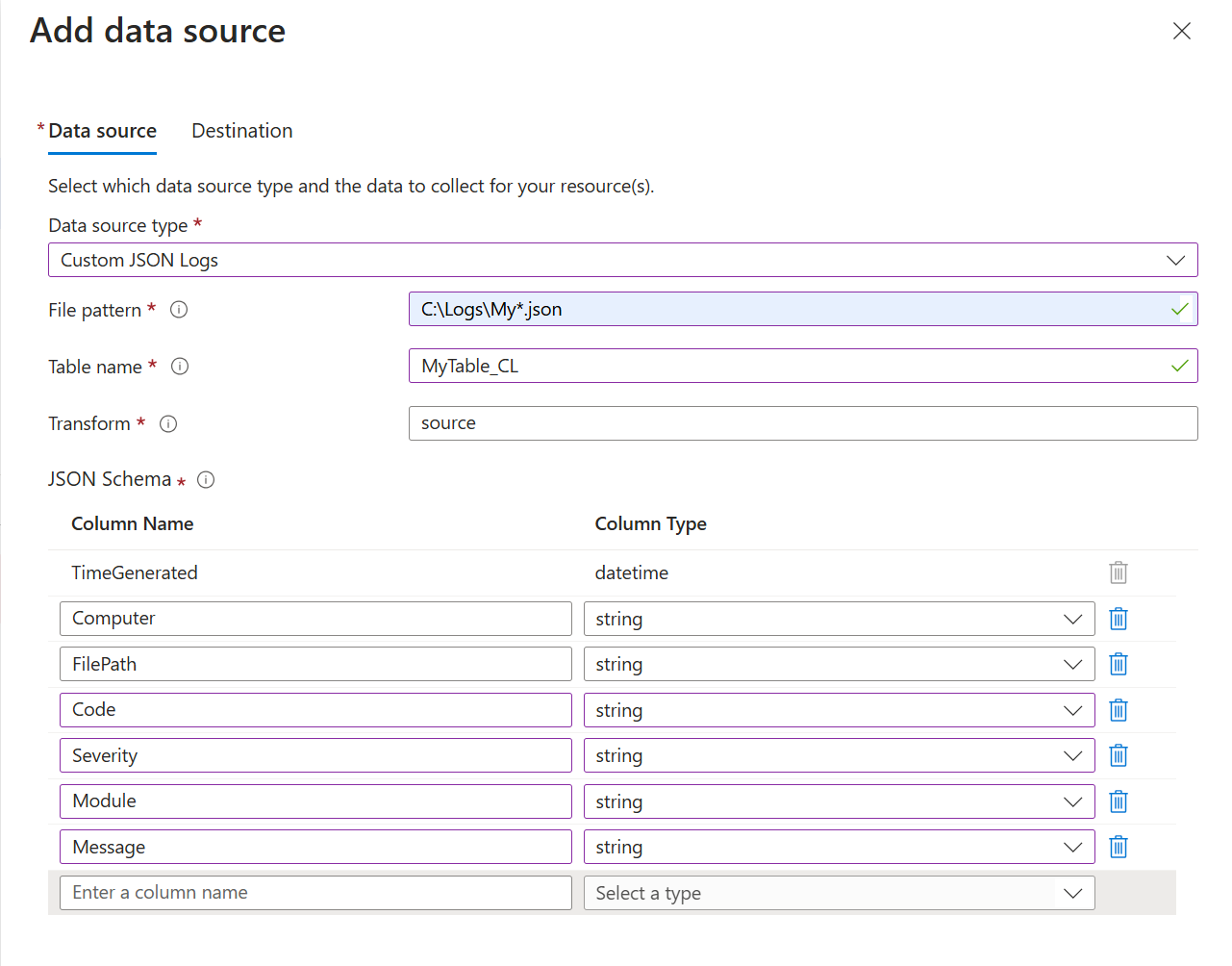Collect JSON file from virtual machine with Azure Monitor
Many applications and services will log information to text files instead of standard logging services such as Windows Event log or Syslog. If this data is stored in JSON format, it can be collected by Azure Monitor in a data collection rule (DCR) with a Custom JSON Logs data source.
Details for the creation of the DCR are provided in Collect data with Azure Monitor Agent. This article provides additional details for the JSON logs type.
Note
To work with the DCR definition directly or to deploy with other methods such as ARM templates, see Data collection rule (DCR) samples in Azure Monitor.
Prerequisites
In addition to the prerequisites listed in Collect data from virtual machine client with Azure Monitor, you need a custom table in a Log Analytics workspace to receive the data. See Log Analytics workspace table for details about the requirements of this table.
Configure custom JSON file data source
Create the DCR using the process in Collect data from virtual machine client with Azure Monitor. On the Collect and deliver tab of the DCR, select Custom JSON Logs from the Data source type dropdown.
The options available in the Custom JSON Logs configuration are described in the following table.
| Setting | Description |
|---|---|
| File pattern | Identifies the location and name of log files on the local disk. Use a wildcard for filenames that vary, for example when a new file is created each day with a new name. You can enter multiple file patterns separated by commas. Examples: - C:\Logs\MyLog.txt - C:\Logs\MyLog*.txt - C:\App01\AppLog.txt, C:\App02\AppLog.txt - /var/mylog.log - /var/mylog*.log |
| Table name | Name of the destination table in your Log Analytics Workspace. |
| Transform | Ingestion-time transformation to filter records or to format the incoming data for the destination table. Use source to leave the incoming data unchanged. See Transformation for an example. |
| JSON Schema | Properties to collect from the JSON log file and sent to the destination table. The only required property is TimeGenerated. If this value isn't provided by the JSON file, the ingestion time will be used. The other columns described in Log Analytics workspace table that aren't required can also be included and will be automatically populated. Any other properties will populate columns in the table with the same name. Ensure that properties that do match table columns use the same data type as the corresponding column.The image above shows a JSON schema for the sample JSON file shown in JSON file requirements and best practices |
Add destinations
Custom JSON logs can only be sent to a Log Analytics workspace where it's stored in the custom table that you create. Add a destination of type Azure Monitor Logs and select a Log Analytics workspace. You can only add a single workspace to a DCR for a custom JSON log data source. If you need multiple destinations, create multiple DCRs. Be aware though that this will send duplicate data to each which will result in additional cost.
JSON file requirements and best practices
The file that the Azure Monitor agent is collecting must meet the following requirements:
- The file must be stored on the local drive of the agent machine in the directory that is being monitored.
- Each entry must be contained in a single row and delineated with an end of line. The JSON body format is not supported. See sample below.
- The file must use ASCII or UTF-8 encoding. Other formats such as UTF-16 aren't supported.
- New records should be appended to the end of the file and not overwrite old records. Overwriting will cause data loss.
Following is a sample of a typical JSON log file that can be collected by Azure Monitor. This includes the fields: Time, Code, Severity,Module, and Message.
{"Time":"2025-03-07 13:17:34","Code":1423,"Severity":"Error","Module":"Sales","Message":"Unable to connect to pricing service."}
{"Time":"2025-03-07 13:18:23","Code":1420,"Severity":"Information","Module":"Sales","Message":"Pricing service connection established."}
{"Time":"2025-03-07 15:45:13","Code":2011,"Severity":"Warning","Module":"Procurement","Message":"Module failed and was restarted."}
{"Time":"2025-03-07 15:53:31","Code":4100,"Severity":"Information","Module":"Data","Message":"Daily backup complete."}
Adhere to the following recommendations to ensure that you don't experience data loss or performance issues:
- Continuously clean up log files in the monitored directory. Tracking many log files can drive up agent CPU and Memory usage. Wait for at least 2 days to allow ample time for all logs to be processed.
- Don't rename a file that matches the file scan pattern to another name that also matches the file scan pattern. This will cause duplicate data to be ingested.
- Don't rename or copy large log files that match the file scan pattern into the monitored directory. If you must, do not exceed 50MB per minute.
Log Analytics workspace table
The agent watches for any json files on the local disk that match the specified name pattern. Each entry is collected as it's written to the log and then parsed before being sent to the specified table in a Log Analytics workspace. The custom table in the Log Analytics workspace that will receive the data must exist before you create the DCR.
Any columns in the table that match the name of a field in the parsed Json data will be populated with the value from the log entry. The following table describes the required and optional columns in the workspace table in addition to the columns identified in your JSON data.
| Column | Type | Required? | Description |
|---|---|---|---|
TimeGenerated |
datetime | Yes | This column contains the time the record was generated and is required in all tables. This value will be automatically populated with the time the record is added to the Log Analytics workspace. You can override this value using a transformation to set TimeGenerated to a value from the log entry. |
Computer |
string | No | If the table includes this column, it will be populated with the name of the computer the log entry was collected from. |
FilePath |
string | No | If the table includes this column, it will be populated with the path to the log file the log entry was collected from. |
The following example shows a query returning the data from a table created for the sample JSON file shown above. It was collected using a DCR with the sample JSON schema shown above. Since the JSON data doesn't include a property for TimeGenerated, the ingestion time is used. The Computer and FilePath columns are also automatically populated.
Create custom table
If the destination table doesn't already exist then you must create it before creating the DCR. See Create a custom table for different methods to create a table. For example, you can use the following PowerShell script to create a custom table to receive the data from the sample JSON file above. This example also adds the optional columns.
$tableParams = @'
{
"properties": {
"schema": {
"name": "{TableName}_CL",
"columns": [
{
"name": "TimeGenerated",
"type": "dateTime"
},
{
"name": "Computer",
"type": "string"
},
{
"name": "FilePath",
"type": "string"
},
{
"name": "Time",
"type": "dateTime"
},
{
"name": "Code",
"type": "int"
},
{
"name": "Severity",
"type": "string"
},
{
"name": "Module",
"type": "string"
},
{
"name": "Message",
"type": "string"
}
]
}
}
}
'@
Invoke-AzRestMethod -Path "/subscriptions/{subscription}/resourcegroups/{resourcegroup}/providers/microsoft.operationalinsights/workspaces/{WorkspaceName}/tables/{TableName}_CL?api-version=2021-12-01-preview" -Method PUT -payload $tableParams
Transformation
The transformation potentially modifies the incoming stream to filter records or to modify the schema to match the target table. If the schema of the incoming stream is the same as the target table, then you can use the default transformation of source. If not, then modify the transformKql section of the ARM template with a KQL query that returns the required schema.
For example, in the example above, the log entry has a Time field that contains the time the log entry was created. Instead of storing this as a separate column in the destination table, you could use the following transformation to map the value of the Time property to TimeGenerated.
source | extend TimeGenerated = todatetime(Time) | project-away Time
This would result in the following log query. Notice that the Time column is blank, and the value of that property is used for TimeGenerated.
Troubleshooting
Go through the following steps if you aren't collecting data from the JSON log that you're expecting.
- Verify that data is being written to the log file being collected.
- Verify that the name and location of the log file matches the file pattern you specified.
- Verify that the schema of the incoming stream in the DCR matches the schema in the log file.
- Verify that the schema of the target table matches the incoming stream or that you have a transformation that will convert the incoming stream to the correct schema.
- See Verify operation to verify whether the agent is operational and data is being received.
Next steps
- Learn more about Azure Monitor Agent.
- Learn more about data collection rules.