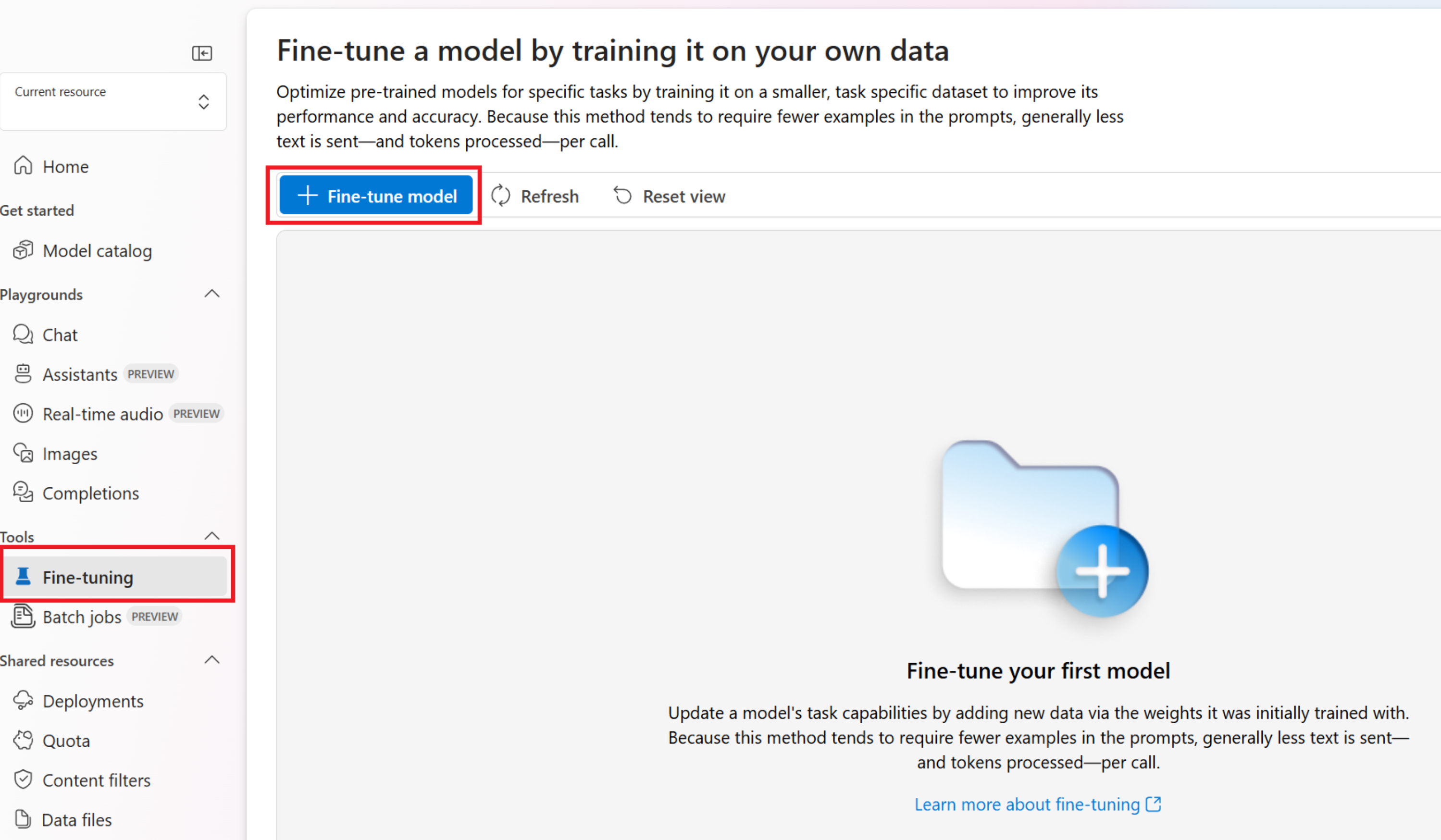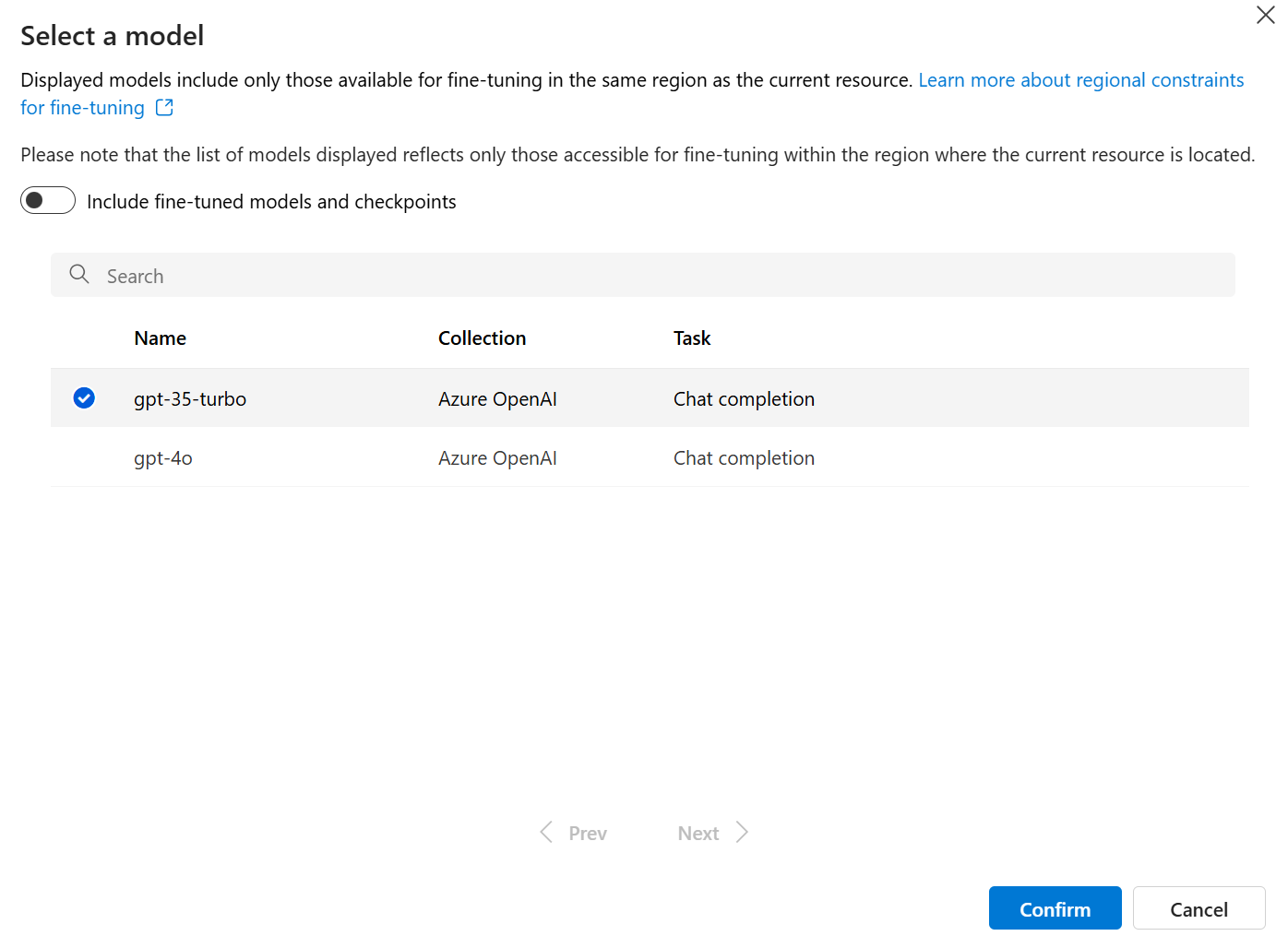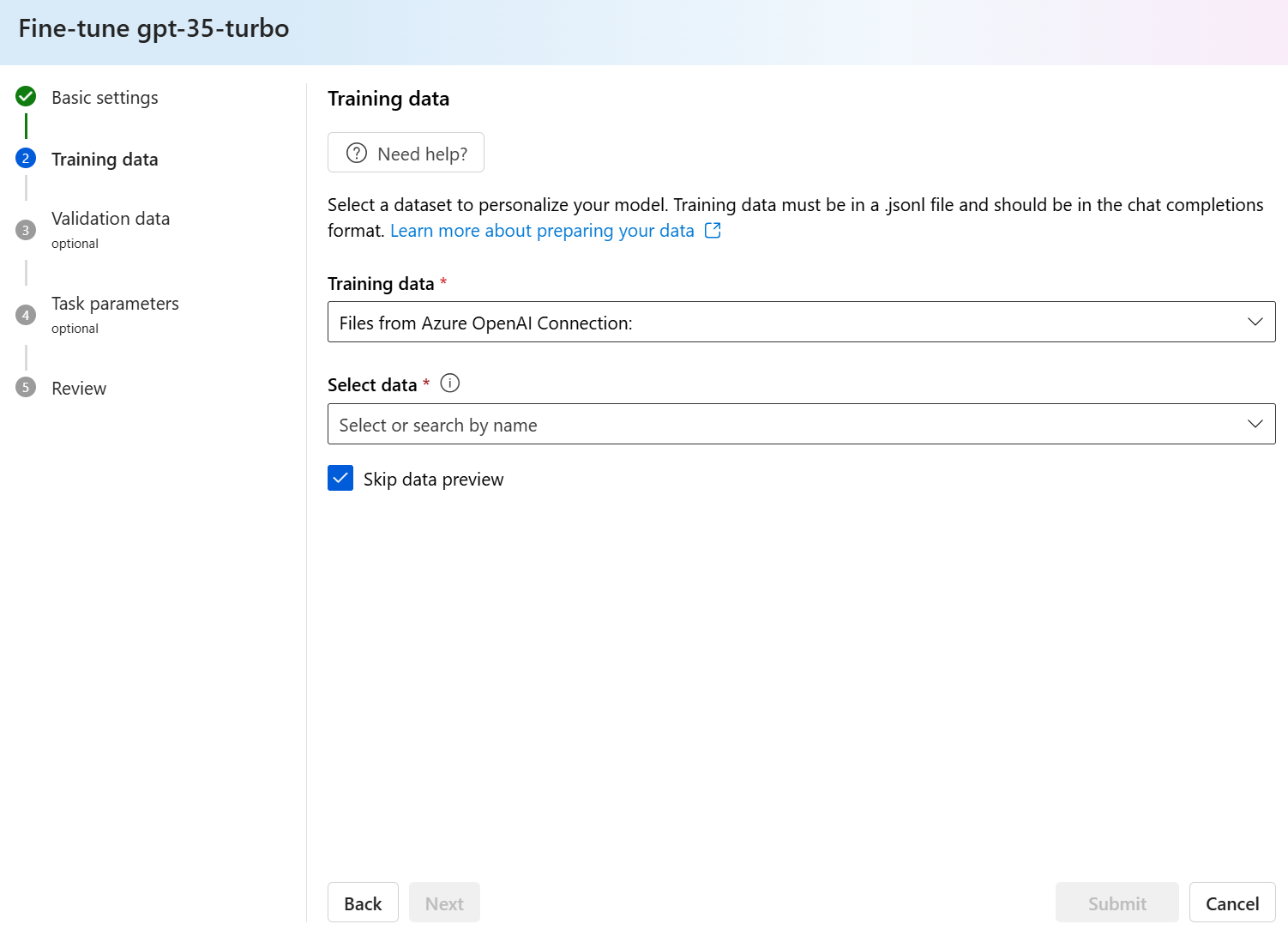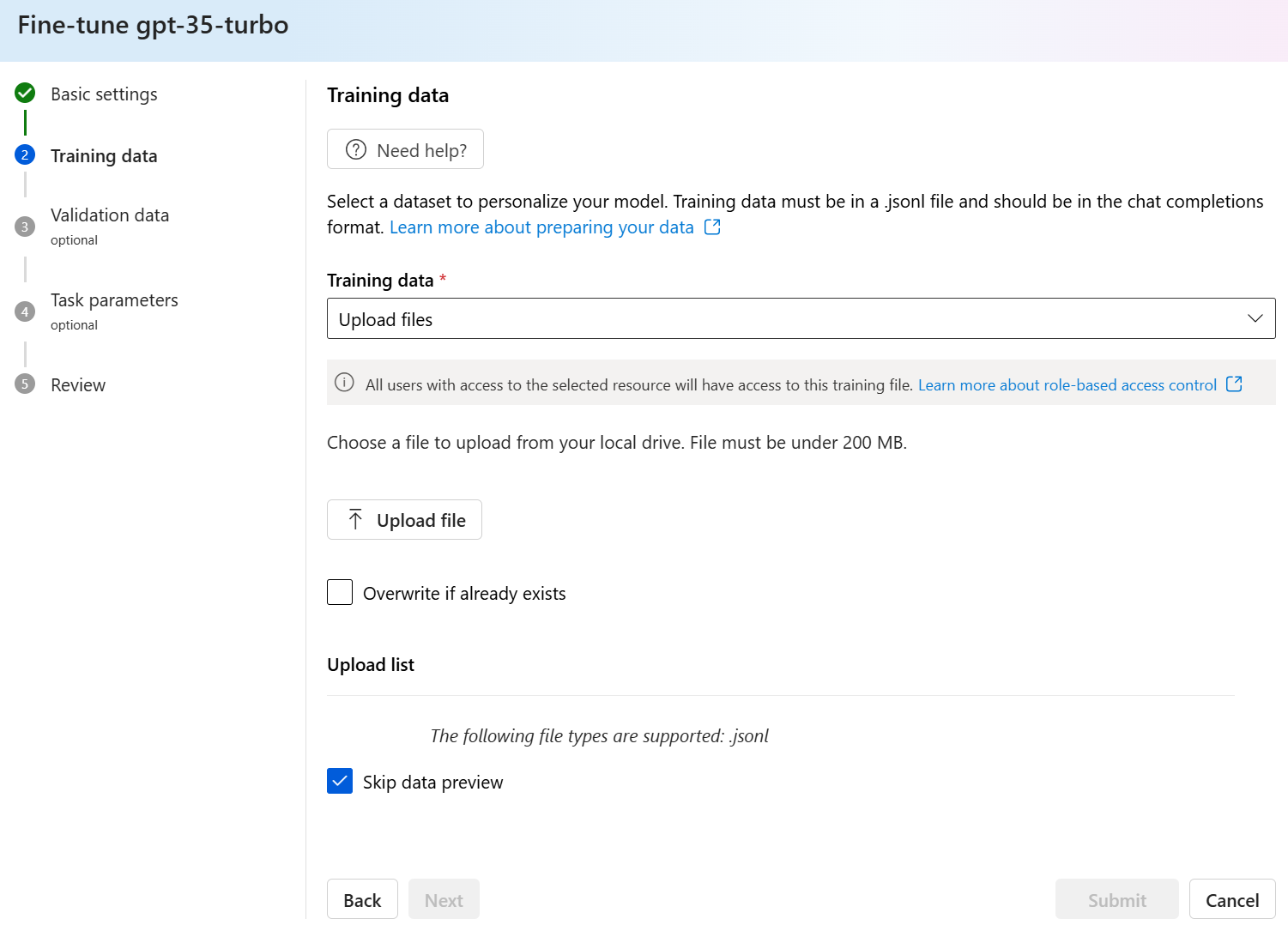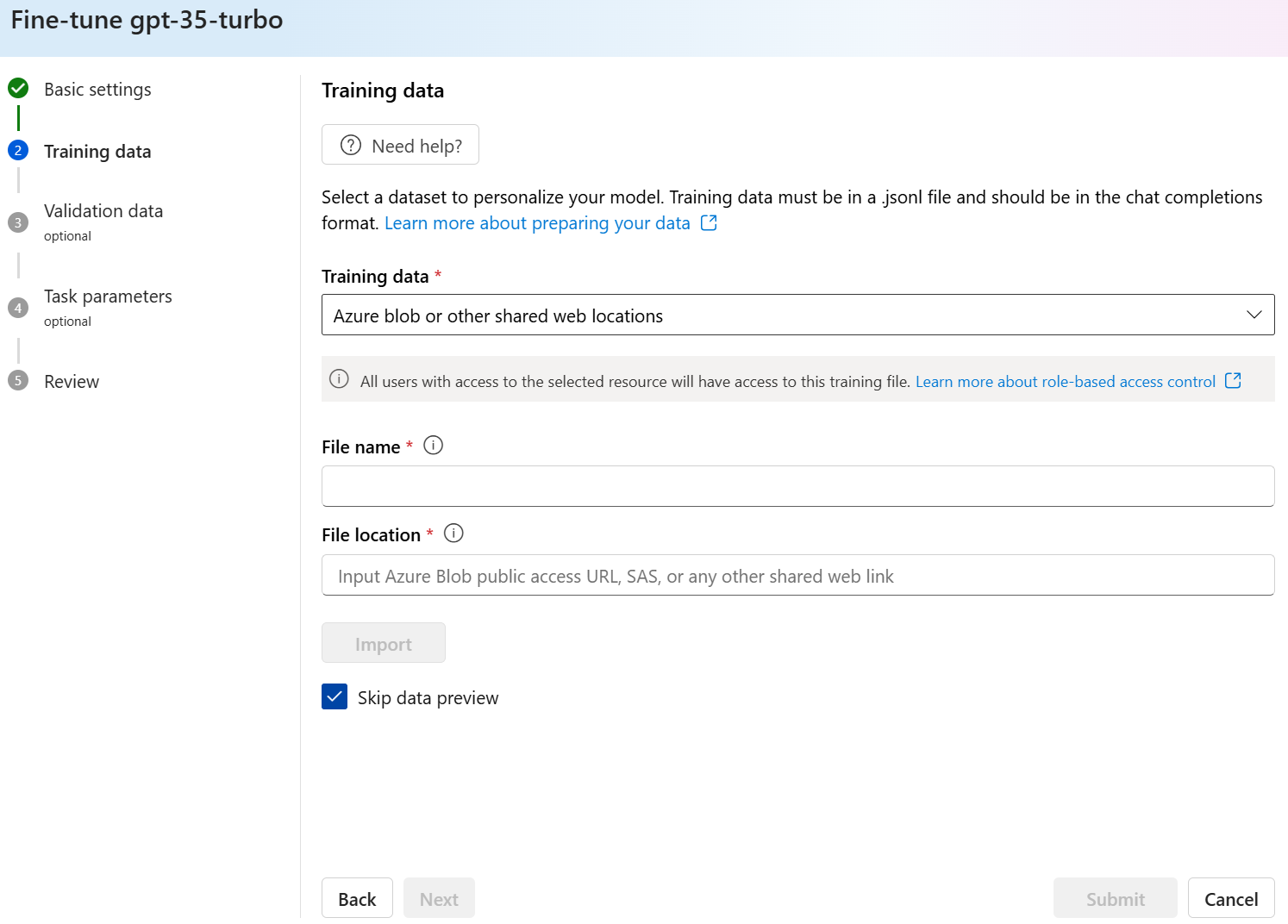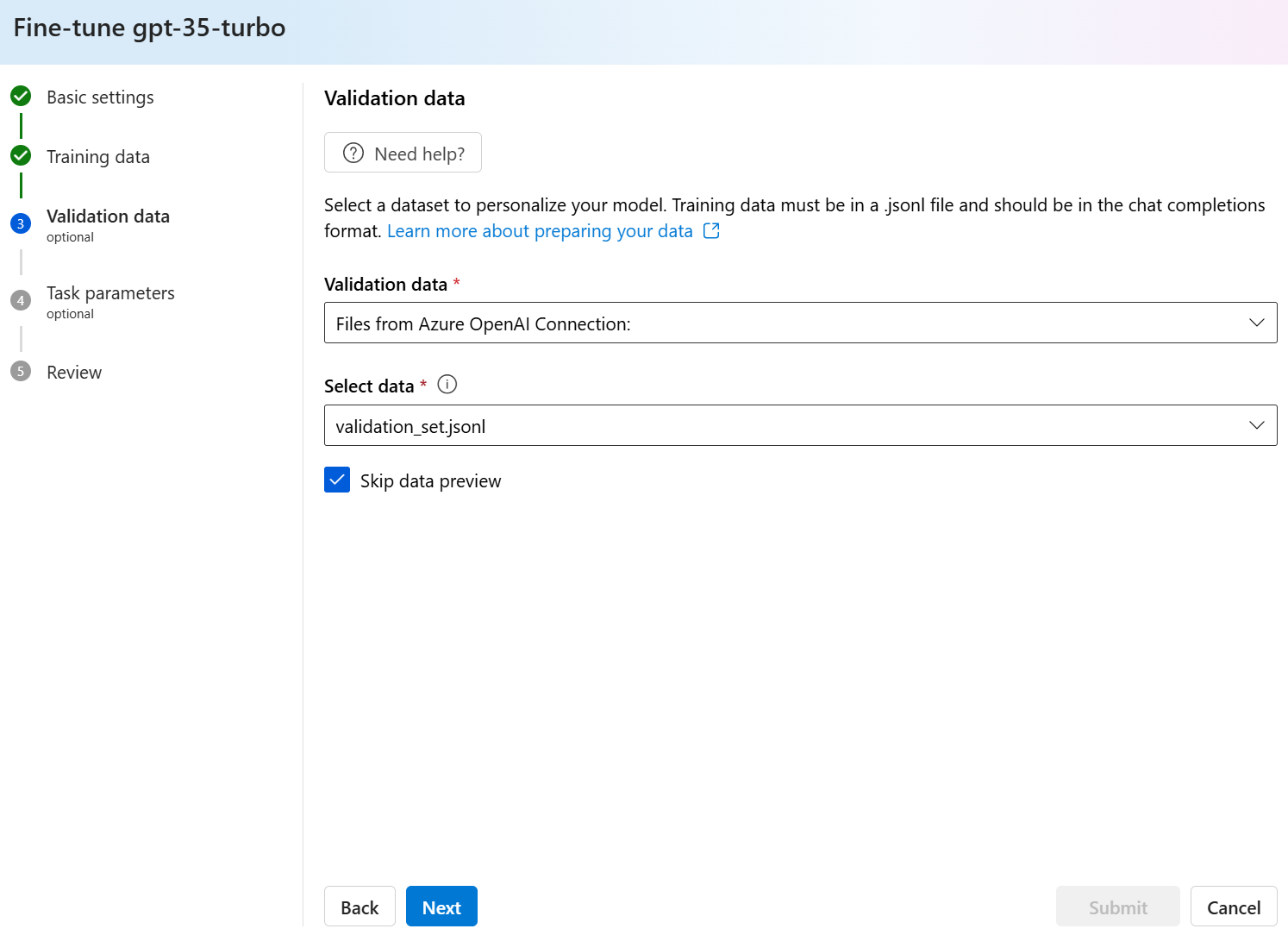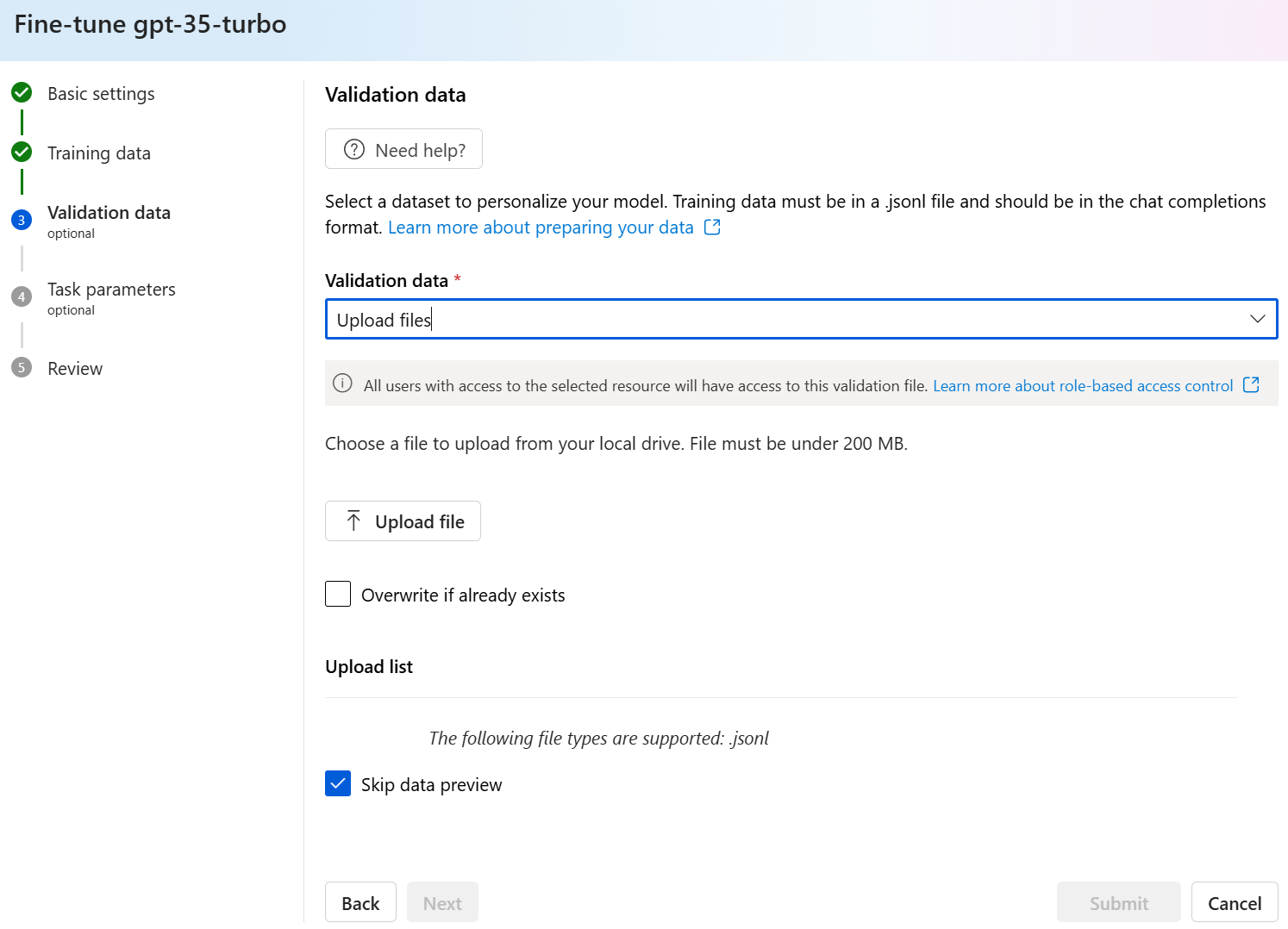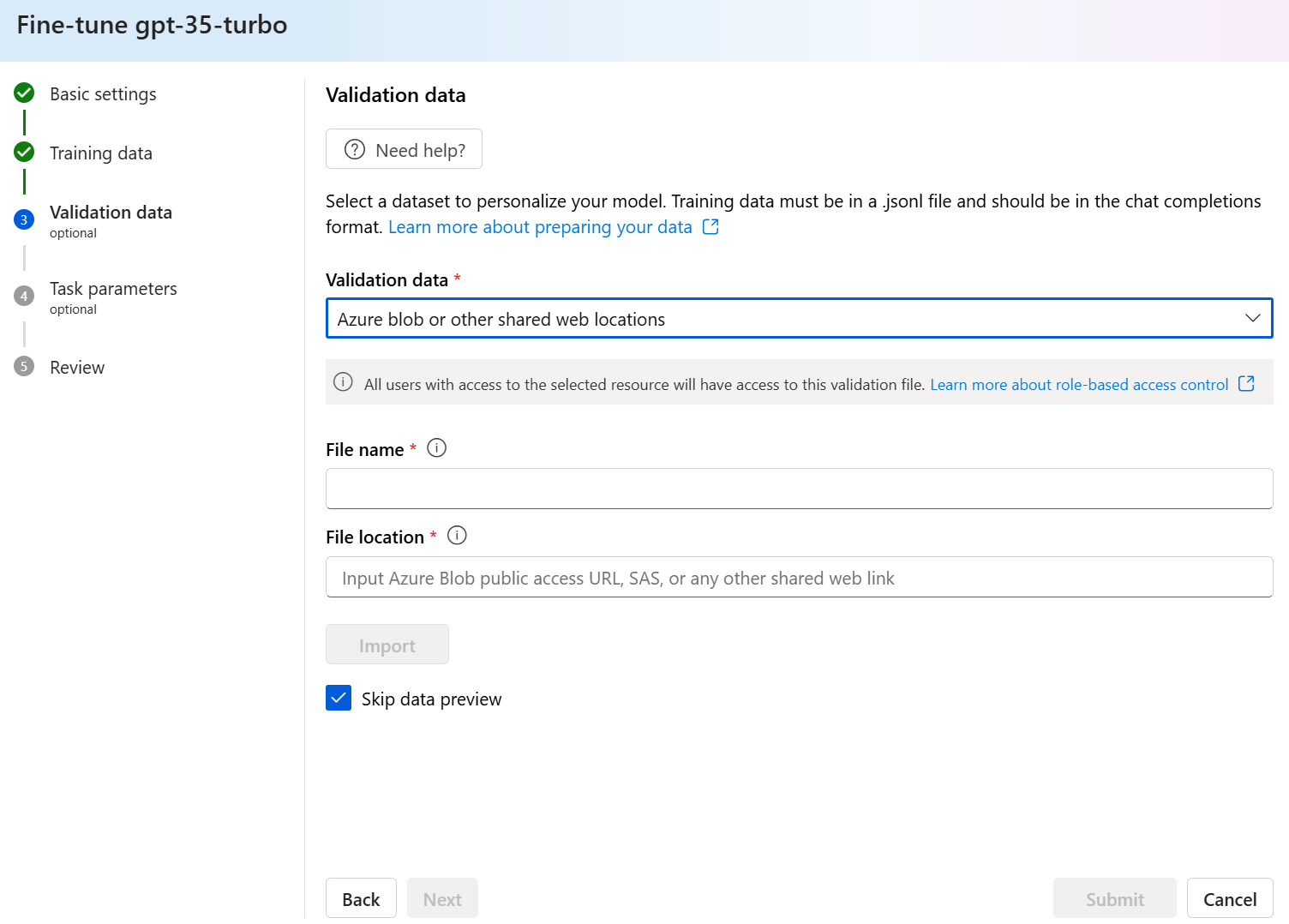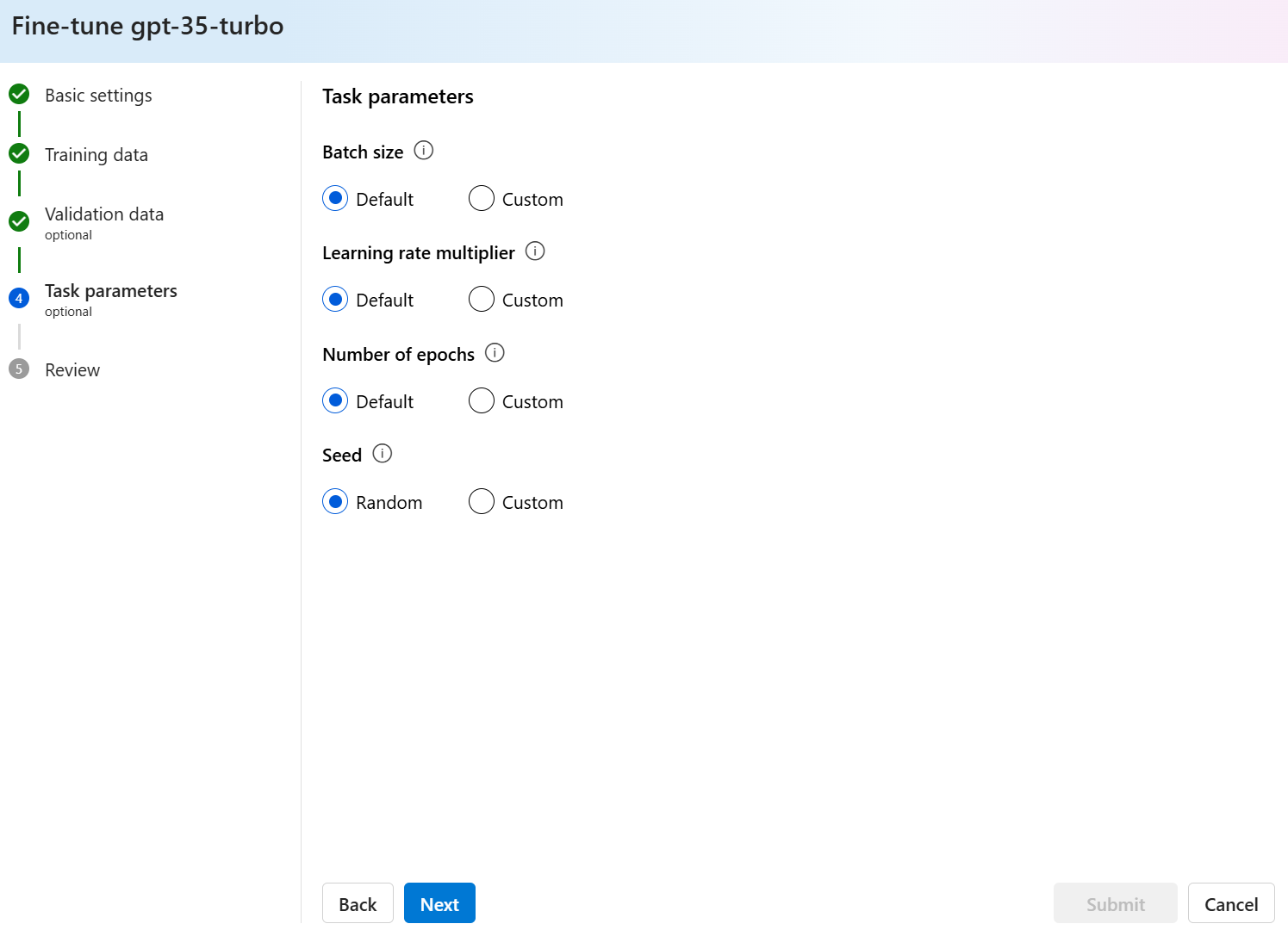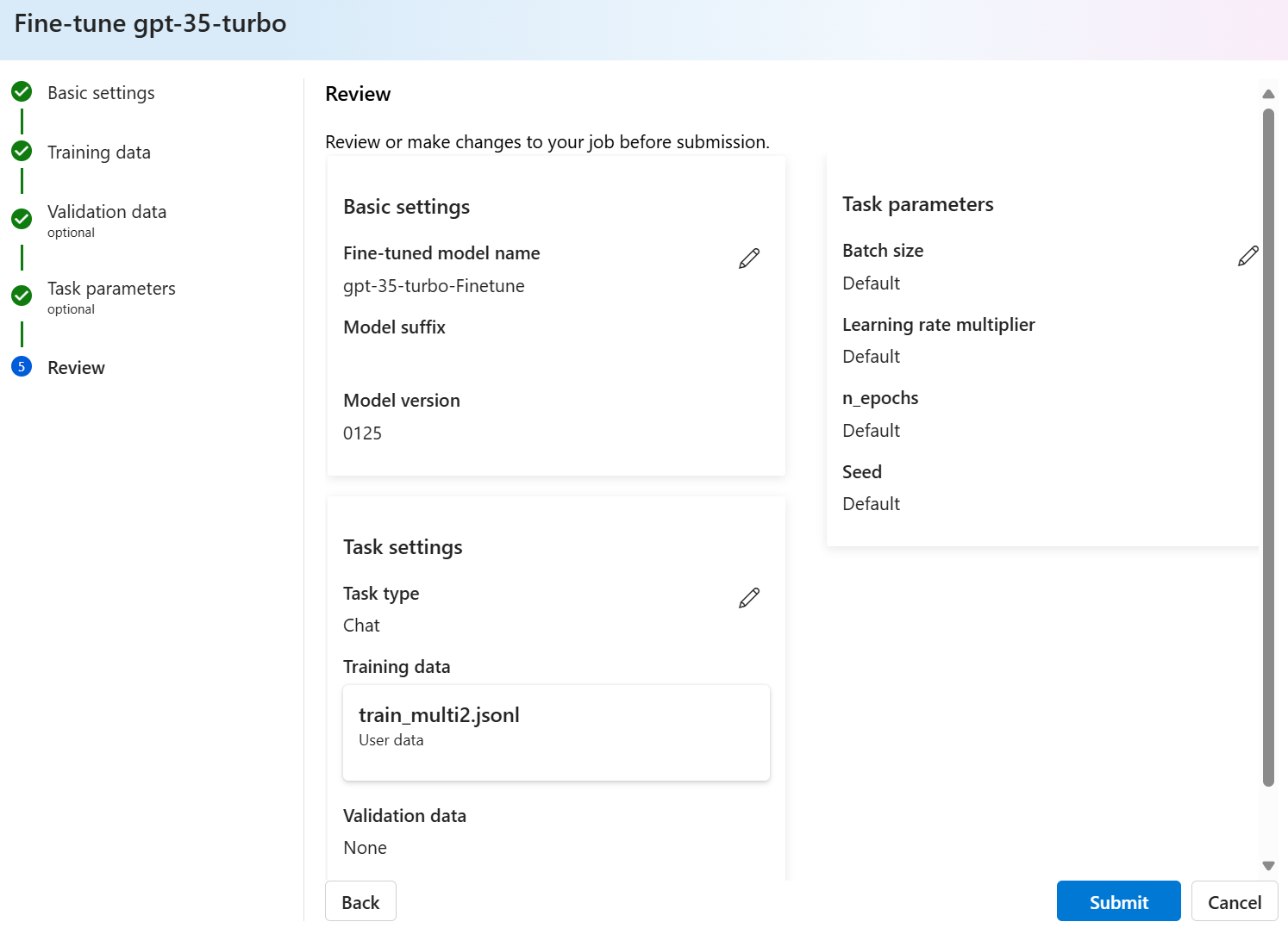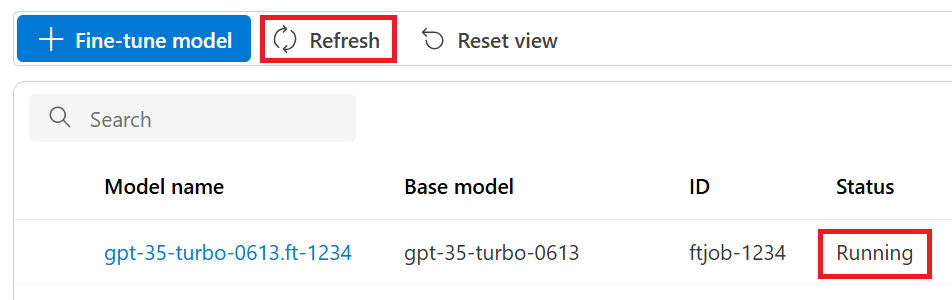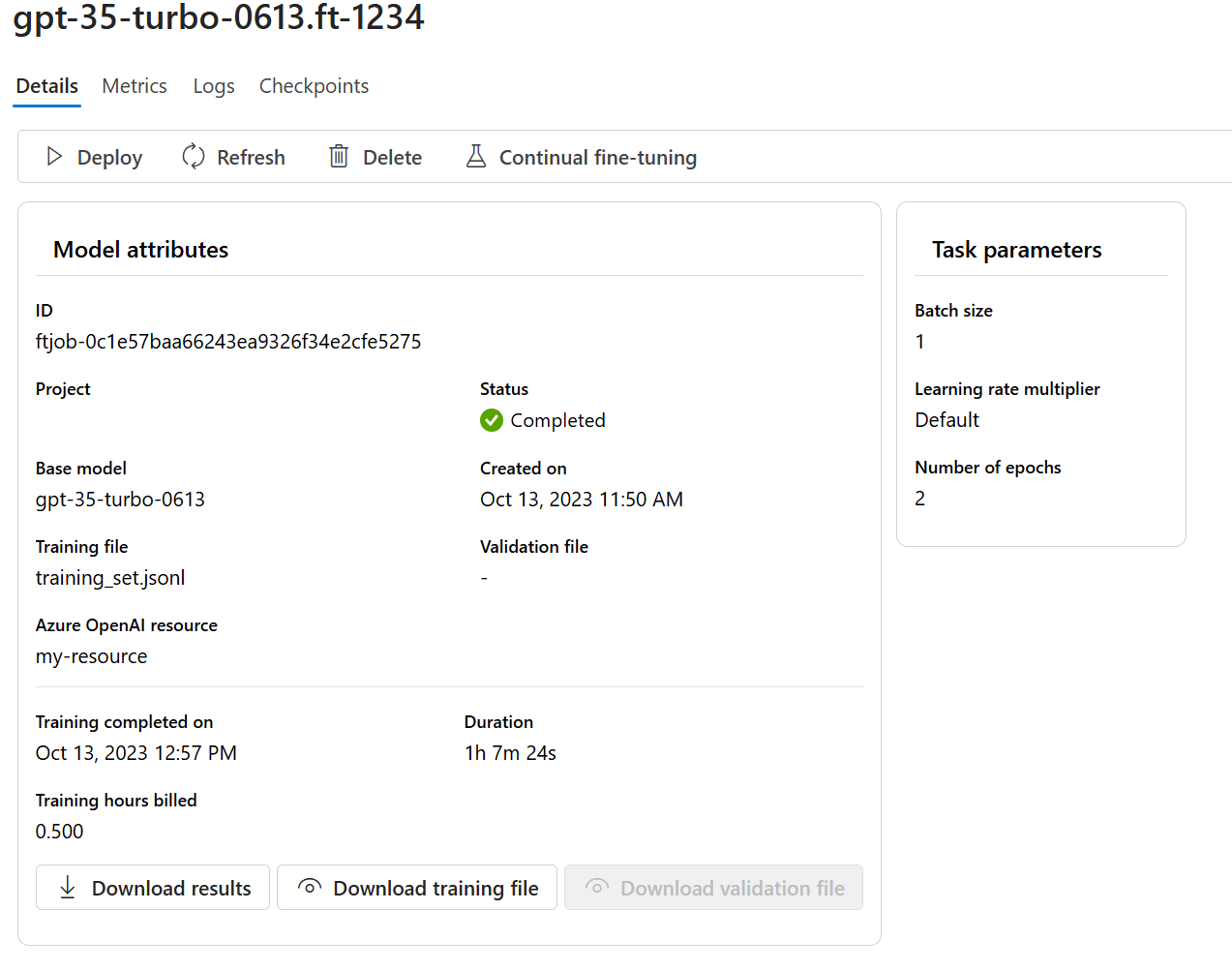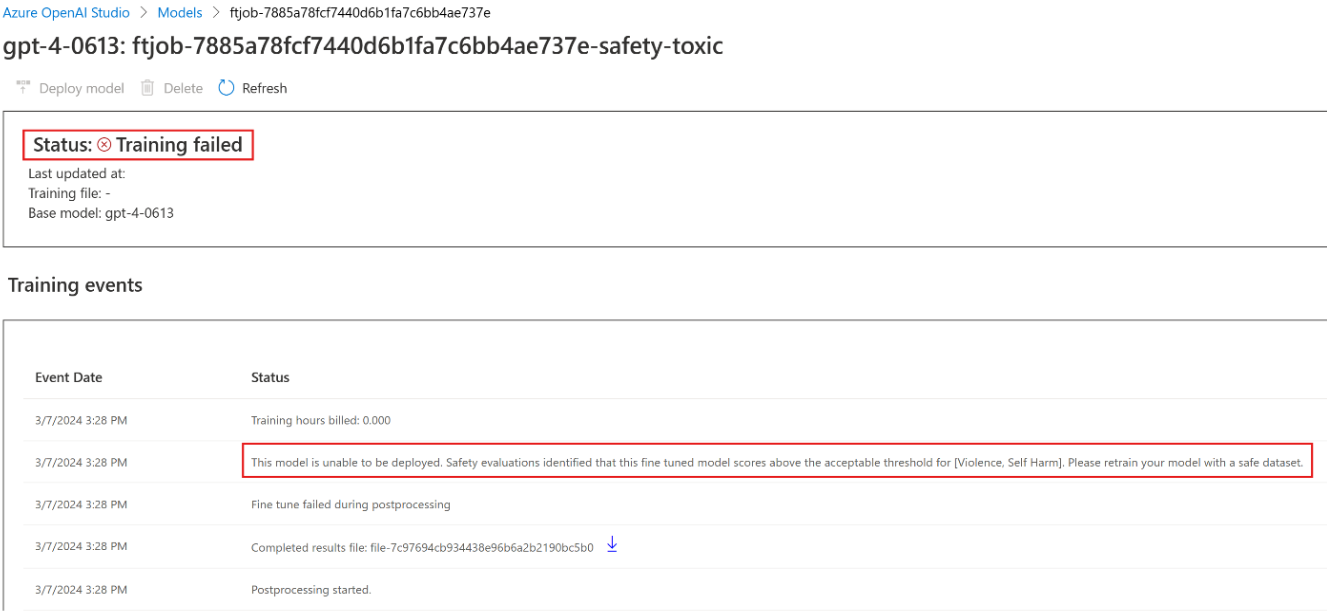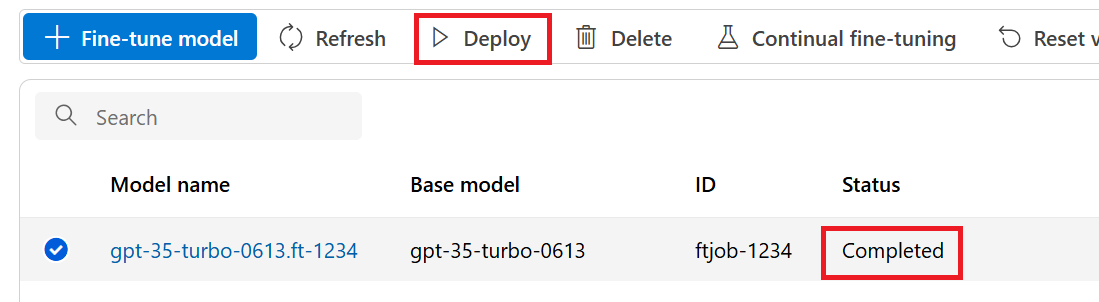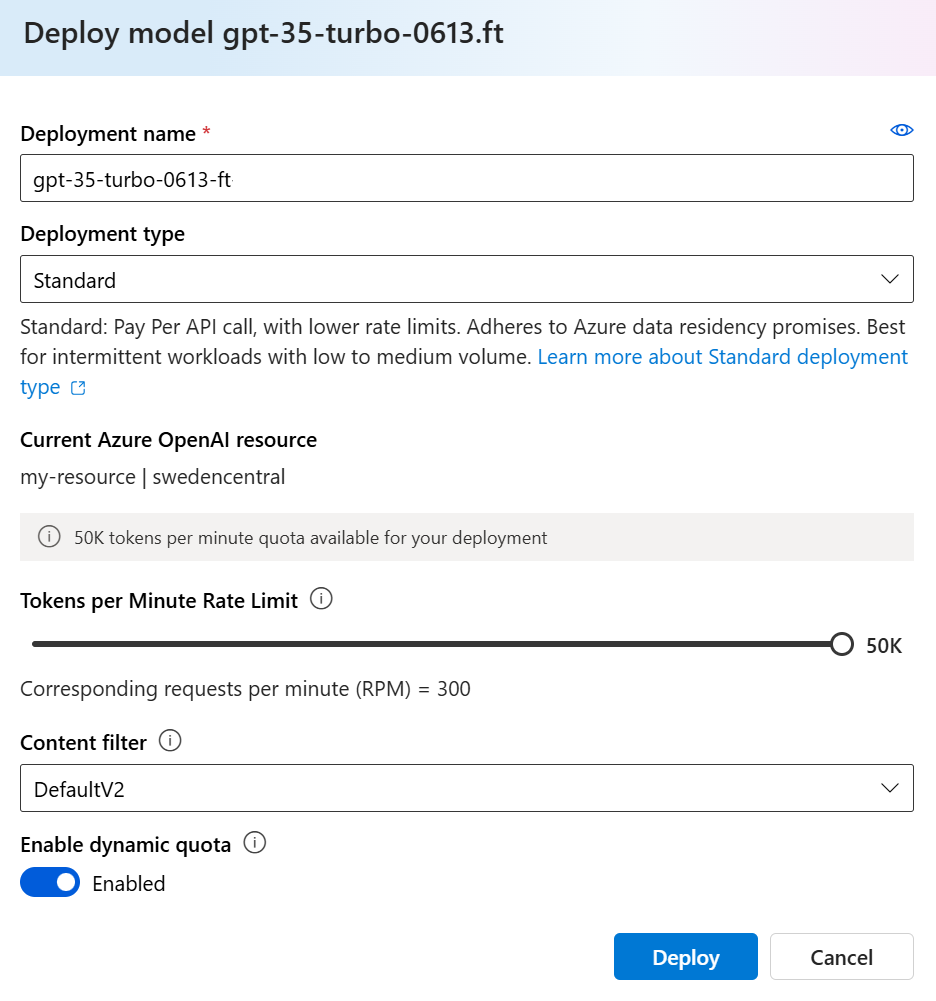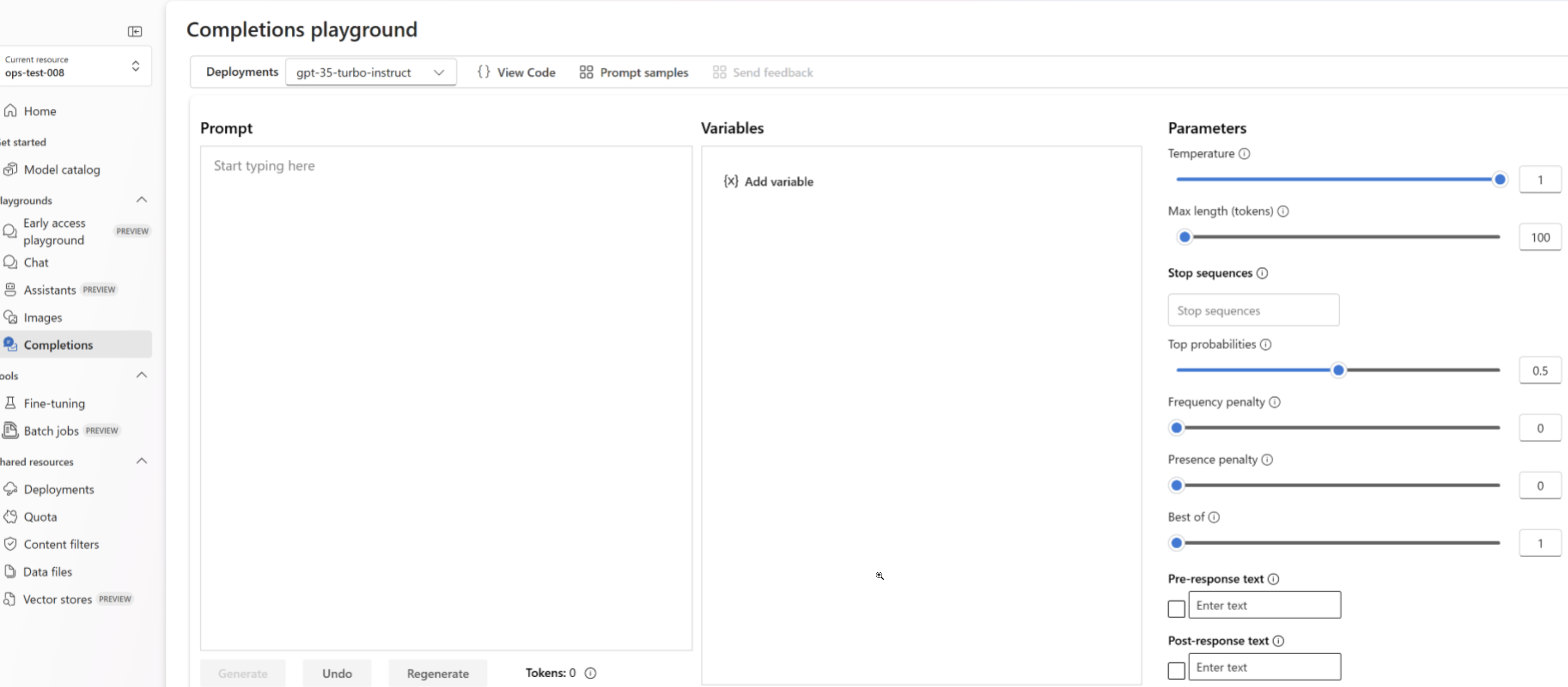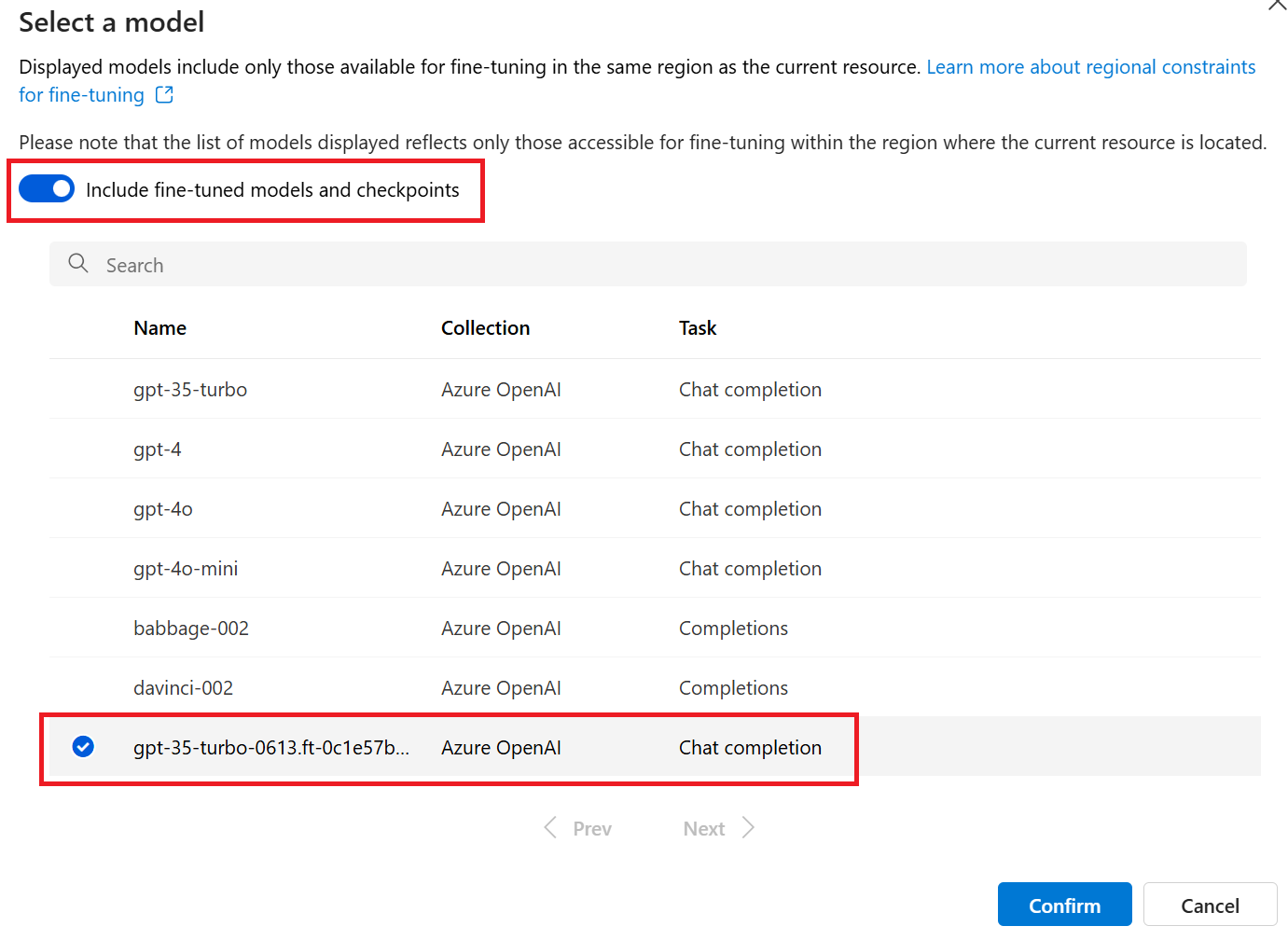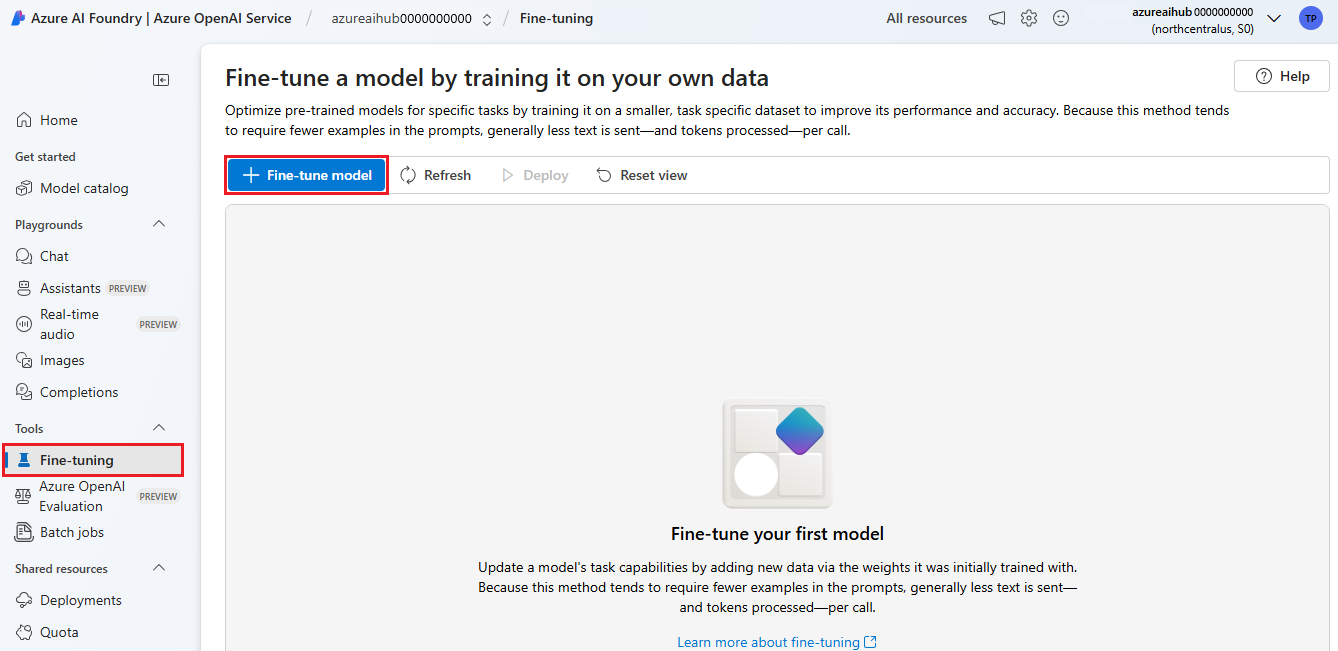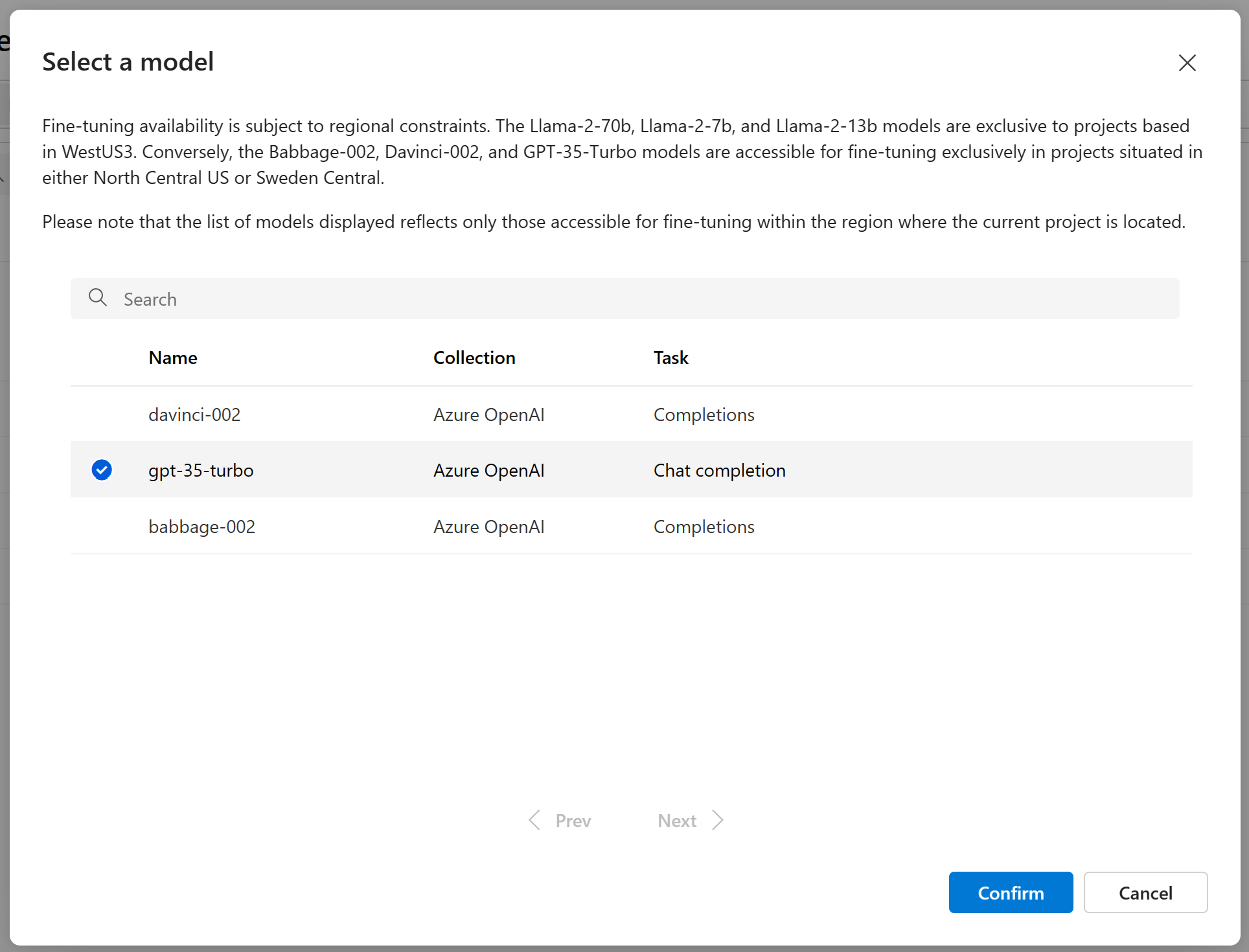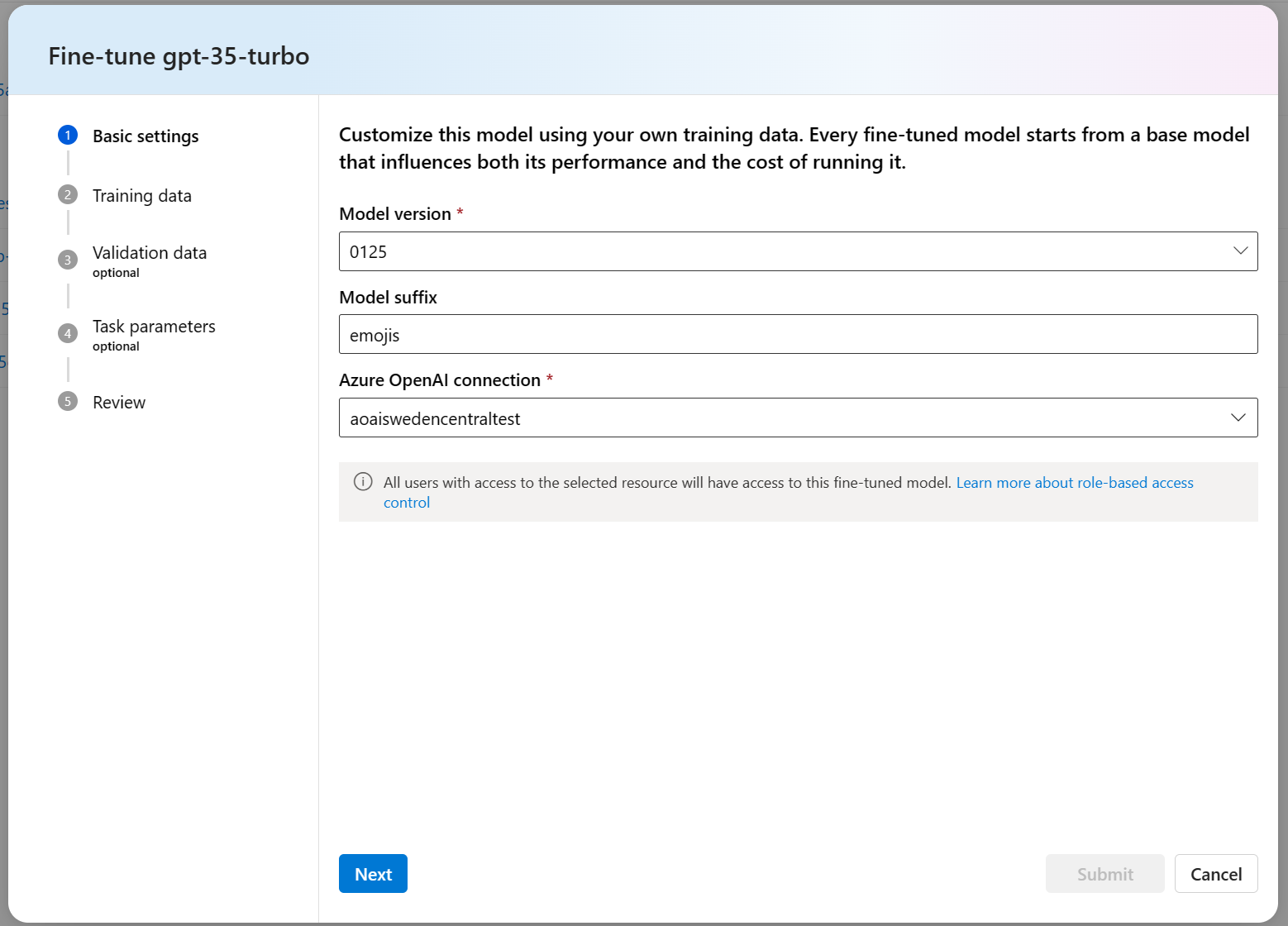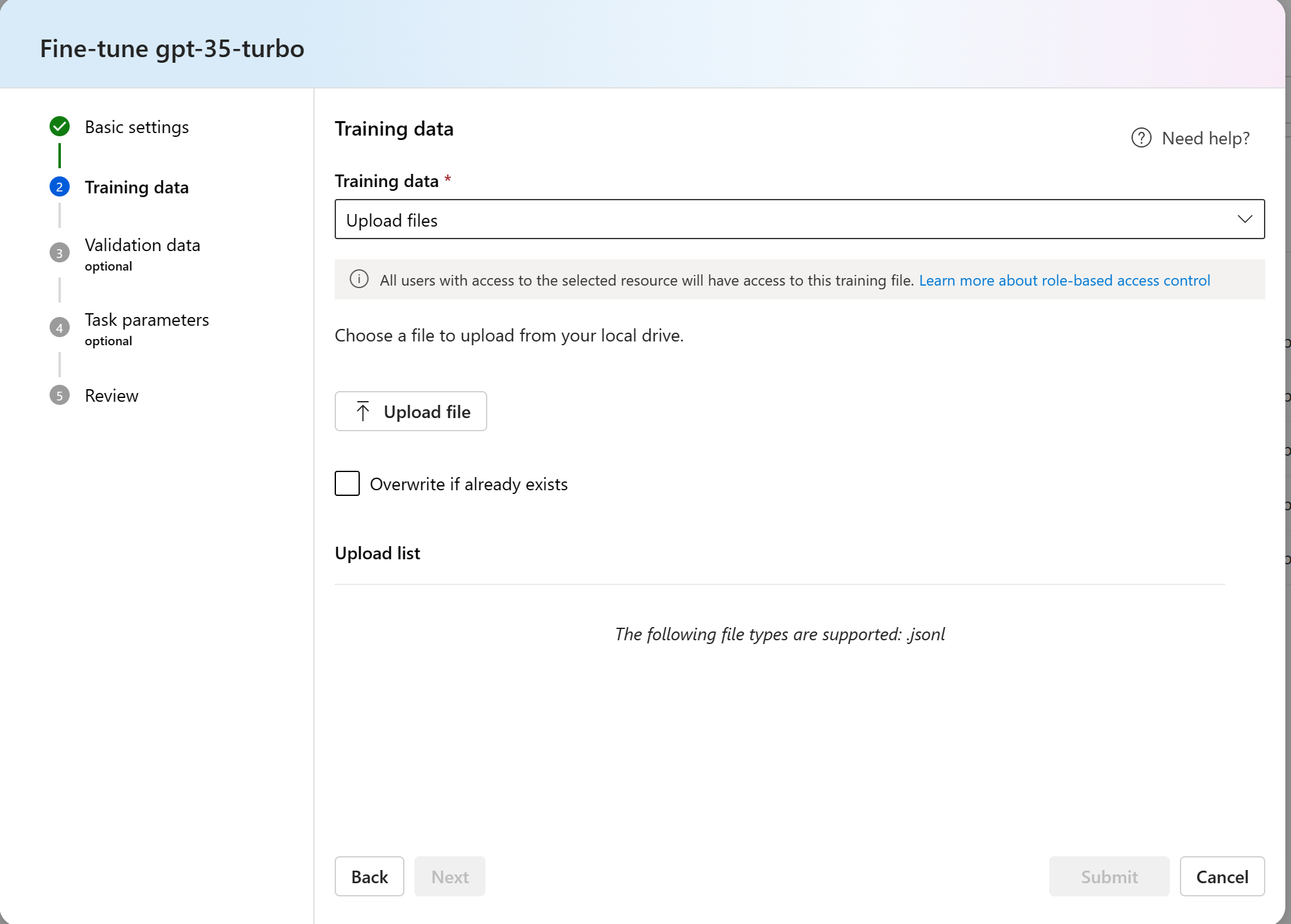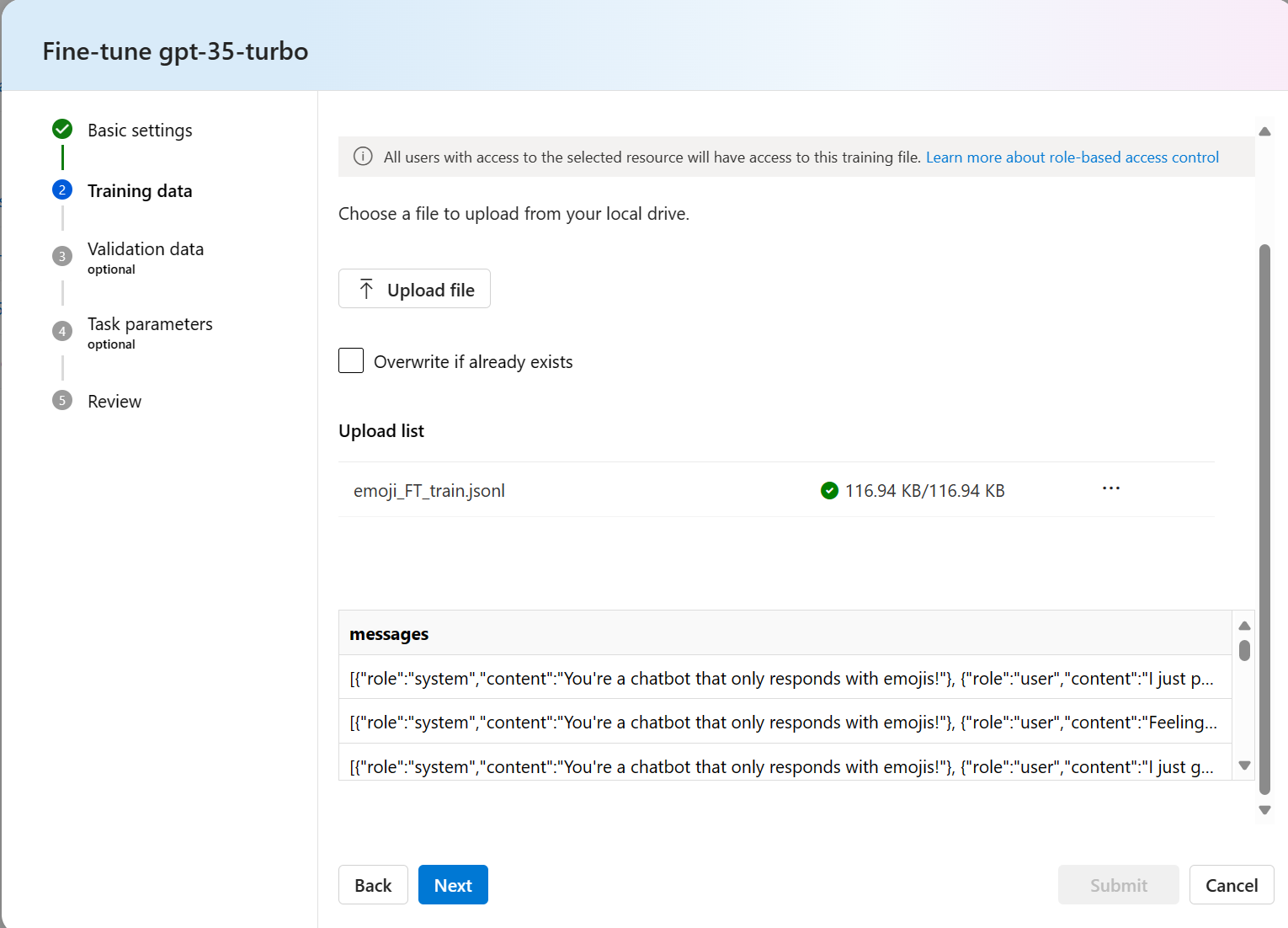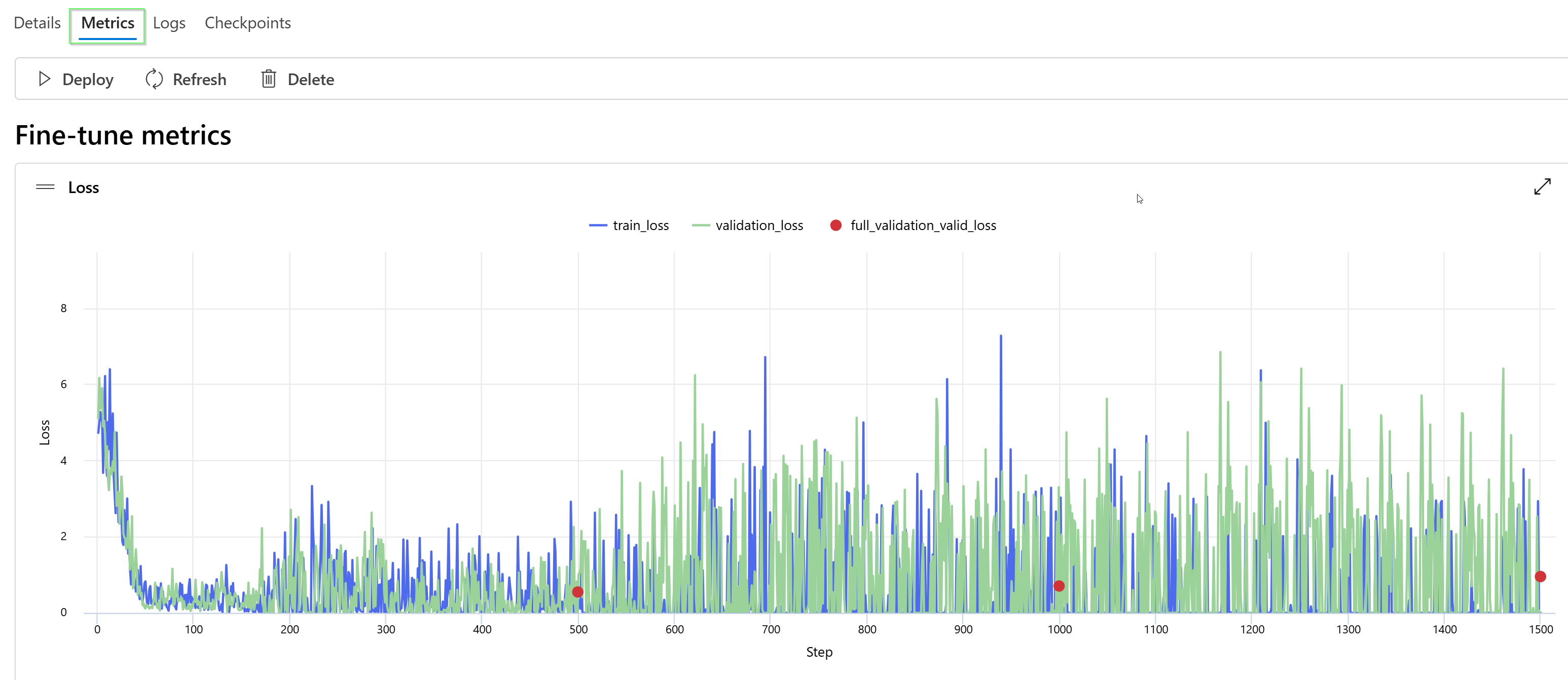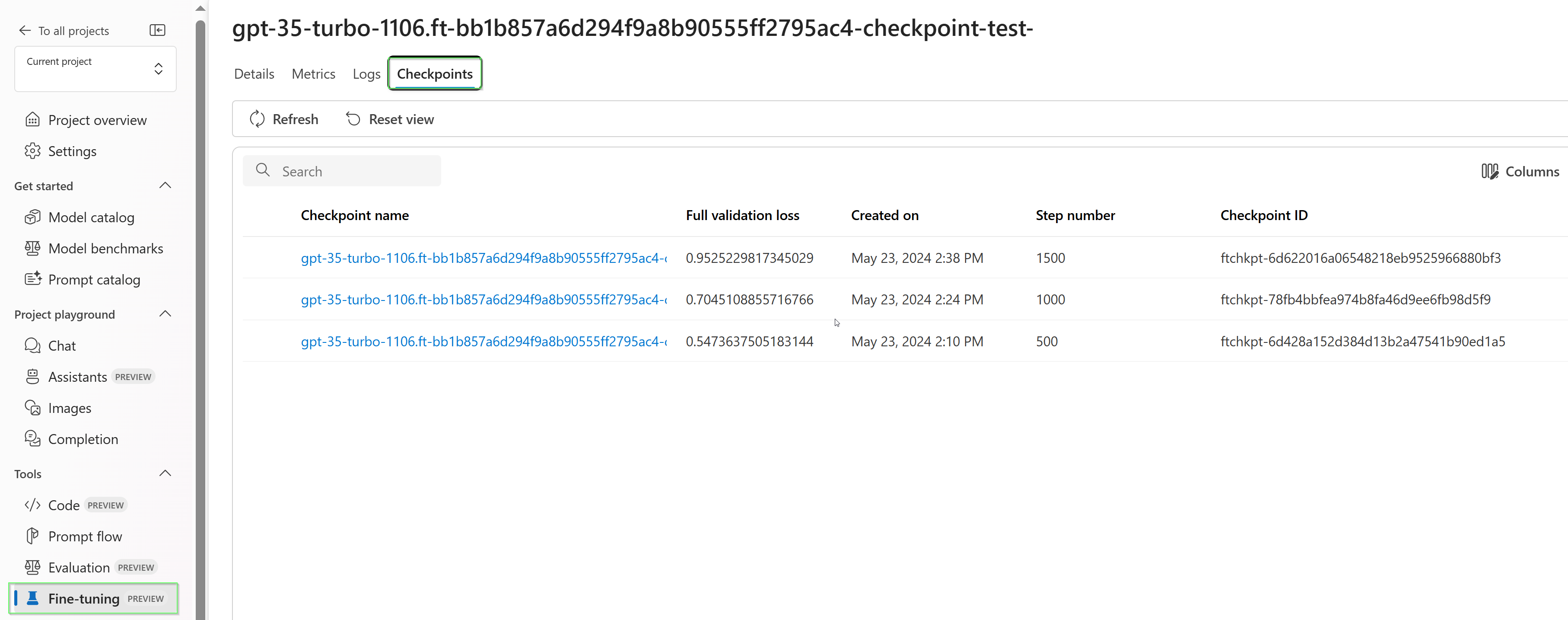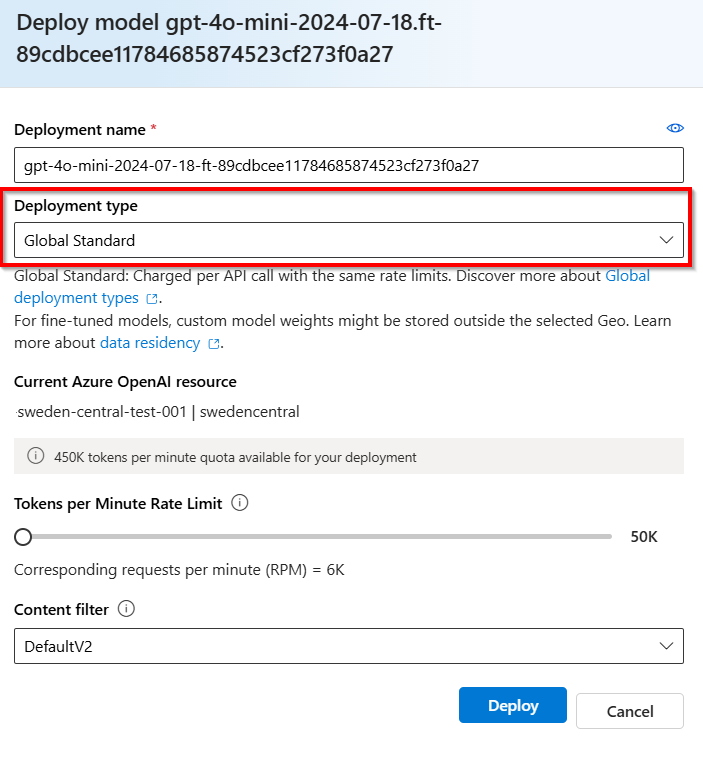Customize a model with fine-tuning
Azure OpenAI Service lets you tailor our models to your personal datasets by using a process known as fine-tuning. This customization step lets you get more out of the service by providing:
- Higher quality results than what you can get just from prompt engineering
- The ability to train on more examples than can fit into a model's max request context limit.
- Token savings due to shorter prompts
- Lower-latency requests, particularly when using smaller models.
In contrast to few-shot learning, fine tuning improves the model by training on many more examples than can fit in a prompt, letting you achieve better results on a wide number of tasks. Because fine tuning adjusts the base model’s weights to improve performance on the specific task, you won’t have to include as many examples or instructions in your prompt. This means less text sent and fewer tokens processed on every API call, potentially saving cost, and improving request latency.
We use LoRA, or low rank approximation, to fine-tune models in a way that reduces their complexity without significantly affecting their performance. This method works by approximating the original high-rank matrix with a lower rank one, thus only fine-tuning a smaller subset of important parameters during the supervised training phase, making the model more manageable and efficient. For users, this makes training faster and more affordable than other techniques.
There are two unique fine-tuning experiences in the Azure AI Foundry portal:
- Hub/Project view - supports fine-tuning models from multiple providers including Azure OpenAI, Meta Llama, Microsoft Phi, etc.
- Azure OpenAI centric view - only supports fine-tuning Azure OpenAI models, but has support for additional features like the Weights & Biases (W&B) preview integration.
If you are only fine-tuning Azure OpenAI models, we recommend the Azure OpenAI centric fine-tuning experience which is available by navigating to https://oai.azure.com.
Prerequisites
- Read the When to use Azure OpenAI fine-tuning guide.
- An Azure subscription. Create one for free.
- An Azure OpenAI resource that's located in a region that supports fine-tuning of the Azure OpenAI model. Check the Model summary table and region availability for the list of available models by region and supported functionality. For more information, see Create a resource and deploy a model with Azure OpenAI.
- Fine-tuning access requires Cognitive Services OpenAI Contributor.
- If you do not already have access to view quota, and deploy models in Azure AI Foundry portal you will require additional permissions.
Models
The following models support fine-tuning:
babbage-002davinci-002gpt-35-turbo(0613)gpt-35-turbo(1106)gpt-35-turbo(0125)gpt-4(0613)*gpt-4o(2024-08-06)gpt-4o-mini(2024-07-18)
* Fine-tuning for this model is currently in public preview.
Or you can fine tune a previously fine-tuned model, formatted as base-model.ft-{jobid}.
Consult the models page to check which regions currently support fine-tuning.
Review the workflow for Azure AI Foundry
Take a moment to review the fine-tuning workflow for using Azure AI Foundry:
- Prepare your training and validation data.
- Use the Create custom model wizard in Azure AI Foundry portal to train your custom model.
- Select a base model.
- Choose your training data.
- Optionally, choose your validation data.
- Optionally, configure task parameters for your fine-tuning job.
- Review your choices and train your new custom model.
- Check the status of your custom fine-tuned model.
- Deploy your custom model for use.
- Use your custom model.
- Optionally, analyze your custom model for performance and fit.
Prepare your training and validation data
Your training data and validation data sets consist of input and output examples for how you would like the model to perform.
Different model types require a different format of training data.
The training and validation data you use must be formatted as a JSON Lines (JSONL) document. For gpt-35-turbo (all versions), gpt-4, gpt-4o, and gpt-4o-mini, the fine-tuning dataset must be formatted in the conversational format that is used by the Chat completions API.
If you would like a step-by-step walk-through of fine-tuning a gpt-4o-mini (2024-07-18) model please refer to the Azure OpenAI fine-tuning tutorial.
Example file format
{"messages": [{"role": "system", "content": "You are an Xbox customer support agent whose primary goal is to help users with issues they are experiencing with their Xbox devices. You are friendly and concise. You only provide factual answers to queries, and do not provide answers that are not related to Xbox."}, {"role": "user", "content": "Is Xbox better than PlayStation?"}, {"role": "assistant", "content": "I apologize, but I cannot provide personal opinions. My primary job is to assist you with any issues related to your Xbox device. Do you have any Xbox-related issues that need addressing?"}]}
{"messages": [{"role": "system", "content": "You are an Xbox customer support agent whose primary goal is to help users with issues they are experiencing with their Xbox devices. You are friendly and concise. You only provide factual answers to queries, and do not provide answers that are not related to Xbox."}, {"role": "user", "content": "Can I play PC games on my Xbox?"}, {"role": "assistant", "content": "While Xbox consoles don't natively support PC games, they can play an array of Xbox games, many of which are also available on PC. Can I assist you with finding games compatible with your Xbox device?"}]}
{"messages": [{"role": "system", "content": "You are an Xbox customer support agent whose primary goal is to help users with issues they are experiencing with their Xbox devices. You are friendly and concise. You only provide factual answers to queries, and do not provide answers that are not related to Xbox."}, {"role": "user", "content": "I'm having trouble connecting my Xbox to the Wi-Fi."}, {"role": "assistant", "content": "No worries, let's go through the network settings on your Xbox. Can you please tell me what happens when you try to connect it to the Wi-Fi?"}]}
Multi-turn chat file format Azure OpenAI
Multiple turns of a conversation in a single line of your jsonl training file is also supported. To skip fine-tuning on specific assistant messages add the optional weight key value pair. Currently weight can be set to 0 or 1.
{"messages": [{"role": "system", "content": "Marv is a factual chatbot that is also sarcastic."}, {"role": "user", "content": "What's the capital of France?"}, {"role": "assistant", "content": "Paris", "weight": 0}, {"role": "user", "content": "Can you be more sarcastic?"}, {"role": "assistant", "content": "Paris, as if everyone doesn't know that already.", "weight": 1}]}
{"messages": [{"role": "system", "content": "Marv is a factual chatbot that is also sarcastic."}, {"role": "user", "content": "Who wrote 'Romeo and Juliet'?"}, {"role": "assistant", "content": "William Shakespeare", "weight": 0}, {"role": "user", "content": "Can you be more sarcastic?"}, {"role": "assistant", "content": "Oh, just some guy named William Shakespeare. Ever heard of him?", "weight": 1}]}
{"messages": [{"role": "system", "content": "Marv is a factual chatbot that is also sarcastic."}, {"role": "user", "content": "How far is the Moon from Earth?"}, {"role": "assistant", "content": "384,400 kilometers", "weight": 0}, {"role": "user", "content": "Can you be more sarcastic?"}, {"role": "assistant", "content": "Around 384,400 kilometers. Give or take a few, like that really matters.", "weight": 1}]}
Chat completions with vision
{"messages": [{"role": "user", "content": [{"type": "text", "text": "What's in this image?"}, {"type": "image_url", "image_url": {"url": "https://raw.githubusercontent.com/MicrosoftDocs/azure-ai-docs/main/articles/ai-services/openai/media/how-to/generated-seattle.png"}}]}, {"role": "assistant", "content": "The image appears to be a watercolor painting of a city skyline, featuring tall buildings and a recognizable structure often associated with Seattle, like the Space Needle. The artwork uses soft colors and brushstrokes to create a somewhat abstract and artistic representation of the cityscape."}]}
In addition to the JSONL format, training and validation data files must be encoded in UTF-8 and include a byte-order mark (BOM). The file must be less than 512 MB in size.
Create your training and validation datasets
The more training examples you have, the better. Fine tuning jobs will not proceed without at least 10 training examples, but such a small number isn't enough to noticeably influence model responses. It is best practice to provide hundreds, if not thousands, of training examples to be successful.
In general, doubling the dataset size can lead to a linear increase in model quality. But keep in mind, low quality examples can negatively impact performance. If you train the model on a large amount of internal data, without first pruning the dataset for only the highest quality examples you could end up with a model that performs much worse than expected.
Use the Create custom model wizard
Azure AI Foundry provides the Create custom model wizard, so you can interactively create and train a fine-tuned model for your Azure resource.
Open Azure AI Foundry at https://oai.azure.com/ and sign in with credentials that have access to your Azure OpenAI resource. During the sign-in workflow, select the appropriate directory, Azure subscription, and Azure OpenAI resource.
In Azure AI Foundry portal, browse to the Tools > Fine-tuning pane, and select Fine-tune model.
The Create custom model wizard opens.
Select the base model
The first step in creating a custom model is to choose a base model. The Base model pane lets you choose a base model to use for your custom model. Your choice influences both the performance and the cost of your model.
Select the base model from the Base model type dropdown, and then select Next to continue.
You can create a custom model from one of the following available base models:
babbage-002davinci-002gpt-35-turbo(0613)gpt-35-turbo(1106)gpt-35-turbo(0125)gpt-4(0613)Or you can fine tune a previously fine-tuned model, formatted as base-model.ft-{jobid}.
For more information about our base models that can be fine-tuned, see Models.
Choose your training data
The next step is to either choose existing prepared training data or upload new prepared training data to use when customizing your model. The Training data pane displays any existing, previously uploaded datasets and also provides options to upload new training data.
If your training data is already uploaded to the service, select Files from Azure OpenAI Connection.
- Select the file from the dropdown list shown.
To upload new training data, use one of the following options:
Select Local file to upload training data from a local file.
Select Azure blob or other shared web locations to import training data from Azure Blob or another shared web location.
For large data files, we recommend that you import from an Azure Blob store. Large files can become unstable when uploaded through multipart forms because the requests are atomic and can't be retried or resumed. For more information about Azure Blob Storage, see What is Azure Blob Storage?
Note
Training data files must be formatted as JSONL files, encoded in UTF-8 with a byte-order mark (BOM). The file must be less than 512 MB in size.
Upload training data from local file
You can upload a new training dataset to the service from a local file by using one of the following methods:
Drag and drop the file into the client area of the Training data pane, and then select Upload file.
Select Browse for a file from the client area of the Training data pane, choose the file to upload from the Open dialog, and then select Upload file.
After you select and upload the training dataset, select Next to continue.
Import training data from Azure Blob store
You can import a training dataset from Azure Blob or another shared web location by providing the name and location of the file.
Enter the File name for the file.
For the File location, provide the Azure Blob URL, the Azure Storage shared access signature (SAS), or other link to an accessible shared web location.
Select Import to import the training dataset to the service.
After you select and upload the training dataset, select Next to continue.
Choose your validation data
The next step provides options to configure the model to use validation data in the training process. If you don't want to use validation data, you can choose Next to continue to the advanced options for the model. Otherwise, if you have a validation dataset, you can either choose existing prepared validation data or upload new prepared validation data to use when customizing your model.
The Validation data pane displays any existing, previously uploaded training and validation datasets and provides options by which you can upload new validation data.
If your validation data is already uploaded to the service, select Choose dataset.
- Select the file from the list shown in the Validation data pane.
To upload new validation data, use one of the following options:
Select Local file to upload validation data from a local file.
Select Azure blob or other shared web locations to import validation data from Azure Blob or another shared web location.
For large data files, we recommend that you import from an Azure Blob store. Large files can become unstable when uploaded through multipart forms because the requests are atomic and can't be retried or resumed.
Note
Similar to training data files, validation data files must be formatted as JSONL files, encoded in UTF-8 with a byte-order mark (BOM). The file must be less than 512 MB in size.
Upload validation data from local file
You can upload a new validation dataset to the service from a local file by using one of the following methods:
Drag and drop the file into the client area of the Validation data pane, and then select Upload file.
Select Browse for a file from the client area of the Validation data pane, choose the file to upload from the Open dialog, and then select Upload file.
After you select and upload the validation dataset, select Next to continue.
Import validation data from Azure Blob store
You can import a validation dataset from Azure Blob or another shared web location by providing the name and location of the file.
Enter the File name for the file.
For the File location, provide the Azure Blob URL, the Azure Storage shared access signature (SAS), or other link to an accessible shared web location.
Select Import to import the training dataset to the service.
After you select and upload the validation dataset, select Next to continue.
Configure task parameters
The Create custom model wizard shows the parameters for training your fine-tuned model on the Task parameters pane. The following parameters are available:
| Name | Type | Description |
|---|---|---|
batch_size |
integer | The batch size to use for training. The batch size is the number of training examples used to train a single forward and backward pass. In general, we've found that larger batch sizes tend to work better for larger datasets. The default value as well as the maximum value for this property are specific to a base model. A larger batch size means that model parameters are updated less frequently, but with lower variance. |
learning_rate_multiplier |
number | The learning rate multiplier to use for training. The fine-tuning learning rate is the original learning rate used for pre-training multiplied by this value. Larger learning rates tend to perform better with larger batch sizes. We recommend experimenting with values in the range 0.02 to 0.2 to see what produces the best results. A smaller learning rate may be useful to avoid overfitting. |
n_epochs |
integer | The number of epochs to train the model for. An epoch refers to one full cycle through the training dataset. |
seed |
integer | The seed controls the reproducibility of the job. Passing in the same seed and job parameters should produce the same results, but may differ in rare cases. If a seed isn't specified, one will be generated for you |
Beta |
integer | Temperature parameter for the dpo loss, typically in the range 0.1 to 0.5. This controls how much attention we pay to the reference model. The smaller the beta, the more we allow the model to drift away from the reference model. As beta gets smaller the more, we ignore the reference model. |
Select Default to use the default values for the fine-tuning job, or select Custom to display and edit the hyperparameter values. When defaults are selected, we determine the correct value algorithmically based on your training data.
After you configure the advanced options, select Next to review your choices and train your fine-tuned model.
Review your choices and train your model
The Review pane of the wizard displays information about your configuration choices.
If you're ready to train your model, select Start Training job to start the fine-tuning job and return to the Models pane.
Check the status of your custom model
The Models pane displays information about your custom model in the Customized models tab. The tab includes information about the status and job ID of the fine-tune job for your custom model. When the job completes, the tab displays the file ID of the result file. You might need to select Refresh in order to see an updated status for the model training job.
After you start a fine-tuning job, it can take some time to complete. Your job might be queued behind other jobs on the system. Training your model can take minutes or hours depending on the model and dataset size.
Here are some of the tasks you can do on the Models pane:
Check the status of the fine-tuning job for your custom model in the Status column of the Customized models tab.
In the Model name column, select the model name to view more information about the custom model. You can see the status of the fine-tuning job, training results, training events, and hyperparameters used in the job.
Select Download training file to download the training data you used for the model.
Select Download results to download the result file attached to the fine-tuning job for your model and analyze your custom model for training and validation performance.
Select Refresh to update the information on the page.
Checkpoints
When each training epoch completes a checkpoint is generated. A checkpoint is a fully functional version of a model which can both be deployed and used as the target model for subsequent fine-tuning jobs. Checkpoints can be particularly useful, as they can provide a snapshot of your model prior to overfitting having occurred. When a fine-tuning job completes you will have the three most recent versions of the model available to deploy.
Safety evaluation GPT-4, GPT-4o, and GPT-4o-mini fine-tuning - public preview
GPT-4o, GPT-4o-mini, and GPT-4 are our most advanced models that can be fine-tuned to your needs. As with Azure OpenAI models generally, the advanced capabilities of fine-tuned models come with increased responsible AI challenges related to harmful content, manipulation, human-like behavior, privacy issues, and more. Learn more about risks, capabilities, and limitations in the Overview of Responsible AI practices and Transparency Note. To help mitigate the risks associated with advanced fine-tuned models, we have implemented additional evaluation steps to help detect and prevent harmful content in the training and outputs of fine-tuned models. These steps are grounded in the Microsoft Responsible AI Standard and Azure OpenAI Service content filtering.
- Evaluations are conducted in dedicated, customer specific, private workspaces;
- Evaluation endpoints are in the same geography as the Azure OpenAI resource;
- Training data is not stored in connection with performing evaluations; only the final model assessment (deployable or not deployable) is persisted; and
GPT-4o, GPT-4o-mini, and GPT-4 fine-tuned model evaluation filters are set to predefined thresholds and cannot be modified by customers; they aren't tied to any custom content filtering configuration you may have created.
Data evaluation
Before training starts, your data is evaluated for potentially harmful content (violence, sexual, hate, and fairness, self-harm – see category definitions here). If harmful content is detected above the specified severity level, your training job will fail, and you'll receive a message informing you of the categories of failure.
Sample message:
The provided training data failed RAI checks for harm types: [hate_fairness, self_harm, violence]. Please fix the data and try again.
Your training data is evaluated automatically within your data import job as part of providing the fine-tuning capability.
If the fine-tuning job fails due to the detection of harmful content in training data, you won't be charged.
Model evaluation
After training completes but before the fine-tuned model is available for deployment, the resulting model is evaluated for potentially harmful responses using Azure’s built-in risk and safety metrics. Using the same approach to testing that we use for the base large language models, our evaluation capability simulates a conversation with your fine-tuned model to assess the potential to output harmful content, again using specified harmful content categories (violence, sexual, hate, and fairness, self-harm).
If a model is found to generate output containing content detected as harmful at above an acceptable rate, you'll be informed that your model isn't available for deployment, with information about the specific categories of harm detected:
Sample Message:
This model is unable to be deployed. Model evaluation identified that this fine tuned model scores above acceptable thresholds for [Violence, Self Harm]. Please review your training data set and resubmit the job.
As with data evaluation, the model is evaluated automatically within your fine-tuning job as part of providing the fine-tuning capability. Only the resulting assessment (deployable or not deployable) is logged by the service. If deployment of the fine-tuned model fails due to the detection of harmful content in model outputs, you won't be charged for the training run.
Deploy a fine-tuned model
When the fine-tuning job succeeds, you can deploy the custom model from the Models pane. You must deploy your custom model to make it available for use with completion calls.
Important
After you deploy a customized model, if at any time the deployment remains inactive for greater than fifteen (15) days, the deployment is deleted. The deployment of a customized model is inactive if the model was deployed more than fifteen (15) days ago and no completions or chat completions calls were made to it during a continuous 15-day period.
The deletion of an inactive deployment doesn't delete or affect the underlying customized model, and the customized model can be redeployed at any time. As described in Azure OpenAI Service pricing, each customized (fine-tuned) model that's deployed incurs an hourly hosting cost regardless of whether completions or chat completions calls are being made to the model. To learn more about planning and managing costs with Azure OpenAI, refer to the guidance in Plan to manage costs for Azure OpenAI Service.
Note
Only one deployment is permitted for a custom model. An error message is displayed if you select an already-deployed custom model.
To deploy your custom model, select the custom model to deploy, and then select Deploy model.
The Deploy model dialog box opens. In the dialog box, enter your Deployment name and then select Create to start the deployment of your custom model.
You can monitor the progress of your deployment on the Deployments pane in Azure AI Foundry portal.
Cross region deployment
Fine-tuning supports deploying a fine-tuned model to a different region than where the model was originally fine-tuned. You can also deploy to a different subscription/region.
The only limitations are that the new region must also support fine-tuning and when deploying cross subscription the account generating the authorization token for the deployment must have access to both the source and destination subscriptions.
Cross subscription/region deployment can be accomplished via Python or REST.
Use a deployed custom model
After your custom model deploys, you can use it like any other deployed model. You can use the Playgrounds in Azure AI Foundry to experiment with your new deployment. You can continue to use the same parameters with your custom model, such as temperature and max_tokens, as you can with other deployed models. For fine-tuned babbage-002 and davinci-002 models you will use the Completions playground and the Completions API. For fine-tuned gpt-35-turbo-0613 models you will use the Chat playground and the Chat completion API.
Analyze your custom model
Azure OpenAI attaches a result file named results.csv to each fine-tuning job after it completes. You can use the result file to analyze the training and validation performance of your custom model. The file ID for the result file is listed for each custom model in the Result file Id column on the Models pane for Azure AI Foundry. You can use the file ID to identify and download the result file from the Data files pane of Azure AI Foundry.
The result file is a CSV file that contains a header row and a row for each training step performed by the fine-tuning job. The result file contains the following columns:
| Column name | Description |
|---|---|
step |
The number of the training step. A training step represents a single pass, forward and backward, on a batch of training data. |
train_loss |
The loss for the training batch. |
train_mean_token_accuracy |
The percentage of tokens in the training batch correctly predicted by the model. For example, if the batch size is set to 3 and your data contains completions [[1, 2], [0, 5], [4, 2]], this value is set to 0.83 (5 of 6) if the model predicted [[1, 1], [0, 5], [4, 2]]. |
valid_loss |
The loss for the validation batch. |
validation_mean_token_accuracy |
The percentage of tokens in the validation batch correctly predicted by the model. For example, if the batch size is set to 3 and your data contains completions [[1, 2], [0, 5], [4, 2]], this value is set to 0.83 (5 of 6) if the model predicted [[1, 1], [0, 5], [4, 2]]. |
full_valid_loss |
The validation loss calculated at the end of each epoch. When training goes well, loss should decrease. |
full_valid_mean_token_accuracy |
The valid mean token accuracy calculated at the end of each epoch. When training is going well, token accuracy should increase. |
You can also view the data in your results.csv file as plots in Azure AI Foundry portal. Select the link for your trained model, and you will see three charts: loss, mean token accuracy, and token accuracy. If you provided validation data, both datasets will appear on the same plot.
Look for your loss to decrease over time, and your accuracy to increase. If you see a divergence between your training and validation data, that may indicate that you are overfitting. Try training with fewer epochs, or a smaller learning rate multiplier.
Clean up your deployments, custom models, and training files
When you're done with your custom model, you can delete the deployment and model. You can also delete the training and validation files you uploaded to the service, if needed.
Delete your model deployment
Important
After you deploy a customized model, if at any time the deployment remains inactive for greater than fifteen (15) days, the deployment is deleted. The deployment of a customized model is inactive if the model was deployed more than fifteen (15) days ago and no completions or chat completions calls were made to it during a continuous 15-day period.
The deletion of an inactive deployment doesn't delete or affect the underlying customized model, and the customized model can be redeployed at any time. As described in Azure OpenAI Service pricing, each customized (fine-tuned) model that's deployed incurs an hourly hosting cost regardless of whether completions or chat completions calls are being made to the model. To learn more about planning and managing costs with Azure OpenAI, refer to the guidance in Plan to manage costs for Azure OpenAI Service.
You can delete the deployment for your custom model on the Deployments pane in Azure AI Foundry portal. Select the deployment to delete, and then select Delete to delete the deployment.
Delete your custom model
You can delete a custom model on the Models pane in Azure AI Foundry portal. Select the custom model to delete from the Customized models tab, and then select Delete to delete the custom model.
Note
You can't delete a custom model if it has an existing deployment. You must first delete your model deployment before you can delete your custom model.
Delete your training files
You can optionally delete training and validation files that you uploaded for training, and result files generated during training, on the Management > Data files pane in Azure AI Foundry portal. Select the file to delete, and then select Delete to delete the file.
Continuous fine-tuning
Once you have created a fine-tuned model you may wish to continue to refine the model over time through further fine-tuning. Continuous fine-tuning is the iterative process of selecting an already fine-tuned model as a base model and fine-tuning it further on new sets of training examples.
To perform fine-tuning on a model that you have previously fine-tuned you would use the same process as described in create a customized model but instead of specifying the name of a generic base model you would specify your already fine-tuned model. A custom fine-tuned model would look like gpt-35-turbo-0613.ft-5fd1918ee65d4cd38a5dcf6835066ed7
We also recommend including the suffix parameter to make it easier to distinguish between different iterations of your fine-tuned model. suffix takes a string, and is set to identify the fine-tuned model. With the OpenAI Python API a string of up to 18 characters is supported that will be added to your fine-tuned model name.
Prerequisites
- Read the When to use Azure OpenAI fine-tuning guide.
- An Azure subscription. Create one for free.
- An Azure OpenAI resource. For more information, see Create a resource and deploy a model with Azure OpenAI.
- The following Python libraries:
os,json,requests,openai. - The OpenAI Python library should be at least version 0.28.1.
- Fine-tuning access requires Cognitive Services OpenAI Contributor.
- If you do not already have access to view quota, and deploy models in Azure AI Foundry portal you will require additional permissions.
Models
The following models support fine-tuning:
babbage-002davinci-002gpt-35-turbo(0613)gpt-35-turbo(1106)gpt-35-turbo(0125)gpt-4(0613)*gpt-4o(2024-08-06)gpt-4o-mini(2024-07-18)
* Fine-tuning for this model is currently in public preview.
Or you can fine tune a previously fine-tuned model, formatted as base-model.ft-{jobid}.
Consult the models page to check which regions currently support fine-tuning.
Review the workflow for the Python SDK
Take a moment to review the fine-tuning workflow for using the Python SDK with Azure OpenAI:
- Prepare your training and validation data.
- Select a base model.
- Upload your training data.
- Train your new customized model.
- Check the status of your customized model.
- Deploy your customized model for use.
- Use your customized model.
- Optionally, analyze your customized model for performance and fit.
Prepare your training and validation data
Your training data and validation data sets consist of input and output examples for how you would like the model to perform.
Different model types require a different format of training data.
The training and validation data you use must be formatted as a JSON Lines (JSONL) document. For gpt-35-turbo-0613 the fine-tuning dataset must be formatted in the conversational format that is used by the Chat completions API.
If you would like a step-by-step walk-through of fine-tuning a gpt-35-turbo-0613 please refer to the Azure OpenAI fine-tuning tutorial
Example file format
{"messages": [{"role": "system", "content": "You are an Xbox customer support agent whose primary goal is to help users with issues they are experiencing with their Xbox devices. You are friendly and concise. You only provide factual answers to queries, and do not provide answers that are not related to Xbox."}, {"role": "user", "content": "Is Xbox better than PlayStation?"}, {"role": "assistant", "content": "I apologize, but I cannot provide personal opinions. My primary job is to assist you with any issues related to your Xbox device. Do you have any Xbox-related issues that need addressing?"}]}
{"messages": [{"role": "system", "content": "You are an Xbox customer support agent whose primary goal is to help users with issues they are experiencing with their Xbox devices. You are friendly and concise. You only provide factual answers to queries, and do not provide answers that are not related to Xbox."}, {"role": "user", "content": "Can I play PC games on my Xbox?"}, {"role": "assistant", "content": "While Xbox consoles don't natively support PC games, they can play an array of Xbox games, many of which are also available on PC. Can I assist you with finding games compatible with your Xbox device?"}]}
{"messages": [{"role": "system", "content": "You are an Xbox customer support agent whose primary goal is to help users with issues they are experiencing with their Xbox devices. You are friendly and concise. You only provide factual answers to queries, and do not provide answers that are not related to Xbox."}, {"role": "user", "content": "I'm having trouble connecting my Xbox to the Wi-Fi."}, {"role": "assistant", "content": "No worries, let's go through the network settings on your Xbox. Can you please tell me what happens when you try to connect it to the Wi-Fi?"}]}
Multi-turn chat file format
Multiple turns of a conversation in a single line of your jsonl training file is also supported. To skip fine-tuning on specific assistant messages add the optional weight key value pair. Currently weight can be set to 0 or 1.
{"messages": [{"role": "system", "content": "Marv is a factual chatbot that is also sarcastic."}, {"role": "user", "content": "What's the capital of France?"}, {"role": "assistant", "content": "Paris", "weight": 0}, {"role": "user", "content": "Can you be more sarcastic?"}, {"role": "assistant", "content": "Paris, as if everyone doesn't know that already.", "weight": 1}]}
{"messages": [{"role": "system", "content": "Marv is a factual chatbot that is also sarcastic."}, {"role": "user", "content": "Who wrote 'Romeo and Juliet'?"}, {"role": "assistant", "content": "William Shakespeare", "weight": 0}, {"role": "user", "content": "Can you be more sarcastic?"}, {"role": "assistant", "content": "Oh, just some guy named William Shakespeare. Ever heard of him?", "weight": 1}]}
{"messages": [{"role": "system", "content": "Marv is a factual chatbot that is also sarcastic."}, {"role": "user", "content": "How far is the Moon from Earth?"}, {"role": "assistant", "content": "384,400 kilometers", "weight": 0}, {"role": "user", "content": "Can you be more sarcastic?"}, {"role": "assistant", "content": "Around 384,400 kilometers. Give or take a few, like that really matters.", "weight": 1}]}
Chat completions with vision
{"messages": [{"role": "user", "content": [{"type": "text", "text": "What's in this image?"}, {"type": "image_url", "image_url": {"url": "https://raw.githubusercontent.com/MicrosoftDocs/azure-ai-docs/main/articles/ai-services/openai/media/how-to/generated-seattle.png"}}]}, {"role": "assistant", "content": "The image appears to be a watercolor painting of a city skyline, featuring tall buildings and a recognizable structure often associated with Seattle, like the Space Needle. The artwork uses soft colors and brushstrokes to create a somewhat abstract and artistic representation of the cityscape."}]}
In addition to the JSONL format, training and validation data files must be encoded in UTF-8 and include a byte-order mark (BOM). The file must be less than 512 MB in size.
Create your training and validation datasets
The more training examples you have, the better. Fine tuning jobs will not proceed without at least 10 training examples, but such a small number is not enough to noticeably influence model responses. It is best practice to provide hundreds, if not thousands, of training examples to be successful.
In general, doubling the dataset size can lead to a linear increase in model quality. But keep in mind, low quality examples can negatively impact performance. If you train the model on a large amount of internal data, without first pruning the dataset for only the highest quality examples you could end up with a model that performs much worse than expected.
Upload your training data
The next step is to either choose existing prepared training data or upload new prepared training data to use when customizing your model. After you prepare your training data, you can upload your files to the service. There are two ways to upload training data:
For large data files, we recommend that you import from an Azure Blob store. Large files can become unstable when uploaded through multipart forms because the requests are atomic and can't be retried or resumed. For more information about Azure Blob storage, see What is Azure Blob storage?
Note
Training data files must be formatted as JSONL files, encoded in UTF-8 with a byte-order mark (BOM). The file must be less than 512 MB in size.
The following Python example uploads local training and validation files by using the Python SDK, and retrieves the returned file IDs.
# Upload fine-tuning files
import os
from openai import AzureOpenAI
client = AzureOpenAI(
azure_endpoint = os.getenv("AZURE_OPENAI_ENDPOINT"),
api_key=os.getenv("AZURE_OPENAI_API_KEY"),
api_version="2024-05-01-preview" # This API version or later is required to access seed/events/checkpoint capabilities
)
training_file_name = 'training_set.jsonl'
validation_file_name = 'validation_set.jsonl'
# Upload the training and validation dataset files to Azure OpenAI with the SDK.
training_response = client.files.create(
file=open(training_file_name, "rb"), purpose="fine-tune"
)
training_file_id = training_response.id
validation_response = client.files.create(
file=open(validation_file_name, "rb"), purpose="fine-tune"
)
validation_file_id = validation_response.id
print("Training file ID:", training_file_id)
print("Validation file ID:", validation_file_id)
Create a customized model
After you upload your training and validation files, you're ready to start the fine-tuning job.
The following Python code shows an example of how to create a new fine-tune job with the Python SDK:
In this example we are also passing the seed parameter. The seed controls the reproducibility of the job. Passing in the same seed and job parameters should produce the same results, but may differ in rare cases. If a seed isn't specified, one will be generated for you.
response = client.fine_tuning.jobs.create(
training_file=training_file_id,
validation_file=validation_file_id,
model="gpt-35-turbo-0613", # Enter base model name. Note that in Azure OpenAI the model name contains dashes and cannot contain dot/period characters.
seed = 105 # seed parameter controls reproducibility of the fine-tuning job. If no seed is specified one will be generated automatically.
)
job_id = response.id
# You can use the job ID to monitor the status of the fine-tuning job.
# The fine-tuning job will take some time to start and complete.
print("Job ID:", response.id)
print("Status:", response.id)
print(response.model_dump_json(indent=2))
You can also pass additional optional parameters like hyperparameters to take greater control of the fine-tuning process. For initial training we recommend using the automatic defaults that are present without specifying these parameters.
The current supported hyperparameters for fine-tuning are:
| Name | Type | Description |
|---|---|---|
batch_size |
integer | The batch size to use for training. The batch size is the number of training examples used to train a single forward and backward pass. In general, we've found that larger batch sizes tend to work better for larger datasets. The default value as well as the maximum value for this property are specific to a base model. A larger batch size means that model parameters are updated less frequently, but with lower variance. |
learning_rate_multiplier |
number | The learning rate multiplier to use for training. The fine-tuning learning rate is the original learning rate used for pre-training multiplied by this value. Larger learning rates tend to perform better with larger batch sizes. We recommend experimenting with values in the range 0.02 to 0.2 to see what produces the best results. A smaller learning rate can be useful to avoid overfitting. |
n_epochs |
integer | The number of epochs to train the model for. An epoch refers to one full cycle through the training dataset. |
seed |
integer | The seed controls the reproducibility of the job. Passing in the same seed and job parameters should produce the same results, but may differ in rare cases. If a seed isn't specified, one will be generated for you. |
To set custom hyperparameters with the 1.x version of the OpenAI Python API:
from openai import AzureOpenAI
client = AzureOpenAI(
azure_endpoint = os.getenv("AZURE_OPENAI_ENDPOINT"),
api_key=os.getenv("AZURE_OPENAI_API_KEY"),
api_version="2024-02-01" # This API version or later is required to access fine-tuning for turbo/babbage-002/davinci-002
)
client.fine_tuning.jobs.create(
training_file="file-abc123",
model="gpt-35-turbo-0613", # Enter base model name. Note that in Azure OpenAI the model name contains dashes and cannot contain dot/period characters.
hyperparameters={
"n_epochs":2
}
)
Check fine-tuning job status
response = client.fine_tuning.jobs.retrieve(job_id)
print("Job ID:", response.id)
print("Status:", response.status)
print(response.model_dump_json(indent=2))
List fine-tuning events
To examine the individual fine-tuning events that were generated during training:
You may need to upgrade your OpenAI client library to the latest version with pip install openai --upgrade to run this command.
response = client.fine_tuning.jobs.list_events(fine_tuning_job_id=job_id, limit=10)
print(response.model_dump_json(indent=2))
Checkpoints
When each training epoch completes a checkpoint is generated. A checkpoint is a fully functional version of a model which can both be deployed and used as the target model for subsequent fine-tuning jobs. Checkpoints can be particularly useful, as they can provide a snapshot of your model prior to overfitting having occurred. When a fine-tuning job completes you will have the three most recent versions of the model available to deploy. The final epoch will be represented by your fine-tuned model, the previous two epochs will be available as checkpoints.
You can run the list checkpoints command to retrieve the list of checkpoints associated with an individual fine-tuning job:
You may need to upgrade your OpenAI client library to the latest version with pip install openai --upgrade to run this command.
response = client.fine_tuning.jobs.list_events(fine_tuning_job_id=job_id, limit=10)
print(response.model_dump_json(indent=2))
Safety evaluation GPT-4, GPT-4o, GPT-4o-mini fine-tuning - public preview
GPT-4o, GPT-4o-mini, and GPT-4 are our most advanced models that can be fine-tuned to your needs. As with Azure OpenAI models generally, the advanced capabilities of fine-tuned models come with increased responsible AI challenges related to harmful content, manipulation, human-like behavior, privacy issues, and more. Learn more about risks, capabilities, and limitations in the Overview of Responsible AI practices and Transparency Note. To help mitigate the risks associated with advanced fine-tuned models, we have implemented additional evaluation steps to help detect and prevent harmful content in the training and outputs of fine-tuned models. These steps are grounded in the Microsoft Responsible AI Standard and Azure OpenAI Service content filtering.
- Evaluations are conducted in dedicated, customer specific, private workspaces;
- Evaluation endpoints are in the same geography as the Azure OpenAI resource;
- Training data is not stored in connection with performing evaluations; only the final model assessment (deployable or not deployable) is persisted; and
GPT-4o, GPT-4o-mini, and GPT-4 fine-tuned model evaluation filters are set to predefined thresholds and cannot be modified by customers; they aren't tied to any custom content filtering configuration you may have created.
Data evaluation
Before training starts, your data is evaluated for potentially harmful content (violence, sexual, hate, and fairness, self-harm – see category definitions here). If harmful content is detected above the specified severity level, your training job will fail, and you'll receive a message informing you of the categories of failure.
Sample message:
The provided training data failed RAI checks for harm types: [hate_fairness, self_harm, violence]. Please fix the data and try again.
Your training data is evaluated automatically within your data import job as part of providing the fine-tuning capability.
If the fine-tuning job fails due to the detection of harmful content in training data, you won't be charged.
Model evaluation
After training completes but before the fine-tuned model is available for deployment, the resulting model is evaluated for potentially harmful responses using Azure’s built-in risk and safety metrics. Using the same approach to testing that we use for the base large language models, our evaluation capability simulates a conversation with your fine-tuned model to assess the potential to output harmful content, again using specified harmful content categories (violence, sexual, hate, and fairness, self-harm).
If a model is found to generate output containing content detected as harmful at above an acceptable rate, you'll be informed that your model isn't available for deployment, with information about the specific categories of harm detected:
Sample Message:
This model is unable to be deployed. Model evaluation identified that this fine tuned model scores above acceptable thresholds for [Violence, Self Harm]. Please review your training data set and resubmit the job.
As with data evaluation, the model is evaluated automatically within your fine-tuning job as part of providing the fine-tuning capability. Only the resulting assessment (deployable or not deployable) is logged by the service. If deployment of the fine-tuned model fails due to the detection of harmful content in model outputs, you won't be charged for the training run.
Deploy a fine-tuned model
When the fine-tuning job succeeds, the value of the fine_tuned_model variable in the response body is set to the name of your customized model. Your model is now also available for discovery from the list Models API. However, you can't issue completion calls to your customized model until your customized model is deployed. You must deploy your customized model to make it available for use with completion calls.
Important
After you deploy a customized model, if at any time the deployment remains inactive for greater than fifteen (15) days, the deployment is deleted. The deployment of a customized model is inactive if the model was deployed more than fifteen (15) days ago and no completions or chat completions calls were made to it during a continuous 15-day period.
The deletion of an inactive deployment doesn't delete or affect the underlying customized model, and the customized model can be redeployed at any time. As described in Azure OpenAI Service pricing, each customized (fine-tuned) model that's deployed incurs an hourly hosting cost regardless of whether completions or chat completions calls are being made to the model. To learn more about planning and managing costs with Azure OpenAI, refer to the guidance in Plan to manage costs for Azure OpenAI Service.
You can also use Azure AI Foundry or the Azure CLI to deploy your customized model.
Note
Only one deployment is permitted for a customized model. An error occurs if you select an already-deployed customized model.
Unlike the previous SDK commands, deployment must be done using the control plane API which requires separate authorization, a different API path, and a different API version.
| variable | Definition |
|---|---|
| token | There are multiple ways to generate an authorization token. The easiest method for initial testing is to launch the Cloud Shell from the Azure portal. Then run az account get-access-token. You can use this token as your temporary authorization token for API testing. We recommend storing this in a new environment variable. |
| subscription | The subscription ID for the associated Azure OpenAI resource. |
| resource_group | The resource group name for your Azure OpenAI resource. |
| resource_name | The Azure OpenAI resource name. |
| model_deployment_name | The custom name for your new fine-tuned model deployment. This is the name that will be referenced in your code when making chat completion calls. |
| fine_tuned_model | Retrieve this value from your fine-tuning job results in the previous step. It will look like gpt-35-turbo-0613.ft-b044a9d3cf9c4228b5d393567f693b83. You will need to add that value to the deploy_data json. Alternatively you can also deploy a checkpoint, by passing the checkpoint ID which will appear in the format ftchkpt-e559c011ecc04fc68eaa339d8227d02d |
import json
import os
import requests
token= os.getenv("<TOKEN>")
subscription = "<YOUR_SUBSCRIPTION_ID>"
resource_group = "<YOUR_RESOURCE_GROUP_NAME>"
resource_name = "<YOUR_AZURE_OPENAI_RESOURCE_NAME>"
model_deployment_name ="gpt-35-turbo-ft" # custom deployment name that you will use to reference the model when making inference calls.
deploy_params = {'api-version': "2023-05-01"}
deploy_headers = {'Authorization': 'Bearer {}'.format(token), 'Content-Type': 'application/json'}
deploy_data = {
"sku": {"name": "standard", "capacity": 1},
"properties": {
"model": {
"format": "OpenAI",
"name": <"fine_tuned_model">, #retrieve this value from the previous call, it will look like gpt-35-turbo-0613.ft-b044a9d3cf9c4228b5d393567f693b83
"version": "1"
}
}
}
deploy_data = json.dumps(deploy_data)
request_url = f'https://management.azure.com/subscriptions/{subscription}/resourceGroups/{resource_group}/providers/Microsoft.CognitiveServices/accounts/{resource_name}/deployments/{model_deployment_name}'
print('Creating a new deployment...')
r = requests.put(request_url, params=deploy_params, headers=deploy_headers, data=deploy_data)
print(r)
print(r.reason)
print(r.json())
Cross region deployment
Fine-tuning supports deploying a fine-tuned model to a different region than where the model was originally fine-tuned. You can also deploy to a different subscription/region.
The only limitations are that the new region must also support fine-tuning and when deploying cross subscription the account generating the authorization token for the deployment must have access to both the source and destination subscriptions.
Below is an example of deploying a model that was fine-tuned in one subscription/region to another.
import json
import os
import requests
token= os.getenv("<TOKEN>")
subscription = "<DESTINATION_SUBSCRIPTION_ID>"
resource_group = "<DESTINATION_RESOURCE_GROUP_NAME>"
resource_name = "<DESTINATION_AZURE_OPENAI_RESOURCE_NAME>"
source_subscription = "<SOURCE_SUBSCRIPTION_ID>"
source_resource_group = "<SOURCE_RESOURCE_GROUP>"
source_resource = "<SOURCE_RESOURCE>"
source = f'/subscriptions/{source_subscription}/resourceGroups/{source_resource_group}/providers/Microsoft.CognitiveServices/accounts/{source_resource}'
model_deployment_name ="gpt-35-turbo-ft" # custom deployment name that you will use to reference the model when making inference calls.
deploy_params = {'api-version': "2023-05-01"}
deploy_headers = {'Authorization': 'Bearer {}'.format(token), 'Content-Type': 'application/json'}
deploy_data = {
"sku": {"name": "standard", "capacity": 1},
"properties": {
"model": {
"format": "OpenAI",
"name": <"FINE_TUNED_MODEL_NAME">, # This value will look like gpt-35-turbo-0613.ft-0ab3f80e4f2242929258fff45b56a9ce
"version": "1",
"source": source
}
}
}
deploy_data = json.dumps(deploy_data)
request_url = f'https://management.azure.com/subscriptions/{subscription}/resourceGroups/{resource_group}/providers/Microsoft.CognitiveServices/accounts/{resource_name}/deployments/{model_deployment_name}'
print('Creating a new deployment...')
r = requests.put(request_url, params=deploy_params, headers=deploy_headers, data=deploy_data)
print(r)
print(r.reason)
print(r.json())
To deploy between the same subscription, but different regions you would just have subscription and resource groups be identical for both source and destination variables and only the source and destination resource names would need to be unique.
Deploy a model with Azure CLI
The following example shows how to use the Azure CLI to deploy your customized model. With the Azure CLI, you must specify a name for the deployment of your customized model. For more information about how to use the Azure CLI to deploy customized models, see az cognitiveservices account deployment.
To run this Azure CLI command in a console window, you must replace the following <placeholders> with the corresponding values for your customized model:
| Placeholder | Value |
|---|---|
| <YOUR_AZURE_SUBSCRIPTION> | The name or ID of your Azure subscription. |
| <YOUR_RESOURCE_GROUP> | The name of your Azure resource group. |
| <YOUR_RESOURCE_NAME> | The name of your Azure OpenAI resource. |
| <YOUR_DEPLOYMENT_NAME> | The name you want to use for your model deployment. |
| <YOUR_FINE_TUNED_MODEL_ID> | The name of your customized model. |
az cognitiveservices account deployment create
--resource-group <YOUR_RESOURCE_GROUP>
--name <YOUR_RESOURCE_NAME>
--deployment-name <YOUR_DEPLOYMENT_NAME>
--model-name <YOUR_FINE_TUNED_MODEL_ID>
--model-version "1"
--model-format OpenAI
--sku-capacity "1"
--sku-name "Standard"
Use a deployed customized model
After your custom model deploys, you can use it like any other deployed model. You can use the Playgrounds in Azure AI Foundry to experiment with your new deployment. You can continue to use the same parameters with your custom model, such as temperature and max_tokens, as you can with other deployed models. For fine-tuned babbage-002 and davinci-002 models you will use the Completions playground and the Completions API. For fine-tuned gpt-35-turbo-0613 models you will use the Chat playground and the Chat completion API.
import os
from openai import AzureOpenAI
client = AzureOpenAI(
azure_endpoint = os.getenv("AZURE_OPENAI_ENDPOINT"),
api_key=os.getenv("AZURE_OPENAI_API_KEY"),
api_version="2024-02-01"
)
response = client.chat.completions.create(
model="gpt-35-turbo-ft", # model = "Custom deployment name you chose for your fine-tuning model"
messages=[
{"role": "system", "content": "You are a helpful assistant."},
{"role": "user", "content": "Does Azure OpenAI support customer managed keys?"},
{"role": "assistant", "content": "Yes, customer managed keys are supported by Azure OpenAI."},
{"role": "user", "content": "Do other Azure AI services support this too?"}
]
)
print(response.choices[0].message.content)
Analyze your customized model
Azure OpenAI attaches a result file named results.csv to each fine-tune job after it completes. You can use the result file to analyze the training and validation performance of your customized model. The file ID for the result file is listed for each customized model, and you can use the Python SDK to retrieve the file ID and download the result file for analysis.
The following Python example retrieves the file ID of the first result file attached to the fine-tuning job for your customized model, and then uses the Python SDK to download the file to your working directory for analysis.
# Retrieve the file ID of the first result file from the fine-tuning job
# for the customized model.
response = client.fine_tuning.jobs.retrieve(job_id)
if response.status == 'succeeded':
result_file_id = response.result_files[0]
retrieve = client.files.retrieve(result_file_id)
# Download the result file.
print(f'Downloading result file: {result_file_id}')
with open(retrieve.filename, "wb") as file:
result = client.files.content(result_file_id).read()
file.write(result)
The result file is a CSV file that contains a header row and a row for each training step performed by the fine-tuning job. The result file contains the following columns:
| Column name | Description |
|---|---|
step |
The number of the training step. A training step represents a single pass, forward and backward, on a batch of training data. |
train_loss |
The loss for the training batch. |
train_mean_token_accuracy |
The percentage of tokens in the training batch correctly predicted by the model. For example, if the batch size is set to 3 and your data contains completions [[1, 2], [0, 5], [4, 2]], this value is set to 0.83 (5 of 6) if the model predicted [[1, 1], [0, 5], [4, 2]]. |
valid_loss |
The loss for the validation batch. |
validation_mean_token_accuracy |
The percentage of tokens in the validation batch correctly predicted by the model. For example, if the batch size is set to 3 and your data contains completions [[1, 2], [0, 5], [4, 2]], this value is set to 0.83 (5 of 6) if the model predicted [[1, 1], [0, 5], [4, 2]]. |
full_valid_loss |
The validation loss calculated at the end of each epoch. When training goes well, loss should decrease. |
full_valid_mean_token_accuracy |
The valid mean token accuracy calculated at the end of each epoch. When training is going well, token accuracy should increase. |
You can also view the data in your results.csv file as plots in Azure AI Foundry portal. Select the link for your trained model, and you will see three charts: loss, mean token accuracy, and token accuracy. If you provided validation data, both datasets will appear on the same plot.
Look for your loss to decrease over time, and your accuracy to increase. If you see a divergence between your training and validation data that can indicate that you are overfitting. Try training with fewer epochs, or a smaller learning rate multiplier.
Clean up your deployments, customized models, and training files
When you're done with your customized model, you can delete the deployment and model. You can also delete the training and validation files you uploaded to the service, if needed.
Delete your model deployment
Important
After you deploy a customized model, if at any time the deployment remains inactive for greater than fifteen (15) days, the deployment is deleted. The deployment of a customized model is inactive if the model was deployed more than fifteen (15) days ago and no completions or chat completions calls were made to it during a continuous 15-day period.
The deletion of an inactive deployment doesn't delete or affect the underlying customized model, and the customized model can be redeployed at any time. As described in Azure OpenAI Service pricing, each customized (fine-tuned) model that's deployed incurs an hourly hosting cost regardless of whether completions or chat completions calls are being made to the model. To learn more about planning and managing costs with Azure OpenAI, refer to the guidance in Plan to manage costs for Azure OpenAI Service.
You can use various methods to delete the deployment for your customized model:
Delete your customized model
Similarly, you can use various methods to delete your customized model:
Note
You can't delete a customized model if it has an existing deployment. You must first delete your model deployment before you can delete your customized model.
Delete your training files
You can optionally delete training and validation files that you uploaded for training, and result files generated during training, from your Azure OpenAI subscription. You can use the following methods to delete your training, validation, and result files:
- Azure AI Foundry
- The REST APIs
- The Python SDK
The following Python example uses the Python SDK to delete the training, validation, and result files for your customized model:
print('Checking for existing uploaded files.')
results = []
# Get the complete list of uploaded files in our subscription.
files = openai.File.list().data
print(f'Found {len(files)} total uploaded files in the subscription.')
# Enumerate all uploaded files, extracting the file IDs for the
# files with file names that match your training dataset file and
# validation dataset file names.
for item in files:
if item["filename"] in [training_file_name, validation_file_name, result_file_name]:
results.append(item["id"])
print(f'Found {len(results)} already uploaded files that match our files')
# Enumerate the file IDs for our files and delete each file.
print(f'Deleting already uploaded files.')
for id in results:
openai.File.delete(sid = id)
Continuous fine-tuning
Once you have created a fine-tuned model you might want to continue to refine the model over time through further fine-tuning. Continuous fine-tuning is the iterative process of selecting an already fine-tuned model as a base model and fine-tuning it further on new sets of training examples.
To perform fine-tuning on a model that you have previously fine-tuned you would use the same process as described in create a customized model but instead of specifying the name of a generic base model you would specify your already fine-tuned model's ID. The fine-tuned model ID looks like gpt-35-turbo-0613.ft-5fd1918ee65d4cd38a5dcf6835066ed7
from openai import AzureOpenAI
client = AzureOpenAI(
azure_endpoint = os.getenv("AZURE_OPENAI_ENDPOINT"),
api_key=os.getenv("AZURE_OPENAI_API_KEY"),
api_version="2024-02-01"
)
response = client.fine_tuning.jobs.create(
training_file=training_file_id,
validation_file=validation_file_id,
model="gpt-35-turbo-0613.ft-5fd1918ee65d4cd38a5dcf6835066ed7" # Enter base model name. Note that in Azure OpenAI the model name contains dashes and cannot contain dot/period characters.
)
job_id = response.id
# You can use the job ID to monitor the status of the fine-tuning job.
# The fine-tuning job will take some time to start and complete.
print("Job ID:", response.id)
print("Status:", response.id)
print(response.model_dump_json(indent=2))
We also recommend including the suffix parameter to make it easier to distinguish between different iterations of your fine-tuned model. suffix takes a string, and is set to identify the fine-tuned model. With the OpenAI Python API a string of up to 18 characters is supported that will be added to your fine-tuned model name.
If you are unsure of the ID of your existing fine-tuned model this information can be found in the Models page of Azure AI Foundry, or you can generate a list of models for a given Azure OpenAI resource using the REST API.
Prerequisites
- Read the When to use Azure OpenAI fine-tuning guide.
- An Azure subscription. Create one for free.
- An Azure OpenAI resource. For more information, see Create a resource and deploy a model with Azure OpenAI.
- Fine-tuning access requires Cognitive Services OpenAI Contributor.
- If you don't already have access to view quota, and deploy models in Azure AI Foundry portal you'll require additional permissions.
Models
The following models support fine-tuning:
babbage-002davinci-002gpt-35-turbo(0613)gpt-35-turbo(1106)gpt-35-turbo(0125)gpt-4(0613)*gpt-4o(2024-08-06)gpt-4o-mini(2024-07-18)
* Fine-tuning for this model is currently in public preview.
Or you can fine tune a previously fine-tuned model, formatted as base-model.ft-{jobid}.
Consult the models page to check which regions currently support fine-tuning.
Review the workflow for the REST API
Take a moment to review the fine-tuning workflow for using the REST APIS and Python with Azure OpenAI:
- Prepare your training and validation data.
- Select a base model.
- Upload your training data.
- Train your new customized model.
- Check the status of your customized model.
- Deploy your customized model for use.
- Use your customized model.
- Optionally, analyze your customized model for performance and fit.
Prepare your training and validation data
Your training data and validation data sets consist of input and output examples for how you would like the model to perform.
Different model types require a different format of training data.
The training and validation data you use must be formatted as a JSON Lines (JSONL) document. For gpt-35-turbo-0613 and other related models, the fine-tuning dataset must be formatted in the conversational format that is used by the Chat completions API.
If you would like a step-by-step walk-through of fine-tuning a gpt-35-turbo-0613 please refer to the Azure OpenAI fine-tuning tutorial.
Example file format
{"messages": [{"role": "system", "content": "You are an Xbox customer support agent whose primary goal is to help users with issues they are experiencing with their Xbox devices. You are friendly and concise. You only provide factual answers to queries, and do not provide answers that are not related to Xbox."}, {"role": "user", "content": "Is Xbox better than PlayStation?"}, {"role": "assistant", "content": "I apologize, but I cannot provide personal opinions. My primary job is to assist you with any issues related to your Xbox device. Do you have any Xbox-related issues that need addressing?"}]}
{"messages": [{"role": "system", "content": "You are an Xbox customer support agent whose primary goal is to help users with issues they are experiencing with their Xbox devices. You are friendly and concise. You only provide factual answers to queries, and do not provide answers that are not related to Xbox."}, {"role": "user", "content": "Can I play PC games on my Xbox?"}, {"role": "assistant", "content": "While Xbox consoles don't natively support PC games, they can play an array of Xbox games, many of which are also available on PC. Can I assist you with finding games compatible with your Xbox device?"}]}
{"messages": [{"role": "system", "content": "You are an Xbox customer support agent whose primary goal is to help users with issues they are experiencing with their Xbox devices. You are friendly and concise. You only provide factual answers to queries, and do not provide answers that are not related to Xbox."}, {"role": "user", "content": "I'm having trouble connecting my Xbox to the Wi-Fi."}, {"role": "assistant", "content": "No worries, let's go through the network settings on your Xbox. Can you please tell me what happens when you try to connect it to the Wi-Fi?"}]}
Multi-turn chat file format
Multiple turns of a conversation in a single line of your jsonl training file is also supported. To skip fine-tuning on specific assistant messages add the optional weight key value pair. Currently weight can be set to 0 or 1.
{"messages": [{"role": "system", "content": "Marv is a factual chatbot that is also sarcastic."}, {"role": "user", "content": "What's the capital of France?"}, {"role": "assistant", "content": "Paris", "weight": 0}, {"role": "user", "content": "Can you be more sarcastic?"}, {"role": "assistant", "content": "Paris, as if everyone doesn't know that already.", "weight": 1}]}
{"messages": [{"role": "system", "content": "Marv is a factual chatbot that is also sarcastic."}, {"role": "user", "content": "Who wrote 'Romeo and Juliet'?"}, {"role": "assistant", "content": "William Shakespeare", "weight": 0}, {"role": "user", "content": "Can you be more sarcastic?"}, {"role": "assistant", "content": "Oh, just some guy named William Shakespeare. Ever heard of him?", "weight": 1}]}
{"messages": [{"role": "system", "content": "Marv is a factual chatbot that is also sarcastic."}, {"role": "user", "content": "How far is the Moon from Earth?"}, {"role": "assistant", "content": "384,400 kilometers", "weight": 0}, {"role": "user", "content": "Can you be more sarcastic?"}, {"role": "assistant", "content": "Around 384,400 kilometers. Give or take a few, like that really matters.", "weight": 1}]}
Chat completions with vision
{"messages": [{"role": "user", "content": [{"type": "text", "text": "What's in this image?"}, {"type": "image_url", "image_url": {"url": "https://raw.githubusercontent.com/MicrosoftDocs/azure-ai-docs/main/articles/ai-services/openai/media/how-to/generated-seattle.png"}}]}, {"role": "assistant", "content": "The image appears to be a watercolor painting of a city skyline, featuring tall buildings and a recognizable structure often associated with Seattle, like the Space Needle. The artwork uses soft colors and brushstrokes to create a somewhat abstract and artistic representation of the cityscape."}]}
In addition to the JSONL format, training and validation data files must be encoded in UTF-8 and include a byte-order mark (BOM). The file must be less than 512 MB in size.
Create your training and validation datasets
The more training examples you have, the better. Fine tuning jobs will not proceed without at least 10 training examples, but such a small number is not enough to noticeably influence model responses. It is best practice to provide hundreds, if not thousands, of training examples to be successful.
In general, doubling the dataset size can lead to a linear increase in model quality. But keep in mind, low quality examples can negatively impact performance. If you train the model on a large amount of internal data without first pruning the dataset for only the highest quality examples, you could end up with a model that performs much worse than expected.
Select the base model
The first step in creating a custom model is to choose a base model. The Base model pane lets you choose a base model to use for your custom model. Your choice influences both the performance and the cost of your model.
Select the base model from the Base model type dropdown, and then select Next to continue.
You can create a custom model from one of the following available base models:
babbage-002davinci-002gpt-35-turbo(0613)gpt-35-turbo(1106)gpt-35-turbo(0125)gpt-4(0613)gpt-4o(2024-08-06)gpt-4o-mini(2023-07-18)
Or you can fine tune a previously fine-tuned model, formatted as base-model.ft-{jobid}.
For more information about our base models that can be fine-tuned, see Models.
Upload your training data
The next step is to either choose existing prepared training data or upload new prepared training data to use when fine-tuning your model. After you prepare your training data, you can upload your files to the service. There are two ways to upload training data:
For large data files, we recommend that you import from an Azure Blob store. Large files can become unstable when uploaded through multipart forms because the requests are atomic and can't be retried or resumed. For more information about Azure Blob storage, see What is Azure Blob storage?
Note
Training data files must be formatted as JSONL files, encoded in UTF-8 with a byte-order mark (BOM). The file must be less than 512 MB in size.
Upload training data
curl -X POST $AZURE_OPENAI_ENDPOINT/openai/files?api-version=2023-12-01-preview \
-H "Content-Type: multipart/form-data" \
-H "api-key: $AZURE_OPENAI_API_KEY" \
-F "purpose=fine-tune" \
-F "file=@C:\\fine-tuning\\training_set.jsonl;type=application/json"
Upload validation data
curl -X POST $AZURE_OPENAI_ENDPOINT/openai/files?api-version=2023-12-01-preview \
-H "Content-Type: multipart/form-data" \
-H "api-key: $AZURE_OPENAI_API_KEY" \
-F "purpose=fine-tune" \
-F "file=@C:\\fine-tuning\\validation_set.jsonl;type=application/json"
Create a customized model
After you uploaded your training and validation files, you're ready to start the fine-tuning job. The following code shows an example of how to create a new fine-tuning job with the REST API.
In this example we are also passing the seed parameter. The seed controls the reproducibility of the job. Passing in the same seed and job parameters should produce the same results, but can differ in rare cases. If a seed is not specified, one will be generated for you.
curl -X POST $AZURE_OPENAI_ENDPOINT/openai/fine_tuning/jobs?api-version=2024-05-01-preview \
-H "Content-Type: application/json" \
-H "api-key: $AZURE_OPENAI_API_KEY" \
-d '{
"model": "gpt-35-turbo-0613",
"training_file": "<TRAINING_FILE_ID>",
"validation_file": "<VALIDATION_FILE_ID>",
"seed": 105
}'
You can also pass additional optional parameters like hyperparameters to take greater control of the fine-tuning process. For initial training we recommend using the automatic defaults that are present without specifying these parameters.
The current supported hyperparameters for fine-tuning are:
| Name | Type | Description |
|---|---|---|
batch_size |
integer | The batch size to use for training. The batch size is the number of training examples used to train a single forward and backward pass. In general, we've found that larger batch sizes tend to work better for larger datasets. The default value as well as the maximum value for this property are specific to a base model. A larger batch size means that model parameters are updated less frequently, but with lower variance. |
learning_rate_multiplier |
number | The learning rate multiplier to use for training. The fine-tuning learning rate is the original learning rate used for pre-training multiplied by this value. Larger learning rates tend to perform better with larger batch sizes. We recommend experimenting with values in the range 0.02 to 0.2 to see what produces the best results. A smaller learning rate can be useful to avoid overfitting. |
n_epochs |
integer | The number of epochs to train the model for. An epoch refers to one full cycle through the training dataset. |
seed |
integer | The seed controls the reproducibility of the job. Passing in the same seed and job parameters should produce the same results, but may differ in rare cases. If a seed isn't specified, one will be generated for you. |
Check the status of your customized model
After you start a fine-tune job, it can take some time to complete. Your job might be queued behind other jobs in the system. Training your model can take minutes or hours depending on the model and dataset size. The following example uses the REST API to check the status of your fine-tuning job. The example retrieves information about your job by using the job ID returned from the previous example:
curl -X GET $AZURE_OPENAI_ENDPOINT/openai/fine_tuning/jobs/<YOUR-JOB-ID>?api-version=2024-05-01-preview \
-H "api-key: $AZURE_OPENAI_API_KEY"
List fine-tuning events
To examine the individual fine-tuning events that were generated during training:
curl -X POST $AZURE_OPENAI_ENDPOINT/openai/fine_tuning/jobs/{fine_tuning_job_id}/events?api-version=2024-05-01-preview \
-H "Content-Type: application/json" \
-H "api-key: $AZURE_OPENAI_API_KEY"
Checkpoints
When each training epoch completes a checkpoint is generated. A checkpoint is a fully functional version of a model which can both be deployed and used as the target model for subsequent fine-tuning jobs. Checkpoints can be particularly useful, as they can provide a snapshot of your model prior to overfitting having occurred. When a fine-tuning job completes you will have the three most recent versions of the model available to deploy. The final epoch will be represented by your fine-tuned model, the previous two epochs will be available as checkpoints.
You can run the list checkpoints command to retrieve the list of checkpoints associated with an individual fine-tuning job:
curl -X POST $AZURE_OPENAI_ENDPOINT/openai/fine_tuning/jobs/{fine_tuning_job_id}/checkpoints?api-version=2024-05-01-preview \
-H "Content-Type: application/json" \
-H "api-key: $AZURE_OPENAI_API_KEY"
Safety evaluation GPT-4, GPT-4o, GPT-4o-mini fine-tuning - public preview
GPT-4o, GPT-4o-mini, and GPT-4 are our most advanced models that can be fine-tuned to your needs. As with Azure OpenAI models generally, the advanced capabilities of fine-tuned models come with increased responsible AI challenges related to harmful content, manipulation, human-like behavior, privacy issues, and more. Learn more about risks, capabilities, and limitations in the Overview of Responsible AI practices and Transparency Note. To help mitigate the risks associated with advanced fine-tuned models, we have implemented additional evaluation steps to help detect and prevent harmful content in the training and outputs of fine-tuned models. These steps are grounded in the Microsoft Responsible AI Standard and Azure OpenAI Service content filtering.
- Evaluations are conducted in dedicated, customer specific, private workspaces;
- Evaluation endpoints are in the same geography as the Azure OpenAI resource;
- Training data is not stored in connection with performing evaluations; only the final model assessment (deployable or not deployable) is persisted; and
GPT-4o, GPT-4o-mini, and GPT-4 fine-tuned model evaluation filters are set to predefined thresholds and cannot be modified by customers; they aren't tied to any custom content filtering configuration you may have created.
Data evaluation
Before training starts, your data is evaluated for potentially harmful content (violence, sexual, hate, and fairness, self-harm – see category definitions here). If harmful content is detected above the specified severity level, your training job will fail, and you'll receive a message informing you of the categories of failure.
Sample message:
The provided training data failed RAI checks for harm types: [hate_fairness, self_harm, violence]. Please fix the data and try again.
Your training data is evaluated automatically within your data import job as part of providing the fine-tuning capability.
If the fine-tuning job fails due to the detection of harmful content in training data, you won't be charged.
Model evaluation
After training completes but before the fine-tuned model is available for deployment, the resulting model is evaluated for potentially harmful responses using Azure’s built-in risk and safety metrics. Using the same approach to testing that we use for the base large language models, our evaluation capability simulates a conversation with your fine-tuned model to assess the potential to output harmful content, again using specified harmful content categories (violence, sexual, hate, and fairness, self-harm).
If a model is found to generate output containing content detected as harmful at above an acceptable rate, you'll be informed that your model isn't available for deployment, with information about the specific categories of harm detected:
Sample Message:
This model is unable to be deployed. Model evaluation identified that this fine tuned model scores above acceptable thresholds for [Violence, Self Harm]. Please review your training data set and resubmit the job.
As with data evaluation, the model is evaluated automatically within your fine-tuning job as part of providing the fine-tuning capability. Only the resulting assessment (deployable or not deployable) is logged by the service. If deployment of the fine-tuned model fails due to the detection of harmful content in model outputs, you won't be charged for the training run.
Deploy a fine-tuned model
Important
After you deploy a customized model, if at any time the deployment remains inactive for greater than fifteen (15) days, the deployment is deleted. The deployment of a customized model is inactive if the model was deployed more than fifteen (15) days ago and no completions or chat completions calls were made to it during a continuous 15-day period.
The deletion of an inactive deployment doesn't delete or affect the underlying customized model, and the customized model can be redeployed at any time. As described in Azure OpenAI Service pricing, each customized (fine-tuned) model that's deployed incurs an hourly hosting cost regardless of whether completions or chat completions calls are being made to the model. To learn more about planning and managing costs with Azure OpenAI, refer to the guidance in Plan to manage costs for Azure OpenAI Service.
The following Python example shows how to use the REST API to create a model deployment for your customized model. The REST API generates a name for the deployment of your customized model.
| variable | Definition |
|---|---|
| token | There are multiple ways to generate an authorization token. The easiest method for initial testing is to launch the Cloud Shell from the Azure portal. Then run az account get-access-token. You can use this token as your temporary authorization token for API testing. We recommend storing this in a new environment variable. |
| subscription | The subscription ID for the associated Azure OpenAI resource. |
| resource_group | The resource group name for your Azure OpenAI resource. |
| resource_name | The Azure OpenAI resource name. |
| model_deployment_name | The custom name for your new fine-tuned model deployment. This is the name that will be referenced in your code when making chat completion calls. |
| fine_tuned_model | Retrieve this value from your fine-tuning job results in the previous step. It will look like gpt-35-turbo-0613.ft-b044a9d3cf9c4228b5d393567f693b83. You'll need to add that value to the deploy_data json. Alternatively you can also deploy a checkpoint, by passing the checkpoint ID which will appear in the format ftchkpt-e559c011ecc04fc68eaa339d8227d02d |
curl -X POST "https://management.azure.com/subscriptions/<SUBSCRIPTION>/resourceGroups/<RESOURCE_GROUP>/providers/Microsoft.CognitiveServices/accounts/<RESOURCE_NAME>/deployments/<MODEL_DEPLOYMENT_NAME>api-version=2023-05-01" \
-H "Authorization: Bearer <TOKEN>" \
-H "Content-Type: application/json" \
-d '{
"sku": {"name": "standard", "capacity": 1},
"properties": {
"model": {
"format": "OpenAI",
"name": "<FINE_TUNED_MODEL>",
"version": "1"
}
}
}'
Cross region deployment
Fine-tuning supports deploying a fine-tuned model to a different region than where the model was originally fine-tuned. You can also deploy to a different subscription/region.
The only limitations are that the new region must also support fine-tuning and when deploying cross subscription the account generating the authorization token for the deployment must have access to both the source and destination subscriptions.
Below is an example of deploying a model that was fine-tuned in one subscription/region to another.
curl -X PUT "https://management.azure.com/subscriptions/<SUBSCRIPTION>/resourceGroups/<RESOURCE_GROUP>/providers/Microsoft.CognitiveServices/accounts/<RESOURCE_NAME>/deployments/<MODEL_DEPLOYMENT_NAME>api-version=2023-05-01" \
-H "Authorization: Bearer <TOKEN>" \
-H "Content-Type: application/json" \
-d '{
"sku": {"name": "standard", "capacity": 1},
"properties": {
"model": {
"format": "OpenAI",
"name": "<FINE_TUNED_MODEL>",
"version": "1",
"source": "/subscriptions/{sourceSubscriptionID}/resourceGroups/{sourceResourceGroupName}/providers/Microsoft.CognitiveServices/accounts/{sourceAccount}"
}
}
}'
To deploy between the same subscription, but different regions, you would just have subscription and resource groups be identical for both source and destination variables and only the source and destination resource names would need to be unique.
Deploy a model with Azure CLI
The following example shows how to use the Azure CLI to deploy your customized model. With the Azure CLI, you must specify a name for the deployment of your customized model. For more information about how to use the Azure CLI to deploy customized models, see az cognitiveservices account deployment.
To run this Azure CLI command in a console window, you must replace the following <placeholders> with the corresponding values for your customized model:
| Placeholder | Value |
|---|---|
| <YOUR_AZURE_SUBSCRIPTION> | The name or ID of your Azure subscription. |
| <YOUR_RESOURCE_GROUP> | The name of your Azure resource group. |
| <YOUR_RESOURCE_NAME> | The name of your Azure OpenAI resource. |
| <YOUR_DEPLOYMENT_NAME> | The name you want to use for your model deployment. |
| <YOUR_FINE_TUNED_MODEL_ID> | The name of your customized model. |
az cognitiveservices account deployment create
--resource-group <YOUR_RESOURCE_GROUP>
--name <YOUR_RESOURCE_NAME>
--deployment-name <YOUR_DEPLOYMENT_NAME>
--model-name <YOUR_FINE_TUNED_MODEL_ID>
--model-version "1"
--model-format OpenAI
--sku-capacity "1"
--sku-name "Standard"
Use a deployed customized model
After your custom model deploys, you can use it like any other deployed model. You can use the Playgrounds in Azure AI Foundry to experiment with your new deployment. You can continue to use the same parameters with your custom model, such as temperature and max_tokens, as you can with other deployed models. For fine-tuned babbage-002 and davinci-002 models you'll use the Completions playground and the Completions API. For fine-tuned gpt-35-turbo-0613 models you'll use the Chat playground and the Chat completion API.
curl $AZURE_OPENAI_ENDPOINT/openai/deployments/<deployment_name>/chat/completions?api-version=2023-05-15 \
-H "Content-Type: application/json" \
-H "api-key: $AZURE_OPENAI_API_KEY" \
-d '{"messages":[{"role": "system", "content": "You are a helpful assistant."},{"role": "user", "content": "Does Azure OpenAI support customer managed keys?"},{"role": "assistant", "content": "Yes, customer managed keys are supported by Azure OpenAI."},{"role": "user", "content": "Do other Azure AI services support this too?"}]}'
Analyze your customized model
Azure OpenAI attaches a result file named results.csv to each fine-tune job after it completes. You can use the result file to analyze the training and validation performance of your customized model. The file ID for the result file is listed for each customized model, and you can use the REST API to retrieve the file ID and download the result file for analysis.
The following Python example uses the REST API to retrieve the file ID of the first result file attached to the fine-tuning job for your customized model, and then downloads the file to your working directory for analysis.
curl -X GET "$AZURE_OPENAI_ENDPOINT/openai/fine_tuning/jobs/<JOB_ID>?api-version=2023-12-01-preview" \
-H "api-key: $AZURE_OPENAI_API_KEY")
curl -X GET "$AZURE_OPENAI_ENDPOINT/openai/files/<RESULT_FILE_ID>/content?api-version=2023-12-01-preview" \
-H "api-key: $AZURE_OPENAI_API_KEY" > <RESULT_FILENAME>
The result file is a CSV file that contains a header row and a row for each training step performed by the fine-tuning job. The result file contains the following columns:
| Column name | Description |
|---|---|
step |
The number of the training step. A training step represents a single pass, forward and backward, on a batch of training data. |
train_loss |
The loss for the training batch. |
train_mean_token_accuracy |
The percentage of tokens in the training batch correctly predicted by the model. For example, if the batch size is set to 3 and your data contains completions [[1, 2], [0, 5], [4, 2]], this value is set to 0.83 (5 of 6) if the model predicted [[1, 1], [0, 5], [4, 2]]. |
valid_loss |
The loss for the validation batch. |
validation_mean_token_accuracy |
The percentage of tokens in the validation batch correctly predicted by the model. For example, if the batch size is set to 3 and your data contains completions [[1, 2], [0, 5], [4, 2]], this value is set to 0.83 (5 of 6) if the model predicted [[1, 1], [0, 5], [4, 2]]. |
full_valid_loss |
The validation loss calculated at the end of each epoch. When training goes well, loss should decrease. |
full_valid_mean_token_accuracy |
The valid mean token accuracy calculated at the end of each epoch. When training is going well, token accuracy should increase. |
You can also view the data in your results.csv file as plots in Azure AI Foundry portal. Select the link for your trained model, and you will see three charts: loss, mean token accuracy, and token accuracy. If you provided validation data, both datasets will appear on the same plot.
Look for your loss to decrease over time, and your accuracy to increase. If you see a divergence between your training and validation data that may indicate that you are overfitting. Try training with fewer epochs, or a smaller learning rate multiplier.
Clean up your deployments, customized models, and training files
When you're done with your customized model, you can delete the deployment and model. You can also delete the training and validation files you uploaded to the service, if needed.
Delete your model deployment
You can use various methods to delete the deployment for your customized model:
Delete your customized model
Similarly, you can use various methods to delete your customized model:
Note
You can't delete a customized model if it has an existing deployment. You must first delete your model deployment before you can delete your customized model.
Delete your training files
You can optionally delete training and validation files that you uploaded for training, and result files generated during training, from your Azure OpenAI subscription. You can use the following methods to delete your training, validation, and result files:
Continuous fine-tuning
Once you have created a fine-tuned model, you might want to continue to refine the model over time through further fine-tuning. Continuous fine-tuning is the iterative process of selecting an already fine-tuned model as a base model and fine-tuning it further on new sets of training examples.
To perform fine-tuning on a model that you have previously fine-tuned, you would use the same process as described in create a customized model but instead of specifying the name of a generic base model you would specify your already fine-tuned model's ID. The fine-tuned model ID looks like gpt-35-turbo-0613.ft-5fd1918ee65d4cd38a5dcf6835066ed7
curl -X POST $AZURE_OPENAI_ENDPOINT/openai/fine_tuning/jobs?api-version=2023-12-01-preview \
-H "Content-Type: application/json" \
-H "api-key: $AZURE_OPENAI_API_KEY" \
-d '{
"model": "gpt-35-turbo-0613.ft-5fd1918ee65d4cd38a5dcf6835066ed7",
"training_file": "<TRAINING_FILE_ID>",
"validation_file": "<VALIDATION_FILE_ID>",
"suffix": "<additional text used to help identify fine-tuned models>"
}'
We also recommend including the suffix parameter to make it easier to distinguish between different iterations of your fine-tuned model. suffix takes a string, and is set to identify the fine-tuned model. The suffix can contain up to 40 characters (a-z, A-Z, 0-9,- and _) that will be added to your fine-tuned model name.
If you're unsure of the ID of your fine-tuned model this information can be found in the Models page of Azure AI Foundry, or you can generate a list of models for a given Azure OpenAI resource using the REST API.
Global Standard (preview)
Azure OpenAI fine-tuning supports global standard deployments in East US2, North Central US, and Sweden Central for:
gpt-4o-mini-2024-07-18gpt-4o-2024-08-06(New deployments aren't available until January 2025)
Global standard fine-tuned deployments offer cost savings, but custom model weights may temporarily be stored outside the geography of your Azure OpenAI resource.
Global Standard fine-tuning deployments currently do not support vision and structured outputs.
Vision fine-tuning
Fine-tuning is also possible with images in your JSONL files. Just as you can send one or many image inputs to chat completions, you can include those same message types within your training data. Images can be provided either as publicly accessible URLs or data URIs containing base64 encoded images.
Image dataset requirements
- Your training file can contain a maximum of 50,000 examples that contain images (not including text examples).
- Each example can have at most 64 images.
- Each image can be at most 10 MB.
Format
Images must be:
- JPEG
- PNG
- WEBP
Images must be in the RGB or RGBA image mode.
You cannot include images as output from messages with the assistant role.
Content moderation policy
We scan your images before training to ensure that they comply with our usage policy Transparency Note. This may introduce latency in file validation before fine tuning begins.
Images containing the following will be excluded from your dataset and not used for training:
- People
- Faces
- CAPTCHAs
Important
For vision fine tuning face screening process: We screen for faces/people to skip those images from training the model. The screening capability leverages face detection WITHOUT Face identification which means we don't create facial templates or measure specific facial geometry, and the technology used to screen for faces is incapable of uniquely identifying the individuals. To know more about data and Privacy for face refer to - Data and privacy for Face - Azure AI services | Microsoft Learn.
Prompt caching
Azure OpenAI fine-tuning supports prompt caching with select models. Prompt caching allows you to reduce overall request latency and cost for longer prompts that have identical content at the beginning of the prompt. To learn more about prompt caching, see getting started with prompt caching.
Direct preference optimization (DPO) (preview)
Direct preference optimization (DPO) is an alignment technique for large language models, used to adjust model weights based on human preferences. It differs from reinforcement learning from human feedback (RLHF) in that it does not require fitting a reward model and uses simpler binary data preferences for training. It is computationally lighter weight and faster than RLHF, while being equally effective at alignment.
Why is DPO useful?
DPO is especially useful in scenarios where there's no clear-cut correct answer, and subjective elements like tone, style, or specific content preferences are important. This approach also enables the model to learn from both positive examples (what's considered correct or ideal) and negative examples (what's less desired or incorrect).
DPO is believed to be a technique that will make it easier for customers to generate high-quality training data sets. While many customers struggle to generate sufficient large data sets for supervised fine-tuning, they often have preference data already collected based on user logs, A/B tests, or smaller manual annotation efforts.
Direct preference optimization dataset format
Direct preference optimization files have a different format than supervised fine-tuning. Customers provide a "conversation" containing the system message and the initial user message, and then "completions" with paired preference data. Users can only provide two completions.
Three top-level fields: input, preferred_output and non_preferred_output
- Each element in the preferred_output/non_preferred_output must contain at least one assistant message
- Each element in the preferred_output/non_preferred_output can only have roles in (assistant, tool)
{
"input": {
"messages": {"role": "system", "content": ...},
"tools": [...],
"parallel_tool_calls": true
},
"preferred_output": [{"role": "assistant", "content": ...}],
"non_preferred_output": [{"role": "assistant", "content": ...}]
}
Training datasets must be in jsonl format:
{{"input": {"messages": [{"role": "system", "content": "You are a chatbot assistant. Given a user question with multiple choice answers, provide the correct answer."}, {"role": "user", "content": "Question: Janette conducts an investigation to see which foods make her feel more fatigued. She eats one of four different foods each day at the same time for four days and then records how she feels. She asks her friend Carmen to do the same investigation to see if she gets similar results. Which would make the investigation most difficult to replicate? Answer choices: A: measuring the amount of fatigue, B: making sure the same foods are eaten, C: recording observations in the same chart, D: making sure the foods are at the same temperature"}]}, "preferred_output": [{"role": "assistant", "content": "A: Measuring The Amount Of Fatigue"}], "non_preferred_output": [{"role": "assistant", "content": "D: making sure the foods are at the same temperature"}]}
}
Direct preference optimization model support
gpt-4o-2024-08-06supports direct preference optimization in its respective fine-tuning regions. Latest region availability is updated in the models page
Users can use preference fine tuning with base models as well as models that have already been fine-tuned using supervised fine-tuning as long as they are of a supported model/version.
How to use direct preference optimization fine-tuning?
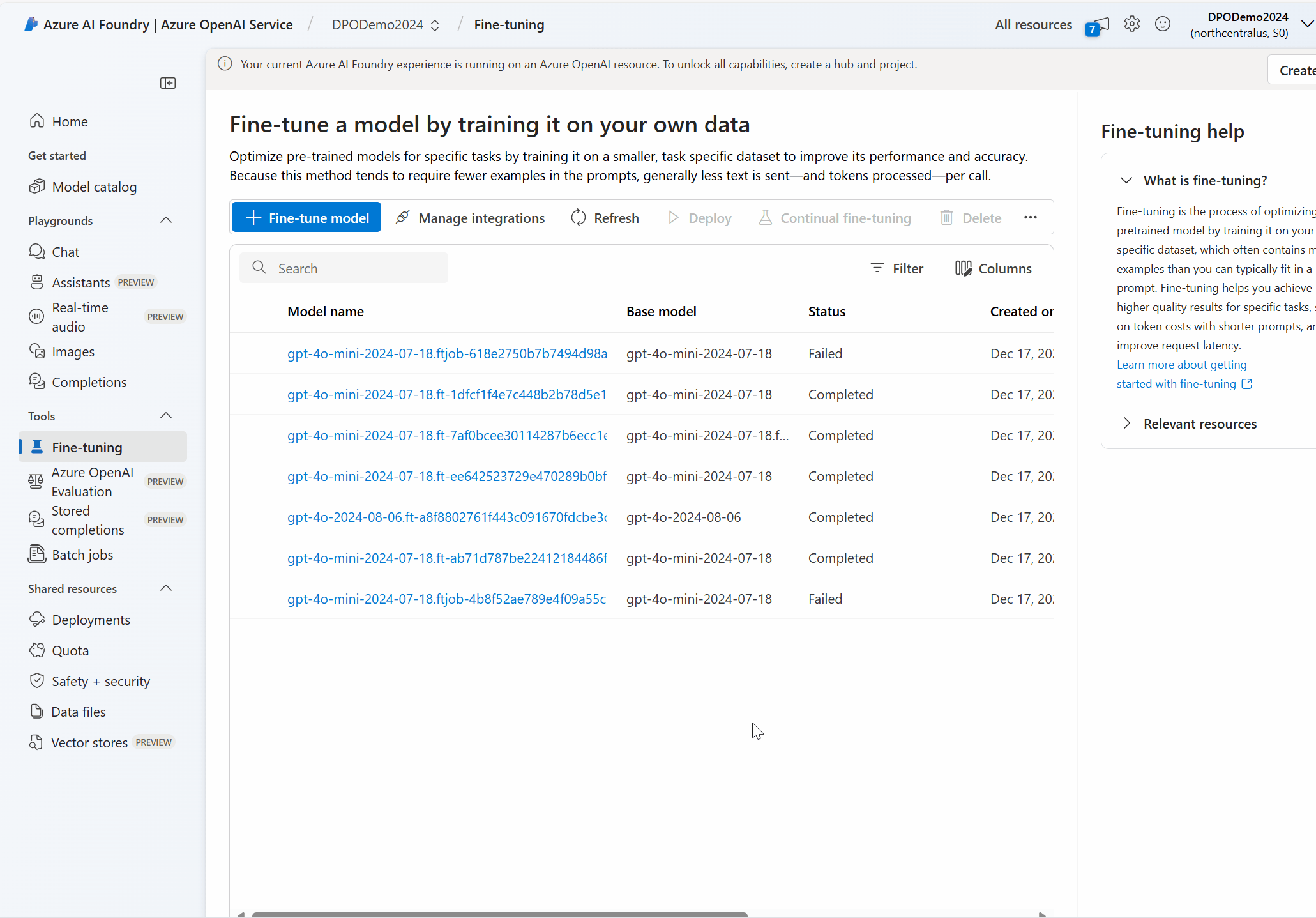
- Prepare
jsonldatasets in the preference format. - Select the model and then select the method of customization Direct Preference Optimization.
- Upload datasets – training and validation. Preview as needed.
- Select hyperparameters, defaults are recommended for initial experimentation.
- Review the selections and create a fine tuning job.
Troubleshooting
How do I enable fine-tuning?
In order to successfully access fine-tuning, you need Cognitive Services OpenAI Contributor assigned. Even someone with high-level Service Administrator permissions would still need this account explicitly set in order to access fine-tuning. For more information, please review the role-based access control guidance.
Why did my upload fail?
If your file upload fails in Azure OpenAI Studio, you can view the error message under “data files” in Azure OpenAI Studio. Hover your mouse over where it says “error” (under the status column) and an explanation of the failure will be displayed.
My fine-tuned model does not seem to have improved
Missing system message: You need to provide a system message when you fine tune; you will want to provide that same system message when you use the fine-tuned model. If you provide a different system message, you may see different results than what you fine-tuned for.
Not enough data: while 10 is the minimum for the pipeline to run, you need hundreds to thousands of data points to teach the model a new skill. Too few data points risks overfitting and poor generalization. Your fine-tuned model may perform well on the training data, but poorly on other data because it has memorized the training examples instead of learning patterns. For best results, plan to prepare a data set with hundreds or thousands of data points.
Bad data: A poorly curated or unrepresentative dataset will produce a low-quality model. Your model may learn inaccurate or biased patterns from your dataset. For example, if you are training a chatbot for customer service, but only provide training data for one scenario (e.g. item returns) it will not know how to respond to other scenarios. Or, if your training data is bad (contains incorrect responses), your model will learn to provide incorrect results.
Fine-tuning with vision
What to do if your images get skipped
Your images can get skipped for the following reasons:
- contains CAPTCHAs
- contains people
- contains faces
Remove the image. For now, we cannot fine-tune models with images containing these entities.
Common issues
| Issue | Reason/Solution |
|---|---|
| Images skipped | Images can get skipped for the following reasons: contains CAPTCHAs, people, or faces. Remove the image. For now, we cannot fine-tune models with images containing these entities. |
| Inaccessible URL | Check that the image URL is publicly accessible. |
| Image too large | Check that your images fall within our dataset size limits. |
| Invalid image format | Check that your images fall within our dataset format. |
How to upload large files
Your training files might get quite large. You can upload files up to 8 GB in multiple parts using the Uploads API as opposed to the Files API, which only allows file uploads of up to 512 MB.
Reducing training cost
If you set the detail parameter for an image to low, the image is resized to 512 by 512 pixels and is only represented by 85 tokens regardless of its size. This will reduce the cost of training.
{
"type": "image_url",
"image_url": {
"url": "https://raw.githubusercontent.com/MicrosoftDocs/azure-ai-docs/main/articles/ai-services/openai/media/how-to/generated-seattle.png",
"detail": "low"
}
}
Other considerations for vision fine-tuning
To control the fidelity of image understanding, set the detail parameter of image_url to low, high, or auto for each image. This will also affect the number of tokens per image that the model sees during training time and will affect the cost of training.
Next steps
- Explore the fine-tuning capabilities in the Azure OpenAI fine-tuning tutorial.
- Review fine-tuning model regional availability
- Learn more about Azure OpenAI quotas