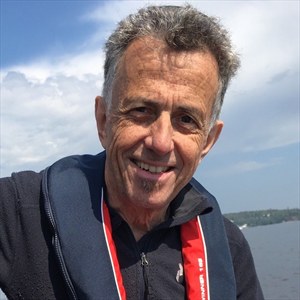Hi @Paula Sutcliffe
Please check whether following steps are helpful, there would be an extra column to get the average numbers:
- Copy and paste the original query to create a new one.
- Then select the Table1(2), click Home tab > Group By. The grouping by is set to: ID and Last Name. Choose "Average" for Operation and select "Final Grade Code" column.
- You will get following results.
- Find "Append Queries" in Home tab, click it and choose " Append Queries as New". Append these 2 queries.
- Sort ID and other columns to get the order that you need.
If the answer is helpful, please click "Accept Answer" and kindly upvote it. If you have extra questions about this answer, please click "Comment". Note: Please follow the steps in our documentation to enable e-mail notifications if you want to receive the related email notification for this thread.