Hi Kevin,
I understand you need to preserve OneDrive files for archival purposes but you're currently going through a manual process to preserve these files so that they are no deleted after a departing employee leaves and their MS365 account is deleted.
I believe the solution to your issue is to simply leave the files where they are, increase retention (available up to 10 years) and possibly enable automatic delegation. This way there is no manual work.
Please find documentation here: https://learn.microsoft.com/en-us/onedrive/retention-and-deletion
To setup retention -- Go to Settings in the new SharePoint admin center, and sign in with an account that has admin permissions for your organization. Click manage retention and choosing the number of days to retain the data.
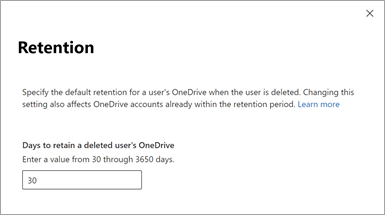
To setup delegation -- ensure that users' managers are set in Azure AD, then complete the following:
- Go to More features in the new SharePoint admin center, and sign in with an account that has admin permissions for your organization.
- Under User profiles, select Open.
- Under My Site Settings, select Setup My Sites.
- Next to My Site Cleanup, make sure Enable access delegation is selected.
- Select OK.
Once completed, this will free you from manual archival of user OneDrive data --- it will be retained for up to 10 years and it will be automatically available to the manager of the departed employee.
If this answer was helpful, please accept it as an answer. It's appreciated.
Blessings,
Eric
