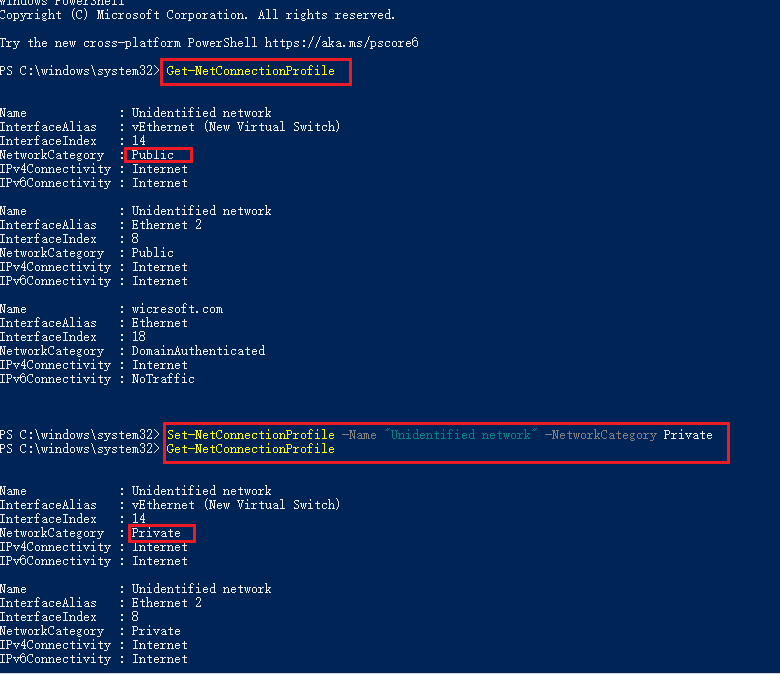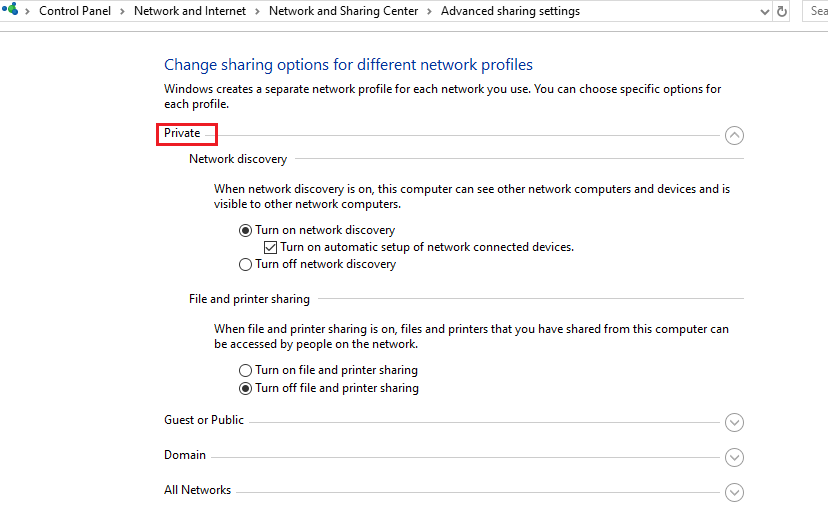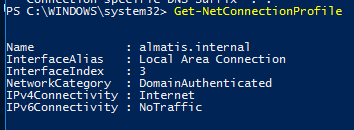I ran into this same problem today when using an Ethernet crossover cable to connect two Windows 10 PCs. After assigning a static IP address to the interface via the Control Panel, Windows assigned the interface to the "Unidentified network" profile, which is treated as a public network by default. There was no option to change the public/private value in the Settings Panel for the interface.
I tried the PowerShell Set-NetConnectionProfile option (can also be done using secpol.msc on 10 Pro) to set the network profile to private, but there were two problems: one, it did not persist after a reboot and two, it creates a security issue if you ever connect to an unidentified public network.
What I really wanted to do was create a new network profile, but I never found a way to do so using the Settings Panel, netsh, secpol.msc, or the like. Normally, Windows kicks off a wizard to set that up when it discovers a new network, but it wasn't doing that for me.
While digging around, I noticed that the Settings Panel status page for the interface was showing "IP assignment" as DHCP and not Manual, even though I had it set manually in the IPv4 properties page in the Control Panel adapter settings. I used the old Control Panel method to set things because the Settings Panel method will reject a static assignment with the error "Can't save IP settings. Check one or more settings and try again" if you leave the default gateway blank.
Just for kicks I put the static IP address of the other PC in that field so it would accept it. Upon hitting save, Windows created a new network profile called "Network 2" and assigned the interface to it. That allowed me to set the profile to private in the Settings Panel. Problem solved.
Except I also have a second interface, a WiFi adapter, that is my connection to the Internet. It had a lower binding order than the Ethernet interface, so I also had to manually set a higher metric on the Ethernet interface to keep Windows from using the dummy gateway as its preferred route for 0.0.0.0.
So there seem to be a couple of Windows bugs here. One is the gateway requirement for the Settings Panel manual IP entry. Another is that the Settings Panel doesn't like a manual static assignment configured elsewhere, like via Control Panel or netsh, without a gateway defined. And last is that you can be stuck with an "Unidentified network" association unless you make the Settings Panel happy (or maybe find a registry hack).