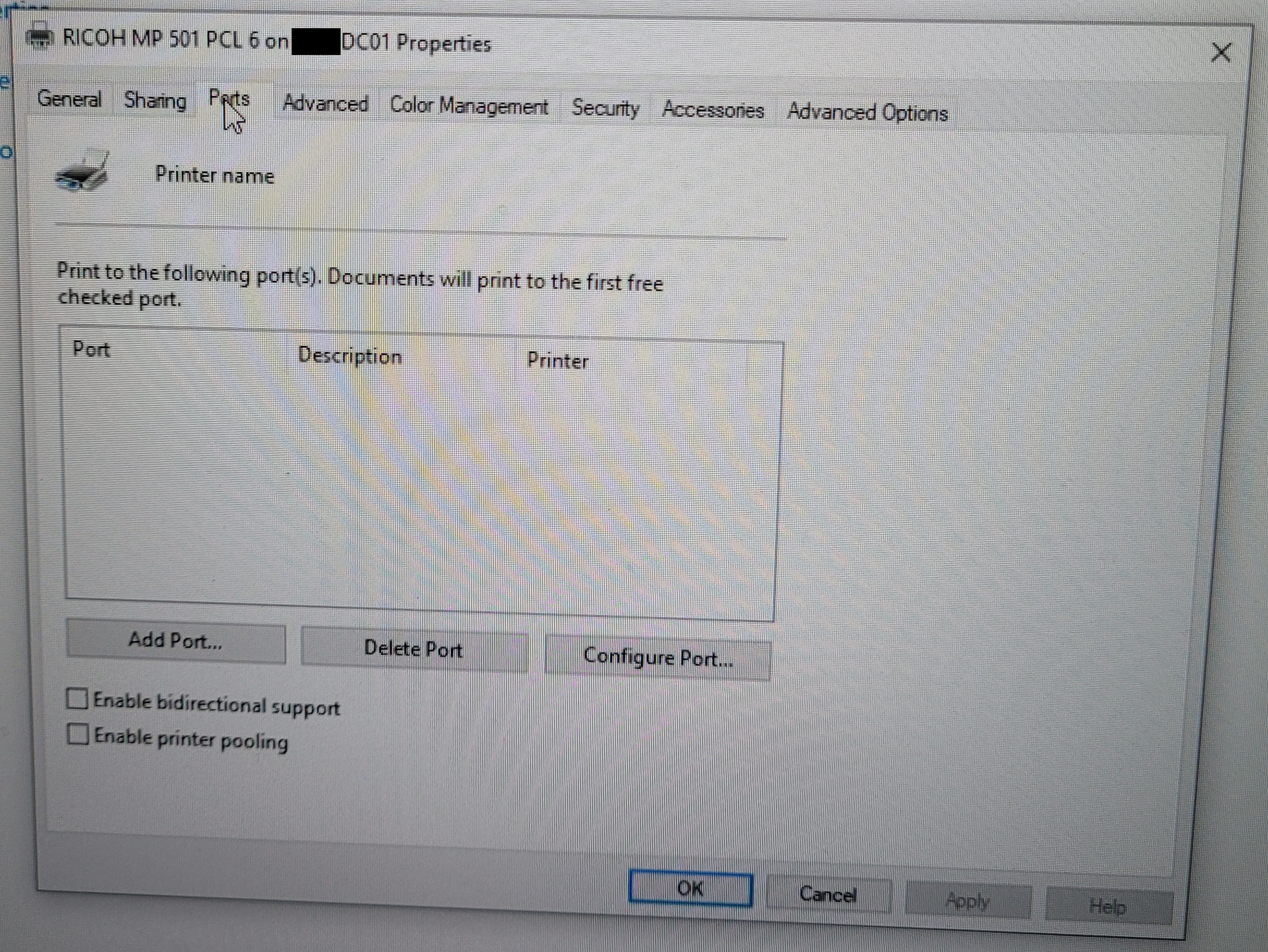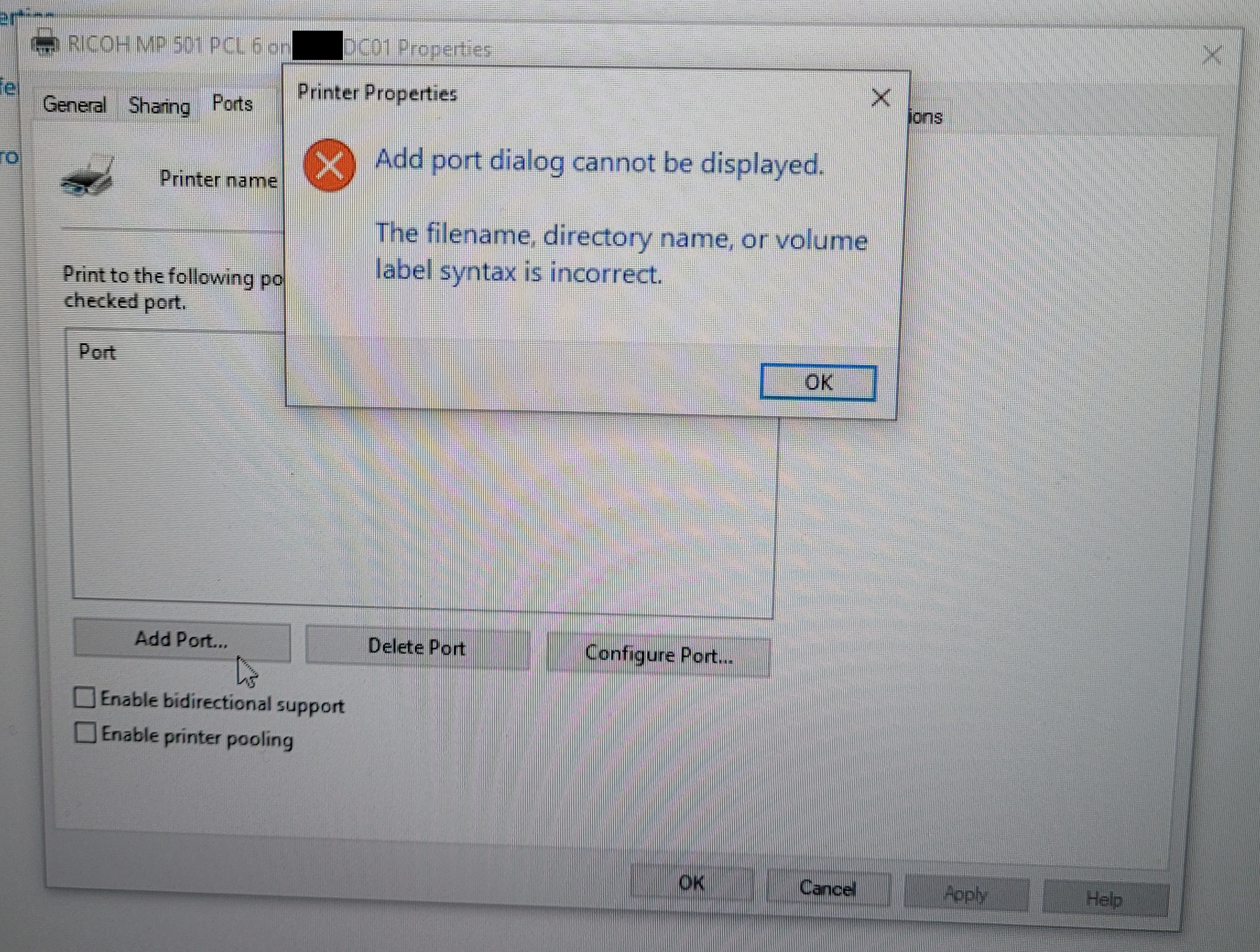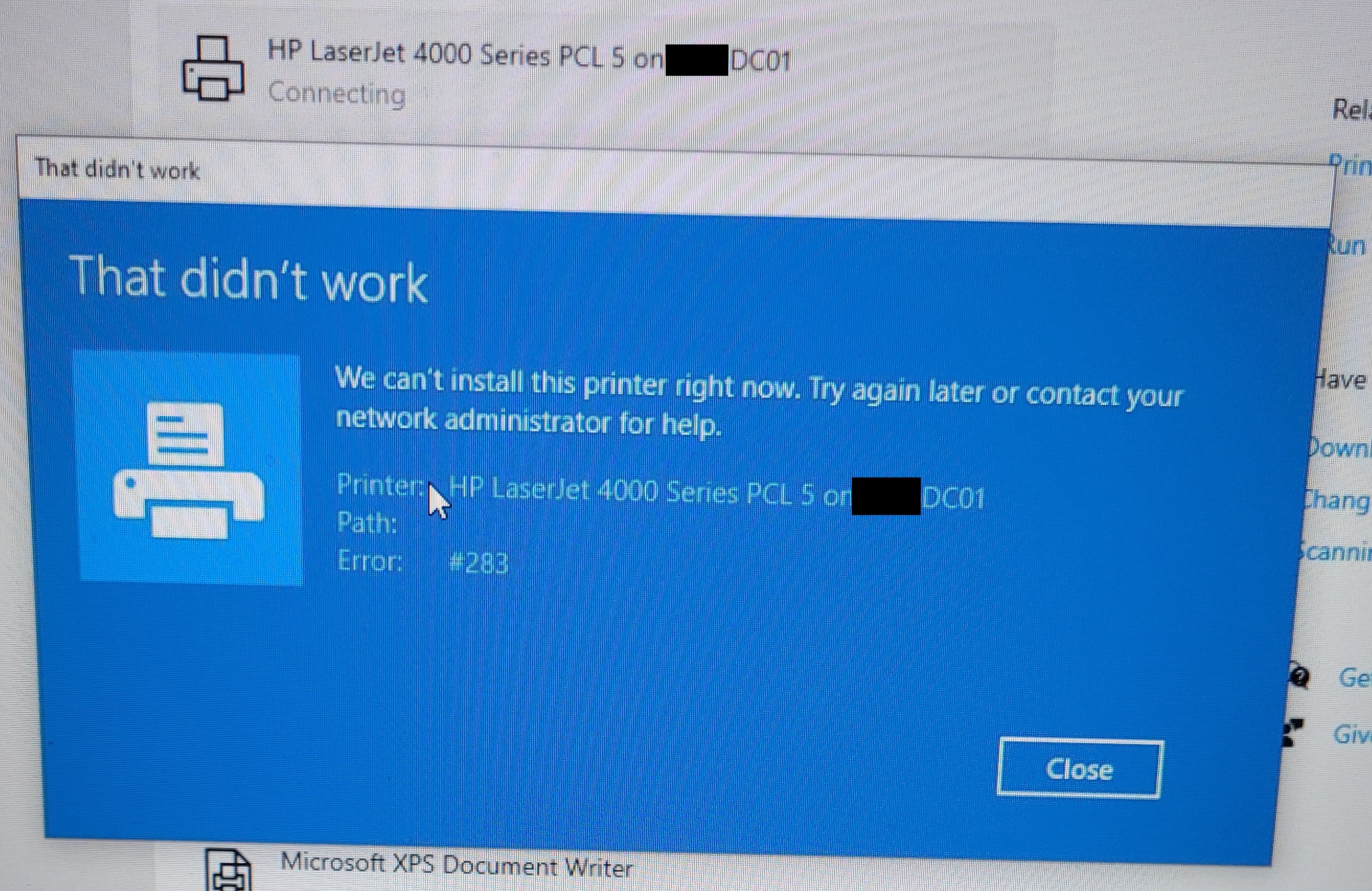Hello,
I just solved the same problem on Windows11 22H2.
the list of print ports was empty and any attempt was refused,
I note that I initially had the problem that the print to PDF functionality did not work and refused to install again with the error 0x800f0922.
the solution that worked for me:
1/ stop spooler service
2/ Uninstall Microsoft Print To PDF feature
3/ reboot
4/ stop spooler service
5/ Reinstalling Microsoft Print To PDF Feature
At this level with the spooler stop the functionality is reinstalled without error but does not appear in the list of printers
It is at this moment that I detect that there are no longer any print ports...
6/ import from another Windows 11 in regedit KEY_LOCAL_MACHINE\SYSTEM\CurrentControlSet\Control\Print\Monitors\
7/ starting the spooler service
The list of print ports is there again and it is possible to modify it again...
cherry on the cake the Microsoft Print to PDF printer appears again and works ;)
so it seems that it was the KEY_LOCAL_MACHINE\SYSTEM\CurrentControlSet\Control\Print\Monitors key that was corrupted.
It is responsible for the empty print port list and microsoft to pdf printer problems the famous error 0x800f0922.
If this helps anyone... (sorry for poor english i'am french ;) )
here is the imported reg that I used (W11 22H2)
Windows Registry Editor Version 5.00 [HKEY_LOCAL_MACHINE\SYSTEM\CurrentControlSet\Control\Print\Monitors] [HKEY_LOCAL_MACHINE\SYSTEM\CurrentControlSet\Control\Print\Monitors\Appmon] "Driver"="AppMon.dll" [HKEY_LOCAL_MACHINE\SYSTEM\CurrentControlSet\Control\Print\Monitors\Appmon\Ports] [HKEY_LOCAL_MACHINE\SYSTEM\CurrentControlSet\Control\Print\Monitors\Local Port] "Driver"="localspl.dll" [HKEY_LOCAL_MACHINE\SYSTEM\CurrentControlSet\Control\Print\Monitors\Standard TCP/IP Port] "Driver"="tcpmon.dll" [HKEY_LOCAL_MACHINE\SYSTEM\CurrentControlSet\Control\Print\Monitors\Standard TCP/IP Port\Ports] "LprAckTimeout"=dword:000000b4 "StatusUpdateEnabled"=dword:00000001 "StatusUpdateInterval"=dword:0000000a "TcpAckTimeout"=dword:0000012c [HKEY_LOCAL_MACHINE\SYSTEM\CurrentControlSet\Control\Print\Monitors\USB Monitor] "Driver"="usbmon.dll" [HKEY_LOCAL_MACHINE\SYSTEM\CurrentControlSet\Control\Print\Monitors\USB Monitor\IppUsbAltIndex] [HKEY_LOCAL_MACHINE\SYSTEM\CurrentControlSet\Control\Print\Monitors\WSD Port] "Driver"="APMon.dll" [HKEY_LOCAL_MACHINE\SYSTEM\CurrentControlSet\Control\Print\Monitors\WSD Port\Adapters] [HKEY_LOCAL_MACHINE\SYSTEM\CurrentControlSet\Control\Print\Monitors\WSD Port\Adapters\IPP] [HKEY_LOCAL_MACHINE\SYSTEM\CurrentControlSet\Control\Print\Monitors\WSD Port\Adapters\WSPrint] [HKEY_LOCAL_MACHINE\SYSTEM\CurrentControlSet\Control\Print\Monitors\WSD Port\Adapters\WSPrint\OfflinePorts] [HKEY_LOCAL_MACHINE\SYSTEM\CurrentControlSet\Control\Print\Monitors\WSD Port\Ports]