
This issue happens if the update to New Teams did not properly install the Teams Meeting Add-in.
The steps below will result in New Teams installing the Teams Meeting Add-in.
1.Uninstall the Teams Meeting Add-in by right clicking the Windows Start button and select Settings > Apps > Installed Apps, then search for the Teams Meeting Add-in.
2.Click the three dots and select Uninstall. 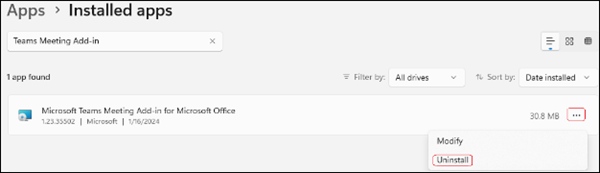
3.Close Outlook.
4.Close Teams from the System Tray by right clicking on the Teams icon in the System Tray and select Quit.
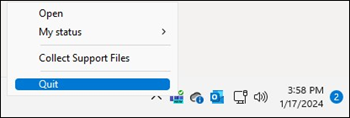
5.Restart New Teams. This will force New Teams to reinstall the Teams Meeting Add-in which should fix the issue. When you see Teams Meeting Add-in in the list of installed apps again, restart Outlook and it should be working again.
If the answer is helpful, please click "Accept Answer" and kindly upvote it. If you have extra questions about this answer, please click "Comment".
Note: Please follow the steps in our documentation to enable e-mail notifications if you want to receive the related email notification for this thread.