solved:
private readonly string filePath = Path.Combine(Application.StartupPath +"Data", "test.txt");
This browser is no longer supported.
Upgrade to Microsoft Edge to take advantage of the latest features, security updates, and technical support.
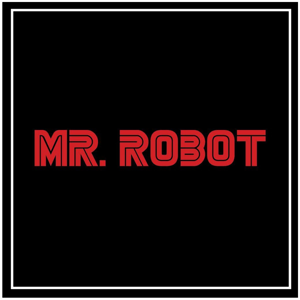
In a Windows Forms application, data is read from a text file and displayed in a list box. The goal is to add a new item from a textbox to the same text file when a button is pressed, but the item is not being appended to the file as expected.
The button click event code is as follows:
private void btnAdd_Click(object sender, EventArgs e)
{
string newItem = txtNewItem.Text.Trim(); // Get the new item from the TextBox
if (!string.IsNullOrWhiteSpace(newItem))
{
listBoxFirmalar.Items.Add(newItem); // Add to the ListBox
// Use StreamWriter to append the new item to the file
try
{
using (StreamWriter writer = new StreamWriter(filePath, true, Encoding.UTF8)) // 'true' for appending
{
writer.WriteLine(newItem); // Write the new item to the file
}
MessageBox.Show("Item added to file successfully."); // Confirm success
}
catch (Exception ex)
{
MessageBox.Show($"Error writing to file: {ex.Message}", "Error", MessageBoxButtons.OK, MessageBoxIcon.Error);
}
txtNewItem.Clear(); // Clear the input field
}
else
{
MessageBox.Show("Please enter a valid item.", "Invalid Input", MessageBoxButtons.OK, MessageBoxIcon.Warning);
}
}
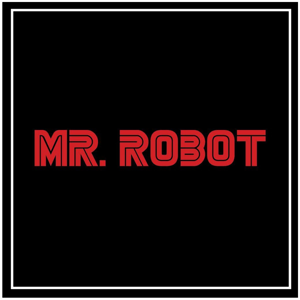
solved:
private readonly string filePath = Path.Combine(Application.StartupPath +"Data", "test.txt");

Consider the following extension methods to load/save to a unbound ListBox.
namespace WinFormsListBoxApp.Classes;
using System.Windows.Forms;
/// <summary>
/// Provides extension methods for the <see cref="ListBox.ObjectCollection"/> class,
/// enabling additional functionality such as saving to and loading from files.
/// </summary>
/// <remarks>
/// No exception handling provided as each developer may have different requirements like, log or other actions.
/// </remarks>
public static class ListBoxExtensions
{
/// <summary>
/// Saves the contents of the <see cref="ListBox.ObjectCollection"/> to a specified file.
/// </summary>
/// <param name="sender">The <see cref="ListBox.ObjectCollection"/> containing the items to save.</param>
/// <param name="fileName">The path of the file where the contents will be saved.</param>
/// <remarks>
/// Each item in the collection is written as a separate line in the file.
/// </remarks>
public static void SaveToFile(this ListBox.ObjectCollection sender, string fileName)
{
File.WriteAllLines(fileName, sender.Cast<string>().Select(line => line).ToArray());
}
/// <summary>
/// Loads the contents of a specified file into the <see cref="ListBox.ObjectCollection"/>.
/// </summary>
/// <param name="sender">The <see cref="ListBox.ObjectCollection"/> where the file contents will be loaded.</param>
/// <param name="fileName">The path of the file to load the contents from.</param>
/// <remarks>
/// If the specified file does not exist, the method does nothing.
/// Each line in the file is added as a separate item in the collection.
/// </remarks>
public static void LoadFromFile(this ListBox.ObjectCollection sender, string fileName)
{
if (!File.Exists(fileName)) return;
sender.Clear();
sender.AddRange(File.ReadAllLines(fileName).Cast<object>().ToArray());
}
}
Form code
using Bogus;
using WinFormsListBoxApp.Classes;
namespace WinFormsListBoxApp;
public partial class Form1 : Form
{
private string _fileName = Path.Combine(AppDomain.CurrentDomain.BaseDirectory, "companies.txt");
public Form1()
{
InitializeComponent();
if (!File.Exists(_fileName))
{
File.WriteAllLines(_fileName, new List<string>()
{
"Microsoft",
"Apple"
});
}
listBox1.Items.LoadFromFile(_fileName);
listBox1.SelectedIndex = 0;
}
private void SaveButton_Click(object sender, EventArgs e)
{
var f = new Faker();
listBox1.Items.Add(f.Company.CompanyName());
listBox1.Items.SaveToFile(_fileName);
listBox1.SelectedIndex = listBox1.Items.Count - 1;
}
private void LoadButton_Click(object sender, EventArgs e)
{
listBox1.Items.LoadFromFile(_fileName);
}
private void FreshStartButton_Click(object sender, EventArgs e)
{
listBox1.Items.Clear();
File.WriteAllLines(_fileName, new List<string>()
{
"Microsoft",
"Apple"
});
listBox1.Items.LoadFromFile(_fileName);
listBox1.SelectedIndex = 0;
}
}
Full source found here.