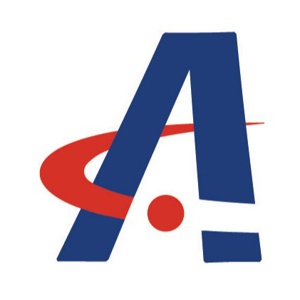Hello
It sounds like you're encountering a tricky issue with the Unified Write Filter (UWF) in Windows 11 LTSC 2024. Here are a few steps and considerations that might help you resolve the problem:
Common Exclusions: According to Microsoft's guidelines, certain files and folders should not be excluded as it can lead to unpredictable results. However, you can exclude specific subdirectories and files under these locations. For example, excluding the entire C:\Windows folder is not recommended, but you might need to exclude specific files or subdirectories within it.
Potential Target Files/Folders: Based on your description, it seems like the issue might be related to system files that are critical during boot. Some common files that might need to be excluded include:
C:\Windows\System32\config\SYSTEM
C:\Windows\System32\config\SOFTWARE
C:\Windows\System32\config\SECURITY
C:\Windows\System32\config\SAM
C:\Windows\System32\config\DEFAULT
C:\Windows\BOOTSTAT.DAT
%SystemDrive%\EFI\Microsoft\Boot\BOOTSTAT.DAT
%SystemDrive%\Boot\BOOTSTAT.DAT
Investigate Logs: Since the SrtTrail.txt file did not exist, you might want to check other logs in the C:\Windows\System32\LogFiles directory for any clues. Additionally, reviewing the Event Viewer logs under Windows Logs -> System might provide more insights into what is causing the automatic recovery.
Testing Exclusions: You can try adding exclusions one by one to identify the specific file or folder causing the issue. Use the command:
uwfmgr.exe file add-exclusion <path>
After adding each exclusion, restart the system to see if the issue persists.