EndsWith and StartsWith functions
Applies to:
Canvas apps
Desktop flows
Dataverse formula columns
Model-driven apps
Power Pages
Power Platform CLI
Tests whether a text string begins or ends another text string.
Description
The EndsWith function tests whether one text string ends with another.
The StartsWith function tests whether one text string begins with another.
For both functions, the tests are case insensitive if the back-end datasource supports it by default. For example, collections, Dataverse, SharePoint, and SQL Server support case insensitivity by default. Oracle does not. The return value of both is a Boolean true or false.
Use EndsWith and StartsWith with the Filter function to search the data within your app. You can also use the in operator or the Search function to look anywhere within text strings, not just at the beginning or end. Your choice of functions will depend on the needs of your app and which function can be delegated for your particular data source. If one of these functions can't be delegated, a delegation warning will appear at authoring time to warn you of this limitation.
Syntax
EndsWith( Text, EndText )
- Text – Required. The text to test.
- EndText – Required. The text to search for at the end of Text. If EndText is an empty string, EndsWith returns true.
StartsWith( Text, StartText )
- Text – Required. The text to test.
- StartText – Required. The text to search for at the beginning of Text. If StartText is an empty string, StartsWith returns true.
Examples
| Formula | Description | Result |
|---|---|---|
| EndsWith( "Hello World", "world" ) | Tests whether "Hello World" ends with "world". The test is case insensitive. | true |
| EndsWith( "Good bye", "good" ) | Tests whether "Good bye" ends with "good". The EndText argument ("good") appears in the text but not at the end. | false |
| EndsWith( "Always say hello", "hello" ) | Tests whether "Always say hello" ends with "hello". | true |
| EndsWith( "Bye bye", "" ) | Tests whether "Bye bye" ends with an empty text string (Len returns 0). Easing its use in Filter expressions, EndsWith is defined to return true in this case. | true |
| Formula | Description | Result |
|---|---|---|
| StartsWith( "Hello World", "hello" ) | Tests whether "Hello World" begins with "hello". The test is case insensitive. | true |
| StartsWith( "Good bye", "hello" ) | Tests whether "Good bye" begins with "hello". | false |
| StartsWith( "Always say hello", "hello" ) | Tests whether "Always say hello" begins with "hello". Although "hello" appears in the text, it doesn't appear at the beginning. | false |
| StartsWith( "Bye bye", "" ) | Tests whether "Bye bye" starts with an empty text string (Len returns 0). Easing its use in Filter expressions, StartsWith is defined to return true in this case. | true |
Search user experience
In many apps, you can type one or more characters into a search box to filter a list of records in a large data set. As you type, the list shows only those records that match the search criteria.
The examples in the rest of this topic show the results of searching a Customers list that contains this data:
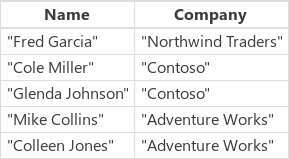
To create this data source as a collection, create a Button control and set its OnSelect property to this formula:
ClearCollect( Customers, Table( { Name: "Fred Garcia", Company: "Northwind Traders" }, { Name: "Cole Miller", Company: "Contoso" }, { Name: "Glenda Johnson", Company: "Contoso" }, { Name: "Mike Collins", Company: "Adventure Works" }, { Name: "Colleen Jones", Company: "Adventure Works" } ) )
As in this example, you can show a list of records in a Gallery control at the bottom of a screen. Near the top of the screen, you can add a Text input control, named SearchInput, so that users can specify which records interest them.
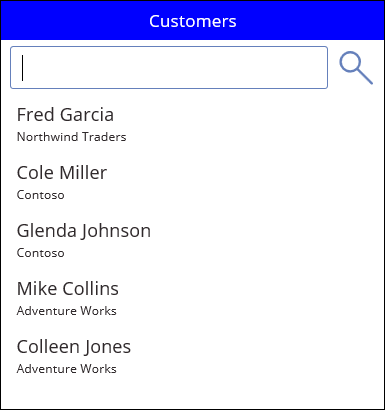
As the user types characters in SearchInput, the results in the gallery are automatically filtered. In this case, the gallery is configured to show records for which the name of the customer (not the name of the company) starts with the sequence of characters in SearchInput.If the user types co in the search box, the gallery shows these results:
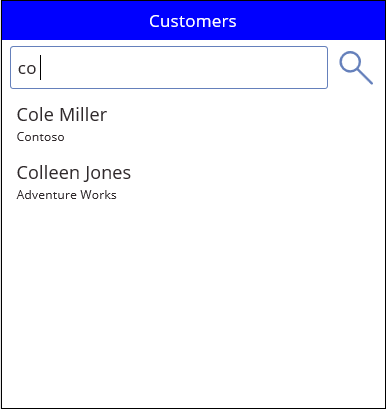
To filter based on the Name column, set the Items property of the gallery control to one of these formulas:
| Formula | Description | Result |
|---|---|---|
| Filter( Customers, StartsWith( Name, SearchInput.Text ) ) | Filters the Customers data source for records in which the search string appears at the start of the Name column. The test is case insensitive. If the user types co in the search box, the gallery shows Colleen Jones and Cole Miller. The gallery doesn't show Mike Collins because the Name column for that record doesn't start with the search string. | 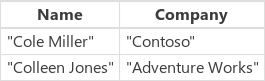 |
| Filter( Customers, SearchInput.Text in Name ) | Filters the Customers data source for records in which the search string appears anywhere in the Name column. The test is case insensitive. If the user types co in the search box, the gallery shows Colleen Jones, Cole Miller, and Mike Collins because the search string appears somewhere in the Name column of all of those records. |  |
| Search( Customers, SearchInput.Text, "Name" ) | Similar to using the in operator, the Search function searches for a match anywhere within the Name column of each record. Note that you must enclose the column name in double quotation marks. |  |
You can expand your search to include the Company column as well as the Name column:
| Formula | Description | Result |
|---|---|---|
| Filter( Customers, StartsWith( Name, SearchInput.Text ) || StartsWith( Company, SearchInput.Text ) ) | Filters the Customers data source for records in which either the Name column or the Company column starts with the search string (for example, co). The || operator is true if either StartsWith function is true. | 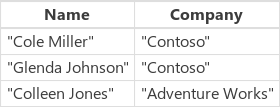 |
| Filter( Customers, SearchInput.Text in Name || SearchInput.Text in Company ) | Filters the Customers data source for records in which either the Name column or the Company column contains the search string (for example, co) anywhere within it. | 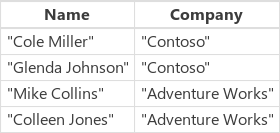 |
| Search( Customers, SearchInput.Text, "Name", "Company" ) | Similar to using the in operator, the Search function searches the Customers data source for records in which either the Name column or the Company column contains the search string (for example, co) anywhere within it. The Search function is easier to read and write than Filter if you want to specify multiple columns and multiple in operators. Note that you must enclose the names of the columns in double quotation marks. | 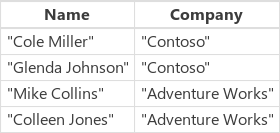 |