Use segmented solutions
Use solution segmentation so that you only include table components that are updated when you distribute solution updates. With solution segmentation, you export solution updates with selected table assets, such as table columns, forms, and views, rather than entire tables with all their assets. To create a segmented solution, you use the Solutions area in Power Apps.
You can segment a solution when you select from the following options when you add an existing table to the solution:
- No objects selected. When you don't select any objects or metadata, the minimal table information is added to the solution. Therefore, apart from the friendly name, table attributes (metadata), or components won't be included. This is the default option so no objects are added when you select Add without any other selections when adding an existing component.
- Edit objects. You can segment your solution by individually selecting Edit objects, and then select each component that's associated with the table, such as columns, relationships, business rules, views, forms, and charts. Use the select components option to select only the components that you added or changed with the table, such as a new custom column or adding a form.
- Include table metadata. This option includes no components—such as columns, forms, views, or related tables—but does include all the metadata associated with the table. Metadata includes the table properties, such as auditing, duplicate detection, and change tracking.
- Include all objects. This option includes all components and metadata associated with the table. It can include other tables or table components such as business process flows, reports, connections, and queues. You should only use this option when you're distributing an unmanaged table that doesn't exist in the target environment. Notice that after you select this option, you can't undo it. To segment the solution, you must remove the table from the solution and readd it by selecting only the changed or new components.
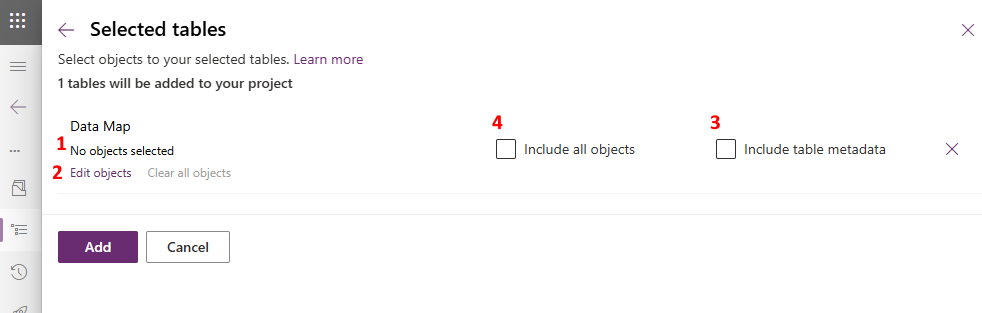
Warning
Don't add components to the solution that aren't new or changed components. When your update is imported to the target environment, a solution with unintended components can cause unexpected behavior to the existing components that now lay below the layer you introduced with your solution update. For example, if you add a view for a table that isn't updated and the view in the existing layer has customizations, the existing customizations might become inactive. More information: Solution layers
More information: Create segmented solutions