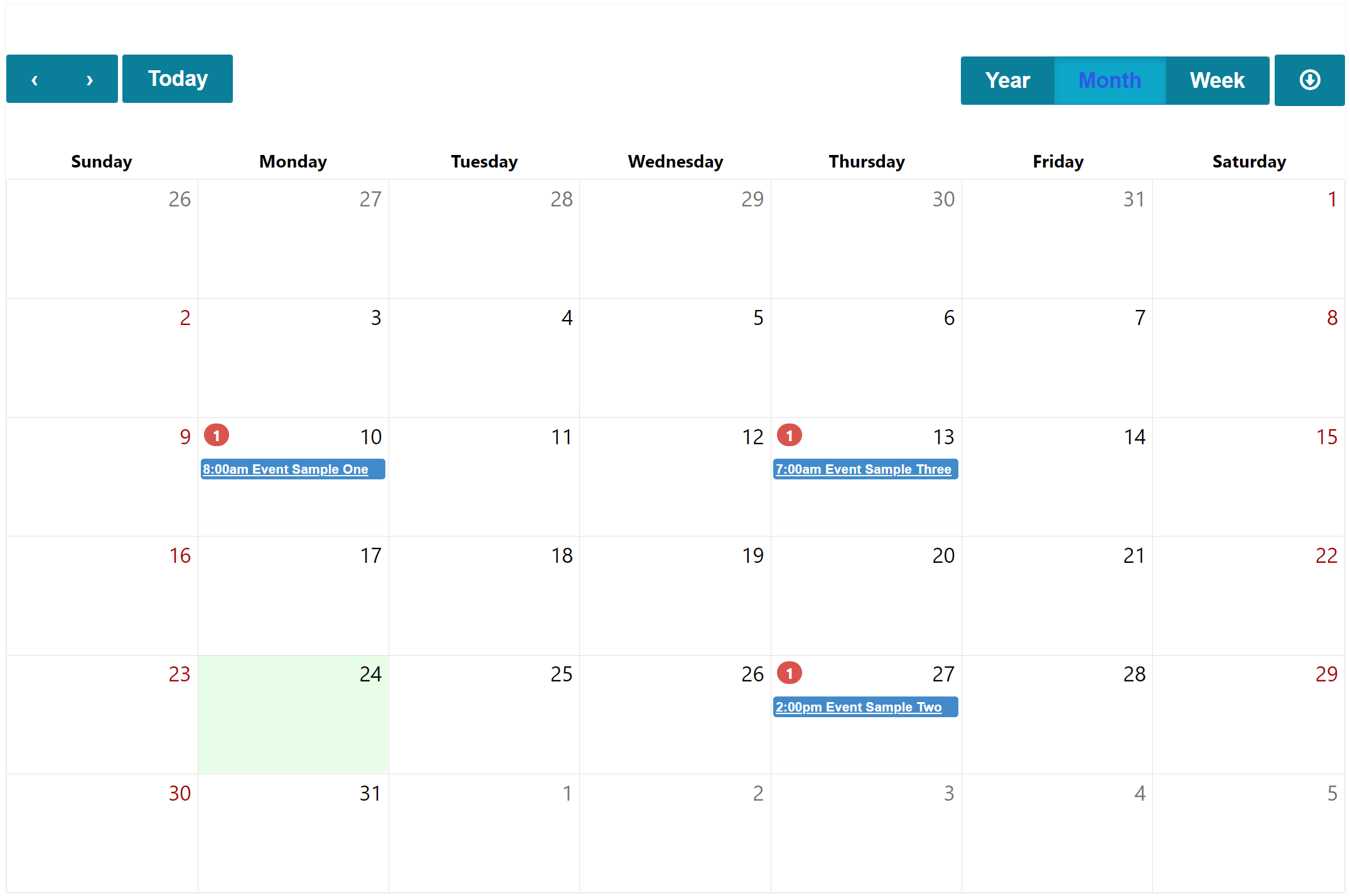List calendar view
You can enable a list to render as a calendar view, with each individual record configured to act as a single event.
The required settings are available in the Portal Management app. Once you have the view open in the management app, select the Calendar View tab. The following field mappings can be configured to display list records as dated events on the calendar. The records need to include at least one date field.
Tip
See date and time field behaviors for information on formatting date and time fields on webpages.
| Entity Field Mappings | Details |
|---|---|
| Start Date Field Name | A datetime column representing the start date of a calendar event. |
| End Date Field Name | A datetime column representing the end date of a calendar event. |
| Summary Field Name | A text column that shows the summary of a calendar event. |
| Description Field Name | A text column that displays a description of the calendar event. |
| Organizer Field Name | A text or lookup column that displays the organizer of the calendar event. |
| Location Field Name | A text column describing the location of the calendar event. |
| Is All Day Field Name | A yes/no column indicating if the calendar event is all day. |
| Setting | Details |
|---|---|
| Initial View | Initial view of the calendar; year, month, week, or day. Default value is month. |
| Initial Date | The initial start date when the calendar is rendered. Default (blank) is the current date. |
| Time Zone Display Mode | The time zone the calendar is displayed in. No option selected displays the events based on how the date column is configured in Dataverse. The User Local Time Zone displays events in the calendar using the time zone of the user viewing the portal. Specific Time Zone displays the calendar events with a specified time zone. |
| Display Time Zone | If the Time Zone Display Mode is set to Specific Time Zone this value determines the time zone the calendar events are displayed. |
| Style | The setting displays the calendar in either a Full Calendar format or as an Event List |
Once the specific fields are configured, a list calendar view appears on the portal page.