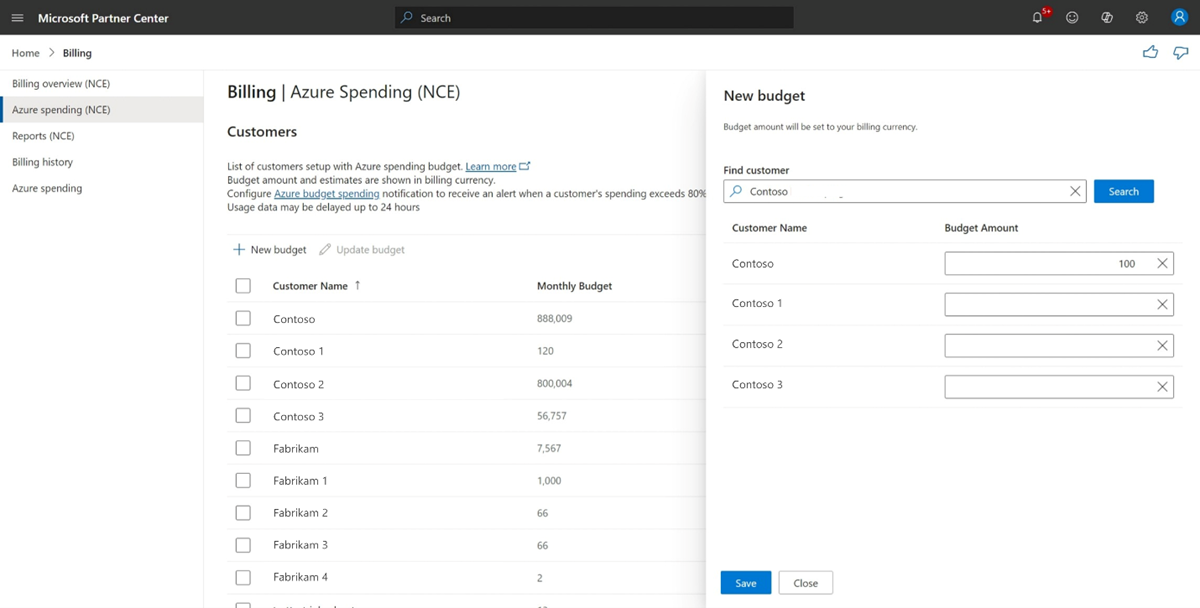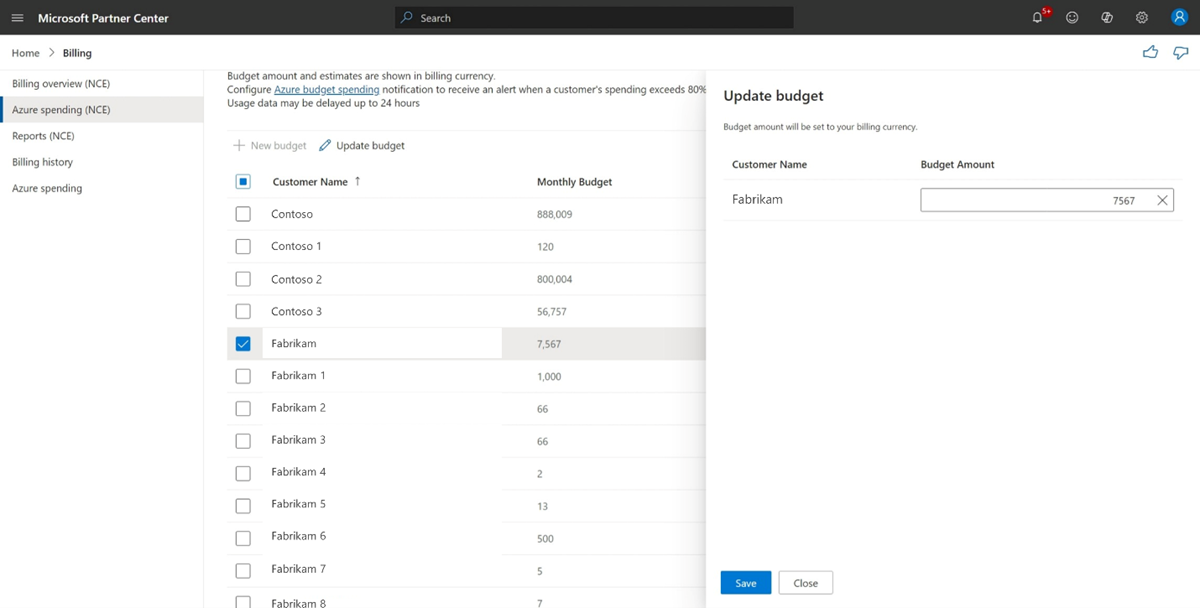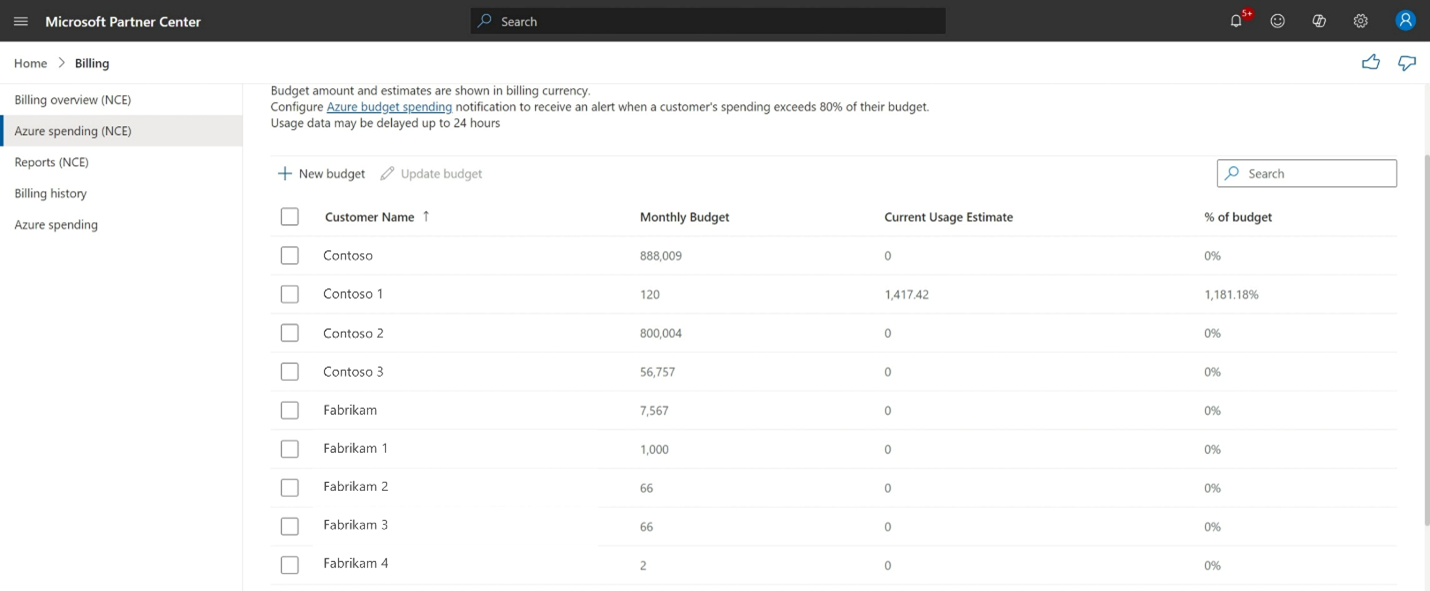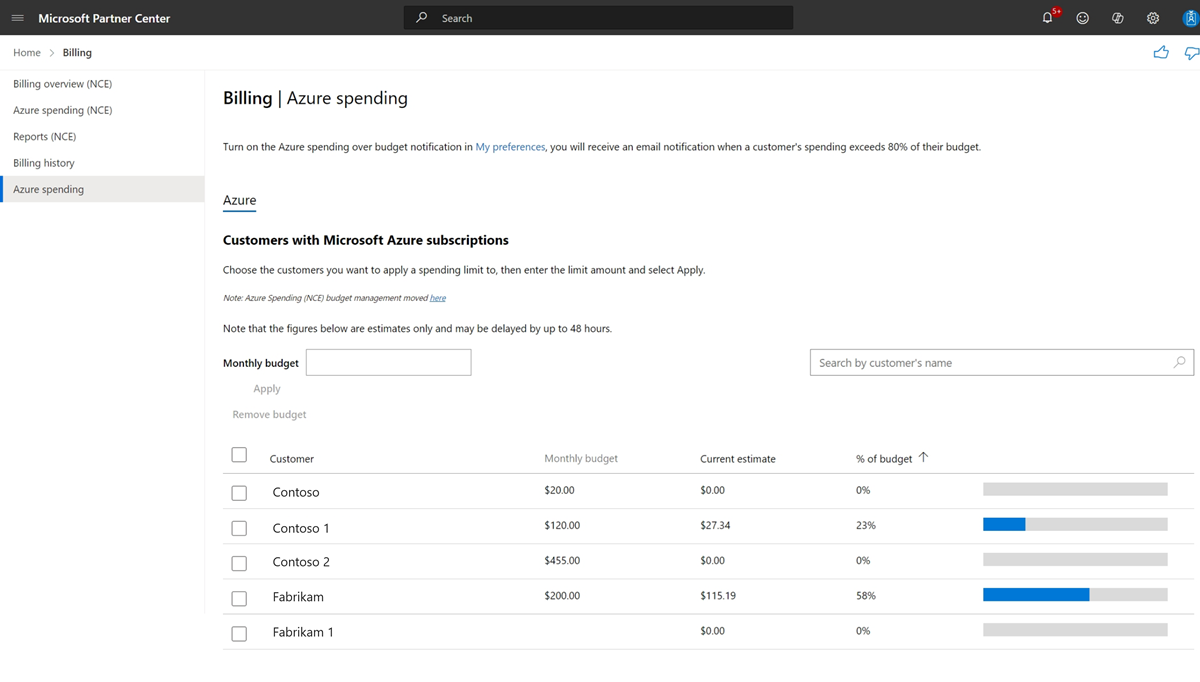Set, check, or remove Azure spending budgets for customers' Azure subscriptions in Partner Center
Appropriate roles: Admin agent
Manage your Azure budget well to get the most out of your customers' cloud investments. Partner Center helps you stay ahead. Here's how:
What is Azure spending budget?
Partner Center has tools to help you manage and monitor spending for Azure plan subscriptions, also called new commerce experience (NCE), and Microsoft Azure subscriptions, often known as legacy. These tools let you set financial limits, track usage, and get the most out of your customers' cloud investment.
We made separate pages for these experiences to help you find the right instructions for your specific subscription model. Whether you're managing budgets for NCE or legacy subscriptions, our organized approach guides you effectively.
To track expenses and prevent unexpected overages, create custom Azure spending budgets in Partner Center:
- Track expenses: Align actual spending with planned limits.
- Avoid surprises: Receive alerts as customers approach budget thresholds.
- Improve forecasting: Use historical data to set realistic and actionable targets.
What are the benefits of Azure spending budget?
Regularly reviewing spending against budgets allows you to:
- Identify issues early: Spot overages or underutilization before they escalate.
- Adjust plans: Shift resources to high-priority workloads dynamically.
- Educate customers: Share insights to refine their financial strategies.
Beyond budgets, continuous monitoring helps you:
- Detect cost spikes: Find misconfigured resources like oversized virtual machines or orphaned storage. Guide customers to right-size resources.
- Analyze trends: Understand usage patterns to predict future needs and schedule cleanup of unused resources.
- Enhance security: Spot suspicious activity, such as unexpected data egress, and automate scaling by shutting down dev/test environments after hours.
How do I use the Azure budget to get more insights?
To maximize effectiveness, follow these steps:
- Set budgets: Define limits based on workload priorities.
- Review regularly: Track progress using Partner Center's Azure spending page.
- Configure notification: Enable alerts for budget thresholds and unexpected anomalies.
- Optimize continuously: Provide cost-saving recommendations to customers.
By integrating budgets and monitoring into your workflow, you transform Azure spending budget management from a reactive task into a strategic advantage.
Note
This feature is unavailable in sandbox or Test in Production (TiP) accounts.
How should I use Azure spending data?
Azure spending estimates in Partner Center help you anticipate your Azure costs, but they aren't your final invoice. Here's how to interpret and act on this data:
- Daily updates: Estimates refresh every 24 hours to reflect the latest usage.
- Exclusions: Taxes, credits, or other fees aren't included in the estimates—your final invoices reflect these adjustments.
- Billing continuity: Even if our costs go over the budget, our services continue to work, and you're billed for all active Azure services until you cancel them.
- Usage reset: Usage costs reset at the end of each billing period.
How do I set Azure spending budgets for my customers' Azure subscriptions?
- Sign in to Partner Center and select the Billing workspace.
- Select Azure spending (NCE) from the task menu on the left side.
- Go to the Customers section and select New budget.
- Set new budgets by searching for customer names in the side panel.
- Select Save.
Note
This page displays only customers who have an active Azure plan and are currently working with the partner. If they stop working with the partner, they no longer appear on this page.
How do I update Azure spending budgets for my customers' Azure subscriptions?
- Sign in to Partner Center and select the Billing workspace.
- Select Azure spending (NCE) from the task menu on the left side.
- Select the customers by checking the boxes next to their names in the Customers section.
- Select Update budget.
- View customer names and budgets in the side panel.
- Update the budget amount for each customer.
- Select Save.
How do I remove Azure spending budgets for my customers' Azure subscriptions?
- Sign in to Partner Center and select the Billing workspace.
- Select Azure spending (NCE) from the task menu on the left side.
- Select the customers by checking the boxes next to their names in the Customers section.
- Select Update budget.
- View customer names and budgets in the side panel.
- Clear the budget field for the customer.
- Select Save.
How do I monitor Azure spending budgets for my customers' Azure subscriptions?
- Sign in to Partner Center and select the Billing workspace.
- Select Azure spending (NCE) from the task menu on the left side.
- Review the customers' budgets, current estimates, and percentage of budget used so far in the Customers section.
Important
Estimates of resource usage are typically one day behind the actual usage. Occasionally, specific circumstances might briefly extend this timeline. Even if estimates exceed the budget, services continue running smoothly until you cancel the subscription.
By following these steps, you should be able to efficiently navigate the new interface and manage your customers' Azure spending budgets.
How can I receive notifications for budget limits?
To manage your customers' Azure spending better, set up email alerts. These alerts let you know when spending is getting close to a certain amount. You get an email every seven days once usage is between 80% and 100% of the budget. This way, you can keep an eye on costs, avoid unexpected charges, and make sure customers don’t go over their budget.
To configure these alerts:
- Sign in to Partner Center and select the Notifications (bell) icon.
- Select My preferences.
- Configure a preferred email address.
- Configure the preferred language for the notification.
- Select all boxes under the Notification preferences section in the Billing workspace.
Note
You don't receive a notification if the budget exceeds 100%. However, services continue run smoothly until you cancel the subscription.
By following these steps, you can stay informed and manage your customers' Azure spending efficiently.
How do view itemized costs by service?
You can view itemized costs (and estimated usage) by service for usage-based subscriptions:
- Sign in to Partner Center and select the Customers workspace.
- Select the customer's Company name.
- Go to the customer's Subscriptions page.
- Select the Subscription name under Usage-based subscriptions.
- Review Itemized costs by service and Estimated usage for the current billing period on the subscription page.