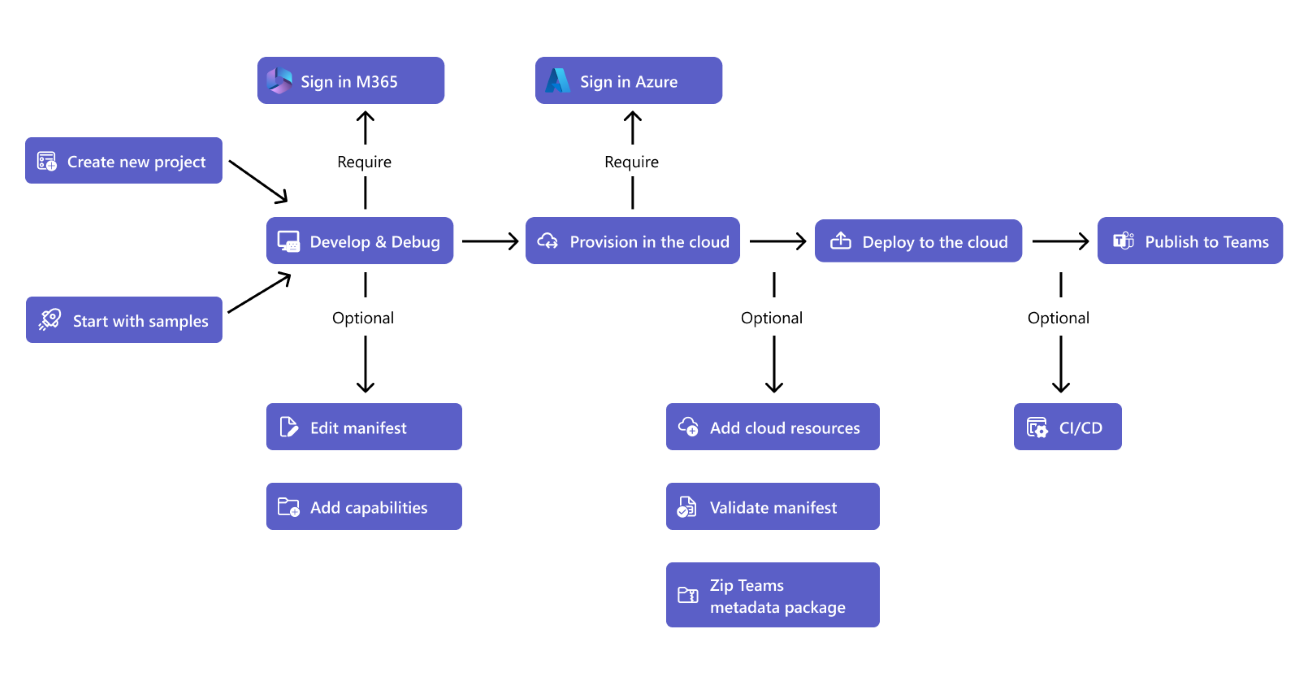Microsoft Teams Toolkit Overview
Important
Teams Toolkit isn't supported in Government Community Cloud (GCC), GCC High, Department of Defense (DoD), and Teams operated by 21Vianet environments.
Teams Toolkit makes it simple to get started with app development for Microsoft Teams using Microsoft Visual Studio Code.
- Start with a project template for common custom app built for your org (LOB app) scenarios or from a sample.
- Save setup time with automated app registration and configuration.
- Run and debug to Teams directly from familiar tools.
- Smart defaults for hosting in Azure using infrastructure-as-code and Bicep.
- Create unique configurations like dev, test, and prod using the environment features.
Note
Before you get started, we strongly recommend that you visit Teams Toolkit v5 Guide to learn key features, such as life cycles and actions.
Available for Visual Studio Code
Teams Toolkit is available for free for Visual Studio Code. For more information about installation and set up, see Install Teams Toolkit.
| Teams Toolkit | Visual Studio Code |
|---|---|
| Installation | Available in the Visual Studio Code Marketplace |
| Build with | JavaScript, TypeScript, React, SPFx |
Features
The following list provides the key features of Teams Toolkit:
- Project templates
- Automatic registration and configuration
- Multiple environments
- Quick access to Teams Developer Portal
Project templates
You can start directly with the capability-focused templates such as tabs, bots, and message extensions or by following the existing samples if you're already familiar with Teams app development. Teams Toolkit reduces the complexity of getting started with the help of templates for common custom app built for your org (LOB app) scenarios and smart defaults to accelerate your time to production.
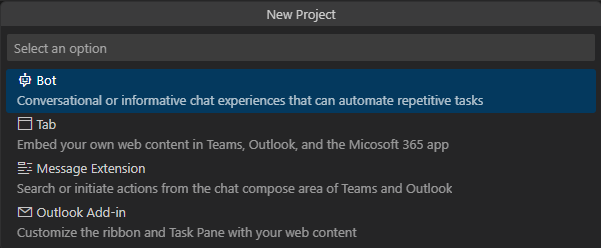
Automatic registration and configuration
You can save time and let the toolkit automatically register the app in Teams Developer Portal. When you first run or debug the app, Teams Toolkit automatically registers the Teams app to your Microsoft 365 tenant and configures settings such as Microsoft Entra ID for your Teams app. Sign in with your Microsoft 365 account to control where the app is configured and customize the included Microsoft Entra manifest when you need flexibility.
Multiple environments
You can create different groupings of cloud resources to run and test your app. Use the dev environment with your Azure subscription or create a new app with a different subscription for staging, test, and production.
Quick access to Teams Developer Portal
You can access Teams Developer Portal where you can configure, publish, and manage your app. For more information, see manage your Teams apps using Developer Portal.
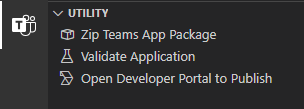
Debug tunneling for bots
Run and debug your bot projects using Visual Studio Code and the included Dev Tunnels features.
Teams App Test Tool
Teams App Test Tool (Test Tool) makes debugging bot-based apps effortless. You can chat with your bot and see its messages and Adaptive Cards as they appear in Teams. You don’t need a Microsoft 365 developer account, tunneling, or Teams app and bot registration to use Test Tool. For more information, see Test Tool.
See also
Platform Docs