Use the Office 365 Outlook activity to send an email with Outlook (Preview)
The Office 365 Outlook activity in Data Factory for Microsoft Fabric allows you to send an email with your Office 365 account. The message can include dynamic expressions to be customized as much as necessary.
Important
The Office 365 Outlook activity in Data Factory for Microsoft Fabric is currently in preview. This information relates to a prerelease product that may be substantially modified before it's released. Microsoft makes no warranties, expressed or implied, with respect to the information provided here.
Prerequisites
To get started, you must complete the following prerequisites:
- A tenant account with an active subscription. Create an account for free.
- A workspace is created.
Add an Office 365 Outlook activity to a pipeline with UI
To use an Office 365 Outlook activity in a pipeline, complete the following steps:
Creating the activity
Create a new pipeline in your workspace.
Search for Office 365 Outlook in the pipeline Activities pane, and select it to add it to the pipeline canvas. It might be necessary to expand the activities list on the far right side of the pane, or the Outlook icon can be compressed without labeling text beneath it, as shown in this image, depending on the window width of your browser.
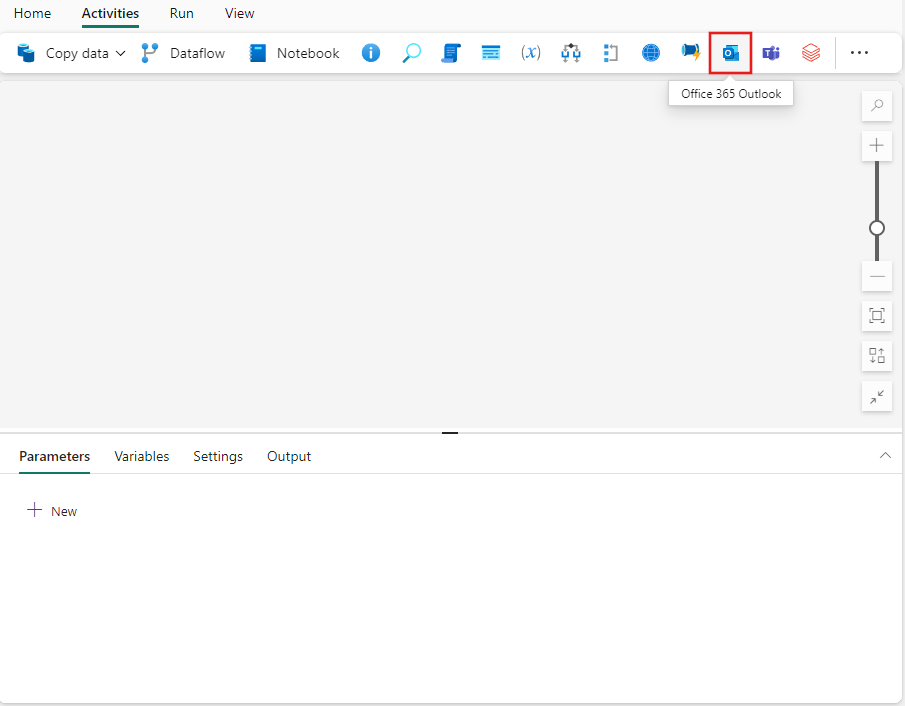
Select the new Outlook activity on the canvas if it isn't already selected.
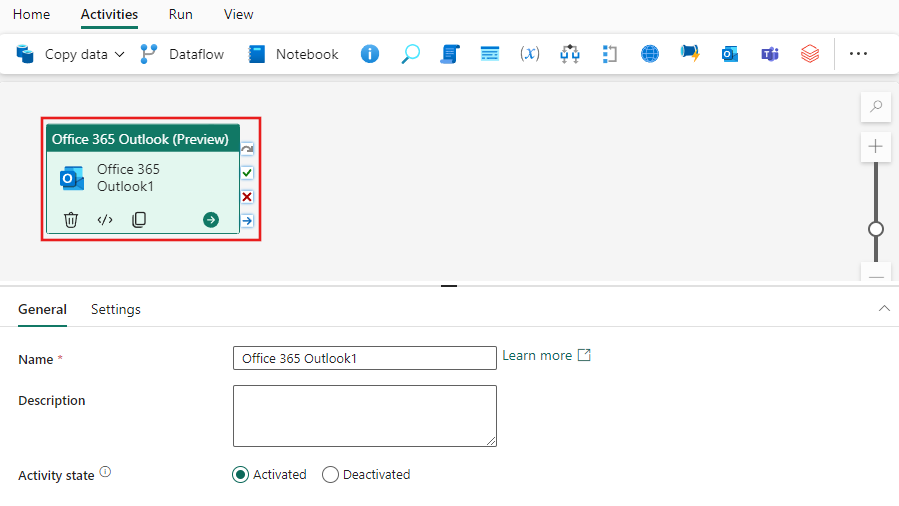
Refer to the General settings guidance to configure the General settings tab.
Office 365 Outlook activity settings
Select the Settings tab, then select Sign in to sign in to your Office 365 account.
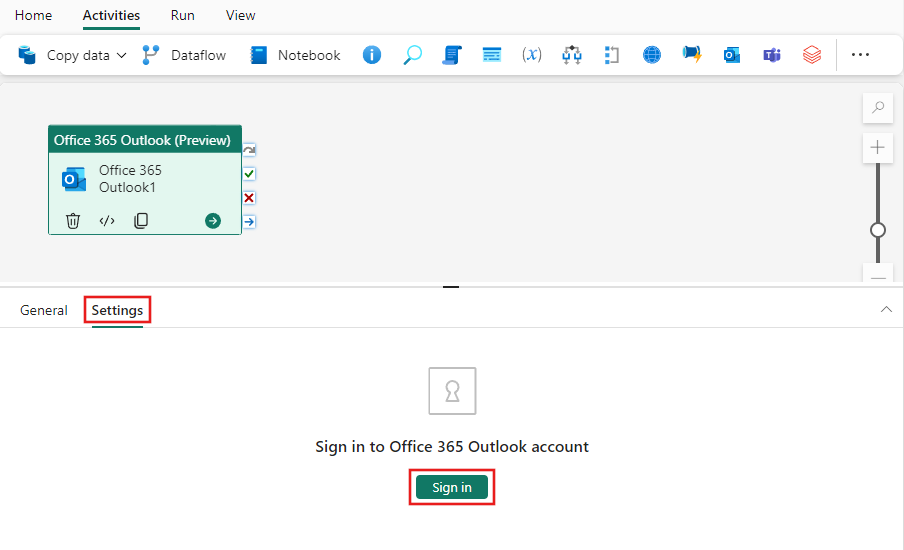
An authentication dialog appears for you to provide credentials for the account you want to use in Outlook. After that, a confirmation appears for you to allow access to Outlook from your pipeline. Select Allow access on the confirmation dialog to connect your Outlook activity to your account.
Once connected, you can choose to provide details for the email, including its recipients, subject, body. You can also include Advanced details such as a custom from address, CC and BCC recipients, sensitivity, and a custom reply-to address. All of the fields support dynamic expressions.
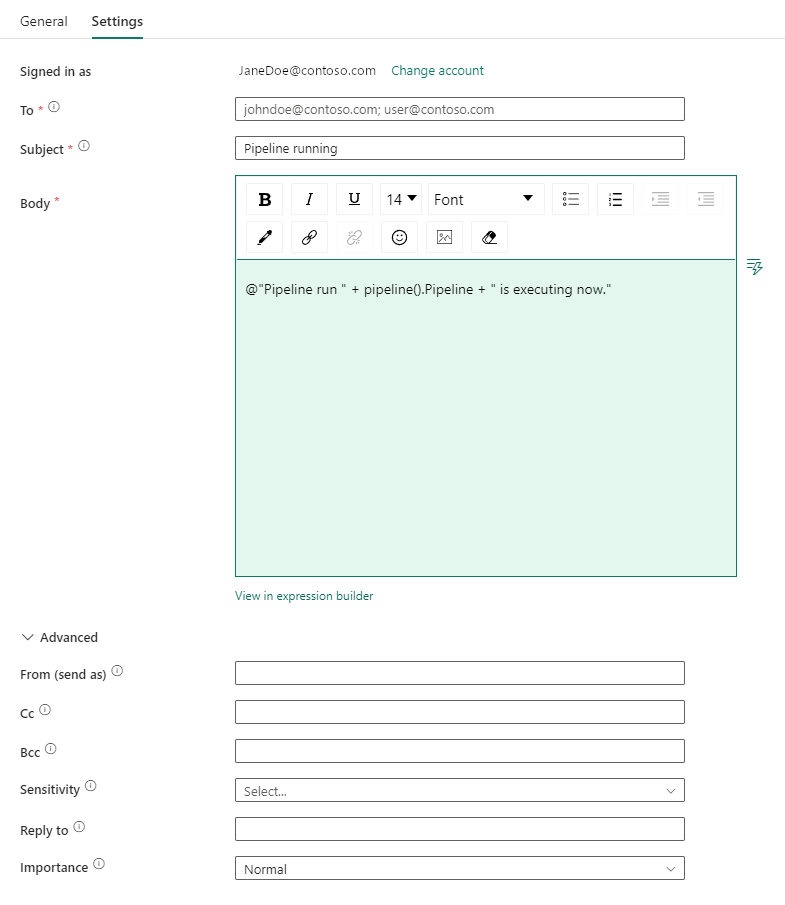
Save and run or schedule the pipeline
The Office 365 Outlook activity is typically used with other activities, often as a status notification for the outcome of prior steps in a pipeline. After you configure any other activities required for your pipeline, switch to the Home tab at the top of the pipeline editor, and select the save button to save your pipeline. Select Run to run it directly, or Schedule to schedule it. You can also view the run history here or configure other settings.
