Microsoft Entra SSO integration with XM Fax and XM SendSecure
In this article, you learn how to integrate XM Fax and XM SendSecure with Microsoft Entra ID. When you integrate XM Fax and XM SendSecure with Microsoft Entra ID, you can:
- Control in Microsoft Entra ID who has access to XM Fax and XM SendSecure.
- Enable your users to be automatically signed-in to XM Fax and XM SendSecure with their Microsoft Entra accounts.
- Manage your accounts in one central location.
Prerequisites
To get started, you need the following items:
- A Microsoft Entra subscription. If you don't have a subscription, you can get a free account.
- Microsoft Entra Cloud Application Administrator or Application Administrator role. For more information, see Azure built-in roles.
- XM Fax and XM SendSecure subscription.
- XM Fax and XM SendSecure administrator account.
Scenario description
In this article, you configure and test Microsoft Entra SSO in a test environment.
- XM Fax and XM SendSecure supports SP-initiated SSO.
- XM Fax and XM SendSecure supports Automated user provisioning.
Note
Identifier of this application is a fixed string value so only one instance can be configured in one tenant.
Add XM Fax and XM SendSecure from the gallery
To configure the integration of XM Fax and XM SendSecure into Microsoft Entra ID, you need to add XM Fax and XM SendSecure from the gallery to your list of managed SaaS apps.
- Sign in to the Microsoft Entra admin center as at least a Cloud Application Administrator.
- Browse to Identity > Applications > Enterprise applications > New application.
- In the Add from the gallery section, type XM Fax and XM SendSecure in the search box.
- Select XM Fax and XM SendSecure from results panel and then add the app. Wait a few seconds while the app is added to your tenant.
Alternatively, you can also use the Enterprise App Configuration Wizard. In this wizard, you can add an application to your tenant, add users/groups to the app, assign roles, and walk through the SSO configuration as well. Learn more about Microsoft 365 wizards.
Configure and test Microsoft Entra SSO for XM Fax and XM SendSecure
Configure and test Microsoft Entra SSO with XM Fax and XM SendSecure using a test user called B.Simon. For SSO to work, you need to establish a link relationship between a Microsoft Entra user and the related user at XM Fax and XM SendSecure.
To configure and test Microsoft Entra SSO with XM Fax and XM SendSecure, perform the following steps:
- Configure Microsoft Entra SSO - to enable your users to use this feature.
- Create a Microsoft Entra test user - to test Microsoft Entra single sign-on with B.Simon.
- Assign the Microsoft Entra test user - to enable B.Simon to use Microsoft Entra single sign-on.
- Configure XM Fax and XM SendSecure SSO - to configure the single sign-on settings on application side.
- Create XM Fax and XM SendSecure test user - to have a counterpart of B.Simon in XM Fax and XM SendSecure that's linked to the Microsoft Entra representation of user.
- Test SSO - to verify whether the configuration works.
Configure Microsoft Entra SSO
Follow these steps to enable Microsoft Entra SSO.
Sign in to the Microsoft Entra admin center as at least a Cloud Application Administrator.
Browse to Identity > Applications > Enterprise applications > XM Fax and XM SendSecure > Single sign-on.
On the Select a single sign-on method page, select SAML.
On the Set up single sign-on with SAML page, select the pencil icon for Basic SAML Configuration to edit the settings.
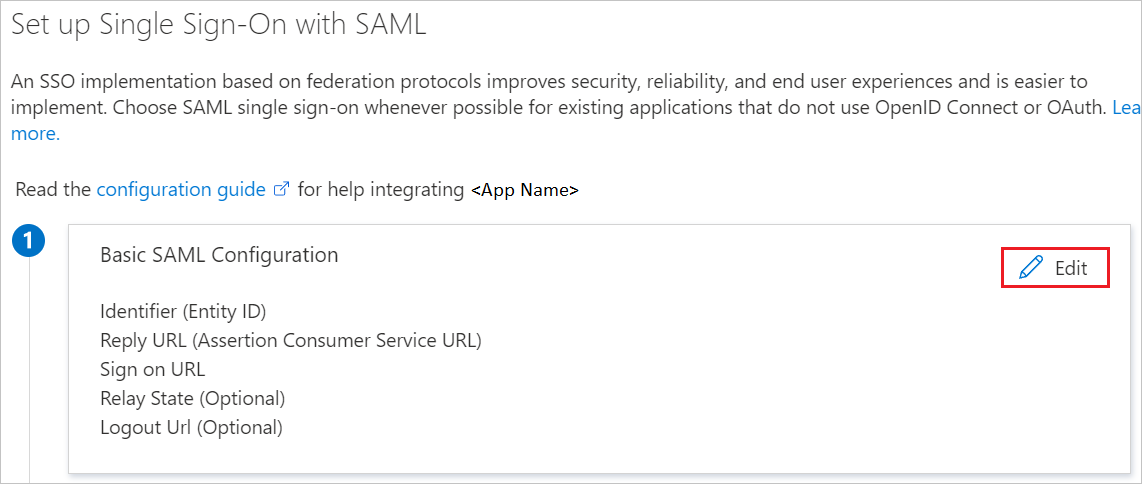
On the Basic SAML Configuration section, perform the following steps:
a. In the Identifier textbox, type one of the following URLs:
Identifier https://login.xmedius.com/https://login.xmedius.eu/https://login.xmedius.ca/b. In the Reply URL textbox, type one of the following URLs:
Reply URL https://login.xmedius.com/auth/saml/callbackhttps://login.xmedius.eu/auth/saml/callbackhttps://login.xmedius.ca/auth/saml/callbackc. In the Sign-on URL text box, type a URL using one of the following patterns:
Sign-on URL https://login.xmedius.com/{account}https://login.xmedius.eu/{account}https://login.xmedius.ca/{account}On the Set up single sign-on with SAML page, in the SAML Signing Certificate section, find Certificate (Base64) and select Download to download the certificate and save it on your computer.
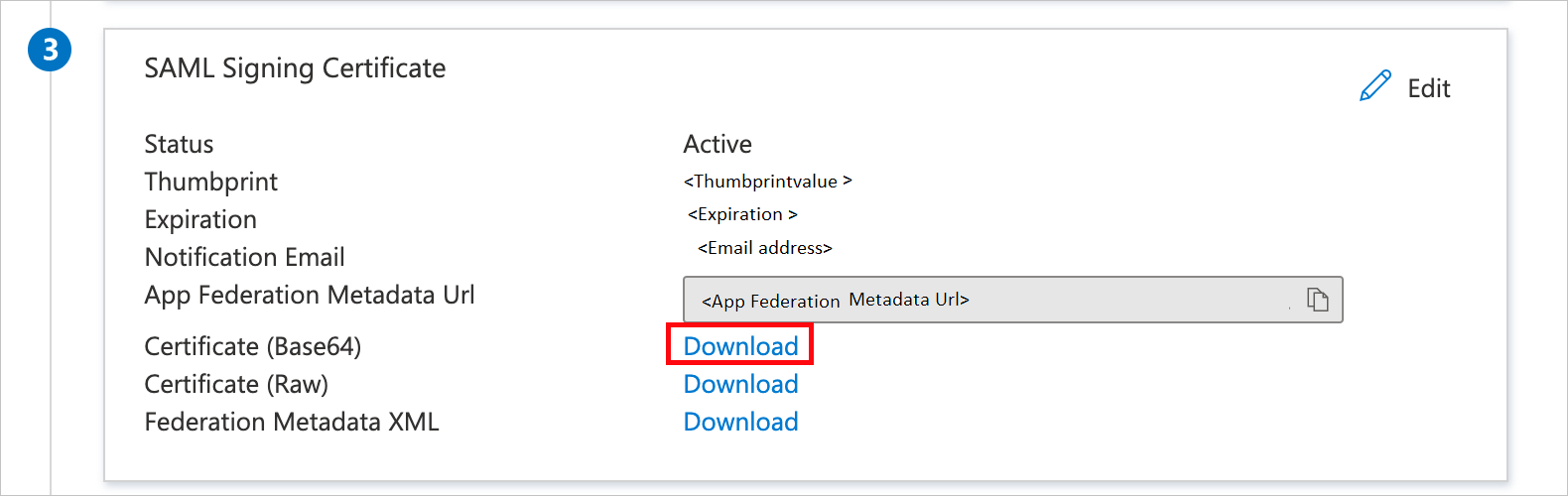
On the Set up XM Fax and XM SendSecure section, copy the appropriate URL(s) based on your requirement.
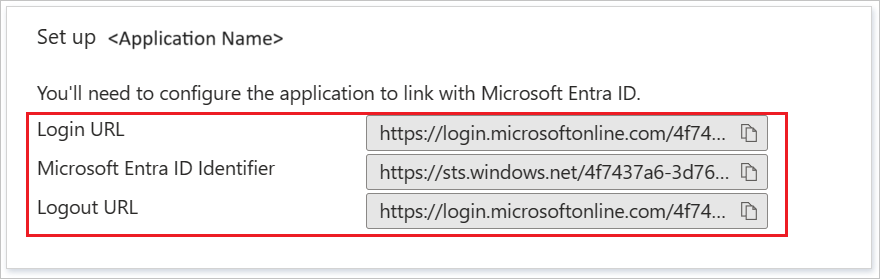
Create and assign Microsoft Entra test user
Follow the guidelines in the create and assign a user account quickstart to create a test user account called B.Simon.
Configure XM Fax and XM SendSecure SSO
Log in to your XM Cloud account using a Web browser.
From the main menu of your Web Portal, select enterprise_account -> Enterprise Settings.
Go to Single Sign-On section and select SAML 2.0.
Provide the following required information:
a. In the Issuer (Identity Provider) textbox, paste the Microsoft Entra Identifier value which you copied previously.
b. In the Sign In URL textbox, paste the Login URL value which you copied previously.
c. Open the downloaded Certificate (Base64) into Notepad and paste the content into the X.509 Signing Certificate textbox.
d. select Save.
Note
Keep the fail-safe URL (https://login.[domain]/[account]/no-sso) provided at the bottom of the SSO configuration section, it will allow you to log in using your XM Cloud account credentials if you lock yourself after SSO activation.
Create XM Fax and XM SendSecure test user
Create a user called Britta Simon at XM Fax and XM SendSecure. Make sure the email is set to "B.Simon@contoso.com".
Note
Users must be created and activated before you use single sign-on.
Test SSO
In this section, you test your Microsoft Entra single sign-on configuration with the following options.
Select Test this application, this option redirects to XM Fax and XM SendSecure Sign-on URL where you can initiate the login flow.
Go to XM Fax and XM SendSecure Sign-on URL directly and initiate the login flow from there.
You can use Microsoft My Apps. When you select the XM Fax and XM SendSecure tile in the My Apps portal, this option redirects to XM Fax and XM SendSecure Sign-on URL. For more information about the My Apps portal, see Introduction to the My Apps portal.
Related content
Once you configure XM Fax and XM SendSecure you can enforce session control, which protects exfiltration and infiltration of your organization’s sensitive data in real time. Session control extends from Conditional Access. Learn how to enforce session control with Microsoft Cloud App Security.