Microsoft Entra SSO integration with Netskope Administrator Console
In this article, you learn how to integrate Netskope Administrator Console with Microsoft Entra ID. When you integrate Netskope Administrator Console with Microsoft Entra ID, you can:
- Control in Microsoft Entra ID who has access to Netskope Administrator Console.
- Enable your users to be automatically signed-in to Netskope Administrator Console with their Microsoft Entra accounts.
- Manage your accounts in one central location.
Prerequisites
The scenario outlined in this article assumes that you already have the following prerequisites:
- A Microsoft Entra user account with an active subscription. If you don't already have one, you can Create an account for free.
- One of the following roles:
- Netskope Administrator Console single sign-on (SSO) enabled subscription.
Scenario description
In this article, you configure and test Microsoft Entra SSO in a test environment.
Netskope Administrator Console supports SP and IDP initiated SSO.
Netskope Administrator Console supports just-in-time user provisioning.
Note
Identifier of this application is a fixed string value so only one instance can be configured in one tenant.
Add Netskope Administrator Console from the gallery
To configure the integration of Netskope Administrator Console into Microsoft Entra ID, you need to add Netskope Administrator Console from the gallery to your list of managed SaaS apps.
- Sign in to the Microsoft Entra admin center as at least a Cloud Application Administrator.
- Browse to Identity > Applications > Enterprise applications > New application.
- In the Add from the gallery section, type Netskope Administrator Console in the search box.
- Select Netskope Administrator Console from results panel and then add the app. Wait a few seconds while the app is added to your tenant.
Alternatively, you can also use the Enterprise App Configuration Wizard. In this wizard, you can add an application to your tenant, add users/groups to the app, assign roles, and walk through the SSO configuration as well. Learn more about Microsoft 365 wizards.
Configure and test Microsoft Entra SSO for Netskope Administrator Console
Configure and test Microsoft Entra SSO with Netskope Administrator Console using a test user called B.Simon. For SSO to work, you need to establish a link relationship between a Microsoft Entra user and the related user in Netskope Administrator Console.
To configure and test Microsoft Entra SSO with Netskope Administrator Console, perform the following steps:
- Configure Microsoft Entra SSO - to enable your users to use this feature.
- Create a Microsoft Entra test user - to test Microsoft Entra single sign-on with B.Simon.
- Assign the Microsoft Entra test user - to enable B.Simon to use Microsoft Entra single sign-on.
- Configure Netskope Administrator Console SSO - to configure the single sign-on settings on application side.
- Create Netskope Administrator Console test user - to have a counterpart of B.Simon in Netskope Administrator Console that's linked to the Microsoft Entra representation of user.
- Test SSO - to verify whether the configuration works.
Configure Microsoft Entra SSO
Follow these steps to enable Microsoft Entra SSO.
Sign in to the Microsoft Entra admin center as at least a Cloud Application Administrator.
Browse to Identity > Applications > Enterprise applications > Netskope Administrator Console > Single sign-on.
On the Select a single sign-on method page, select SAML.
On the Set up single sign-on with SAML page, select the pencil icon for Basic SAML Configuration to edit the settings.
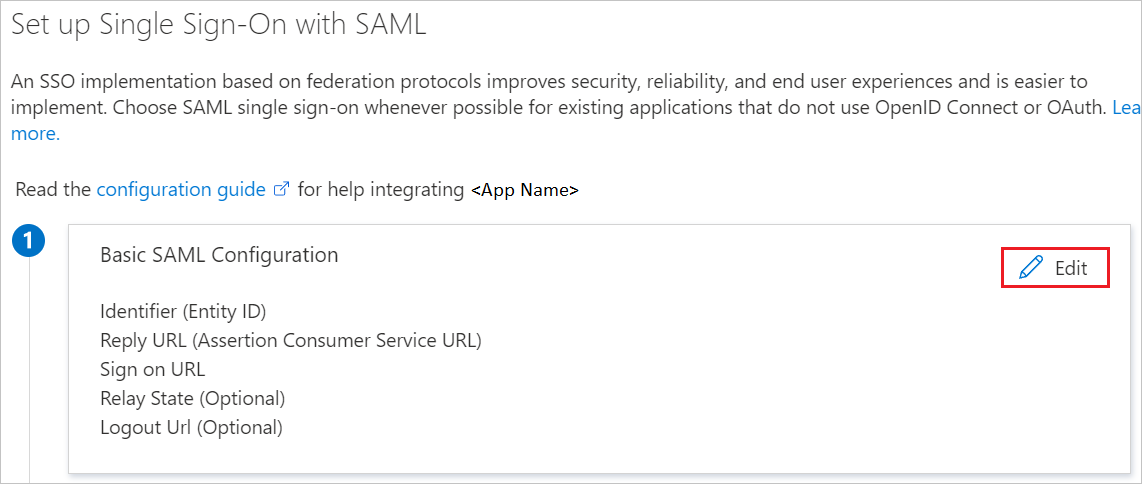
On the Basic SAML Configuration section, if you wish to configure the application in IDP initiated mode, perform the following step:
In the Reply URL text box, type a URL using the following pattern:
https://<tenant_host_name>/saml/acsNote
The value isn't real. Update the value with the actual Reply URL. You get the value explained later in the article.
Select Set additional URLs and perform the following step if you wish to configure the application in SP initiated mode:
In the Sign-on URL text box, type a URL using the following pattern:
https://<tenantname>.goskope.comNote
The Sign-on URL values isn't real. Update Sign-on URL value with the actual Sign-on URL. Contact Netskope Administrator Console Client support team to get Sign-on URL value. You can also refer to the patterns shown in the Basic SAML Configuration section.
Netskope Administrator Console application expects the SAML assertions in a specific format, which requires you to add custom attribute mappings to your SAML token attributes configuration. The following screenshot shows the list of default attributes.
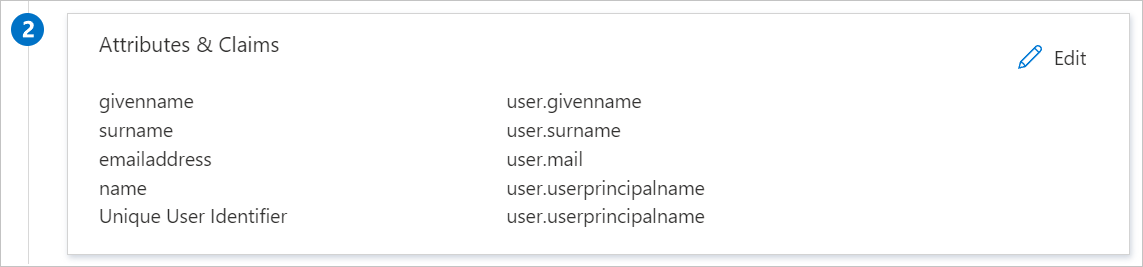
In addition to above, Netskope Administrator Console application expects few more attributes to be passed back in SAML response which are shown below. These attributes are also pre populated but you can review them as per your requirements.
Name Source Attribute admin-role user.assignedroles Note
Select here to know how to create roles in Microsoft Entra ID.
On the Set up single sign-on with SAML page, in the SAML Signing Certificate section, find Certificate (Base64) and select Download to download the certificate and save it on your computer.
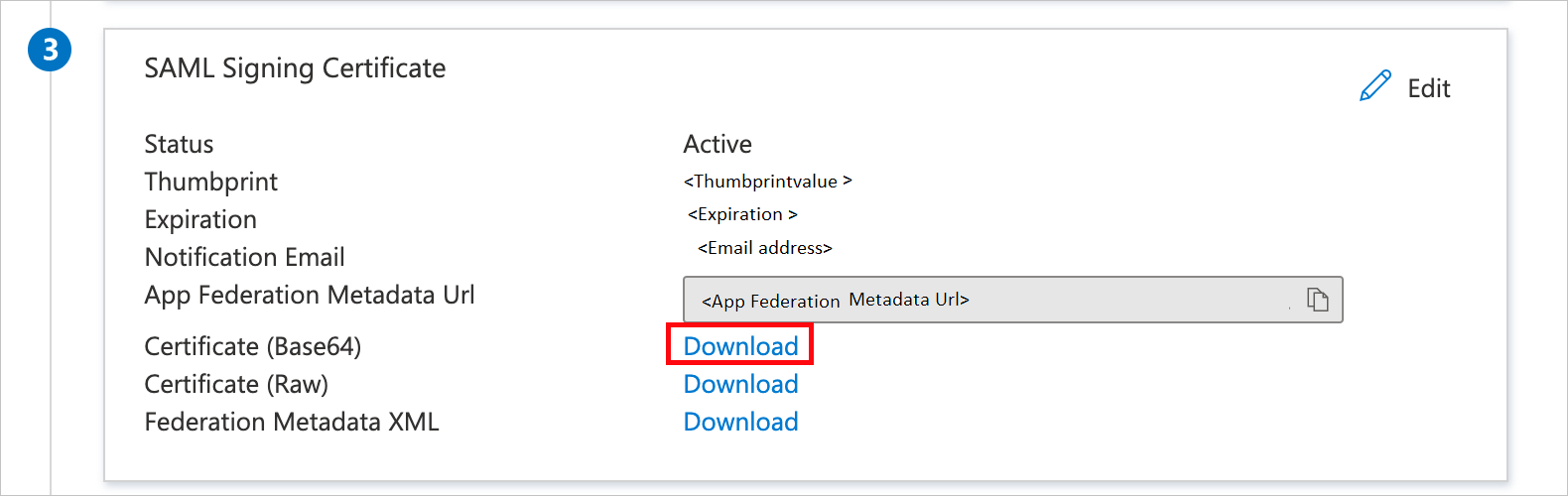
On the Set up Netskope Administrator Console section, copy the appropriate URL(s) based on your requirement.
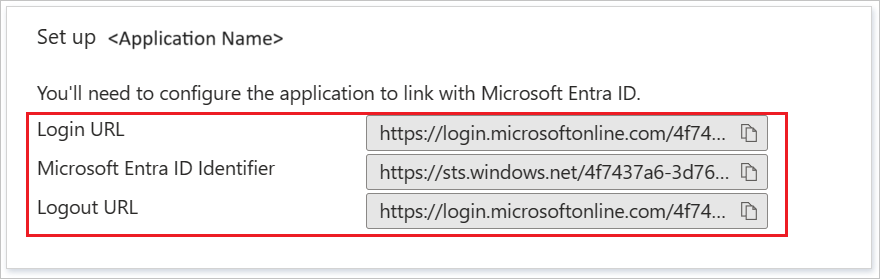
Create and assign Microsoft Entra test user
Follow the guidelines in the create and assign a user account quickstart to create a test user account called B.Simon.
Configure Netskope Administrator Console SSO
Open a new tab in your browser, and sign in to your Netskope Administrator Console company site as an administrator.
Select the Settings tab from the left navigation pane.

Select Administration tab.

Select SSO tab.

On the Network Settings section, perform the following steps:

a. Copy Assertion Consumer Service URL value and paste it into the Reply URL textbox in the Basic SAML Configuration section.
b. Copy Service Provider Entity ID value and paste it into the Identifier textbox in the Basic SAML Configuration section.
Select the EDIT SETTINGS under the SSO/SLO Settings section.

On the Settings pop-up window, perform the following steps;

a. Select Enable SSO.
b. In the IDP URL textbox, paste the Login URL value, which you copied previously.
c. In the IDP ENTITY ID textbox, paste the Microsoft Entra Identifier value, which you copied previously.
d. Open your downloaded Base64 encoded certificate in notepad, copy the content of it into your clipboard, and then paste it to the IDP CERTIFICATE textbox.
e. Select Enable SSO.
f. In the IDP SLO URL textbox, paste the Logout URL value, which you copied previously.
g. Select SUBMIT.
Create Netskope Administrator Console test user
In this section, a user called B.Simon is created in Netskope Administrator Console. Netskope Administrator Console supports just-in-time user provisioning, which is enabled by default. There's no action item for you in this section. If a user doesn't already exist in Netskope Administrator Console, a new one is created after authentication.
Test SSO
In this section, you test your Microsoft Entra single sign-on configuration with following options.
SP initiated:
Select Test this application, this option redirects to Netskope Administrator Console Sign on URL where you can initiate the login flow.
Go to Netskope Administrator Console Sign-on URL directly and initiate the login flow from there.
IDP initiated:
- Select Test this application, and you should be automatically signed in to the Netskope Administrator Console for which you set up the SSO.
You can also use Microsoft My Apps to test the application in any mode. When you select the Netskope Administrator Console tile in the My Apps, if configured in SP mode you would be redirected to the application sign on page for initiating the login flow and if configured in IDP mode, you should be automatically signed in to the Netskope Administrator Console for which you set up the SSO. For more information, see Microsoft Entra My Apps.
Related content
Once you configure Netskope Administrator Console you can enforce session control, which protects exfiltration and infiltration of your organization’s sensitive data in real time. Session control extends from Conditional Access. Learn how to enforce session control with Microsoft Defender for Cloud Apps.