Quickstart: Deploy Bicep files by using GitHub Actions
GitHub Actions is a suite of features in GitHub to automate your software development workflows. In this quickstart, you use the GitHub Actions for Azure Resource Manager deployment to automate deploying a Bicep file to Azure.
It provides a short introduction to GitHub actions and Bicep files. If you want more detailed steps on setting up the GitHub actions and project, see Deploy Azure resources by using Bicep and GitHub Actions.
Prerequisites
- An Azure account with an active subscription. Create an account for free.
- A GitHub account. If you don't have one, sign up for free.
- A GitHub repository to store your Bicep files and your workflow files. To create one, see Creating a new repository.
Create resource group
Create a resource group. Later in this quickstart, you deploy your Bicep file to this resource group.
az group create -n exampleRG -l westus
Generate deployment credentials
To use Azure Login action with OIDC, you need to configure a federated identity credential on a Microsoft Entra application or a user-assigned managed identity.
Option 1: Microsoft Entra application
- Create a Microsoft Entra application with a service principal by Azure portal, Azure CLI, or Azure PowerShell.
- Copy the values for Client ID, Subscription ID, and Directory (tenant) ID to use later in your GitHub Actions workflow.
- Assign an appropriate role to your service principal by Azure portal, Azure CLI, or Azure PowerShell.
- Configure a federated identity credential on a Microsoft Entra application to trust tokens issued by GitHub Actions to your GitHub repository.
Option 2: User-assigned managed identity
- Create a user-assigned managed identity.
- Copy the values for Client ID, Subscription ID, and Directory (tenant) ID to use later in your GitHub Actions workflow.
- Assign an appropriate role to your user-assigned managed identity.
- Configure a federated identity credential on a user-assigned managed identity to trust tokens issued by GitHub Actions to your GitHub repository.
Configure the GitHub secrets
You need to provide your application's Client ID, Directory (tenant) ID, and Subscription ID to the login action. These values can either be provided directly in the workflow or can be stored in GitHub secrets and referenced in your workflow. Saving the values as GitHub secrets is the more secure option.
In GitHub, go to your repository.
Select Security > Secrets and variables > Actions.
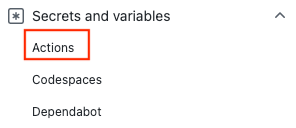
Select New repository secret.
Note
To enhance workflow security in public repositories, use environment secrets instead of repository secrets. If the environment requires approval, a job cannot access environment secrets until one of the required reviewers approves it.
Create secrets for
AZURE_CLIENT_ID,AZURE_TENANT_ID, andAZURE_SUBSCRIPTION_ID. Copy these values from your Microsoft Entra application or user-assigned managed identity for your GitHub secrets:GitHub secret Microsoft Entra application or user-assigned managed identity AZURE_CLIENT_ID Client ID AZURE_SUBSCRIPTION_ID Subscription ID AZURE_TENANT_ID Directory (tenant) ID Note
For security reasons, we recommend using GitHub Secrets rather than passing values directly to the workflow.
Add a Bicep file
Add a Bicep file to your GitHub repository. The following Bicep file creates a storage account:
@minLength(3)
@maxLength(11)
param storagePrefix string
@allowed([
'Standard_LRS'
'Standard_GRS'
'Standard_RAGRS'
'Standard_ZRS'
'Premium_LRS'
'Premium_ZRS'
'Standard_GZRS'
'Standard_RAGZRS'
])
param storageSKU string = 'Standard_LRS'
param location string = resourceGroup().location
var uniqueStorageName = '${storagePrefix}${uniqueString(resourceGroup().id)}'
resource stg 'Microsoft.Storage/storageAccounts@2023-04-01' = {
name: uniqueStorageName
location: location
sku: {
name: storageSKU
}
kind: 'StorageV2'
properties: {
supportsHttpsTrafficOnly: true
}
}
output storageEndpoint object = stg.properties.primaryEndpoints
The Bicep file requires one parameter called storagePrefix with 3 to 11 characters.
You can put the file anywhere in the repository. The workflow sample in the next section assumes the Bicep file is named main.bicep, and it's stored at the root of your repository.
Create workflow
A workflow defines the steps to execute when triggered. It's a YAML (.yml) file in the .github/workflows/ path of your repository. The workflow file extension can be either .yml or .yaml.
To create a workflow, take the following steps:
From your GitHub repository, select Actions from the top menu.
Select New workflow.
Select set up a workflow yourself.
Rename the workflow file if you prefer a different name other than main.yml. For example: deployBicepFile.yml.
Replace the content of the yml file with the following code:
on: [push] name: Azure ARM permissions: id-token: write contents: read jobs: build-and-deploy: runs-on: ubuntu-latest steps: # Checkout code - uses: actions/checkout@main # Log into Azure - uses: azure/login@v2 with: client-id: ${{ secrets.AZURE_CLIENT_ID }} tenant-id: ${{ secrets.AZURE_TENANT_ID }} subscription-id: ${{ secrets.AZURE_SUBSCRIPTION_ID }} # Deploy Bicep file - name: deploy uses: azure/arm-deploy@v1 with: subscriptionId: ${{ secrets.AZURE_SUBSCRIPTION }} resourceGroupName: ${{ secrets.AZURE_RG }} template: ./main.bicep parameters: 'storagePrefix=mystore storageSKU=Standard_LRS' failOnStdErr: falseSelect Commit changes.
Select Commit directly to the main branch.
Select Commit new file (or Commit changes).
Updating either the workflow file or Bicep file triggers the workflow. The workflow starts right after you commit the changes.
Check workflow status
- Select the Actions tab. You see a Create deployBicepFile.yml workflow listed. It takes 1-2 minutes to run the workflow.
- Select the workflow to open it, and verify the
StatusisSuccess.
Clean up resources
When your resource group and repository are no longer needed, clean up the resources you deployed by deleting the resource group and your GitHub repository.
az group delete --name exampleRG