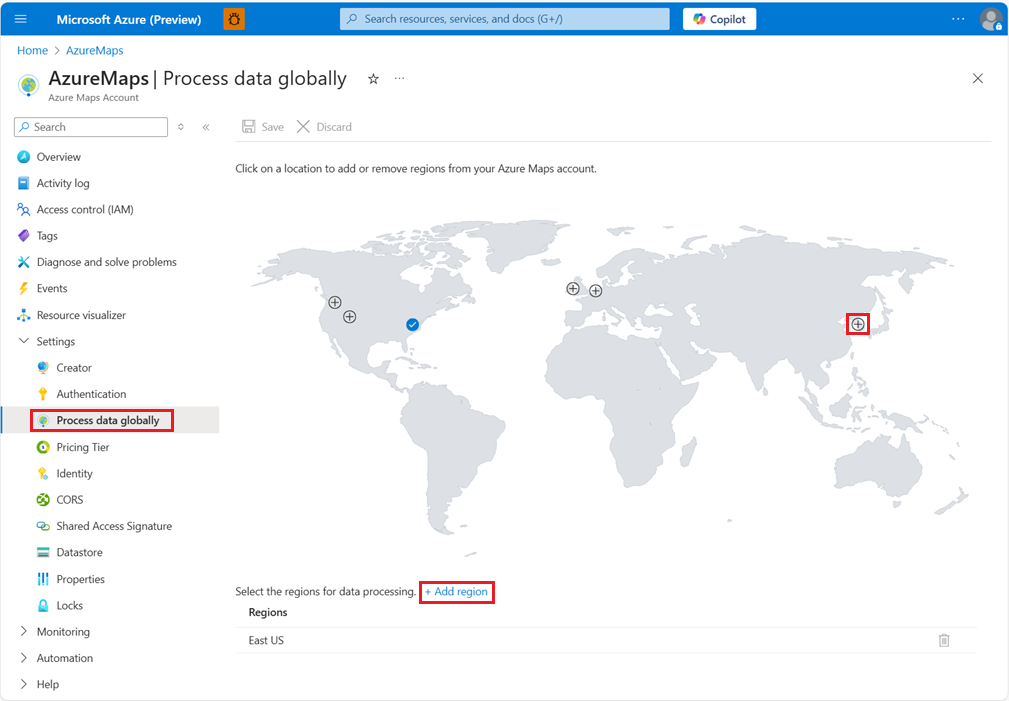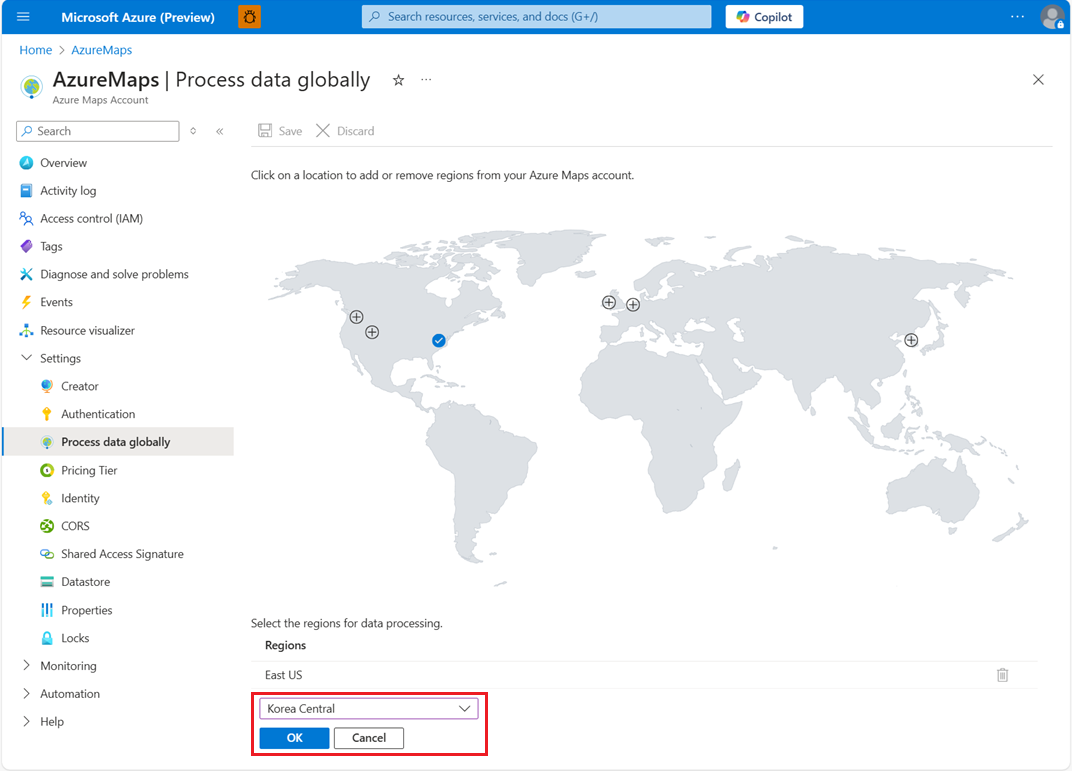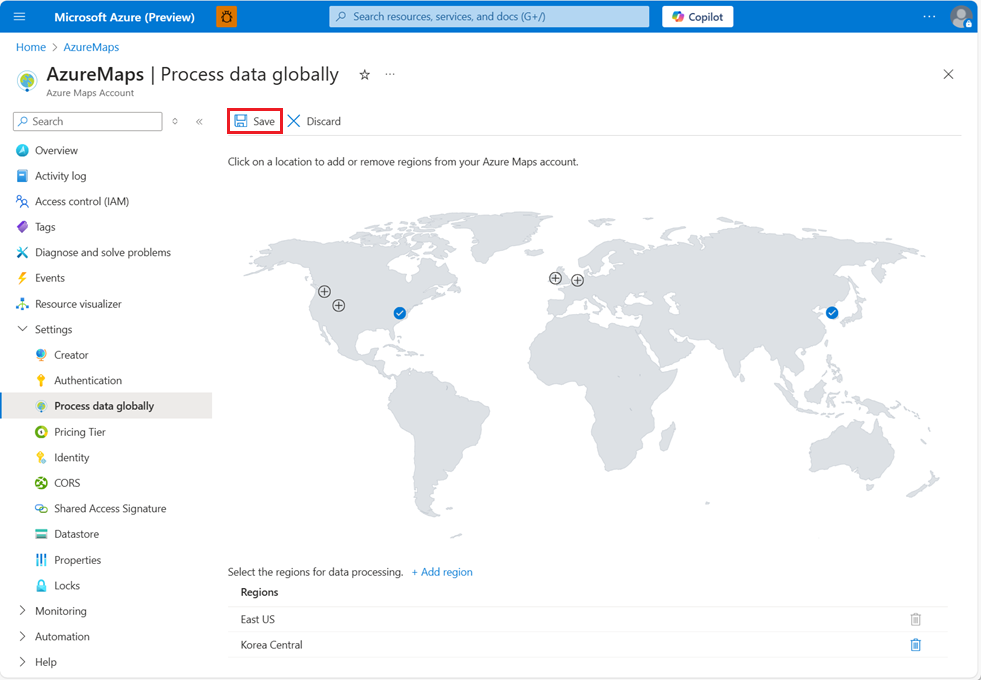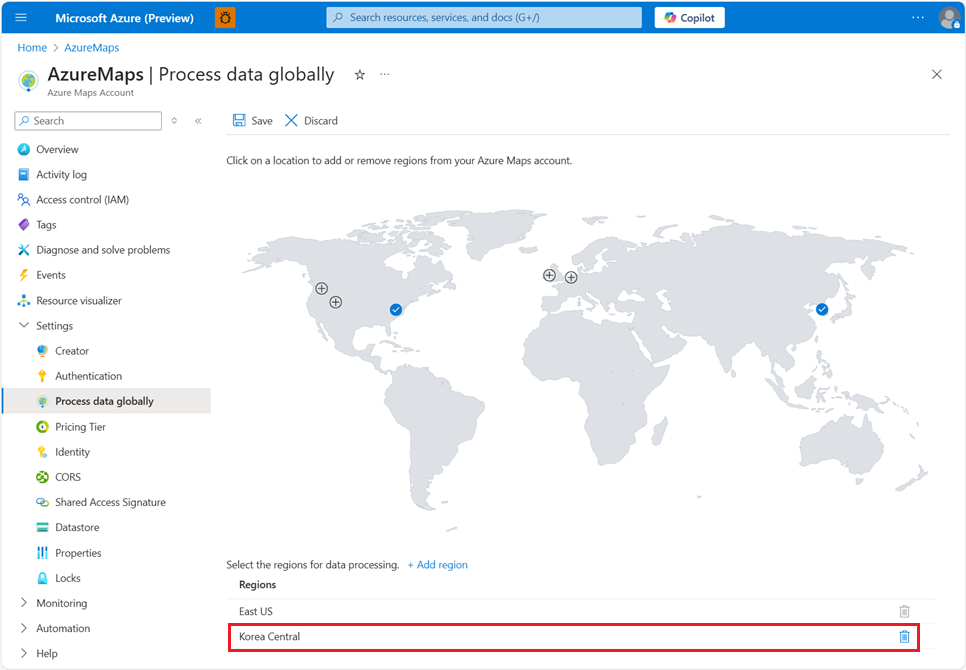Configure global data processing
In some cases, it may be necessary to process requests in a region different from your Azure Maps Account's region due to local data residency laws. When this happens, you can grant Azure Maps consent to process your data in other specified regions. For more information, see Consent management.
This article guides you on configuring global data processing settings to comply with data residency laws using multiple approaches including the Azure Portal, REST APIs or an ARM deployment template. This allows Azure Maps to process address requests within the specified country's region, regardless of your Azure Maps Account's region.
Important
If your scenarios don't involve South Korea data, there is no need to enable cross-region processing. This requirement is specific to South Korea due to its data residency laws.
Configure global data processing in the Azure portal
The Azure Maps Resource location is enabled by default and can be configured in the Process Data Globally page of the Azure portal.
To give consent to one or more regions:
Sign in to your Azure Maps Account in the Azure portal.
In Settings, select Process data globally.
A map of the world appears with a plus sign for each region that can be selected.
Additionally you can select Add region, then select the region you wish to add or remove.
Once you all desired regions are chosen, select Save.
Once your updates are saved, one or more new selections appear in the list of regions.
Configure global data processing using REST API
Consent can be managed using Azure Maps Account Management REST APIs. To Configure global data processing, send an Accounts - Update PATCH request and pass in the properties.locations parameter in the body of the request.
Be sure to include the appropriate subscription key, resource group and Azure Maps account name.
https://management.azure.com/subscriptions/<subscription-key>/resourceGroups/<resource-group-name>/providers/Microsoft.Maps/accounts/<account-name>?api-version=2024-07-01-preview
Header
Be sure to include a correct access-token.
Content-Type: application/json
Authorization: Bearer <access-token>
Body
{
"properties": {
"locations": [
{
"locationName": "Korea Central"
}
]
},
}
Configure global data processing using an ARM deployment template
The following template will add West Europe to the list of valid global data processing regions.
Be sure to include the appropriate Azure Maps account name and location.
{
"$schema": "https://schema.management.azure.com/schemas/2019-04-01/deploymentTemplate.json#",
"contentVersion": "1.0.0.0",
"resources": [
{
"type": "Microsoft.Maps/accounts",
"apiVersion": "2024-07-01-preview",
"name": "<account-name>",
"location": "<account-location>",
"sku": {
"name": "G2"
},
"properties":
{
"locations": [
{
"locationName": "West Europe"
}
]
}
}
]
}
Note
Your data is always stored in the region you created your Azure Maps Account, regardless of your global data processing settings.
Next steps
Azure Maps is a global service that allows specifying a geographic scope, which enables limiting data residency to specific regions.