Import and Export data in Azure Cache for Redis
Use the import and export functionality in Azure Cache for Redis as a data management operation. You import data into your cache instance or export data from a cache instance using an Azure Cache for Redis Database (RDB) snapshot. The snapshots are imported or exported using a blob in an Azure Storage Account.
Import/Export is supported in the Premium, Enterprise, and Enterprise Flash tiers:
- Export - you can export your Azure Cache for Redis RDB snapshots to a Page Blob (Premium tier) or Block Blob (Enterprise tiers).
- Import - you can import your Azure Cache for Redis RDB snapshots from either a Page Blob or a Block Blob.
You can use Import/Export to migrate between different Azure Cache for Redis instances or populate the cache with data before use.
This article provides a guide for importing and exporting data with Azure Cache for Redis and provides the answers to commonly asked questions.
Scope of availability
| Tier | Basic, Standard | Premium | Enterprise, Enterprise Flash |
|---|---|---|---|
| Available | No | Yes | Yes |
Compatibility
- Data is exported as an RDB page blob in the Premium tier. In the Enterprise and Enterprise Flash tiers, data is exported as a .gz block blob.
- Caches running Redis 4.0 support RDB version 8 and below. Caches running Redis 6.0 support RDB version 9 and below.
- Exported backups from newer versions of Redis (for example, Redis 6.0) can't be imported into older versions of Redis (for example, Redis 4.0)
- RDB files from Premium tier caches can be imported into Enterprise and Enterprise Flash tier caches.
Import
Use import to bring Redis compatible RDB files from any Redis server running in any cloud or environment, including Redis running on Linux, Windows, or any cloud provider such as Amazon Web Services and others. Importing data is an easy way to create a cache with prepopulated data. During the import process, Azure Cache for Redis loads the RDB files from Azure storage into memory and then inserts the keys into the cache.
Note
Before beginning the import operation, ensure that your Redis Database (RDB) file or files are uploaded into page or block blobs in Azure storage, in the same region and subscription as your Azure Cache for Redis instance. If you are using managed identity for authentication, the storage account can be in a different subscription. For more information, see Get started with Azure Blob storage. If you exported your RDB file using the Azure Cache for Redis Export feature, your RDB file is already stored in a page blob and is ready for importing.
Important
Currently, importing from Redis Enterprise tier to Premium tier is not supported.
To import one or more exported cache blobs, browse to your cache in the Azure portal and select Import data from the Resource menu. In the working pane, you see Choose Blob(s) where you can find RDB files.
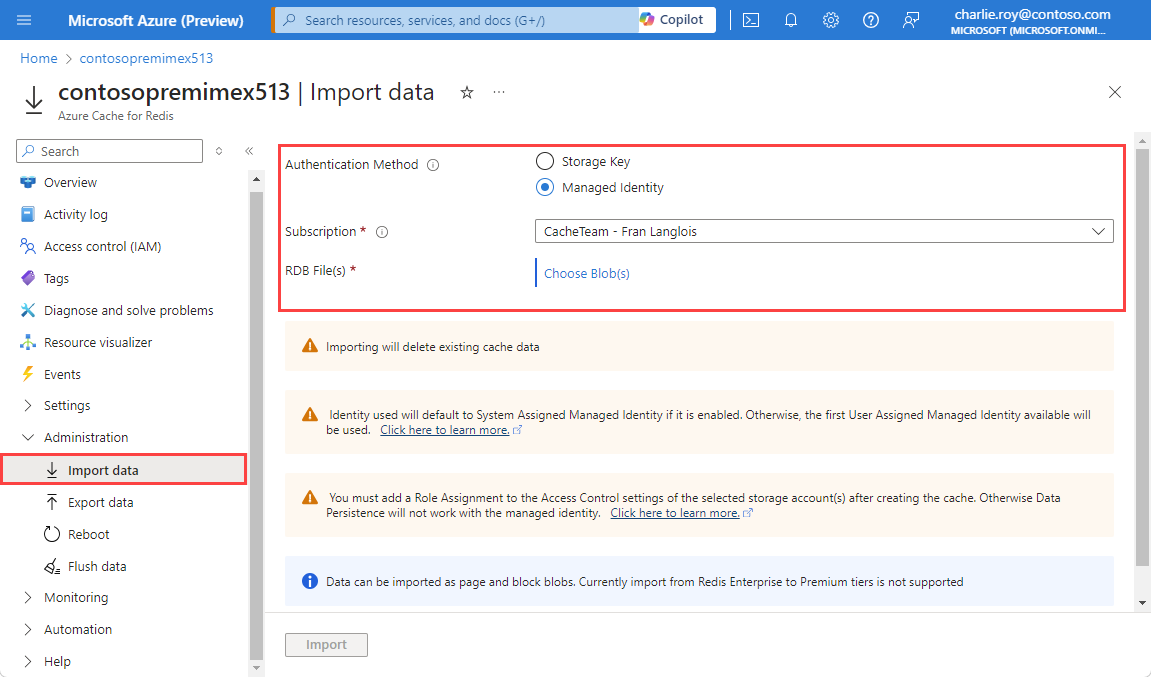
Select Choose Blob(s) and select the storage account that contains the data to import.
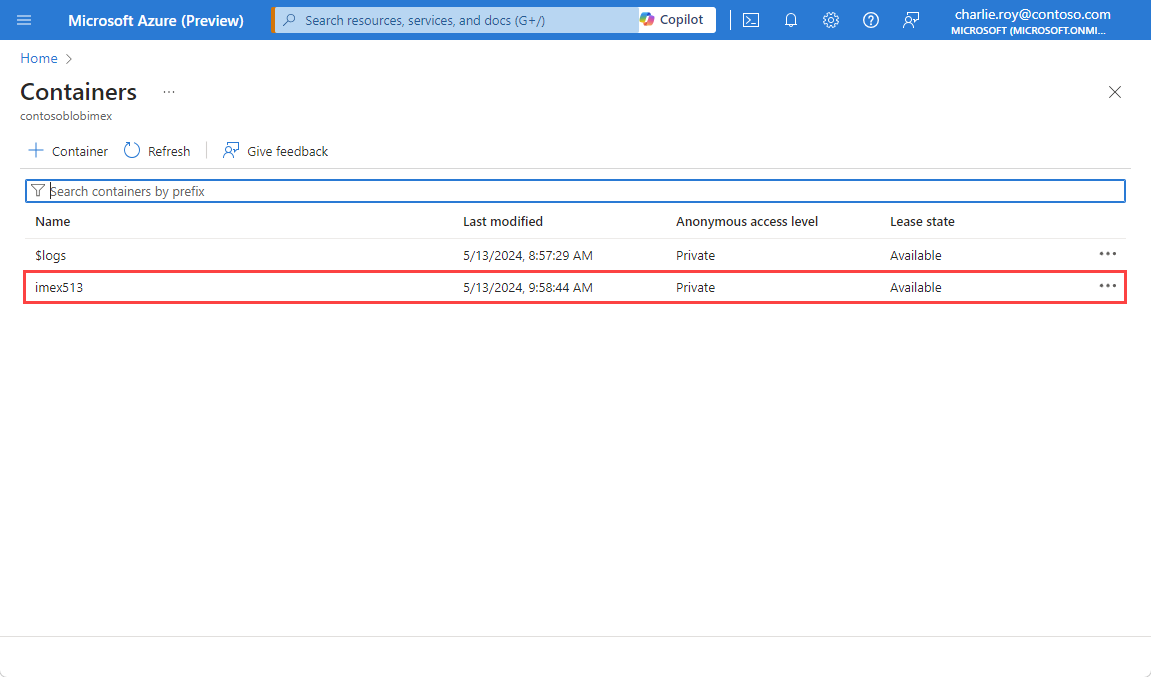
Select the container that contains the data to import.
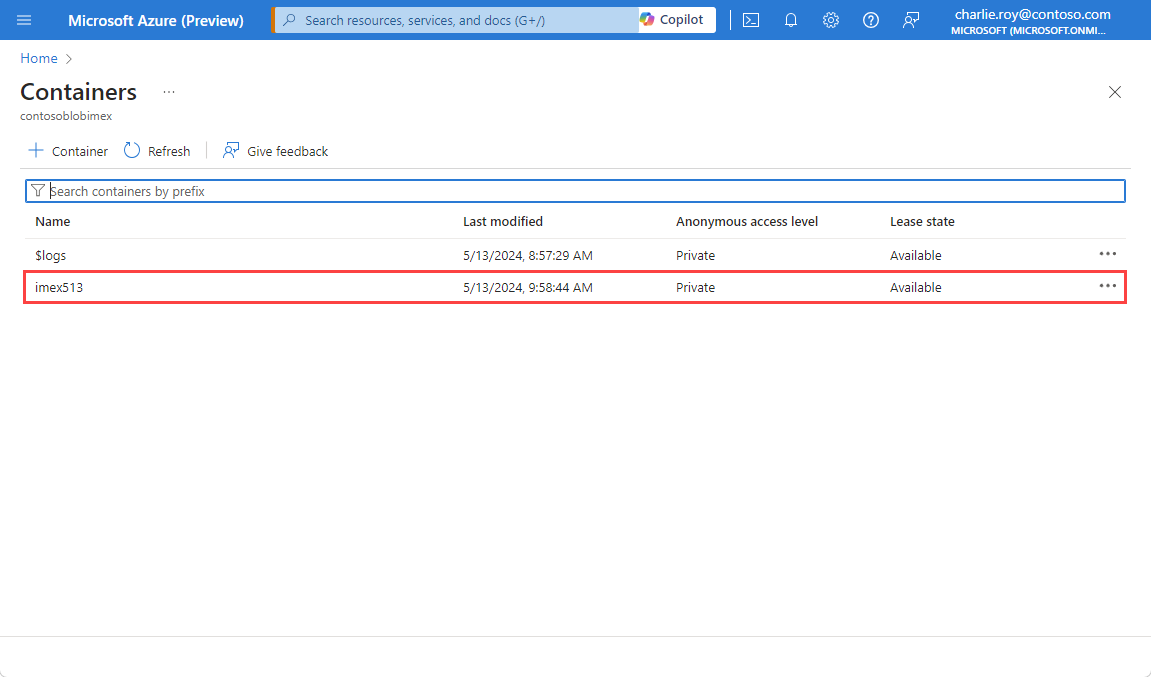
Select one or more blobs to import by selecting the area to the left of the blob name, and then Select.
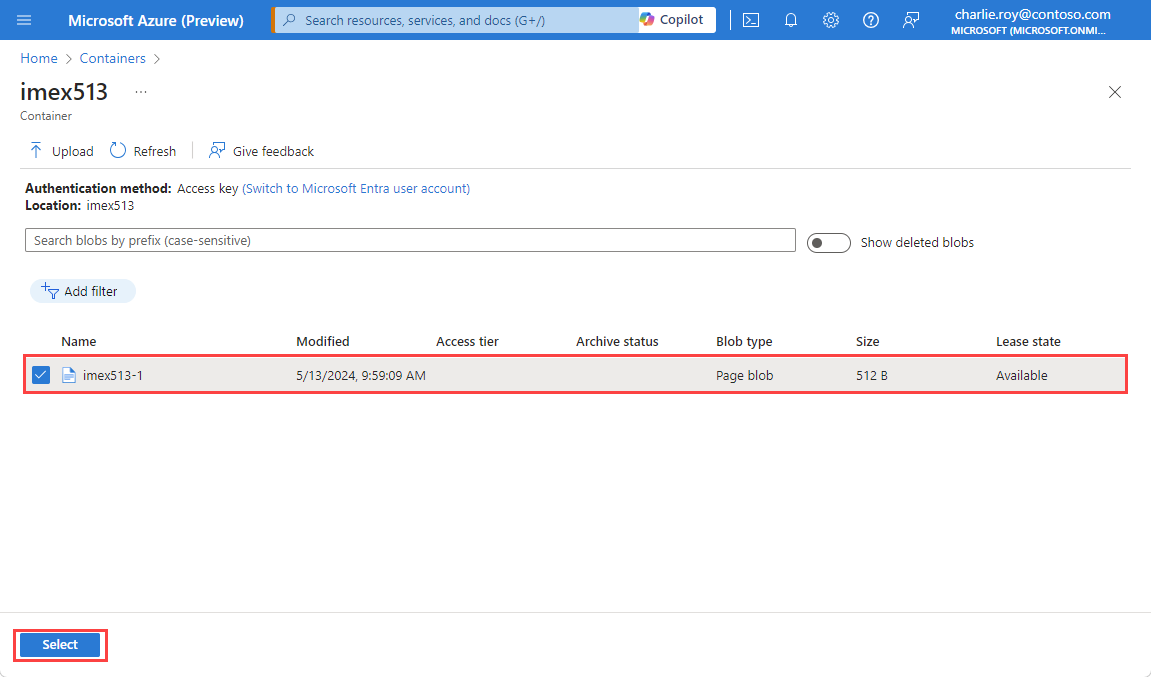
Select Import to begin the import process.
Important
The cache is not accessible by cache clients during the import process, and any existing data in the cache is deleted.
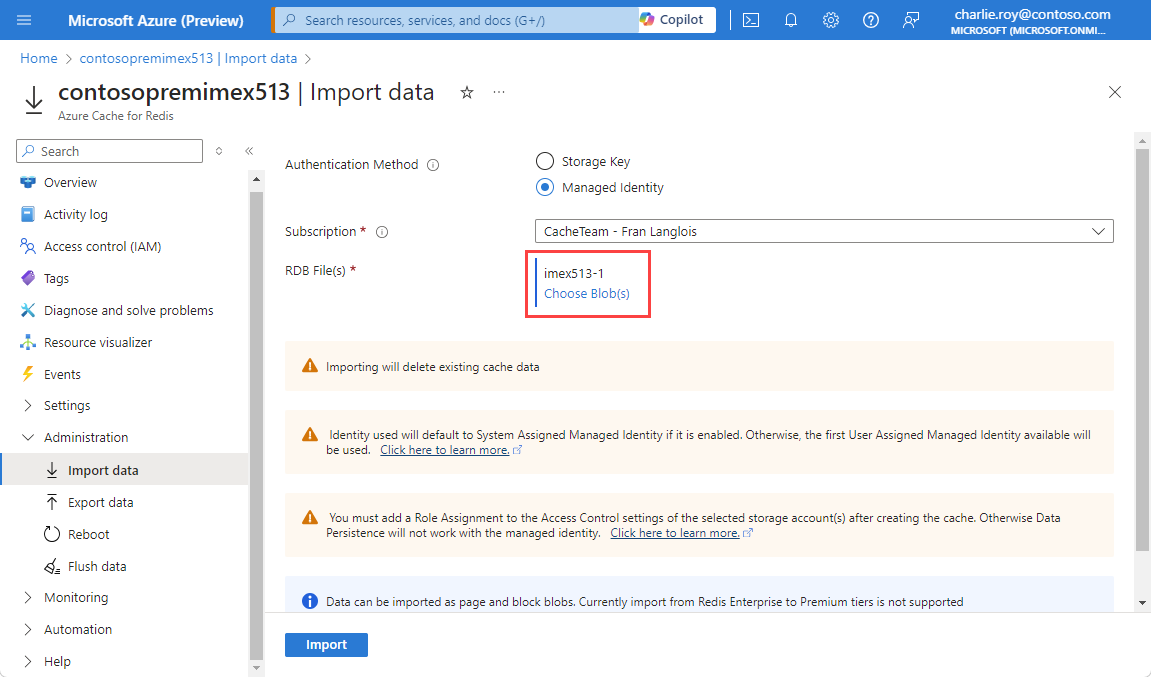
You can monitor the progress of the import operation by following the notifications from the Azure portal, or by viewing the events in the activity log.
Important
Activity log support is not yet available in the Enterprise tiers.
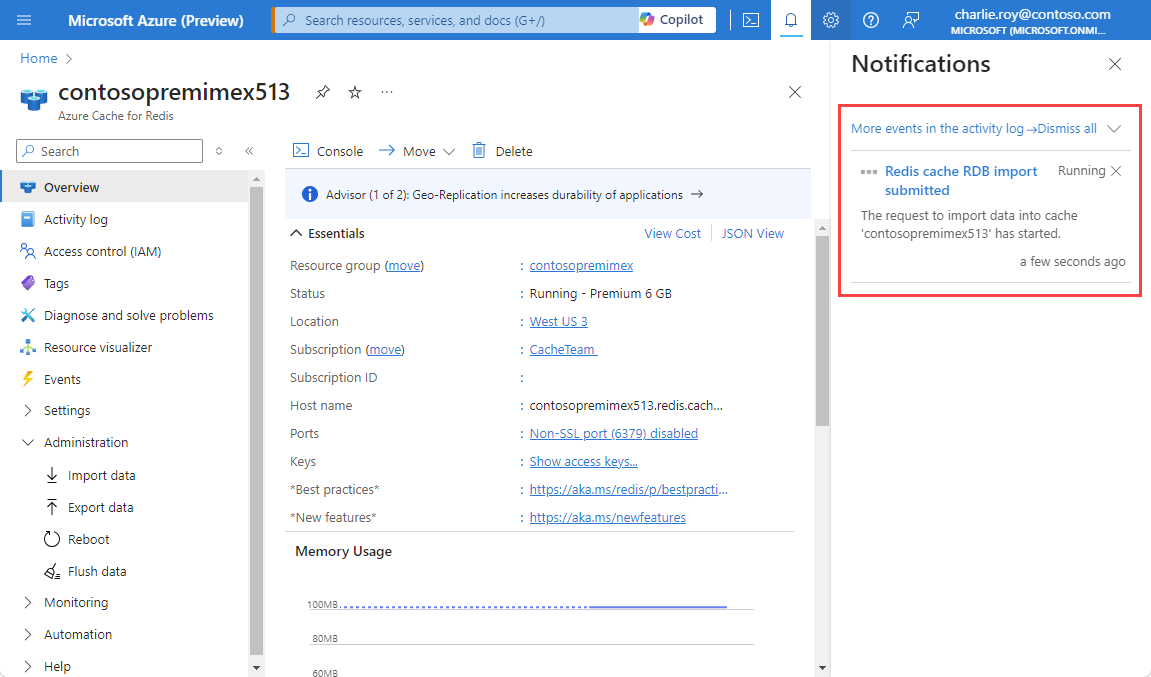
Export
Export allows you to export the data stored in Azure Cache for Redis to Redis compatible RDB file(s). You can use this feature to move data from one Azure Cache for Redis instance to another or to another Redis server. During the export process, a temporary file is created on the VM that hosts the Azure Cache for Redis server instance. Then, the file is uploaded to the chosen storage account. When the export operation completes with either a status of success or failure, the temporary file is deleted.
To export the current contents of the cache to storage, browse to your cache in the Azure portal and select Export data from the Resource menu. You see Choose Storage Container in the working pane.
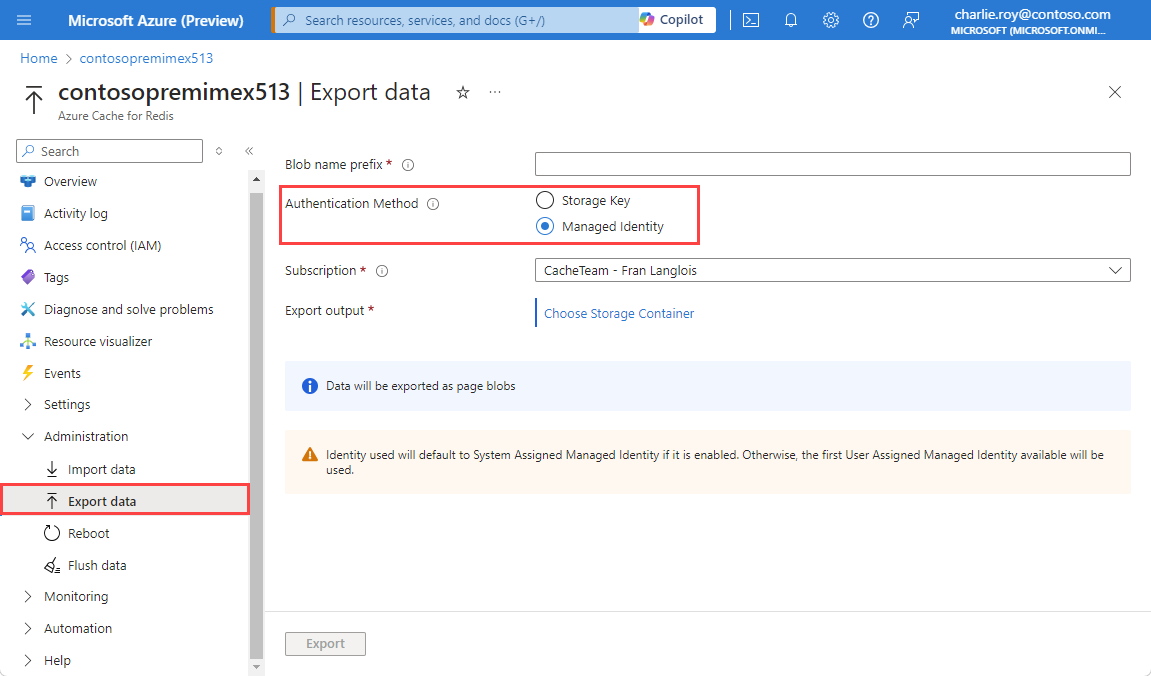
Select Choose Storage Container and to display a list of available storage accounts. Select the storage account you want. The storage account must be in the same region as your cache. If you're using managed identity for authentication, the storage account can be in a different subscription. Otherwise, the storage account must be in the same subscription as your cache.
Important
- Export works with page blobs that are supported by both classic and Resource Manager storage accounts.
- Azure Cache for Redis does not support exporting to ADLS Gen2 storage accounts.
- Export is not supported by Blob storage accounts at this time.
- If your cache data export to Firewall-enabled storage accounts fails, refer to What if I have firewall enabled on my storage account?
For more information, see Azure storage account overview.
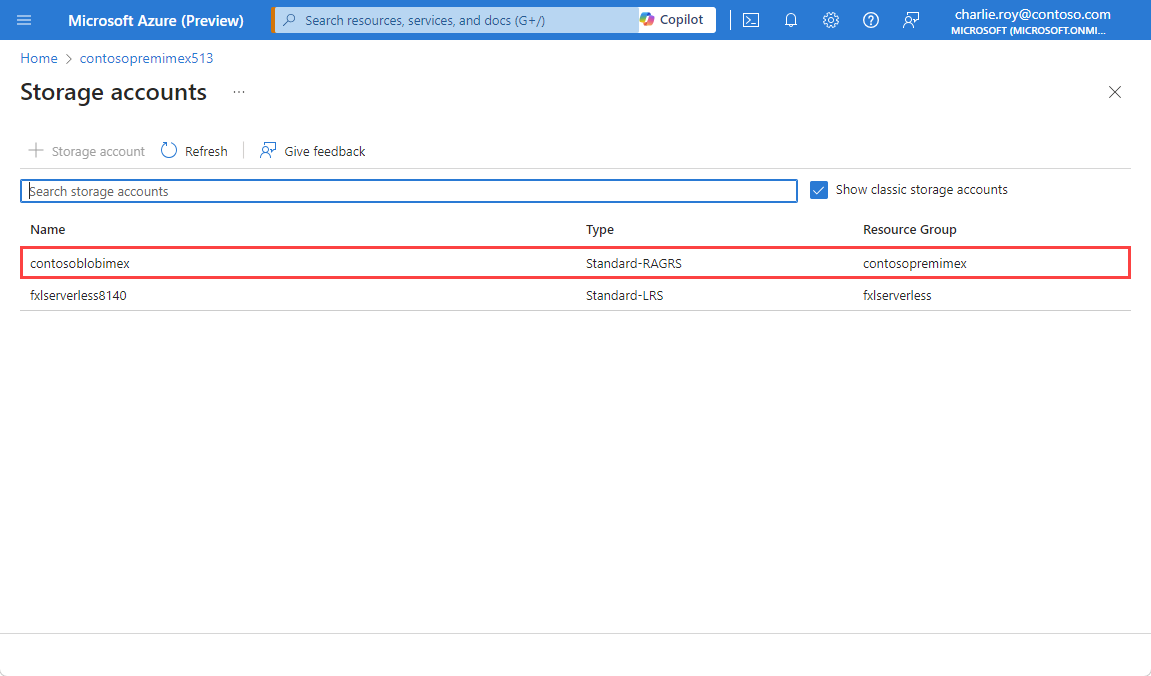
Choose the storage container you want to hold your export, then Select. If you want a new container, select Add Container to add it first, and then select it from the list.
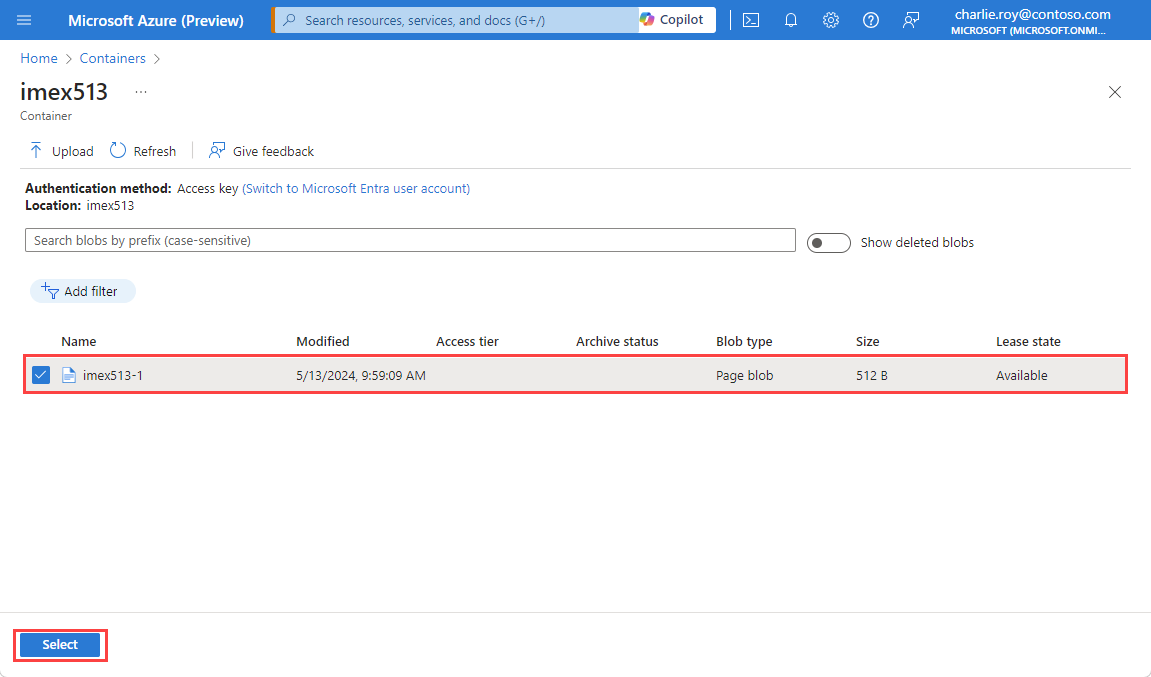
Type a Blob name prefix and select Export to start the export process. The blob name prefix is used to prefix the names of files generated by this export operation.
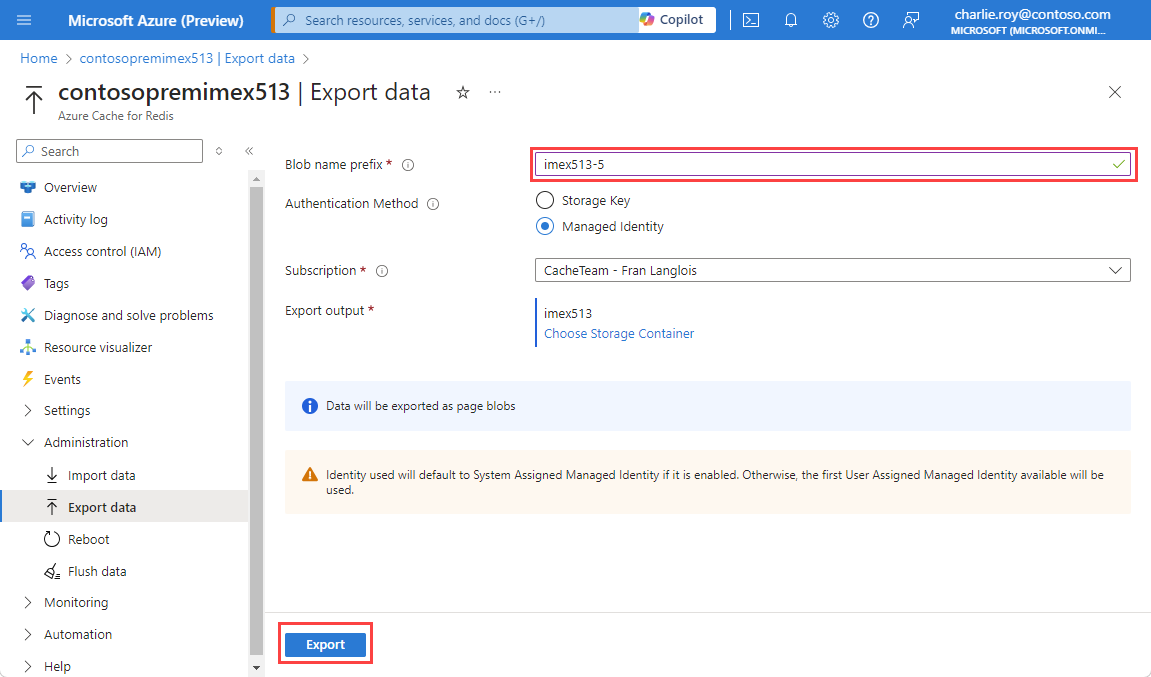
You can monitor the progress of the export operation by following the notifications from the Azure portal, or by viewing the events in the audit log.
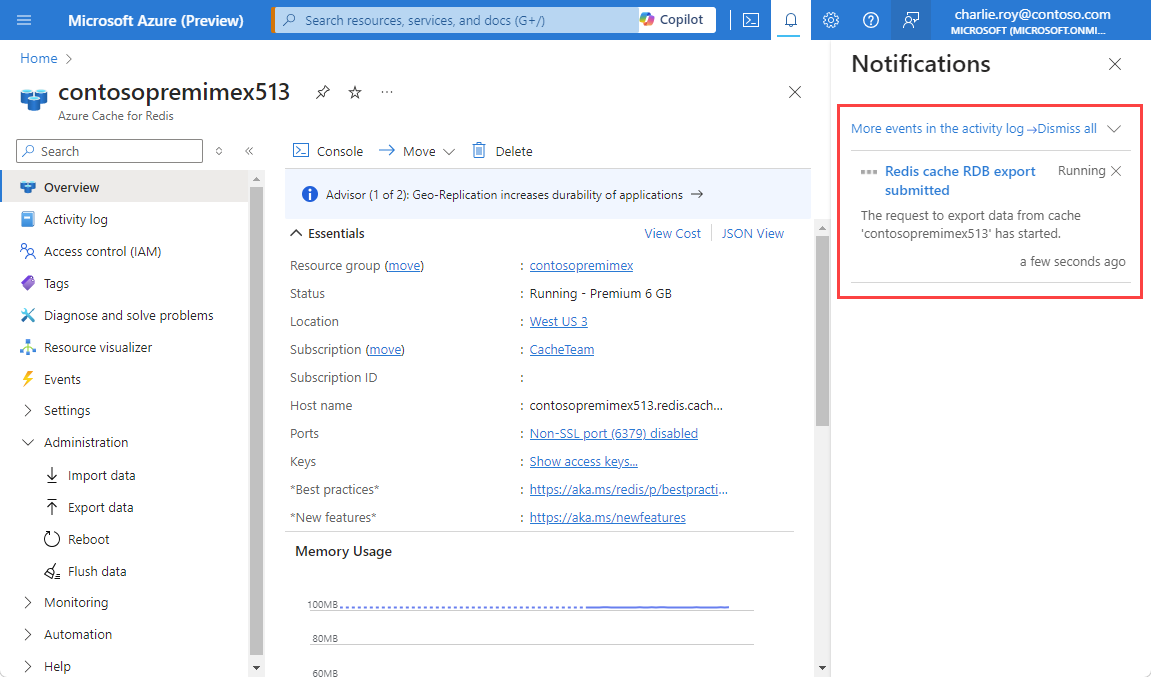
Caches remain available for use during the export process.
Import/Export FAQ
This section contains frequently asked questions about the Import/Export feature.
- Which tiers support Import/Export?
- Can I import data from any Redis server?
- What RDB versions can I import?
- Is my cache available during an Import/Export operation?
- Can I use Import/Export with Redis cluster?
- How does Import/Export work with a custom databases setting?
- How is Import/Export different from Redis persistence?
- Can I automate Import/Export using PowerShell, CLI, or other management clients?
- I received a timeout error during my Import/Export operation. What does it mean?
- I got an error when exporting my data to Azure Blob Storage. What happened?
- What if I have firewall enabled on my storage account?
- Can I import or export data from a storage account in a different subscription than my cache?
- Which permissions need to be granted to the storage account container shared access signature (SAS) token to allow export?
Which tiers support Import/Export?
The import and export features are available only in the Premium, Enterprise, and Enterprise Flash tiers.
Can I import data from any Redis server?
Yes, you can import data that was exported from Azure Cache for Redis instances. You can import RDB files from any Redis server running in any cloud or environment. The environments include Linux, Windows, or cloud providers such as Amazon Web Services. To do import this data, upload the RDB file from the Redis server you want into a page or block blob in an Azure Storage Account. Then, import it into your premium Azure Cache for Redis instance.
For example, you might want to:
Export the data from your production cache.
Then, import it into a cache that is used as part of a staging environment for testing or migration.
Important
To successfully import data exported from Redis servers other than Azure Cache for Redis when using a page blob, the page blob size must be aligned on a 512 byte boundary. For sample code to perform any required byte padding, see Sample page blob upload.
What RDB versions can I import?
For more information on supported RDB versions used with import, see the compatibility section.
Is my cache available during an Import/Export operation?
- Export - Caches remain available and you can continue to use your cache during an export operation.
- Import - Caches become unavailable when an import operation starts, and become available for use when the import operation completes.
Can I use Import/Export with Redis cluster?
Yes, and you can import/export between a clustered cache and a nonclustered cache. Since Redis cluster only supports database 0, any data in databases other than 0 isn't imported. When clustered cache data is imported, the keys are redistributed among the shards of the cluster.
How does Import/Export work with a custom databases setting?
Some pricing tiers have different databases limits, so there are some considerations when importing if you configured a custom value for the databases setting during cache creation.
- When importing to a pricing tier with a lower
databaseslimit than the tier from which you exported:- If you're using the default number of
databases, which is 16 for all pricing tiers, no data is lost. - If you're using a custom number of
databasesthat falls within the limits for the tier to which you're importing, no data is lost. - If you're exported data contained data in a database that exceeds the limits of the new tier, the data from those higher databases isn't imported.
- If you're using the default number of
How is Import/Export different from Redis persistence?
The Azure Cache for Redis persistence feature is primarily a data durability feature. Conversely, the import/export functionality is designed as a method to make periodic data backups for point-in-time recovery.
When persistence is configured, your cache persists a snapshot of the data to disk, based on a configurable backup frequency. The data is written with a Redis-proprietary binary format. If a catastrophic event occurs that disables both the primary and the replica caches, the cache data is restored automatically using the most recent snapshot.
Data persistence is designed for disaster recovery. It isn't intended as a point-in-time recovery mechanism.
- On the Premium tier, the data persistence file is stored in Azure Storage, but the file can't be imported into a different cache.
- On the Enterprise tiers, the data persistence file is stored in a mounted disk that isn't user-accessible.
If you want to make periodic data backups for point-in-time recovery, we recommend using the import/export functionality. For more information, see How to configure data persistence for Azure Cache for Redis.
Can I automate Import/Export using PowerShell, CLI, or other management clients?
Yes, see the following instructions for the Premium tier:
- PowerShell instructions to import Redis data and to export Redis data.
- Azure CLI instructions to import Redis data and export Redis data
For the Enterprise and Enterprise Flash tiers:
- PowerShell instructions to import Redis data and to export Redis data.
- Azure CLI instructions to import Redis data and export Redis data
I received a timeout error during my Import/Export operation. What does it mean?
On the left, if you remain on Import data or Export data for longer than 15 minutes before starting the operation, you receive an error with an error message similar to the following example:
The request to import data into cache 'contoso55' failed with status 'error' and error 'One of the SAS URIs provided could not be used for the following reason: The SAS token end time (se) must be at least 1 hour from now and the start time (st), if given, must be at least 15 minutes in the past.
To resolve this error, start the import or export operation before 15 minutes has elapsed.
I got an error when exporting my data to Azure Blob Storage. What happened?
Export works only with RDB files stored as page blobs. Other blob types aren't currently supported, including Blob storage accounts with hot and cool tiers. For more information, see Azure storage account overview. If you're using an access key to authenticate a storage account, having firewall exceptions on the storage account tends to cause the import/export process to fail.
What if I have firewall enabled on my storage account?
If using a Premium tier instance, you need to check “Allow Azure services on the trusted services list to access this storage account” in your storage account settings. Then, use managed identity (System or User assigned) and provision Storage Blob Data Contributor RBAC role for that object ID.
For more information, see managed identity for storage accounts - Azure Cache for Redis
Enterprise and Enterprise Flash instances do not support importing from or exporting data to storage accounts that are using firewalls or private endpoints. The storage account must have public network access.
Can I import or export data from a storage account in a different subscription than my cache?
In the Premium tier, you can import and export data from a storage account in a different subscription than your cache, but you must use managed identity as the authentication method. You will need to select the chosen subscription holding the storage account when configuring the import or export.
Which permissions need to be granted to the storage account container shared access signature (SAS) token to allow export?
In order for export to an Azure storage account to work successfully, the shared access signature (SAS) token must have the following permissions:
readaddcreatewritedeletetagmove
Next steps
Learn more about Azure Cache for Redis features.