Studio experience for Document Intelligence
This content applies to:![]() v4.0 (preview) | Previous versions:
v4.0 (preview) | Previous versions: ![]() v3.1 (GA)
v3.1 (GA) ![]() v3.0 (GA)
v3.0 (GA)
The studio is an online tool to visually explore, understand, train, and integrate features from the Document Intelligence service into your applications. The studio provides a platform for you to experiment with the different Document Intelligence models and sample returned data in an interactive manner without the need to write code. You can use the studio experience to:
- Learn more about the different capabilities in Document Intelligence.
- Use your Document Intelligence resource to test models on sample documents or upload your own documents.
- Experiment with different add-on and preview features to adapt the output to your needs.
- Train custom classification models to classify documents.
- Train custom extraction models to extract fields from documents.
- Get sample code for the language specific
SDKsto integrate into your applications.
Currently, we're undergoing the migration of features from the Document Intelligence Studio to the new AI Foundry portal. There are some differences in the offerings for the two studios, which determine the correct studio for your use case.
Choosing the correct studio experience
There are currently two studios, the Azure AI Foundry and the Document Intelligence Studio for building and validating Document Intelligence models. As the experiences migrate to the new AI Foundry, some experiences are available in both studios, while other experiences/models are only available in only one of the studios. To follow are a few guidelines for choosing the Studio experience for your needs. All of our prebuilt models and general extraction models are available on both studios.
When to use Document Intelligence Studio
Document Intelligence Studio is the legacy experience that contains all features released on or before July 2024. For any of the v2.1, v3.0, v3.1 features, continue to use the Document Intelligence Studio. Studios provide a visual experience for labeling, training, and validating custom models. For custom document field extraction models, use the Document Intelligence Studio for template and neural models. Custom classification models can only be trained and used on Document Intelligence Studio. Use Document Intelligence Studio if you want to try out GA versions of the models from version 2.1, v3.0 and v3.1.
When to use AI Foundry portal
Start with the new Azure AI Foundry and try any of the prebuilt document models from 2024-02-29-preview version including general extraction models like Read or Layout. If you want to build and test a new Document Field Extraction model, try our generative AI model, only available in the new AI Foundry.
Learn more about Document Intelligence Studio
Select the studio experience from the following tabs to learn more about each studio and how you can get started.
Important
- There are separate URLs for Document Intelligence Studio sovereign cloud regions.
- Azure for US Government: Document Intelligence Studio (Azure Fairfax cloud)
- Microsoft Azure operated by 21Vianet: Document Intelligence Studio (Azure in China)
The studio supports Document Intelligence v3.0 and later API versions for model analysis and custom model training. Previously trained v2.1 models with labeled data are supported, but not v2.1 model training. Refer to the REST API migration guide for detailed information about migrating from v2.1 to v3.0.
Use the Document Intelligence Studio quickstart to get started analyzing documents with document analysis or prebuilt models. Build custom models and reference the models in your applications using one of the language specific SDKs. To use Document Intelligence Studio, you need to acquire the following assets from the Azure portal:
An Azure subscription - Create one for free.
An Azure AI services or Document Intelligence resource. Once you have your Azure subscription, create a single-service or multi-service resource, in the Azure portal to get your key and endpoint. Use the free pricing tier (
F0) to try the service, and upgrade later to a paid tier for production.
Authorization policies
Your organization can opt to disable local authentication and enforce Microsoft Entra (formerly Azure Active Directory) authentication for Azure AI Document Intelligence resources and Azure blob storage.
Using Microsoft Entra authentication requires that key based authorization is disabled. After key access is disabled, Microsoft Entra ID is the only available authorization method.
Microsoft Entra allows granting minimum privileges and granular control for Azure resources.
For more information, see the following guidance:
Designating role assignments. Document Intelligence Studio basic access requires the
Cognitive Services Userrole. For more information, see Document Intelligence role assignments.
Important
- Make sure you have the Cognitive Services User role, and not the Cognitive Services Contributor role when setting up Entra authentication.
- In Azure context, Contributor role can only perform actions to control and manage the resource itself, including listing the access keys.
- User accounts with a Contributor are only able to access the Document Intelligence service by calling with access keys. However, when setting up access with Entra ID, key-access will be disabled and Cognitive Service User role will be required for an account to use the resources.
Document Intelligence model support
Use the help wizard, labeling interface, training step, and interactive visualizations to understand how each feature works.
Read: Try out Document Intelligence's Studio Read feature with sample documents or your own documents and extract text lines, words, detected languages, and handwritten style if detected. To learn more, see Read overview.
Layout: Try out Document Intelligence's Studio Layout feature with sample documents or your own documents and extract text, tables, selection marks, and structure information. To learn more, see Layout overview.
Prebuilt models: Document Intelligence's prebuilt models enable you to add intelligent document processing to your apps and flows without having to train and build your own models. As an example, start with the Studio Invoice feature. To learn more, see Models overview.
Custom extraction models: Document Intelligence's Studio Custom models feature enables you to extract fields and values from models trained with your data, tailored to your forms and documents. To extract data from multiple form types, create standalone custom models or combine two, or more, custom models and create a composed model. Test the custom model with your sample documents and iterate to improve the model. To learn more, see the Custom models overview.
Custom classification models: Document classification is a new scenario supported by Document Intelligence. The document classifier API supports classification and splitting scenarios. Train a classification model to identify the different types of documents your application supports. The input file for the classification model can contain multiple documents and classifies each document within an associated page range. To learn more, see custom classification models.
Add-on Capabilities: Document Intelligence supports more sophisticated analysis capabilities. These optional capabilities can be enabled and disabled in the studio using the
Analyze Optionsbutton in each model page. There are four add-on capabilities available:highResolution,formula,font, andbarcode extractioncapabilities. To learn more, see Add-on capabilities.
Try a Document Intelligence model
Once your resource is configured, you can try the different models offered by Document Intelligence Studio. From the front page, select any Document Intelligence model to try using with a no-code approach.
To test any of the document analysis or prebuilt models, select the model and use one of the sample documents or upload your own document to analyze. The analysis result is displayed at the right in the content-result-code window.
Custom models need to be trained on your documents. See custom models overview for an overview of custom models.
After validating the scenario in the Document Intelligence Studio, use the C#, Java, JavaScript, or Python client libraries or the REST API to get started incorporating Document Intelligence models into your own applications.
To learn more about each model, see our concept pages.
View resource details
To view resource details such as name and pricing tier, select the Settings icon in the top-right corner of the Document Intelligence Studio home page and select the Resource tab. If you have access to other resources, you can switch resources as well.
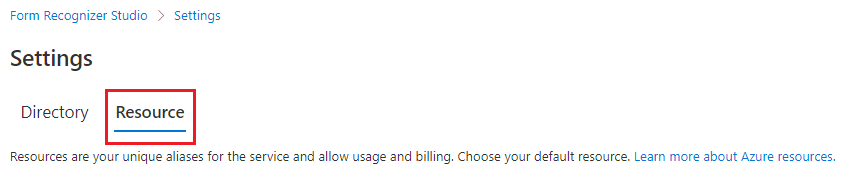
With Document Intelligence, you can quickly automate your data processing in applications and workflows, easily enhance data-driven strategies, and skillfully enrich document search capabilities.
Analyze options
Document Intelligence supports sophisticated analysis capabilities. The Studio allows one entry point (Analyze options button) for configuring the add-on capabilities with ease.
Depending on the document extraction scenario, configure the analysis range, document page range, optional detection, and premium detection features.
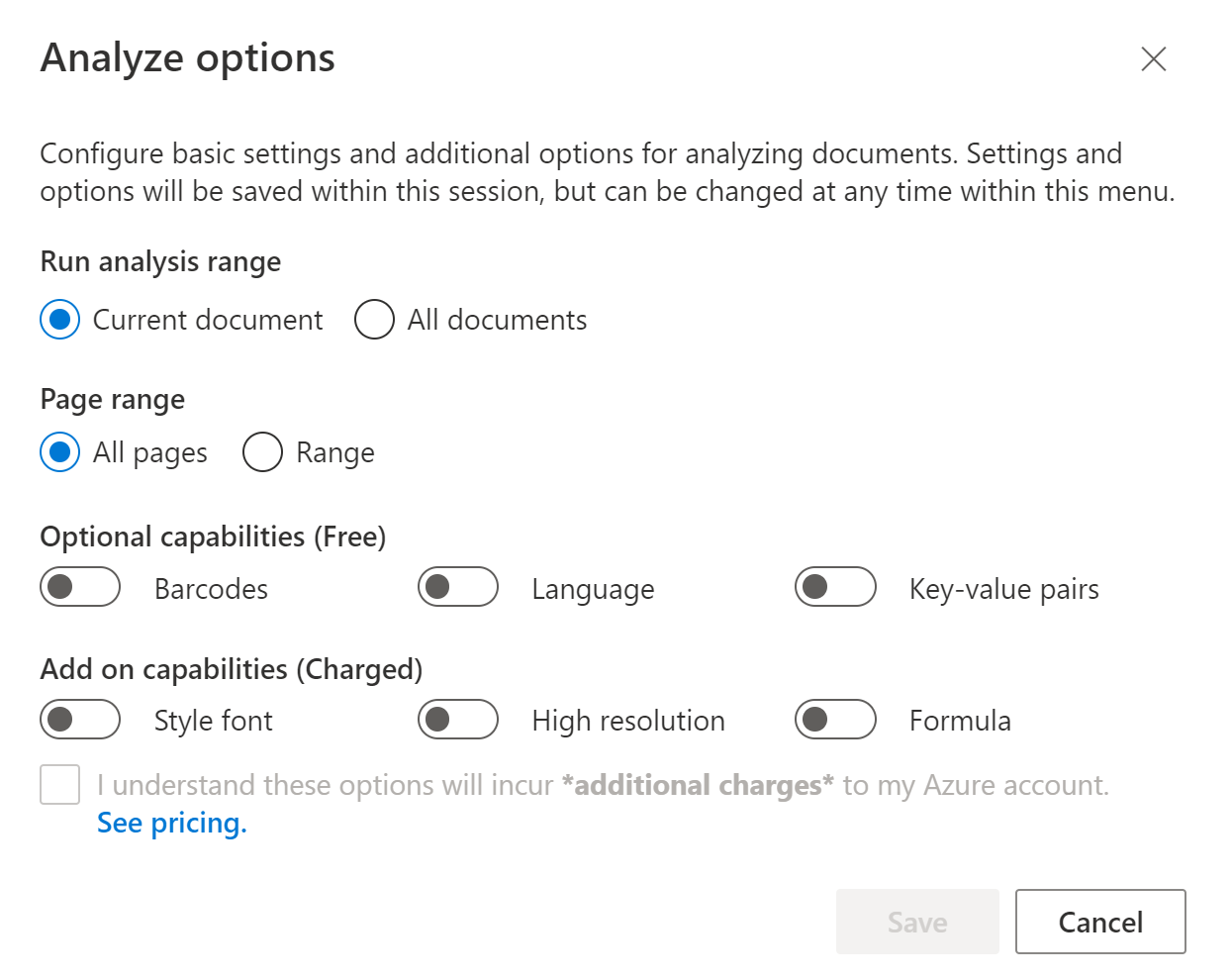
Note
Font extraction is not visualized in Document Intelligence Studio. However, you can check the styles section of the JSON output for the font detection results.
Auto label documents with prebuilt models or one of your own models
In custom extraction model labeling page, you can now auto label your documents using one of Document Intelligent Service prebuilt models or your trained models.
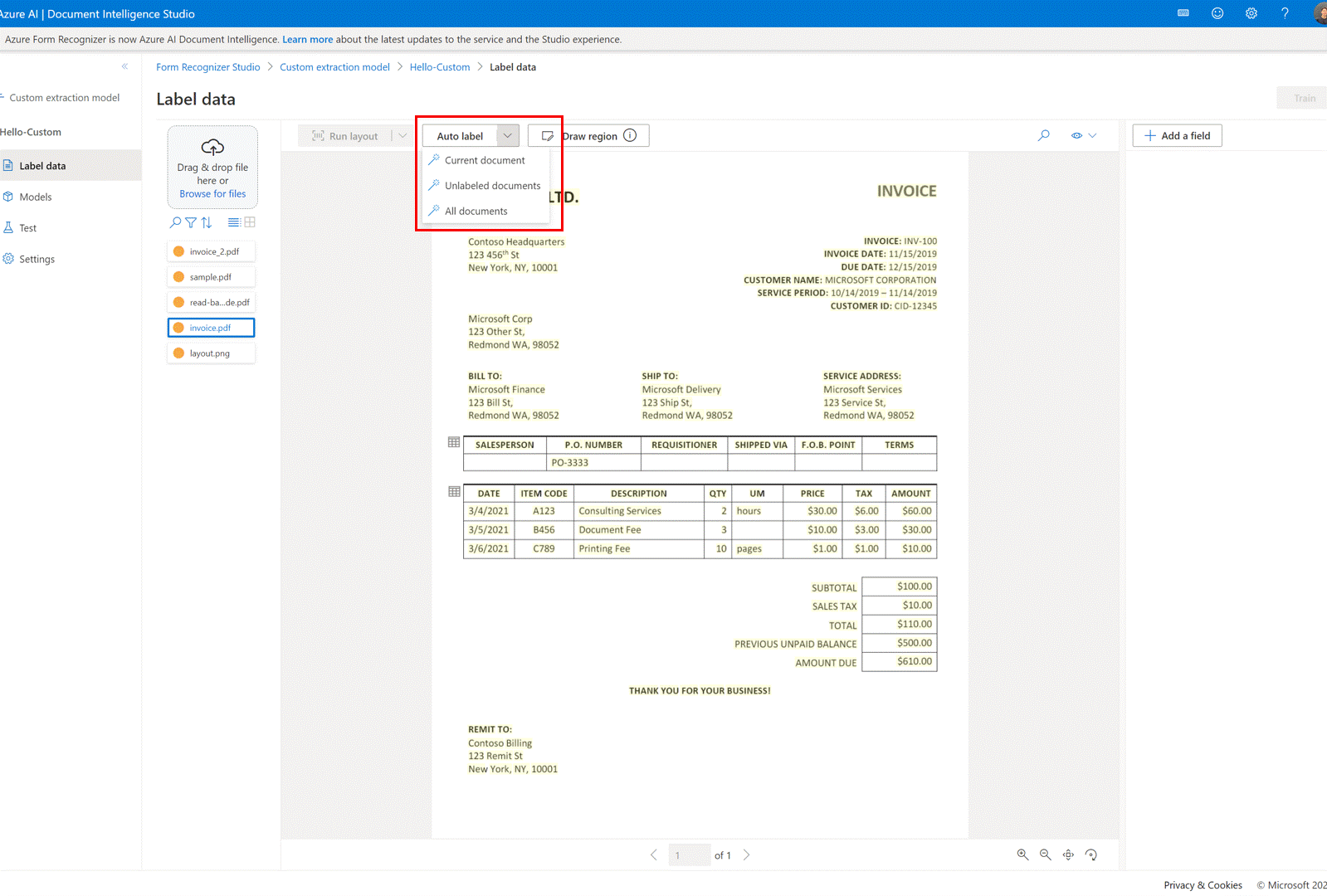
For some documents, duplicate labels after running autolabel are possible. Make sure to modify the labels so that there are no duplicate labels in the labeling page afterwards.
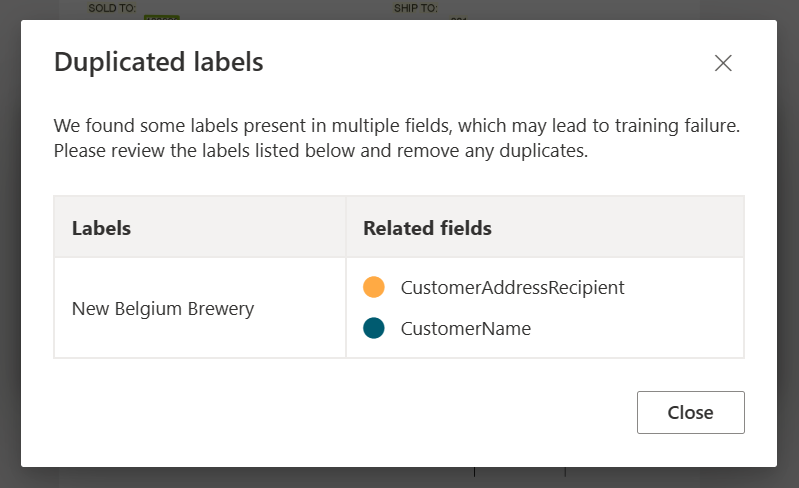
Auto label tables
In custom extraction model labeling page, you can now auto label the tables in the document without having to label the tables manually.
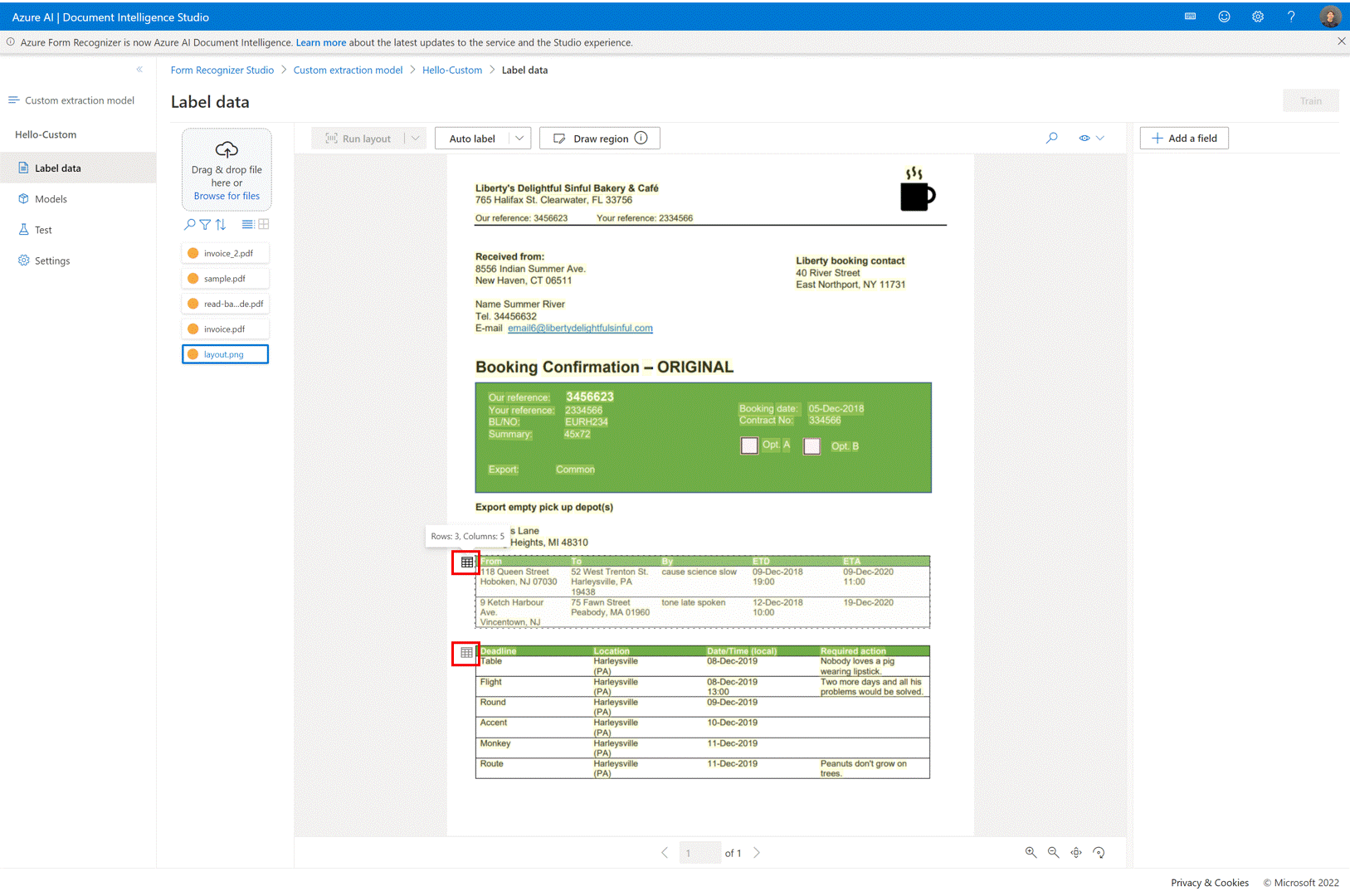
Add test files directly to your training dataset
Once you train a custom extraction model, make use of the test page to improve your model quality by uploading test documents to training dataset if needed.
If a low confidence score is returned for some labels, make sure to correctly label your content. If not, add them to the training dataset and relabel to improve the model quality.
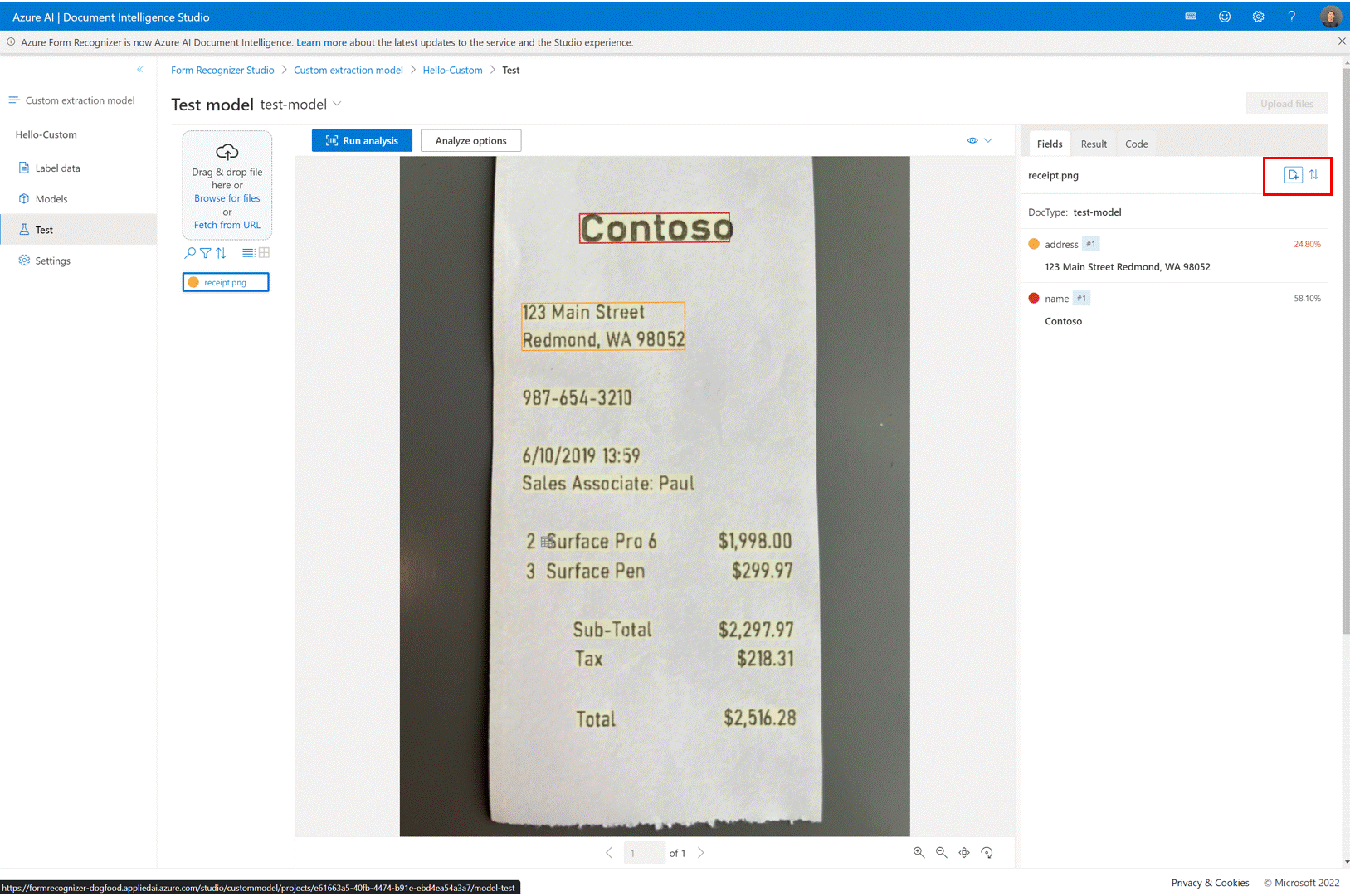
Make use of the document list options and filters in custom projects
Use the custom extraction model labeling page to navigate through your training documents with ease by making use of the search, filter, and sort by feature.
Utilize the grid view to preview documents or use the list view to scroll through the documents more easily.
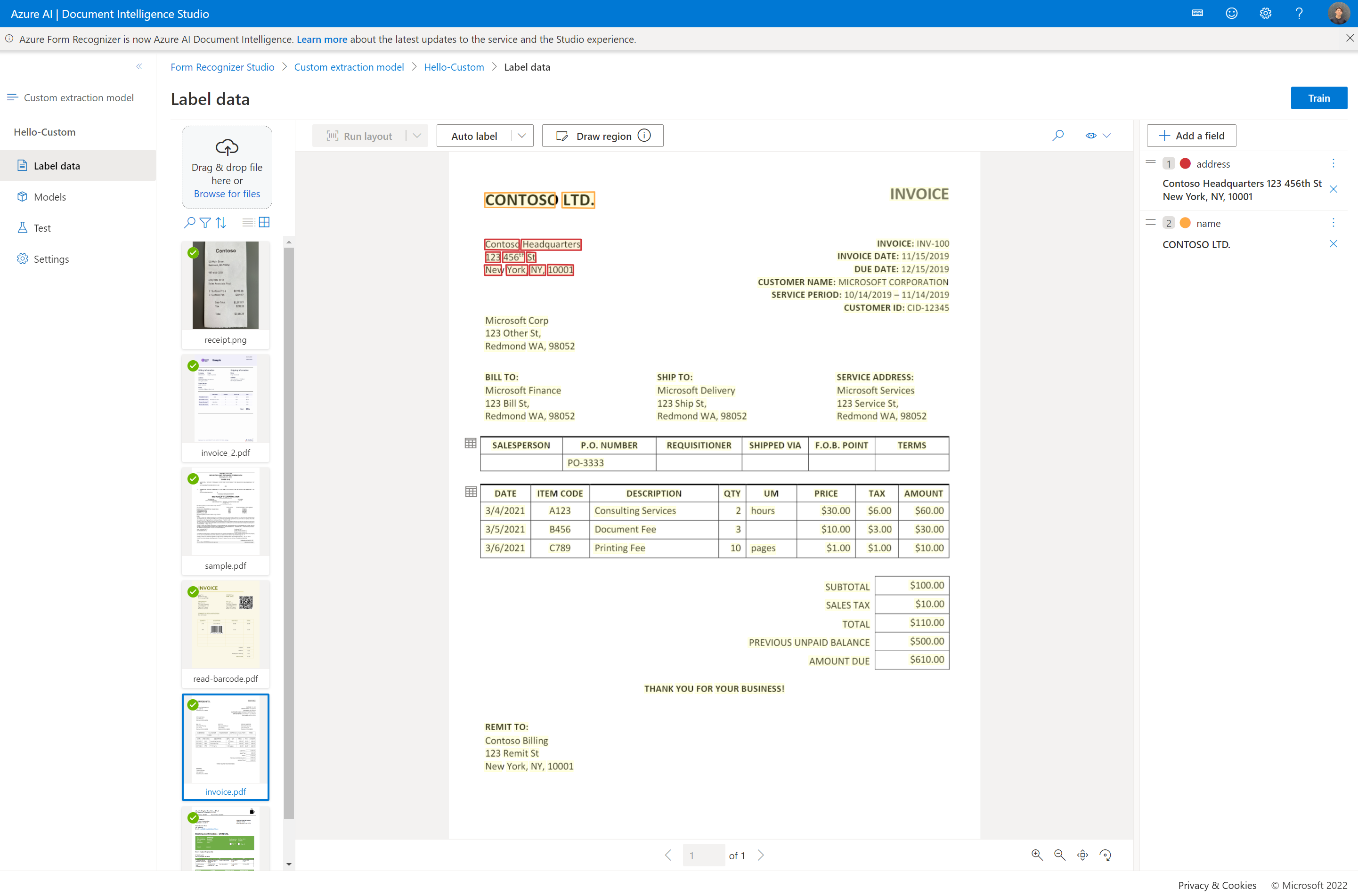
Project sharing
Share custom extraction projects with ease. For more information, see Project sharing with custom models.
Troubleshooting
| Scenario | Cause | Resolution |
|---|---|---|
You receive the error messageForm Recognizer Not Found when opening a custom project. |
Your Document Intelligence resource, bound to the custom project was deleted or moved to another resource group. | There are two ways to resolve this problem: • Re-create the Document Intelligence resource under the same subscription and resource group with the same name. • Re-create a custom project with the migrated Document Intelligence resource and specify the same storage account. |
You receive the error messagePermissionDenied when using prebuilt apps or opening a custom project. |
The principal doesn't have access to API/Operation" when analyzing against prebuilt models or opening a custom project. It's likely the local (key-based) authentication is disabled for your Document Intelligence resource don't have enough permission to access the resource. | Reference Azure role assignments to configure your access roles. |
You receive the error messageAuthorizationPermissionMismatch when opening a custom project. |
The request isn't authorized to perform the operation using the designated permission. It's likely the local (key-based) authentication is disabled for your storage account and you don't have the granted permission to access the blob data. | Reference Azure role assignments to configure your access roles. |
You can't sign in to Document Intelligence Studio and receive the error messageInteractionRequiredAuthError:login_required:AADSTS50058:A silent sign-request was sent but no user is signed in |
It's likely that your browser is blocking third-party cookies so you can't successfully sign in. | To resolve, see Manage third-party settings for your browser. |
Manage third-party settings for Studio access
Edge:
- Go to Settings for Microsoft Edge
- Search for "third*party"
- Go to Manage and delete cookies and site data
- Turn off the setting of Block third*party cookies
Chrome:
- Go to Settings for Chrome
- Search for "Third*party"
- Under Default behavior, select Allow third*party cookies
Firefox:
- Go to Settings for Firefox
- Search for "cookies"
- Under Enhanced Tracking Protection, select Manage Exceptions
- Add exception for
https://documentintelligence.ai.azure.comor the Document Intelligence Studio URL of your environment
Safari:
- Choose Safari > Preferences
- Select Privacy
- Deselect Block all cookies