Face detection with Image Analysis 3.2
Image Analysis 3.2 can detect human faces within an image and generate rectangle coordinates for each detected face.
Note
This feature is also offered by the dedicated Azure AI Face service. Use that alternative for more detailed face analysis, including face identification and head pose detection.
Caution
Microsoft has retired or limited facial recognition capabilities that can be used to try to infer emotional states and identity attributes which, if misused, can subject people to stereotyping, discrimination or unfair denial of services. The retired capabilities are emotion and gender. The limited capabilities are age, smile, facial hair, hair and makeup. Email Azure Face team if you have a responsible use case that would benefit from the use of any of the limited capabilities. Read more about this decision here.
Face detection examples
The following example demonstrates the JSON response returned by Analyze API for an image containing a single human face.
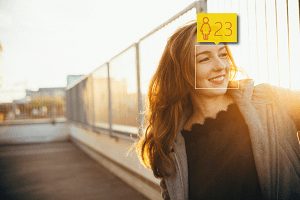
{
"faces": [
{
"age": 23,
"gender": "Female",
"faceRectangle": {
"top": 45,
"left": 194,
"width": 44,
"height": 44
}
}
],
"requestId": "8439ba87-de65-441b-a0f1-c85913157ecd",
"metadata": {
"height": 200,
"width": 300,
"format": "Png"
}
}
The next example demonstrates the JSON response returned for an image containing multiple faces.
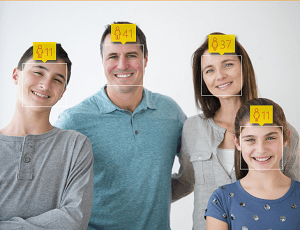
{
"faces": [
{
"age": 11,
"gender": "Male",
"faceRectangle": {
"top": 62,
"left": 22,
"width": 45,
"height": 45
}
},
{
"age": 11,
"gender": "Female",
"faceRectangle": {
"top": 127,
"left": 240,
"width": 42,
"height": 42
}
},
{
"age": 37,
"gender": "Female",
"faceRectangle": {
"top": 55,
"left": 200,
"width": 41,
"height": 41
}
},
{
"age": 41,
"gender": "Male",
"faceRectangle": {
"top": 45,
"left": 103,
"width": 39,
"height": 39
}
}
],
"requestId": "3a383cbe-1a05-4104-9ce7-1b5cf352b239",
"metadata": {
"height": 230,
"width": 300,
"format": "Png"
}
}
Use the API
The face detection feature is part of the Analyze Image 3.2 API. You can call this API through a native SDK or through REST calls. Include Faces in the visualFeatures query parameter. Then, when you get the full JSON response, simply parse the string for the contents of the "faces" section.