Windows Autopilot: What's new
Tip
RSS can be used to notify when new features for Windows Autopilot are added to this page. For example, the following RSS link includes this article:
https://learn.microsoft.com/api/search/rss?search=%22News+and+resources+about+the+latest+updates+and+past+versions+of+Windows+Autopilot.%22&locale=en-us&%24filter=
This example includes the &locale=en-us variable. The locale variable is required, but it can be changed to another supported locale. For example, &locale=es-es.
For more information on using RSS for notifications, see How to use the docs in the Intune documentation.
Low privileged account for Intune Connector for Active Directory for Hybrid join Windows Autopilot flows
Date added: February 27, 2025
We've updated the Intune Connector for Active Directory to use a low privileged account to increase the security of your environment. The old connector will continue to work until deprecation in late May 2025.
For more information, see Deploy Microsoft Entra hybrid joined devices by using Intune and Windows Autopilot.
Update to enrollmentProfileName property for devices deployed via Windows Autopilot for existing devices
Date added: June 24, 2024
Devices deployed via Windows Autopilot for existing devices which are also registered for Windows Autopilot would previously have an enrollmentProfileName property incorrectly set as OfflineAutoPilotProfile-<ZtdCorrelationId>. With a recent change, enrollmentProfileName has been updated to correctly display the assigned Windows Autopilot profile. This may impact customers who are using enrollmentProfileName for Microsoft Entra dynamic groups or Microsoft Intune assignment filters to distinguish devices deployed via Windows Autopilot for existing devices. For more information, see Register the device for Windows Autopilot.
Windows Autopilot support for Microsoft Teams Rooms
Date added: June 4, 2024
Windows Autopilot streamlines provisioning for laptops. Now Windows Autopilot adds the same support for Microsoft Teams Rooms! With this combination, Teams Rooms devices can now be deployed and provisioned without needing physical access to the device. Policies and apps are configured and the Teams Rooms console automatically signed in without needing to enter credentials.
For more information on supported scenarios and setup, see Autopilot and Autologin for Teams Rooms on Windows.
Devices are no longer re-enrolled after a motherboard change
Date added: June 4, 2024
When a device previously changed its motherboard and the OS remained intact, Autopilot attempted to re-enroll the device to Intune. This re-enrollment no longer occurs if a motherboard swap occurs on a device due to a change in Windows Autopilot. If a motherboard is changed on a device, the new motherboard needs to be re-registered so that Windows Autopilot continues to work upon a reset.
Windows Autopilot self-deploying mode is now generally available
Date added: February 23, 2024
Windows Autopilot self-deploying mode is now generally available and out of preview. Windows Autopilot self-deploying mode enables deployment of Windows devices with little to no user interaction. Once the device connects to network, the device provisioning process starts automatically: the device joins Microsoft Entra ID, enrolls in Intune, and syncs all device-based configurations targeted to the device. Self-deploying mode ensures that the user can't access desktop until all device-based configuration is applied. The Enrollment Status Page (ESP) is displayed during OOBE so users can track the status of the deployment. For more information, see:
- Windows Autopilot self-deploying mode.
- Step by step tutorial for Windows Autopilot self-deploying mode in Intune.
Windows Autopilot for pre-provisioned deployment is now generally available
Date added: February 23, 2024
Windows Autopilot for pre-provisioned deployment is now generally available and out of preview. Windows Autopilot for pre-provisioned deployment is used by organizations that want to ensure devices are business-ready before the user accesses them. With pre-provisioning, admins, partners, or OEMs can access a technician flow from the Out-of-box experience (OOBE) and kick off device setup. Next, the device is sent to the user who completes provisioning in the user phase. Pre-provisioning delivers most the configuration in advance so the end user can get to the desktop faster. For more information, see:
- Windows Autopilot for pre-provisioned deployment.
- Step by step tutorial for Windows Autopilot for pre-provisioned deployment Microsoft Entra join in Intune.
- Step by step tutorial for Windows Autopilot for pre-provisioned deployment Microsoft Entra hybrid join in Intune.
Updates to error message for manual device uploads
Date added: October 31, 2023
The 2310 release of Intune adds more clarity to the manual hardware hash upload in the console. If a device couldn't be imported, a notification shows the import error along with the specific lines of the CSV file that received the error. The error codes also include more details on why the device failed to upload, whether the device is assigned to another tenant, or the device already registered to the tenant.
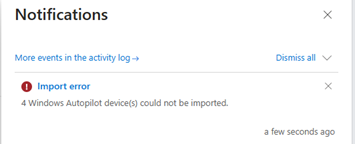
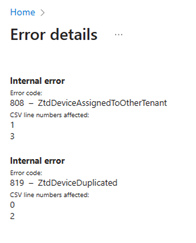
Unblock fix pending state for self-deploying and pre-provisioning mode for disabled OEMs
Date added: October 10, 2023
Starting in 2310, we're making an update to the self-deployment and pre-provisioning modes for manufacturers that have not opted-in to attesting to removal of Autopilot refurbished devices. Customers using these manufacturers were still subjected to the one-time device-based enrollment block in the self-deployment and pre-provisioning modes. This block means that the device could go through self-deployment or pre-provisioning mode once and then get blocked from doing it again. This behavior could cause problems if the device needed to be reset or redeployed. This change in 2310 enables a button in the Autopilot devices section in Intune to manually unblock those devices. This update only works for certain OEMs and doesn't work on the Fix pending status. Reach out to your respective OEM to confirm whether this functionality is enabled for your device.
How to unblock devices
Sign into the Microsoft Intune admin center.
In the Home screen, select Devices in the left hand pane.
In the Devices | Overview screen, under By platform, select Windows.
In the Windows | Windows devices screen, under Device onboarding, select Enrollment.
In the Windows | Windows enrollment screen, under Windows Autopilot, select Devices.
Select the device to unblock and the select the Unblock device option in the toolbar at the top of the page.
Update to BitLocker Recovery Key Process for Windows Autopilot
Date added: August 23, 2023
Microsoft Intune is changing how BitLocker resets occur for reused Windows Autopilot devices in the September (2309) service release. Previously, users could access the BitLocker recovery key via BitLocker self-service when reusing devices that were configured through Windows Autopilot. However, after the change, users will need to contact their IT admin to request a restore or to access the BitLocker recovery key. IT admins will continue to have full access to recovery keys both before and after this change.
User impact
This change affects new primary users of the Autopilot device who are allowed self-service recovery of BitLocker keys to that device. There's no impact if the devices' primary user doesn't change across the device restore or reset.
Self-service BitLocker access can continue to work the same if the IT admin performs either:
- A remote Autopilot Reset. For more information, see Step by step tutorial for Windows Autopilot Reset in Intune, Reset devices with remote Windows Autopilot Reset, and Windows Autopilot Reset.
- Remove the current primary user or reassign to the new intended primary user before the device is reset or reimaged. For more information, see Change a device's primary user.
If the new primary user is unable to access BitLocker self-service after changing from a previous primary user, then the IT admin should update the primary user in the device properties. The primary user on the device then updates to the new user upon the next check-in.
What needs to be done to prepare?
To ensure a smooth transition, notify the organization's help desk of this change. Additionally, update documentation to one of the following options:
Temporarily note the BitLocker recovery key before restoring as documented in the BitLocker recovery guide.
To unlock BitLocker self-service access, contact the help desk or IT Admin.
Update: Temporary change
Date added: August 23, 2023
When devices that utilize Windows Autopilot are reused, and there's a new device owner, that new device owner must contact an administrator to acquire the BitLocker recovery key for that device. Administrative unit scoped administrators will lose access to BitLocker recovery keys after device ownership changes. These scoped administrators need to contact a non-scoped administrator for the recovery keys. This change is a temporary change for scoped administrators and will be updated once a solution is in place.
Win32 app configurable installation time impacts the Enrollment Status Page
Staring in Intune 2308, Win32 apps allow configuration of an installation time on a per app basis. This time is expressed in minutes. If the app takes longer to install than the set installation time, the deployment fails the app install. To avoid Enrollment Status Page (ESP) timeout failures, any changes made to timeouts for Win32 apps also needs an increase in the ESP timeout to reflect those changes.
Autopilot profile resiliency
Date added: July 26, 2023
Downloading the Windows Autopilot policy just got more resilient! A new update is being rolled out that increases the retry attempts for applying the Windows Autopilot policy when a network connection might not be fully initialized. The increased retry attempts help ensure that the profile is applied before the user begins the setup experience and improves the time sync. Install the following quality updates for this feature:
One step removal of Windows Autopilot registration
Date added: July 3, 2023
Starting in 2307, Windows Autopilot is making it easier to manage devices by adding one step removal of a device in Autopilot devices in Intune. One step removal of a device means that the Autopilot registration of a device can now be removed without needing to delete the record in Intune. If the device is still active in Intune, the deletion just removes the registration, but it continues to be managed. To use this feature in Intune:
Sign into the Microsoft Intune admin center.
In the Home screen, select Devices in the left hand pane.
In the Devices | Overview screen, under By platform, select Windows.
In the Windows | Windows devices screen, under Device onboarding, select Enrollment.
In the Windows | Windows enrollment screen, under Windows Autopilot, select Devices.
Select the device that needs deletion and then select Delete in the toolbar at the top.
Device rename occurs during technician phase for pre-provisioning
Date added: March 28, 2023 Date updated: April 17, 2023
Starting in 2303, a new functional change forces the device rename to occur during the technician phase for pre-provisioning for Microsoft Entra join devices. After the technician selects the provision button, we'll immediately perform the device rename and reboot the device, then transition to the device ESP. During the user flow, the device rename is then skipped keeping resources that depend on device name (such as System Center Endpoint Protection (SCEP) certs) intact. To apply this change, for Windows 10, install quality update KB5023773 or later. For Windows 11, install quality update KB5023778 or later.
Install required apps during pre-provisioning
Date added: March 17, 2023*
A new toggle is available in the Enrollment Status Page (ESP) profile that allows selection to attempt to install required applications during pre-provisioning technician phase. We understand that installing as many applications as possible during pre-provisioning is desired to reduce the end user setup time. To help achieve installing as many applications as possible during pre-provisioning, an option has been implemented to attempt the installation of all the required apps assigned to a device during technician phase. If there's app install failure, ESP continues except for the apps specified in the ESP profile. To enable this function, edit the Enrollment Status Page profile by selecting Yes on the new setting entitled Only fail selected apps in technician phase. This setting only appears if blocking apps are selected. For more information, see Update to Windows Autopilot pre-provisioning process for app installs.
New Microsoft Store apps now supported with the Enrollment Status Page
Date added: March 17, 2023
The Enrollment Status Page (ESP) now supports the new Microsoft store applications during Windows Autopilot. This update enables better support for the new Microsoft Store experience and should be rolling out to all tenants starting with Intune 2303. For related information, see Set up the Enrollment Status Page.
Win32 App Supersedence ESP improvements
Date added: February 10, 2023
Starting in January 2023, we're currently in the process of rolling out Win32 app supersedence GA, which introduces enhancements to ESP behavior around app tracking and app processing. Specifically, admins might notice a change in app counts. For more information, see Win32 app supersedence improvements and Add Win32 app supersedence.
Support for Temporary Access Pass
Date added: January 3, 2023 Date updated: February 15, 2023
Starting with 2301 Windows Autopilot, Autopilot supports the use of Temporary Access Pass for Microsoft Entra joined user driven, pre-provisioning and self-deploying mode for shared devices. A Temporary Access Pass is a time-limited passcode that can be configured for multi or single use to allow users to onboard other authentication methods. These authentication methods include passwordless methods such as Microsoft Authenticator, FIDO2, or Windows Hello for Business.
For more information on supported scenarios, see Temporary Access Pass.
Autopilot automatic device diagnostics collection
Date added: September 23, 2022
Starting with Intune 2209, Intune automatically captures diagnostics when devices experience a failure during the Autopilot process on currently supported versions of Windows. When logs are finished processing on a failed device, they're automatically captured and uploaded to Intune. Diagnostics might include user identifiable information such as user or device name. If the logs aren't available in Intune, check if the device is powered-on and has access to the internet. Diagnostics are available for 28 days before they're removed.
For more information, see Collect diagnostics from a Windows device.
Updates to Autopilot device targeting infrastructure
Date added: August 16, 2022
With Intune 2208, we're updating the Autopilot infrastructure to ensure that the profiles and applications assigned are consistently ready when the devices are deployed. This change reduces the amount of data that needs to be synchronized per-Autopilot device. Additionally, it uses device lifecycle change events to reduce the amount of time that it takes to recover from device resets for Microsoft Entra joined and Microsoft Entra hybrid joined devices. No action is needed to enable this change. It's rolling out to all clients starting August 2022.
Update Intune Connector for Active Directory for Microsoft Entra hybrid joined devices
Date added: August 3, 2022
Starting in September 2022, the Intune Connector for Active Directory (ODJ connector) requires .NET Framework version 4.7.2 or later. If .NET 4.7.2 or later isn't used, the Intune Connector might not work for Autopilot hybrid Microsoft Entra deployments resulting in failures. When a new Intune Connector is installed, don't use the connector installation package that was previously downloaded. Before installing a new connector, update the .NET Framework to version 4.7.2 or later. Download a new version from the Intune Connector for Active Directory section of the Microsoft Intune admin center. If the latest version isn't used, it might continue to work, but the auto-upgrade feature to provide updates to the Intune Connector doesn't work.
Enroll to co-management from Windows Autopilot
Date added: May 20, 2022
With the Intune 2205 release, device enrollment in Intune can be configured to enable co-management, which happens during the Autopilot process. This behavior directs the workload authority in an orchestrated manner between Configuration Manager and Intune.
If the device is targeted with an Autopilot enrollment status page (ESP) policy, the device waits for Configuration Manager. The Configuration Manager client is installed, registers with the site, and then applies the production co-management policy. The Autopilot ESP then continues.
For more information, see How to enroll to co-management with Autopilot.
Improvements to the enrollment status page
Date added: May 20, 2022
With the Intune 2202 release, the functionality of the enrollment status page is improved. The application picker for selecting blocking apps has the following improvements:
- Includes a search box for easier selection of apps.
- Fixes an issue where it couldn't differentiate between store apps in online or offline mode.
- Adds a new column for Version to see which version of the application is selected.
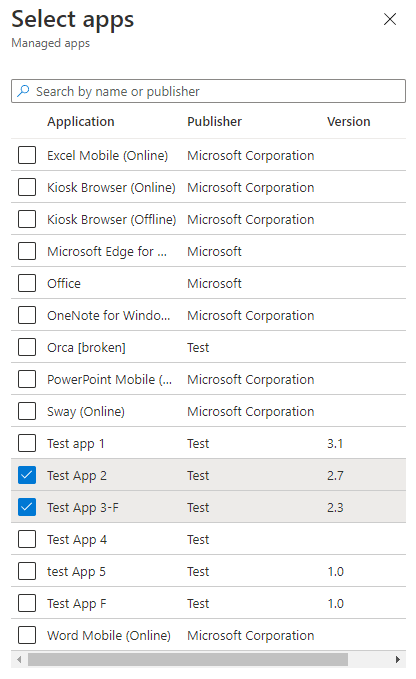
One-time self-deployment and pre-provisioning
Date added: May 20, 2022
We made a change to the Windows Autopilot self-deployment mode and pre-provisioning mode experience, adding in a step to delete the device record as part of the device reuse process. This change impacts all Windows Autopilot deployments where the Autopilot profile is set to self-deployment or pre-provisioning mode. This change only affects a device when reused or reset, and it attempts to redeploy.
For more information, see Updates to the Windows Autopilot sign-in and deployment experience.
Update to the Windows Autopilot sign-in experience
Date added: May 20, 2022
Users must enter their credentials at initial sign-in during enrollment. We no longer allow pre-population of the Microsoft Entra user principal name (UPN).
For more information, see Updates to the Windows Autopilot sign-in and deployment experience.
MFA changes to Windows Autopilot enrollment flow
Date added: May 20, 2022
To improve the baseline security for Microsoft Entra ID, we changed Microsoft Entra behavior for multifactor authentication (MFA) during device registration. Previously, if a user completed MFA as part of their device registration, the MFA claim was carried over to the user state after registration was complete.
Now the MFA claim isn't preserved after registration. Users are prompted to redo MFA for any apps that require MFA by policy.
For more information, see Windows Autopilot MFA changes to enrollment flow.
Windows Autopilot diagnostics page
Date added: May 20, 2022
When Windows 11 is deployed with Autopilot, users can be enabled to view detailed troubleshooting information about the Autopilot provisioning process. A new Windows Autopilot diagnostics page is available, which provides a user-friendly view to troubleshoot Windows Autopilot failures.
The following example shows details for Deployment info, which includes Network Connectivity, Autopilot Settings, and Enrollment Status. The Export logs button can also be used for detailed troubleshooting analysis.
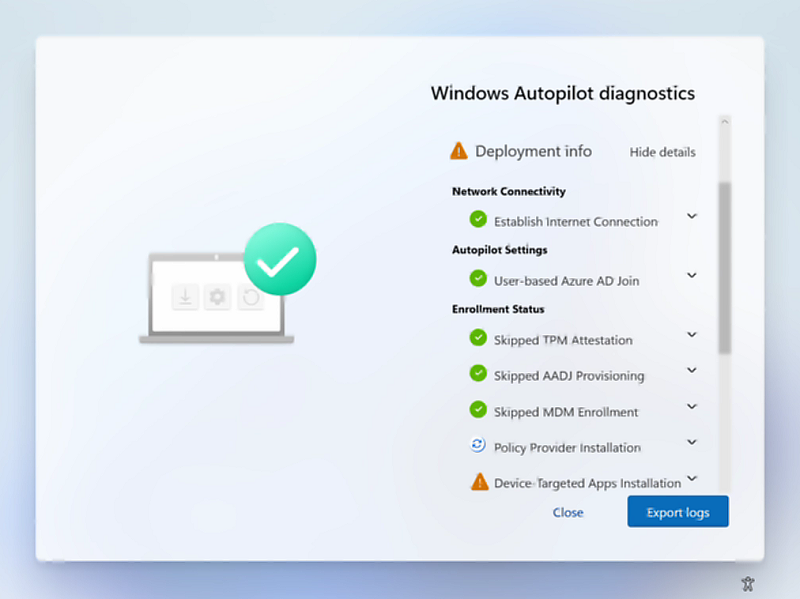
To enable the diagnostics page, go to the ESP profile. Make sure Show app and profile configuration progress is selected to Yes, and then select Yes next to Turn on log collection and diagnostics page for end users.
The diagnostics page is currently supported when signing in with a Work or School account during a Windows Autopilot user-driven deployment. It's currently available on Windows 11. Windows 10 users can still collect and export diagnostic logs when this setting is enabled in Intune.