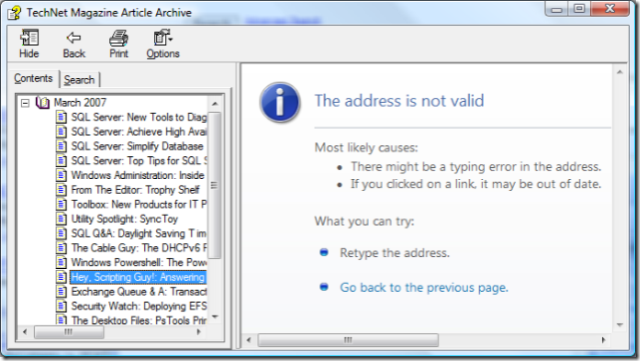Can't read .chm (Compiled Help) on Vista/XP/2003?
In my previous post, I mentioned that TechNet Magazine has their past issues available in HTML Help format (.chm) here. If you navigate to that page (with a fully patched Vista or Windows XP box) and open one of the referenced files from directly within IE, you will get something that looks a bit like the following: "The address is not valid".
The reason for this problem is addressed in the following KB article: You cannot open HTML Help files from Internet Explorer after you install security update 896358 or Windows Server 2003 Service Pack 1
SYMPTOMS
After you install security update 896358 or Microsoft Windows Server 2003 Service Pack 1 (SP1), you may experience one or both of the following symptoms after you click a link to an HTML Help .chm file in Internet Explorer:
- Topics in the .chm file cannot be viewed when you click Open instead of Save in the File Download dialog box.
- Topics in the .chm file cannot be viewed when you click Save in the File Download dialog box, and you then try to open the file.
CAUSE
Security update 896358 and Windows Server 2003 SP1 include changes to the InfoTech protocol that block the ability to view remote content. These changes were introduced to reduce security vulnerabilities in HTML Help. After you install 896358 or Windows Server 2003 SP1, files in the Temporary Internet Files folder are treated as content from the Internet zone. Therefore, files may be blocked when you click Open in the File Download dialog box. Additionally, after you install 896358 or Windows Server 2003 SP1, Attachment Manager may treat a downloaded .chm file as an untrusted file. Therefore, you may not be able to open the file. These effects are expected and intended effects of installing the security update and of installing Windows Server 2003 SP1.
RESOLUTION
Warning If you are prompted to open or to save a .chm file from a Web site, you should do so only if you need the file and if you trust the Web site that is providing the file.
In the File Download dialog box, click Save, and then choose where you want to save the .chm file. Then, use one of the following methods:
Method 1
- Double-click the .chm file.
- In the Open File-Security Warning dialog box, click to clear the Always ask before opening this file check box.
- Click Open.
Method 2
- Right-click the CHM file, and then click Properties.
- Click Unblock.
- Double-click the .chm file to open the file.
*Note: This problem (and resolution) is also covered in Chris Crowe's Blog.
Comments
Anonymous
January 01, 2003
PingBack from http://djjlewis.wordpress.com/2008/08/29/error-when-activating-sharepoint-feature-failed-to-apply-a-webconfig-modification-to-file-2/Anonymous
October 03, 2010
thank's a lot, it really helpedAnonymous
November 03, 2010
Always look that your .chm file is not in some folder thats named or beggining with " # " (without quotes)Anonymous
January 02, 2011
Thnaks a lot it really helped me. Very simple yet effective solution :)Anonymous
January 22, 2011
Thanks a lot for this, searched for this in swedish but didn't find a solution, method 2 worked for me :)Anonymous
March 08, 2011
Thanks alot..:)Anonymous
April 17, 2011
The comment has been removedAnonymous
April 19, 2011
Awesome.. thanks man.. helped me at the right time..Anonymous
August 31, 2011
Thank you.. Well-written and complete article. Method 2 solved the problem. Gracias!Anonymous
October 01, 2011
This is simple and very effective. Thanks a lot. Spectacular job done well :)Anonymous
November 10, 2011
Hi i am using vista basic. i dont have the option "unblock" button, suggest me a way to open itAnonymous
February 22, 2012
Thanks. Worked. Windows XP. Method 2Anonymous
May 14, 2012
Thank you very much. Keep go. All the best.Anonymous
June 08, 2012
Microsoft not much help; if their 'unblock' does not work or is missing- try the following: This worked for me in XP (not sure about Windows 7) Go to Google, search for UniExtract otherwise known as Universal Extractor ---it was free last time i looked, download, install, set to include context menus. Then right click a .chm file and the context menu choices should appear if installation was successful ---left click on extract to subdirectory, this means that the file will be extracted to a new folder same name as the .chm file. Open folder and your goodie file should be there as an htm, select the initial TOC, table of contents, left click it and it should open in your default browser, use "next" key buttons to scroll thru to your next page, so on and on.Anonymous
September 30, 2012
thanks a lot. simple and informative :)Anonymous
April 12, 2013
The comment has been removedAnonymous
March 15, 2015
@Sloba - I can't thank you enough. I'm on Windows XP SP3. I'm taking a C# programming course, so my folder has C# in its name. Once I moved the file to another folder, I could open it. That's all I had to do! Thanks a lot!!!Anonymous
June 10, 2015
Beijing on June 10 morning news, according to Bloomberg survey report GTM Research and the American Solar Energy Industries Association released the first quarter of this year, US home solar power system capacity increase of 76% over last year, to 437 megawatts (MW) ,Solar Batteries http://www.poweroak.net the nation's new generating capacity, more than half of which is a photovoltaic power generation. The report shows that a quarter of the US solar power capacity by 1.3 gigawatts (GW), the sixth consecutive quarterly increase of over 1 GW. The total annual installed capacity is expected to reach 7.9 GW, Solar Power Peneratorhttp://www.poweroak.net , Solar Power Pack http://www.poweroak.net representing an increase of 27%.
The report predicts that by 2016 solar power will meet the electricity needs of about 800 million households in the United States to offset 45 million metric tons of carbon emissions, equivalent to removing 10 million cars. energy storage systemhttp://www.poweroak.net/energy-storage-system-c-1.html