Project Server 2016 Upgrade Overview steps
Overview of the Project Sever 2016 Upgrade
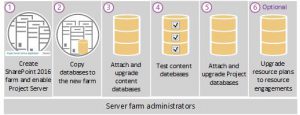
-
Create the SharePoint Server 2016 farm installation and enable Project Server 2016. Project Server 2016 installs with SharePoint Server 2016 and the Project Server service application needs to be started.(https://technet.microsoft.com/en-us/library/cc262957(v=office.16).aspx)
Copy and move your databases from your Project Server 2013 database server to the database server that hosts your Project Server 2016 installation. These databases are:
- Project Server 2013 databases
- SharePoint 2013 content database that contains your project site collections
Use the Mount-SPContentDatabase PowerShell cmdlet to attach and upgrade the SharePoint 2013 content database containing your Project site data to the Project Server 2016.
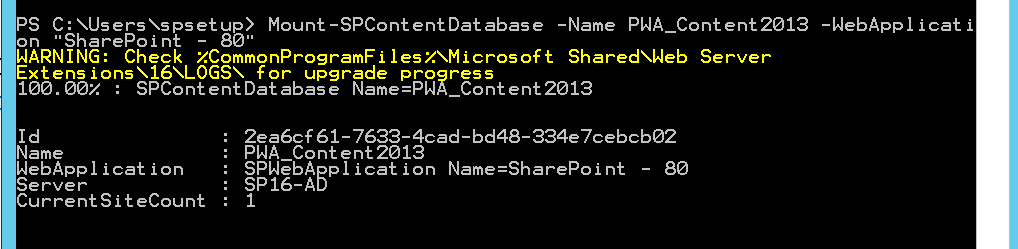
Test Content Database
Test-SPContentDatabase -Name <database name> -WebApplication <Web application name>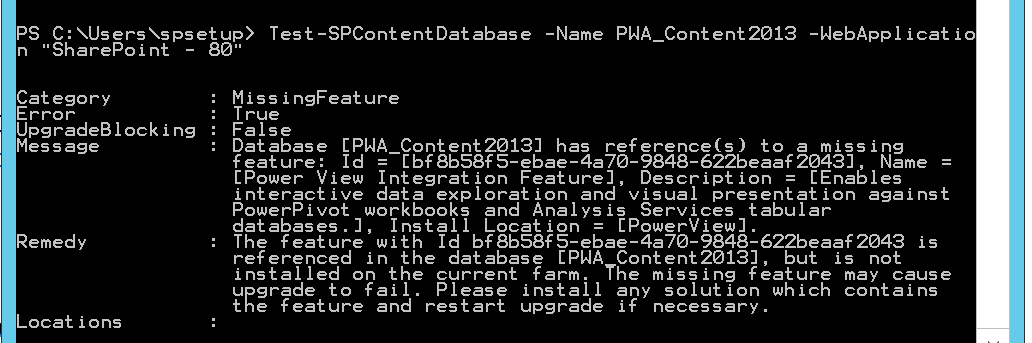
Attach and upgrade Project Server 2013 Database
Migrate-SPProjectDatabase -DatabaseName <database name> -SiteCollection <PWA site URL>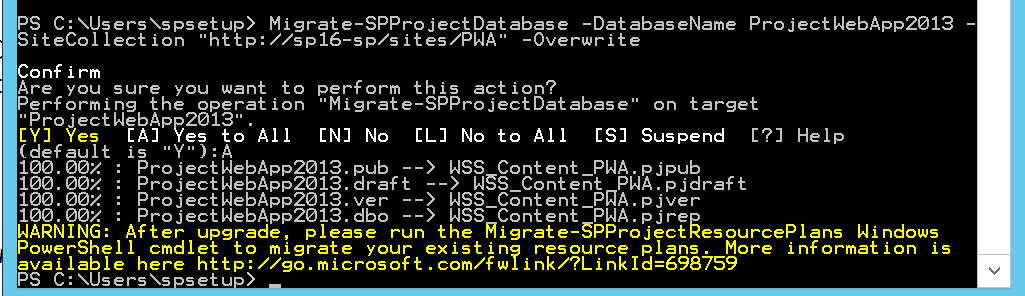
Upgrade your resource plans to resource engagements
Migrate-SPProjectResourcePlans -URL <PWA site URL>
Please wait for more deep details and issues about Project Server 2016 Upgrade Process
https://technet.microsoft.com/en-us/library/ee662496(v=office.16).aspx