Power BI “Send a Frown” Makes Me Smile! :)
If you encounter a product bug when working with Power BI Desktop, leverage the “Send a Frown” capability to provide Microsoft with the bug details and receive direct feedback from the Power BI product team with information about your problem. This amazing feedback mechanism has now helped me identify and get fixed 10 different product bugs I’ve encountered over the past year.
- Hit an issue in Power BI Desktop
- Click “Send a Frown” to send details to Microsoft
- Receive an update on the bug from the product team
Occasionally when working in Power BI Desktop, you’ll encounter a product bug. In other products, we often get a stack dump or an error message, but no easy way to submit the information to the product team for assessment. This has all changed in Power BI Desktop.
With Power BI Desktop, if you encounter an issue, you’ll see an error message similar to the following dialog box.

When you see this dialog box, you can click on “Copy Details” and paste the message contents into a text editor to view the contents of the error message, including the error message, stack trace, machine version details, Power BI properties/visuals/features, etc. By inspecting this information, you may be able to determine yourself why the error was encountered. I used this trick to help identify an issue with FIPS that one of my customers was hitting a few weeks ago.
At this point, you can easily share your error details with the Power BI Desktop development team by clicking on the “Send a Frown” button. Clicking the button prompts you with an option to select which data to send to Microsoft to allow the option to remove any data you wish to not share.
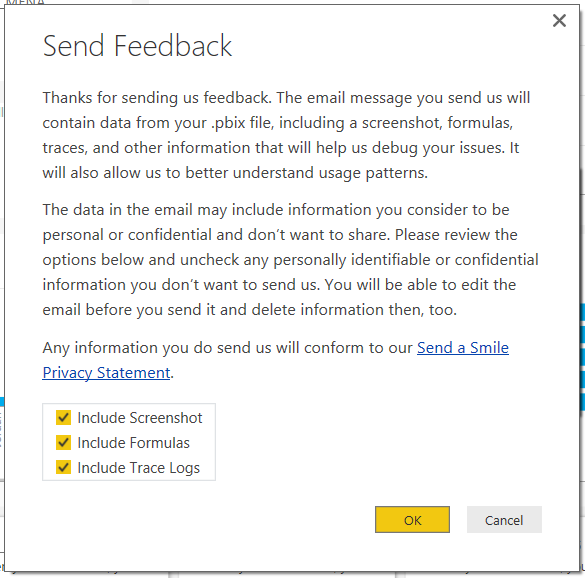
After making your selection and clicking “OK”, an email will be created containing the details of the error message, allowing you to add any additional notes or remove any contents if needed.
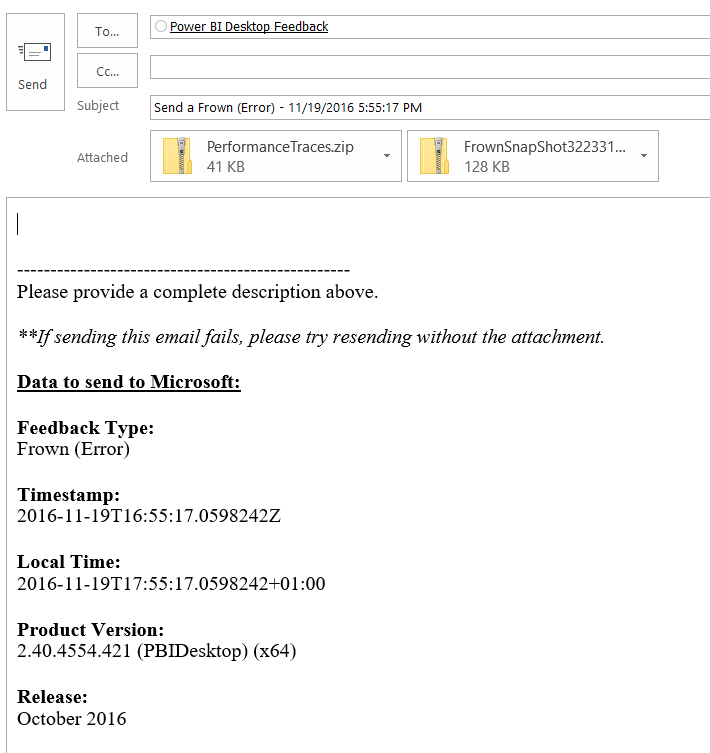
After the message is received by the product team, you will receive an email reply with acknowledgement and a quick assessment either letting you know the problem is a known issue or requesting additional information to help troubleshoot. In my experience, the reply time is between 24-48 hours. With several of my bugs encountered, I have continued the conversation with the Power BI team to provide additional information and receive updates from them as the bug status changes. In one particular case, I included a video showing the steps to repro the bug and received a reply stating that my video had been added to the bug notes to help the appropriate developer debug the issue.
As a user of the product, this experience and direct communication from the Power BI Desktop product team is amazing and is so beneficial for tracking issues. If you haven't been using this feature, it is time to start. If you leverage this feature and have any experience to share, please leave a comment below.
Thanks,
Sam Lester (MSFT)