Setting and Getting Math Speech, Braille, UnicodeMath, LaTeX…
This post augments the post Inserting and Getting Math Text in RichEdit by documenting the RichEdit options for ITextRange2::SetText2(options, bstr) and ITextRange2::GetText2(options, pbstr) including those for math speech and math braille. As such, this post is for programmers. But more generally, it reveals that RichEdit supports Nemeth math braille (!). All options work in the current Microsoft Office RichEdit (riched20.dll in an Office subdirectory); the Windows RichEdit (msftedit.dll) hasn’t exposed math functionality yet. The options are defined in the following table in which s/g stands for SetText2/GetText2. For convenience, non-math-specific flags are also included
| Option | Value | s/g | Meaning |
| tomUnicodeBiDi | 0x00000001 | s | Use Unicode BiDi algorithm for inserted text |
| tomAdjustCRLF | 0x00000001 | g | If range start is inside multicode unit like CRLF, surrogate pair, etc., move to start of unit |
| tomUseCRLF | 0x00000002 | g | Paragraph ends use CRLF (U+000D U+000A) |
| tomTextize | 0x00000004 | g | Embedded objects export alt text; else U+FFFC |
| tomAllowFinalEOP | 0x00000008 | g | If range includes final EOP, export it; else don’t |
| tomUnlink | 0x00000008 | s | Disables link attributes if present |
| tomUnhide | 0x00000010 | s | Disables hidden attribute if present |
| tomFoldMathAlpha | 0x00000010 | g | Replace math alphanumerics with ASCII/Greek |
| tomIncludeNumbering | 0x00000040 | g | Lists include bullets/numbering |
| tomCheckTextLimit | 0x00000020 | s | Only insert up to text limit |
| tomDontSelectText | 0x00000040 | s | After insertion, call Collapse(tomEnd) |
| tomTranslateTableCell | 0x00000080 | g | Export spaces for table delimiters |
| tomNoMathZoneBrackets | 0x00000100 | g | Used with tomConvertUnicodeMath and tomConvertTeX. Set discards math zone brackets |
| tomLanguageTag | 0x00001000 | s/gg | Sets BCP-47 language tag for range; gets tag |
| tomConvertRTF | 0x00002000 | s/g | Set or get RTF |
| tomGetTextForSpell | 0x00008000 | g | Export spaces for hidden/math text, table delims |
| tomConvertMathML | 0x00010000 | s/g | Set or get MathML |
| tomGetUtf16 | 0x00020000 | g | Causes tomConvertRTF, etc. to get UTF-16. SetText2 accepts 8-bit or 16-bit RTF |
| tomConvertLinearFormat | 0x00040000 | s/g | Alias for tomConvertUnicodeMath |
| tomConvertUnicodeMath | 0x00040000 | s/g | UnicodeMath |
| tomConvertOMML | 0x00080000 | s/g | Office MathML |
| tomConvertMask | 0x00F00000 | s/g | Mask for mutually exclusive modes |
| tomConvertRuby | 0x00100000 | s | See Inserting and Getting Math Text… |
| tomConvertTeX | 0x00200000 | s/g | See LaTeX Math in Office |
| tomConvertMathSpeech | 0x00300000 | g | Math speech (English only here) |
| tomConvertSpeechTokens | 0x00400000 | g | Simple Unicode and speech tokens |
| tomConvertNemeth | 0x00500000 | s/g | Nemeth math braille in U+2800 block |
| tomConvertNemethAscii | 0x00600000 | g | Corresponding ASCII braille |
| tomConvertNemethNoItalic | 0x00700000 | g | Nemeth braille in U+2800 block w/o math italic |
| tomConvertNemethDefinition | 0x00800000 | g | Fine-grained speech in braille |
| tomConvertCRtoLF | 0x01000000 | g | Plain-text paragraphs end with LF, not CRLF |
| tomLaTeXDelim | 0x02000000 | g | Use LaTeX math-zone delimiters \(...\) inline, \[...\] display; else $...$, $$...$$. Set handles all |
Mutually exclusive options
Nonzero values within the mask defined by tomConvertMask (0x00F00000) are mutually exclusive, that is, they cannot be combined (OR’d) with one another. These options include setting text as UnicodeMath, [La]TeX (tomConvertTeX), and Nemeth math braille (tomConvertNemeth). You can set only one at a time. But other options can be OR’d in if desired.
Nemeth math braille options
A string bstr of Nemeth math braille coded in the Unicode range U+2800..U+283F can be inserted and built up by calling ITextRange2::SetText2(tomConvertNemeth, bstr). If the string is valid, you can get it back in any of the math formats including Nemeth math braille. For example, if you insert the string
⠹⠂⠌⠆⠨⠏⠼⠮⠰⠴⠘⠆⠨⠏⠐⠹⠨⠈⠈⠙⠨⠹⠌⠁⠬⠃⠀⠎⠊⠝⠀⠨⠹⠼⠀⠨⠅⠀⠹⠂⠌⠜⠁⠘⠆⠐⠤⠃⠘⠆⠐⠻⠼
you see
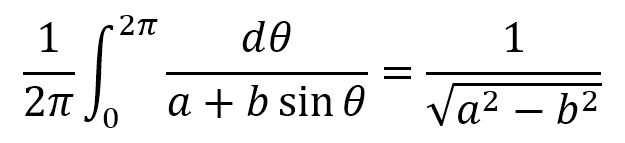 You can also input braille with a standard keyboard by typing a control word \braille assigned to the Unicode character U+24B7 (Ⓑ). (See LaTeX Math in Office for how to add commands to math autocorrect). The \braille command causes math input to accept braille input via a regular keyboard using the braille ASCII codes sometimes referred to as North American Braille Computer Codes. The character ~ (U+007E) disables this input mode. These braille codes are described in the post Nemeth Braille—the first math linear format and can be input using refreshable braille displays. Alternatively, such input can be automated by calling ITextSelection::TypeText(bstr). Just as in entering UnicodeMath, the equations build up on screen as soon as the math braille input becomes unambiguous. The implementation includes the math braille UI that cues the user where the insertion point is for unambiguous editing of math zones using braille. Note that as of this posting, the math braille facility isn’t hooked up to Narrator or other screen readers.
You can also input braille with a standard keyboard by typing a control word \braille assigned to the Unicode character U+24B7 (Ⓑ). (See LaTeX Math in Office for how to add commands to math autocorrect). The \braille command causes math input to accept braille input via a regular keyboard using the braille ASCII codes sometimes referred to as North American Braille Computer Codes. The character ~ (U+007E) disables this input mode. These braille codes are described in the post Nemeth Braille—the first math linear format and can be input using refreshable braille displays. Alternatively, such input can be automated by calling ITextSelection::TypeText(bstr). Just as in entering UnicodeMath, the equations build up on screen as soon as the math braille input becomes unambiguous. The implementation includes the math braille UI that cues the user where the insertion point is for unambiguous editing of math zones using braille. Note that as of this posting, the math braille facility isn’t hooked up to Narrator or other screen readers.
Getting (and Setting?) Math Speech
The tomConvertMathSpeech currently only gets math speech in English. Microsoft Office apps like Word, PowerPoint and OneNote deliver math speech in over 18 languages to the assistive technology (AT) program Narrator via the UIA ITextRangeProvider::GetText() function. Other ATs could also get math speech this way. Dictating (setting) math speech would be nice for both blind and sighted folks. Imagine, you can say a² + b² = c² faster than you can type it or write it! The SetText2(tomConvertMathSpeech, bstr) is ready to handle such input, but it’s not implemented yet anyhow.
Comments
- Anonymous
September 28, 2017
Does the new LaTeX support includes all asmath environments like align, alignan, equation, etc...?Thank You.