How I get the server I want: #2 Getting sound in Hyper-V
Before I start - lets be clear THERE IS NO SOUND CARD IN A HYPER-V VM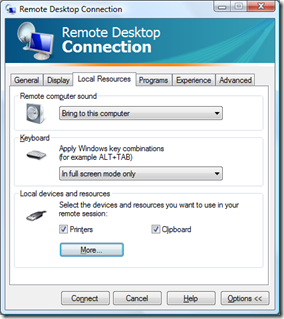
Good. Now that's out of the way lets talk about how we get sound in a Machine without a sound card - and this applies to a physical server too.
Sitting in it's rack in the data-centre there is no reason why a server should have a sound card, and not much need for it. When you run applications via terminal services you might very well want sound and so the Remote Desktop client (MSTSC.EXE has an option "Bring Sound to this machine"
Although Hyper-V connection use the same RDP protocol under the surface, this behaves as though it is plugged into the VM's graphics card, it's not a "remote desktop" session, so to get this to work you need to have Remote Desktop (Or full on Terminal Services installed).
You need to start the Windows Audio Service on the remote server. If it's not running when you log in you won't get any sound in that session, so if you start it from remote desktop connection, save yourself some grief and log out.
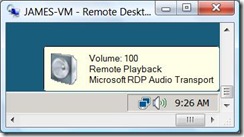 Once you've done that you can turn on the the volume control and you should see that a "pseudo" sound card is installed.
Once you've done that you can turn on the the volume control and you should see that a "pseudo" sound card is installed.
So now my demonstrations of Hyper-V include using Terminal Services Remote App in the Parent partition to run PowerPoint PowerPoint with sound from a Child VM.
Comments
Anonymous
January 01, 2003
As you have probably seen on every blog under the sun, Hyper-V has released . Rather than rehash theAnonymous
January 01, 2003
A few months back, I wrote about using the Microsoft Remote Desktop protocol to access USB devices from