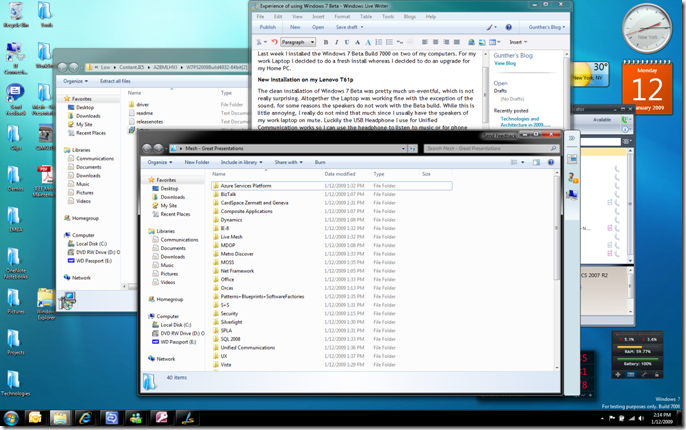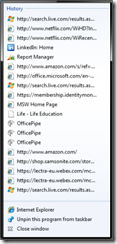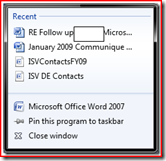Experience of installing and using Windows 7 Beta
Last week I installed the Windows 7 Beta Build 7000 on two of my computers. For my work Laptop I decided to do a fresh install whereas I decided to do an upgrade for my Home PC.
New Installation on my Lenovo T61p
The clean installation of Windows 7 Beta was pretty much un-eventful, which is not really surprising. Altogether the Laptop was working fine with the exception of the sound. for some reasons the speakers do not work with the Beta build. While this is little annoying, I really do not mind that much since I usually have the speakers of my work laptop on mute. Luckily the USB Headphone I use for Unified Communication works so I can use the headphone to listen to music or for phone calls with the Laptop.
Upgrade from Windows Vista Ultimate to Windows 7 Beta
I was debating if I should use the upgrade option for my home PC after knowing what a difficult time it was to upgrade from XP to Vista a while back. Nevertheless, I decided to try the upgrade since my home PC is home for all my music and pictures. Lucky enough the upgrade actually worked very smoothly. There was no major problem with the upgrade itself and all the data survived the upgrade without any problem. Even the speakers worked :-) (lucky enough since I tend to listen to music at the PC while working rather than streaming it to my XBOX 360 in the living room). But again, there was one caveat, Windows Live OneCare does currently not support the Windows 7 build so I installed a trial version of another product, hoping the OneCare will catch up in the next month or so… I opened a support incident with OneCare and I will post an update on my blog once I get a response.
UX with Windows 7 Beta
The first thing I noticed when starting Windows 7 Beta is the new start-up screen ;-). The start up screen was updated and look little more interesting than the old one, but obviously this is only eye candy (but looking at apple and its success, don’t we all like eye candy ;-)). The screenshot above shows my new Desktop. You can see that the Gadgets, which were bound to the sides of monitor, are now liberalized and can be put at any position you like. You can also see the mesh addition to the Windows Explorer. Because the folder Great Presentations is synchronized with live mesh ( www.mesh.com ) you can get information on changes to the file and users of the file if shared. In addition, you can see the new task bar, showing the running programs. I like the ability to pin my favorite programs to it, instead of using the little awkward QuickLaunch from the previous Windows Versions. The icon is a little bigger and if a program has more open windows than you can hover over the icon and see previews of the open windows like shown below.
You can also see parts of a transparent window in the screenshot. If you hover over a specific preview all other windows are being made transparent so you can see the window you are interested in no matter if other windows are on top of it or not. Another neat feature is the Aero-Shake. By grabbing a window and shaking it all other open windows are minimized. If you grab the window again and shake it the windows are restored to their previous size and position on the screen.
The experience seems more pleasant than Vista. The UI feels snappier and there seems to be less wait for the operating system to whatever it needs to do than in Vista. Another new feature is the jumplist. With the jump list you can access additional information by right clicking on the items in the task bar. For example information provided by internet explorer is the history (shown below), or the recent items in Microsoft Word.
Oddities of the Windows 7 Beta Build
Besides the fact that my speakers do not work on my Laptop and that Windows Live OneCare does not yet support the Windows 7 Beta builds, I made the following observations:
- You can not open new instances of the programs from the task bar if one instance is already open with just a click. You need to right click on the icon in the task bar and then left click.
- If I open a new internet explorer instance from the start->All Programs menu then I get a second icon for Internet Explorer in the task bar. If I am doing the same thing for Outlook then I don’t.

- The Experience Index seems to be off, my experience index went from a 5.4 on Vista to a 3.0 with Windows 7 :-o.
In summary, the experience of installing and using Windows 7 Beta was very pleasant for me so far. I think the improvements in the Beta version result in a more pleasant user experience. The UX feels and looks nicer and the system seems more responsive to the user…. My recommendation: Download the beta and use it…… It is worthwhile it….
P.S.: I just got word from the Windows Live OneCare support team regarding my question if and when they will support Windows 7:
“
Thank you for your inquiry.
Gunther, I am sorry to let you know that Windows Live OneCare does not support and will not support Windows 7. As I know, this is because we will discontinue retail sales of the Windows Live OneCare subscription service effective June 30, 2009.
“
Comments
- Anonymous
January 12, 2009
PingBack from http://blog.a-foton.ru/index.php/2009/01/12/experience-of-using-windows-7-beta/