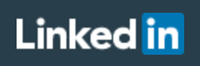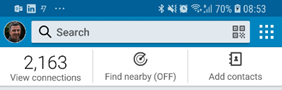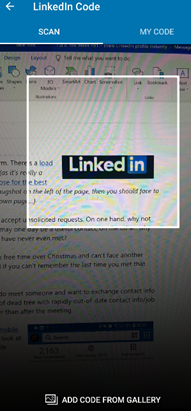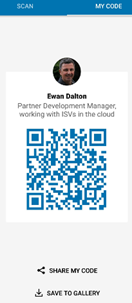Tip o' the Week 461 – share LinkedIn profile quickly
Philosophically, you have a decision to make on whether or not you accept unsolicited requests. On one hand, why not accept a request from someone who has looked you up and may one day be a useful contact; on the other, why clutter your network with people you don’t know and maybe have never even met? Also, should you clean and prune your contact list? Got some free time over Christmas and can’t face another mince pie…? Why not go through your LinkedIn network and if you can’t remember the last time you met that person, delete them… Season of goodwill and all that. Here’s a tip that may make your life a little easier when you do meet someone and want to exchange professional details – at a cocktail party, for example. Instead of the 20th century method of giving out little bits of dead tree with rapidly out-of-date contact info/job titles etc, swap contacts using LinkedIn but in real time rather than after the meeting.
If you flick to the “My Code” tab, LinkedIn will show you the QR code that it has generated just for you, along with options to export and save the code for use elsewhere (like put it on your business card… oh, wait …) So, the ideal workflow is that if you want to exchange a connection with someone quickly, then one of you goes into My Code, the other into Scan, and the rest is a matter of waving your phone over theirs and hitting the connect button. Not exactly rocket science, is it? (that last link is a belter – if you have kids, watch it with them. Props to Dr Chris). |