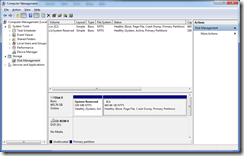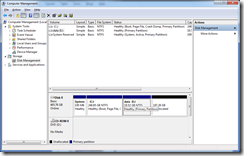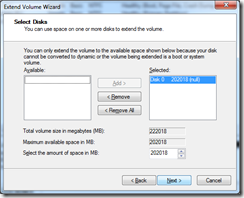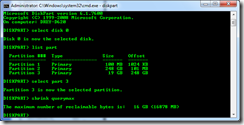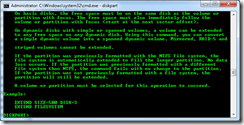windows vista and windows 7 – shrink and expand partitions on the fly
first – even though you can use these procedures on a running, active windows vista or windows 7 operating system, if you care about your data, back it up – somewhere else – please! critical personal data i synchronize it using windows live mesh. now onto the tutorial and screen shots.
my windows 7 partition (and system reserved 100 mb partition) – right click on the c: partition and choose shrink volume…
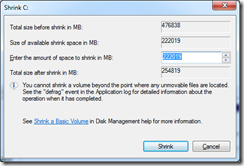
here’s how much space i can reclaim immediately on my computer (i haven’t defragmented or anything else – just ran the shrink volume command)
this took about 30 seconds and now it’s shrunk.
you can only extend a volume that has free space to the right of it (so in this case i can extend the e: volume i created)
if i had a partition for data and wanted to combine the two, i would have to free up the e: partition by moving it’s contents to a removable disk and then deleting the e: partition to extend c:
you can also use the command line utility diskpart from within windows 7 or windows vista or from windows pe to deal with repartitioning as well (this works on previous operating systems like windows xp!)
help shrink will list the usage of the command within diskpart
help extend will list the usage of the command within diskpart
Comments
Anonymous
January 01, 2003
You are right, drey! Although it is available in both OS's, people don't understand a partition's function! Great knowledge ! Didn't know it actually saves diskspaceAnonymous
January 22, 2011
hey it actually has a limit we can't shrink volume beyond a specific point i have my c drive of 142 gb and unable to shrink beyond this can you help me..?