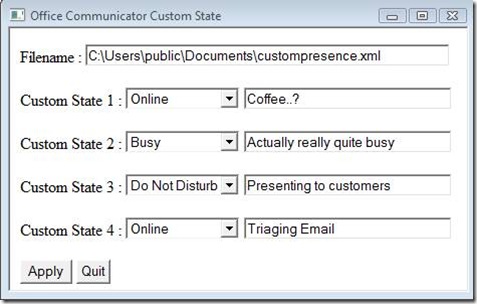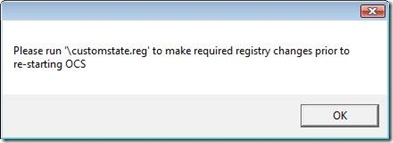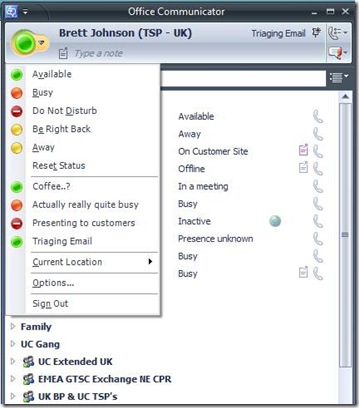Communicator and OCS Tech Tip #8: Custom Presence
The one everybody has been waiting for..! Custom Presence (Credit to Keith for writing the little app.)
· Go get a coffee.
· Don’t swear when it doesn’t work first time – try again
Setting the Pre-Req’s on Vista and MOC
Amending the registry:
1) Start --> RegEdit.exe
2) Navigate (by double clicking) to the following key: HKEY_LOCAL_MACHINE\SOFTWARE\Policies\Microsoft\Communicator
3) Change the EnableSIPHighSecurityMode key name to be 0
4) Right click EnableSIPHighSecurityMode --> Modify --> change it to 0 --> OK
It should look like this:
5) Close the registry editor.
Get the Tool (please mail me and I'll send it to you)
1) In your Documents create a directory called CustomState
2) Put these files to the directory called CustomState on your machine
3) Copy CustomPresence.xml to C:\Users\Public\Public Documents
4) Run the tool customstate.hta (HTML Application) and make sure the following is in the Filename:
C:\Users\public\Documents\custompresence.xml - as illustrated here and complete the custom states.
5) Hit Apply.
The following will be displayed:
6) Hit OK and click Quit in the Custom State window.
7) Go to your directory called CustomState
8) Double Click CustomState.reg
9) Logoff and Logon to MOC
10) Change your custom presence
Phew... J
Comments
- Anonymous
January 01, 2003
The comment has been removed