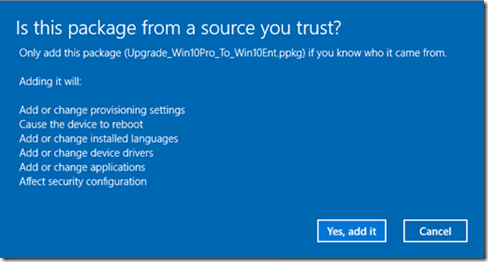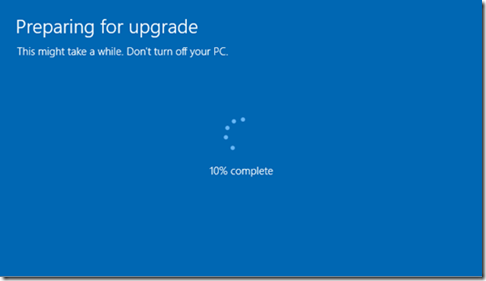How to convert Windows 10 Pro to Windows 10 Enterprise using ICD
Windows 10 makes life easier and brings a lot of benefits in the enterprise world. Converting Windows 10 without an ISO image or DVD is one such benefit. In this blog, we’ll take an example of upgrading Windows 10 Professional edition to Windows 10 Enterprise edition.
Let’s consider a scenario wherein you purchase a few computers. These computers come pre-installed with Windows 10 Pro and you would like to convert it to Windows 10 Enterprise.
The simpler way is to use changePK.exeon each machine using an elevated command prompt. The below window shows up and once we follow the prompts the machine gets converted to Enterprise with very little efforts.
The second option is to use the Windows Imaging and Configuration Designer (ICD). You can get the Windows ICD as part of the Windows 10 Assessment and Deployment Kit (ADK), which is available for download here.
With the help of ICD, admins can create a provisioning packages (.ppkg) which can help configuring WiFi networks, adding certificates, connecting to Active Directory, enrolling a device in Mobile Device Management aka MDM, and even updating Windows 10 Editions - all without the need to format the drive and reinstall Windows.
Install Windows ICD from the Windows 10 ADK
The Windows ICD relies on some other tools in the ADK kit, so you need to select the options to install the following:
- Deployment Tools,
- Windows Preinstallation Environment (Windows PE)
- Imaging and Configuration Designer (ICD),
Before proceeding any further, let’s ensure you understand the prerequisite that you have the required licenses to install Windows 10 Enterprise.
The below steps require KMS license keys. You cannot use MAK license keys to convert. Since you are using KMS keys to do the convert, you need to have a KMS host capable of activating Windows 10 computers or you will need to change to a MAK key after the upgrade is complete.
Follow below steps to convert:
Click on Filemenu and select New Project.
It will ask to enter the following details. You may name the package as per your convenience and save it to a different location if you would like to.
Navigate to the path Runtime Settings –> EditionUpgrade–>UpgradeEditionWithProductKey
Once you enter the product key (Use the KMS client key for Windows 10 Enterprise available here.)
Click on File –> Save.
Click on Export –> Provisioning Package.
The above step will build the provisioning package.
In the screenshot below, if anyone wants to keep a password or a certificate, then he may set it up.
Select any location to save the provisioning package.
Once complete, it will give the summary of all the choices selected. Now, we just need to click the button BUILD.
Navigating to the above folder will open the location below and note the .ppkg file has been created which we will use to upgrade Windows 10 Professional.
We now need to connect the Windows 10 Professional machine to the above share and run the .ppkg file.
Here is the screenshot before I ran the package which shows that the machine is installed with Windows 10 Professional version:
Run the file “Upgrade_Win10Pro_To_Win10Ent.ppkg” to complete the upgrade process.
After double clicking the .ppkg file, we will get the warning or a prompt similar to UAC below:
Just select “Yes, add it” and proceed. After this we need to wait and the system is getting prepared for upgrade.
After the upgrade is complete, the machine will reboot and the OS is going to be Windows 10 Enterprise and we get the below screen as confirmation:
And this is where we confirm that the upgrade is successful:
The .ppkg file can be sent to the user through an email. The package can be on located on an internal share and run from there or copied to a USB drive and used on that drive.
There are few ways to automate the above process:
- Either use MDT by following adding the option of Install Applications under Add –> General.
- Or using SCCM by following steps in the blog below:
Apply a provisioning package from a SCCM Task Sequence
https://blogs.msdn.com/b/beanexpert/archive/2015/09/29/apply-a-provisioning-package-from-a-sccm-task-sequence.aspx
Happy Upgrading!
Thanks
Amrik Kalsi
Comments
- Anonymous
November 23, 2015
Is this process reversible ? - Anonymous
November 24, 2015
No.. this process would be irreversible. - Anonymous
December 14, 2015
I have one mashine with 8.1 enterprice and microsoft is invide to up date to w 10 , this up date will be enterprice or still proficional ??
i will be glad if you reply to : vgcfilho@hotmail.com - Anonymous
March 17, 2016
I followed this procedure and although the version upgrade works, the test computers get in to an endless reboot loop. Shortly after login, I get a popup reading "You're about to be signed out. Windows will shut down in less than one minute" and the computer restarts right after. This happens continually unless i open a command prompt right at startup then run shutdown /a as soon as i get the message, aborting the shutdown.I found an interesting event in the event viewer for the System log, reading: "The process C:\WINDOWS\System32\provtool.exe (COMPUTERNAME) has initiated the restart of computer COMPUTERNAME on behalf of user NTAUTHORITY\SYSTEM for the following reason: No title for this reason could be found"("COMPUTERNAME" is substituted for actual computer name for privacy)- Anonymous
April 03, 2016
I've got the same problem as Mike H described. My Surface Book is also stuck in an endless reboot loop.This process can only be interrupted by quickly starting a CMD prompt using "shutdown /a" to abort the reboot. Interestingly, this only happens when I'm working on the corporate network when group policies are applied.I couldn't find provtool.exe with Sysinternals Autoruns, therefore, my guess is that it's triggered through a group policy.Is there anyone which can help to resolve this issue?- Anonymous
April 19, 2016
Me too on the reboot loop. My fault for just skimming the article, apparently this behavior can be caused by using a MAK key rather than a KMS key - the blog does say you have to use a KMS key. See also https://social.technet.microsoft.com/Forums/windows/en-US/62f52fb7-688d-410f-812e-c9944a08c287/win10-pro-win10-enterprise-provisioning-package-causing-scheduled-shutdowns-provtoolexe?forum=win10itprosetupHaven't yet figured out how to fix it though. I don't yet have the 25 machines required to set up a KMS :-(- Anonymous
May 30, 2016
I could fix the problem with the link you provided:https://social.technet.microsoft.com/Forums/windows/en-US/62f52fb7-688d-410f-812e-c9944a08c287/win10-pro-win10-enterprise-provisioning-package-causing-scheduled-shutdowns-provtoolexe?forum=win10itprosetupI followed the procedure of user " rmarin963" which suggested to just remove the provisioning package under "Add or remove a provisioning packages". Since then, I never had any reboot loops when working on the corporate network. :)regards,Ronny
- Anonymous
- Anonymous
- Anonymous
- Anonymous
May 03, 2016
Shouldn't we be able to use KMS Client Setup Keys https://technet.microsoft.com/en-us/library/jj612867.aspx?I've used it to upgrade from Windows 10 Pro to Enterprise and reboot in the loop.- Anonymous
May 06, 2016
I am in the same situation. Converted multiple Surface Pro 4s this way and cannot get out of the reboot loop. Same events logged as prior post mentions (provtool.exe 0x80000004). Even being quick about running "shutdown /a" just buys a few minutes before it tries to reboot again. As Ronny S said, this only happens on the corporate network. The problem continues after dropping from the domain and re-adding. Resetting Windows 10 also does not fix it. Activating via AD activation object or KMS does not fix it. Slmgr.vbs does not fix it.I am stumped at this point, but I will keep testing...
- Anonymous
- Anonymous
August 08, 2016
Here is a video showing how to Upgrade Windows 10 Pro to Enterprise without re-installation. The only requirement is a Windows 10 Enterprise Key.YouTube: https://youtu.be/oHkkthXKta0I originally posted the video here...http://hhydi.com/uncategorized/upgrade-windows-10-pro-to-windows-10-enterprise-without-reinstalling-the-operating-system/ - Anonymous
October 20, 2016
Hello, my current situation is this: We want Upgrade 200 machines with Windows Pro OEM to Windows 10 Enterprise LTSB with MAK Key, how it will be possible? We try the process here, however the operating system notifies that the PK it's not valid.Thanks in advance.