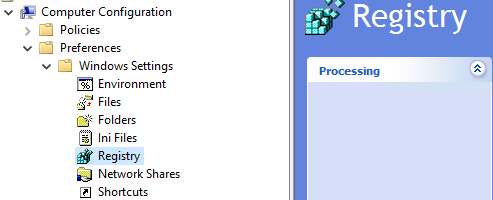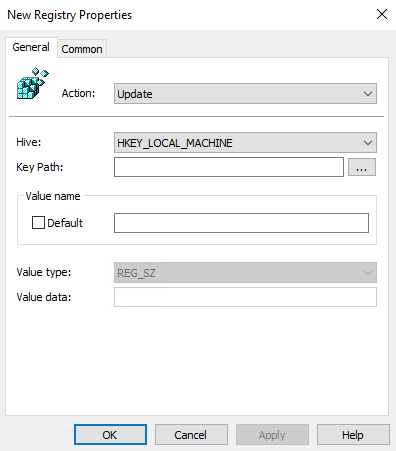The PowerShell command
add-printer
You will need to start the process by adding the print driver but in order to use the PowerShell command
add-printerdriver the driver must first exist in the Windows Driverstore so it's generally easier to use the prndrvr.vbs file to get the driver installed. You can also use the Group Policy Preferences Printers trick to install a driver but I don't recommend it.
You will also need to use the PowerShell command
add-printerport
To add the Standard TCP/IP port to the device.
The PowerShell command
get-help print
Is your friend.
I've installed over 500000 printers using PowerShell. Let me know if you get stuck.
Thanks