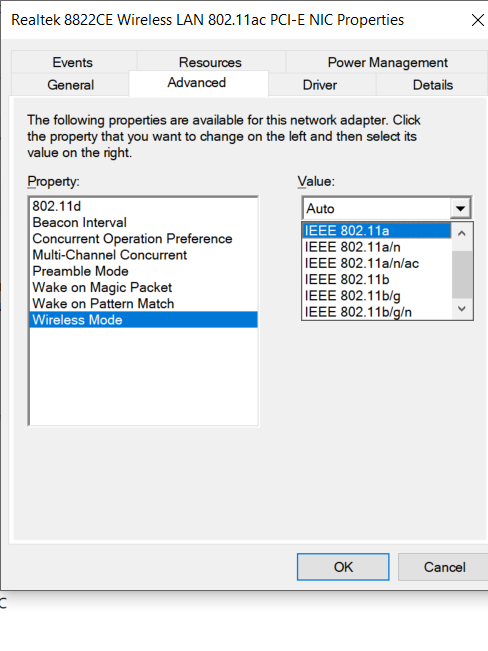Hello,
I'm on an Asus tuf gaming a15 laptop with an UEFI bios my wireless adaptater is : Realtek 8822BE Wireless LAN 802.11ac PCI-E NIC
My PC keep losing the wifi all the time and I constantly have to reset the wireless adaptater to get the wifi back ...
I tried a lot of things :
-update Realtek driver ( it seems it doens't work because when I check the driver after the installation it stay the same "2024.0.10.102" )
-uninstall driver and reboot PC
-install previous Driver
-reinstall windows (done 2 times )
-repair windows with installation ISO
-change automatic DNS to static
-Removed the checkmark beside Allow the computer to turn off this device to save power.
-Forget the network
-Reset the TCP/IP settings on your PC and reset the winsock catalogue
-check if the wifi is on private
i have the same problem like this guy: https://social.technet.microsoft.com/Forums/ie/en-US/d75f9902-0146-421b-b794-76ad91bc7dc3/constantly-have-to-reset-my-wireless-adaptater-to-get-wifi?forum=win10itpromobile