Had this problem pop up for me today - turns out it was an issue with an inaccessible network path that was set for **File > Options > Advanced > General > File Locations... > My Shapes **. Changed to a local path and all's well.
Visio Shape Styles spinning and Visio Not Responding
Hello everyone,
I have this issue:
MAIN ISSUE
1) I start Visio
2) Select default document template "Basic Diagram"
3) In this fresh document I add a basic shape to page
4) "Shape Styles" ribbon shows SPINNING DOTS on all thumbnails and Visio goes into freeze "Not Responding"
BY-PRODUCT ISSUE
5) As a by-product of above issue - all the shapes in left "Shapes" palette display in ugly Black and White coarse jagged line thumbnails instead of the smooth blue shape icons that match the blue look of the Theme selected for this document
Troubleshooting done:
- deleted all files in AppData\Local\Microsoft\Visio - suggested in another thread here
- tested various settings in Visio
- reinstalled ALL MS OFFICE PROGRAMS !!! (Complete Office and Visio uninstall and install)
Thank you for any suggestions
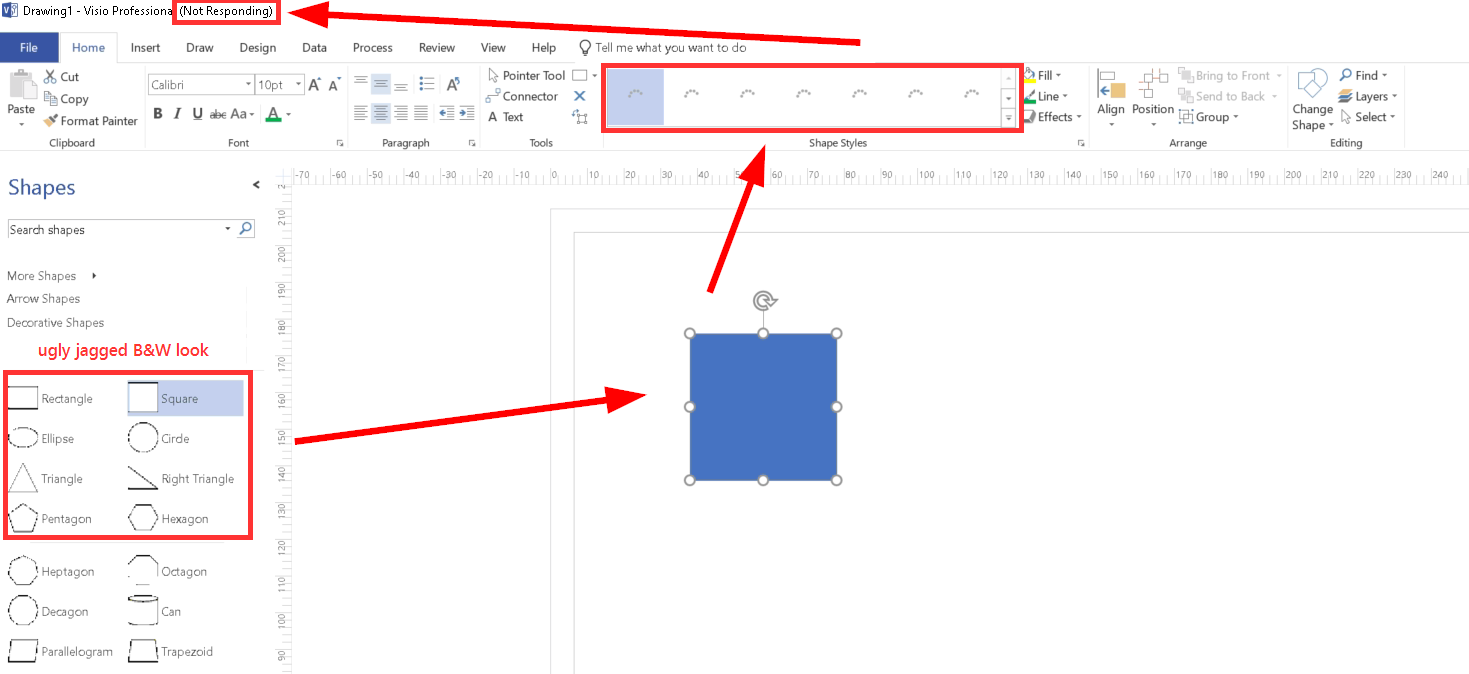
5 answers
Sort by: Most helpful
-
-
Lee Burleson 11 Reputation points
2021-10-05T15:56:40.52+00:00 As @Joshua Cargile mentioned, File > Options > Advanced > General > File Locations... > My Shapes was set to a UNC path. I changed this to %temp%, re-launched Visio, opened a document, and the symptom did not present.
-
 Emily Hua-MSFT 27,711 Reputation points
Emily Hua-MSFT 27,711 Reputation points2021-03-25T07:32:03.16+00:00 Please try the following steps to have a check.
1. Run Visio in Safe Mode.
- Type
visio /safein Run dialog, and click OK. - Creating a new drawing to check this issue.
If this issue does not occur with Visio in Safe Mode, I would suggest you go to File > Options > Add-ins > Manage, COM Add-ins > Go, clear the check boxes for any enabled COM add-ins, select OK.
Besides, please go to `File > Options > Advanced > General > File Locations... > Start-up, check whether you have set a path for it.
If yes, please locate to this path, temporarily move the files and folders to other location.2. Please go to File> Options > Advanced > Display > Tick "Disable hardware graphics acceleration" > OK.
Any updates, please let me know.
If an Answer is helpful, please click "Accept Answer" and upvote it.
Note: Please follow the steps in our documentation to enable e-mail notifications if you want to receive the related email notification for this thread. - Type
-
Kapil SINHA 11 Reputation points
2022-05-12T16:18:02.83+00:00 I and many other developers and QA are having similar problem (themes menu) in our office. Themes hover menu shows themes are loading or greyed out in our application. But worse, these menus show similar problem even in Vision 2013 that we are using windows 10 machines.
Troubleshooting done:
no addins
disabled hardware acceleration
and almost everything suggested in this thread.Some others devs with 64 bit visio don't seem to have the problem in visio but they see similar problem in our application.
On tinkering further, it seems the issue shows up only when a new blank drawing is created. Basic diagram doesn't show the same problem. Hope that helps narrow down the root cause.
-
 Victor Suarez 0 Reputation points
Victor Suarez 0 Reputation points2025-02-18T02:17:35.69+00:00 Hi, I ran into this issue with a customer and spent hours trying to get it fixed. By uninstalling, reinstalling and changing Visio default language to English (US) it worked fine. Customer had Windows 11 and Visio Professional 2021 using Spanish as the default language for Windows and Office. Hope it works for someone else also.