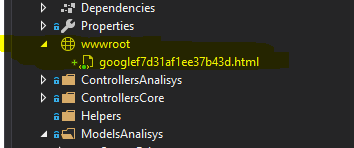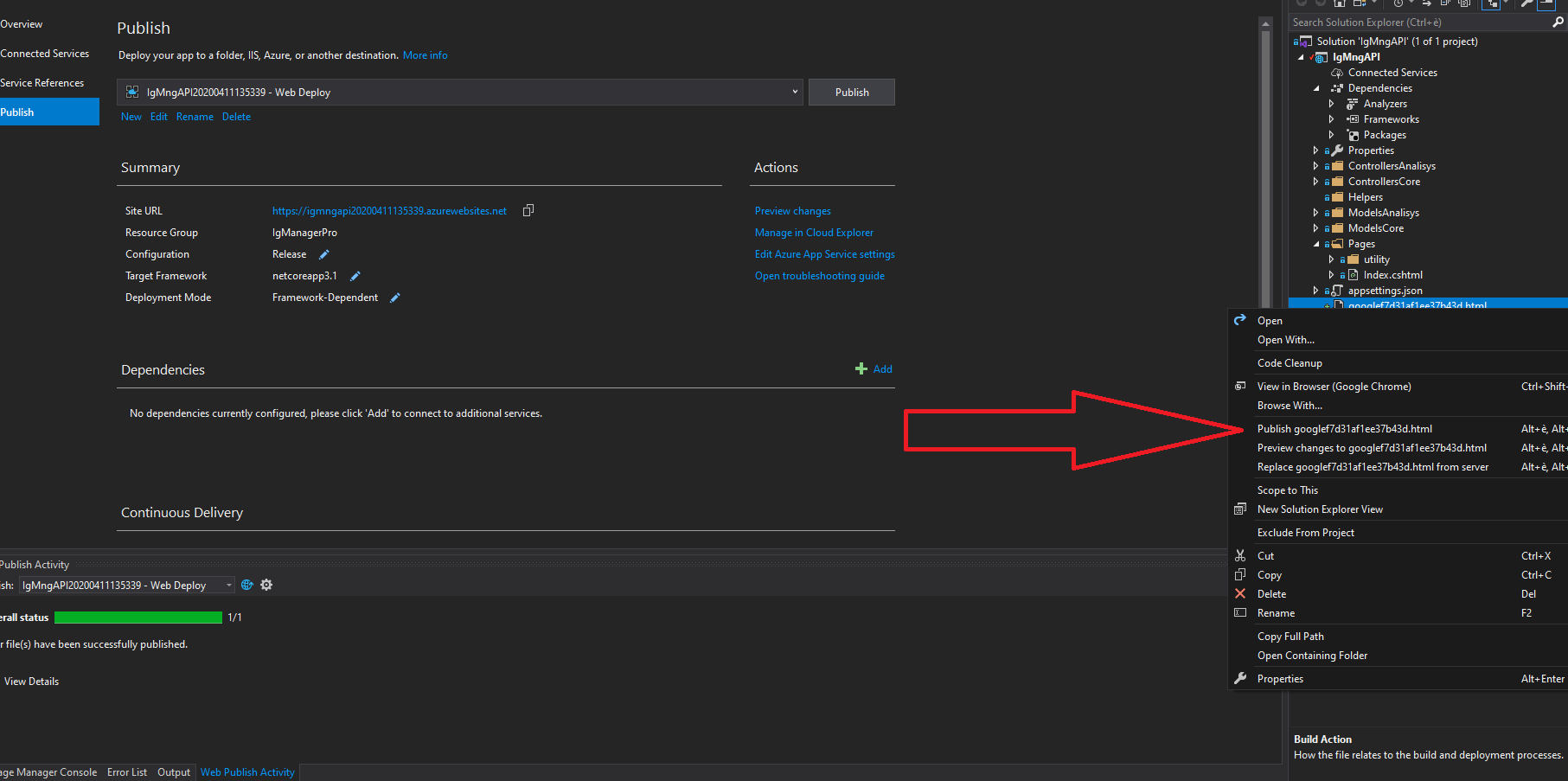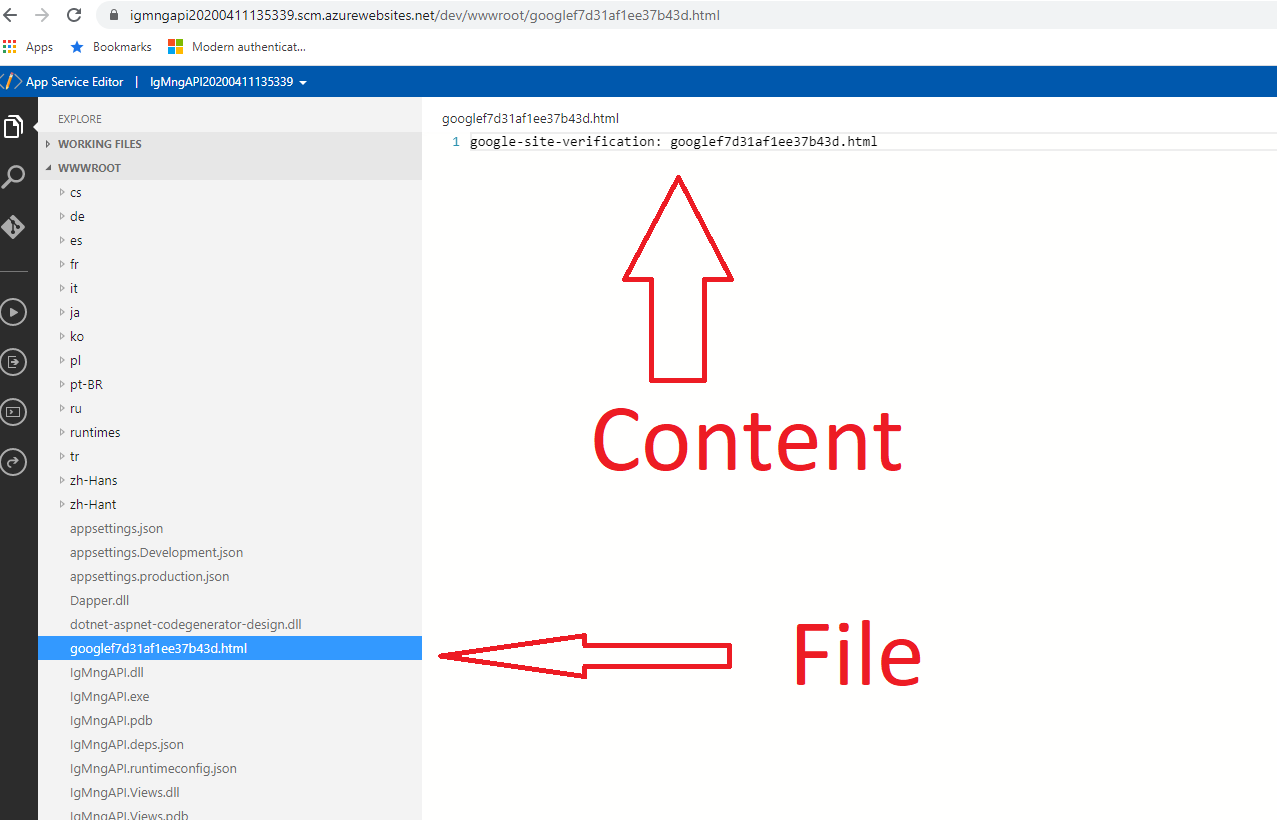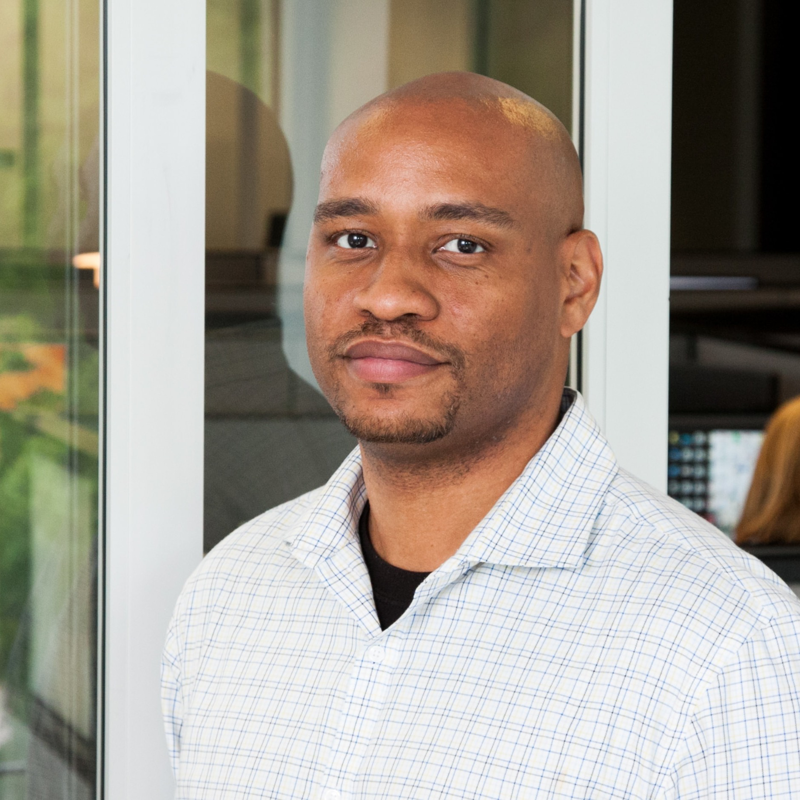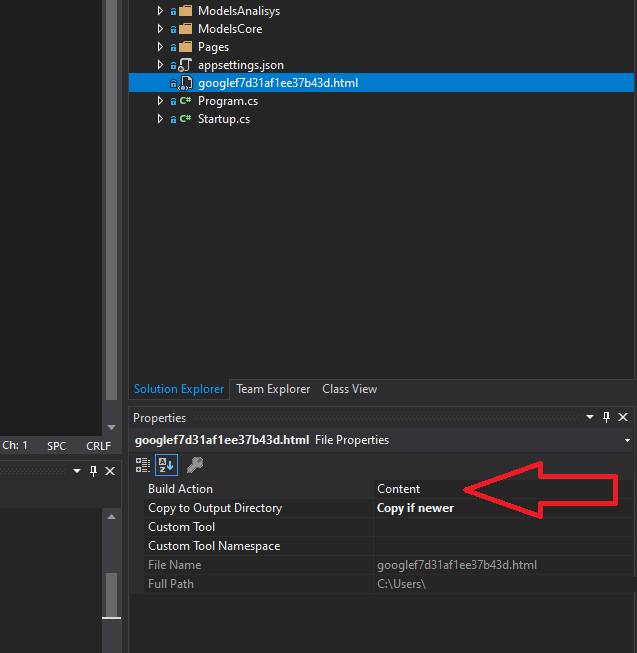I added to my web app the Google Login as described here: configure-authentication-provider-google
and I could follow all the steps, the problem is that when I tried to load the webapp, Google auth replied with an error.
The problem is that I have to verify the domain:
> APIs & Auth Domain verification You need to verify domain ownership to allow webhook notifications to be sent to your external domains. Google verifies that the user owns each of the listed domains via Search Console.
To do that I just have to add an HTML file gave by Google to my webapp root.
I did and I published the app, but the file, also if in the directory, still not accessible and Google can't validate the domain.
I noticed 2 issues:
First of all I had to force the publish of the file, it wasn't published automatically. See below:
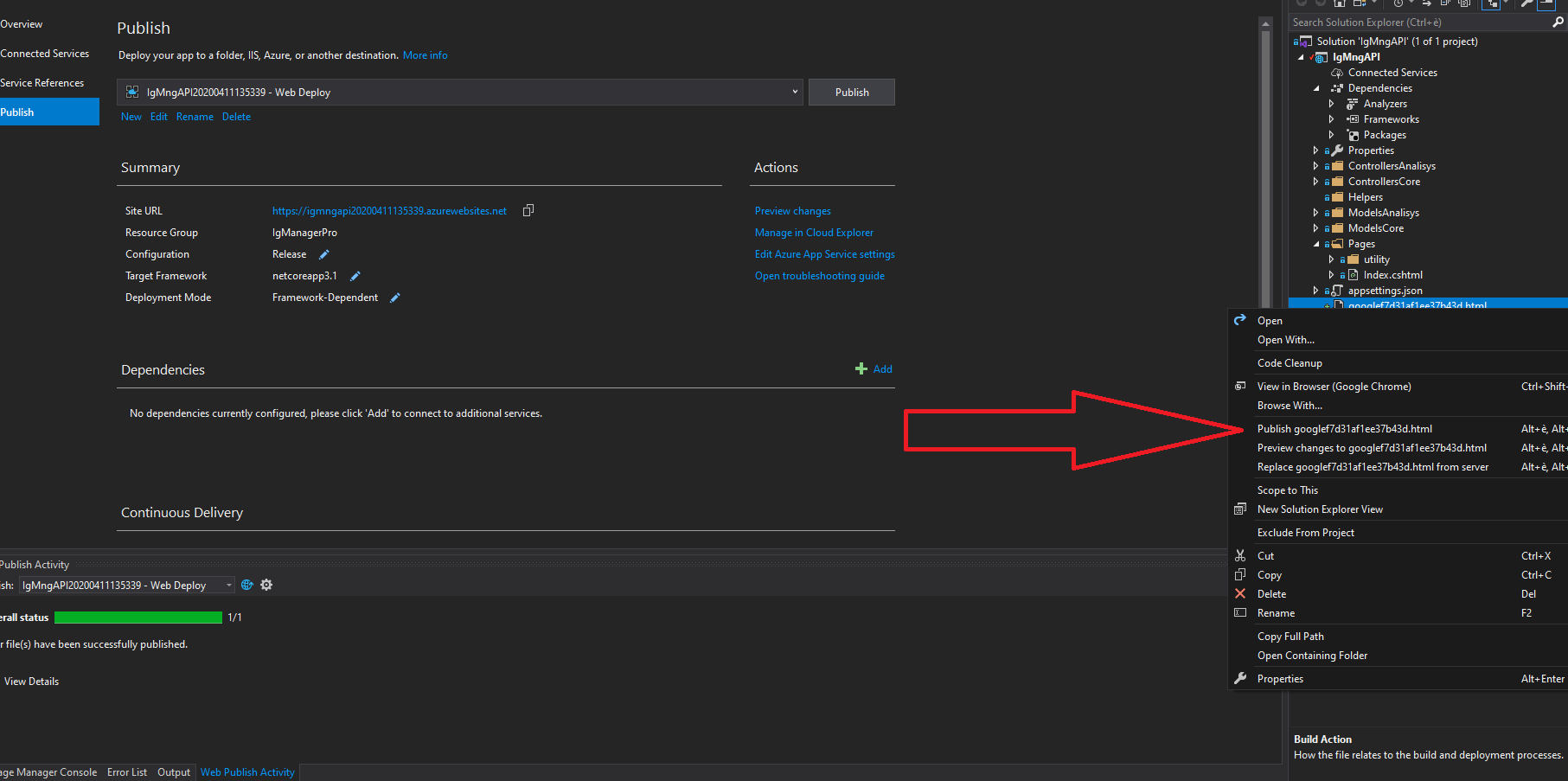
How to resolve it?
Second I forced the publishing of the file and I found it in the root as shown below:
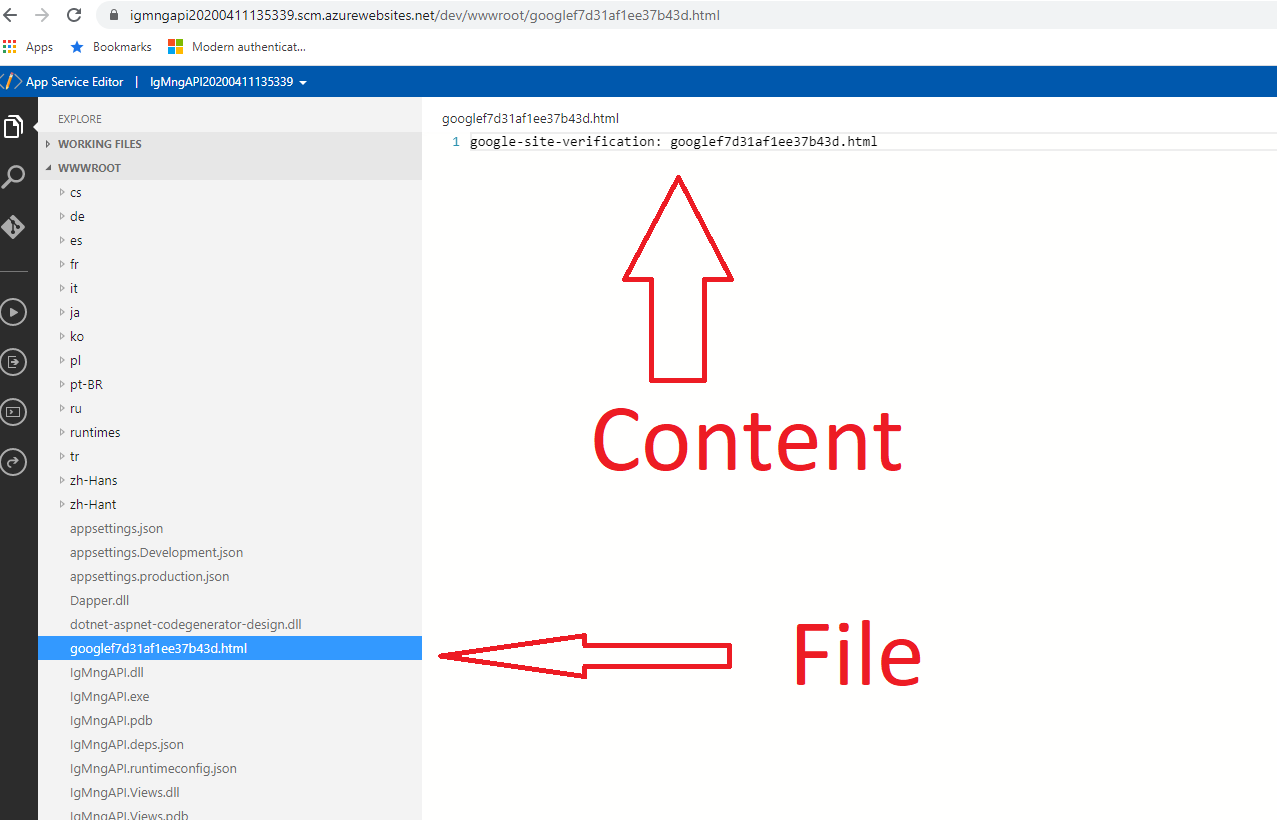
But still not accessible here: googlef7d31af1ee37b43d.html
I tried to add:
public void Configure(IApplicationBuilder app, IWebHostEnvironment env)
{
app.UseStaticFiles();
.....
}
But it doesn't work anyway and I don't want free access to all static file in the root, I have also the appsettings.json with the db connection strings there.
Thanks.