Hi @AndreaL80
I have a conflict with Office 2019 and 365.
Between Office 2019 and Microsoft 365 Apps, you can only choose one installation. Did you choose Office 2019 to install, am I right?
Do you mean you have the retail versions of Office Professional Plus 2019 and Project Pro 2024?
If so, I suggest you run ODT with the configuration (.xml) file for a check.
<Configuration>
<Add OfficeClientEdition="64">
<Product ID="ProPlus2019Retail">
<Language ID="en-us" />
</Product>
<Product ID="ProjectPro2024Retail">
<Language ID="en-us" />
</Product>
</Add>
</Configuration>
Please download the ODT (Office Deployment Tool), create a .xml file as above, and put it with ODT in a same folder.
Then open this folder, enter "CMD" in the file path box at top of Windows File Explorer.
Enter the command: setup.exe /configure XXX.xml.
Please wait for a while, and when the installation prompt is complete, you can open the Office apps and Project, sign in the account bound to the license, activate, and use Office apps and Project.
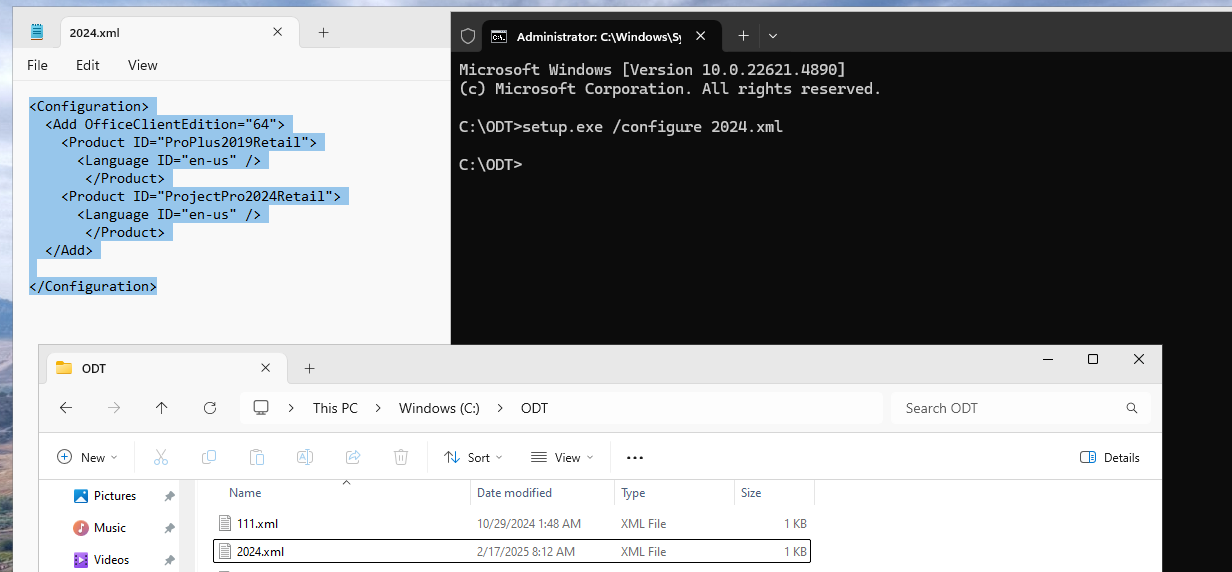
Any misunderstanding, please let us know.
If the answer is helpful, please click "Accept Answer" and kindly upvote it. If you have extra questions about this answer, please click "Comment".
Note: Please follow the steps in our documentation to enable e-mail notifications if you want to receive the related email notification for this thread.
