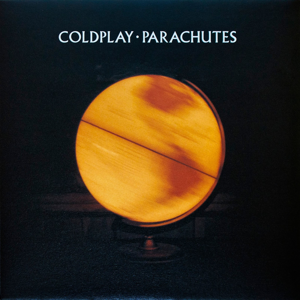This is going to be organization-specific, but here is what I used to force-pin the Keeper Security extension in Microsoft Edge. You have to browse the registry and find the correct ADMX policy, then insert it into the "formula" provided by Microsoft. I assume Chrome works roughly the same way, but I have not attempted it.
Here's the article I used to figure this out: https://learn.microsoft.com/en-us/deployedge/configure-edge-with-mdm
Here's my OMA-URI. Yours may be different, depending on what name was used when the template was created. You may have to explore the registry to find the correct entry.
./Device/Vendor/MSFT/Policy/Config/microsoft_edge~Policy~microsoft_edge~Extensions/ExtensionSettings
Here's the corresponding registry entry:
Computer\HKEY_LOCAL_MACHINE\SOFTWARE\Microsoft\PolicyManager\AdmxDefault\A4CE4B82-AF07-4F03-8484-DEF4D1E6257D\microsoft_edge~Policy~microsoft_edge~Extensions\ExtensionSettingsThere is a registry entry that redirects the Registry Key Path. The entry is called:
RegKeyPathRedirect and the value is set to Software\Policies\Microsoft\Edge
This is one of the things that makes the OMA-URI process so obscure. However, for our purposes, the OMA-URI I provided is correct, even though the actual registry location of the settings is different.
Here's the String value I used, part of it was from your OP. I don't know that I need the installation mode or update URL, but it works, so I left it.
<enabled/>
<data id="ExtensionSettings" value='{"lfochlioelphaglamdcakfjemolpichk": {"installation_mode": "force_installed","update_url": "https://edge.microsoft.com/extensionwebstorebase/v1/crx","toolbar_state": "force_shown"}}'/>
This is specific to Microsoft Edge, as Chrome's update URL will be different. Also, as @ShiJieLi-MSFT mentioned, Chrome uses a different value called "force-pin" to force the extension to pin in the browser.
I hope this helps.