Hi @Billy Van Wyk (PEC) ,
Welcome to Microsoft Q&A Forum, thank you for posting your query here!
Let me provide you two solutions here
Solution 1: If we have limited number of VM where you just go the VM and perform this
Solution 2: Let us say if you have 100's of VM's solution 2 will make use using a script
Please choose above two solutions depending up on your requirement
Solution1 : Directly go the VM Blade go to tasks.
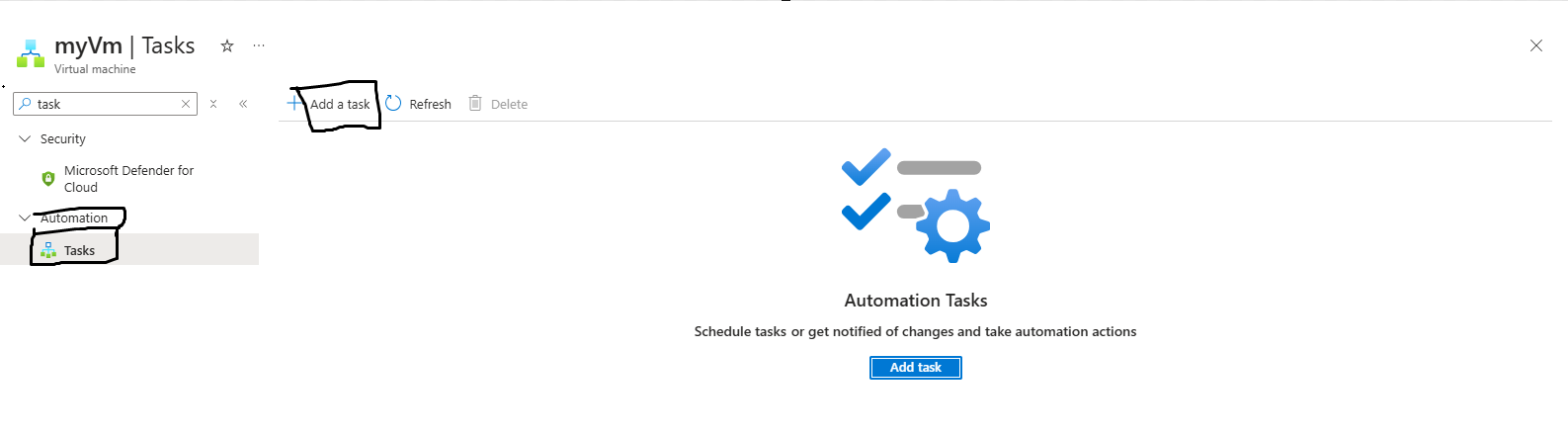
Add two tasks on is for Stop VM and one is for Start VM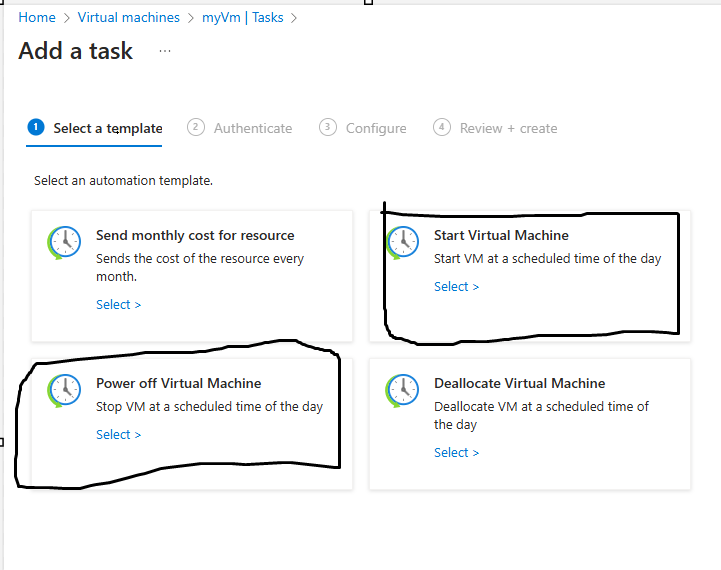 Click on Sign in provide your credentials
Click on Sign in provide your credentials
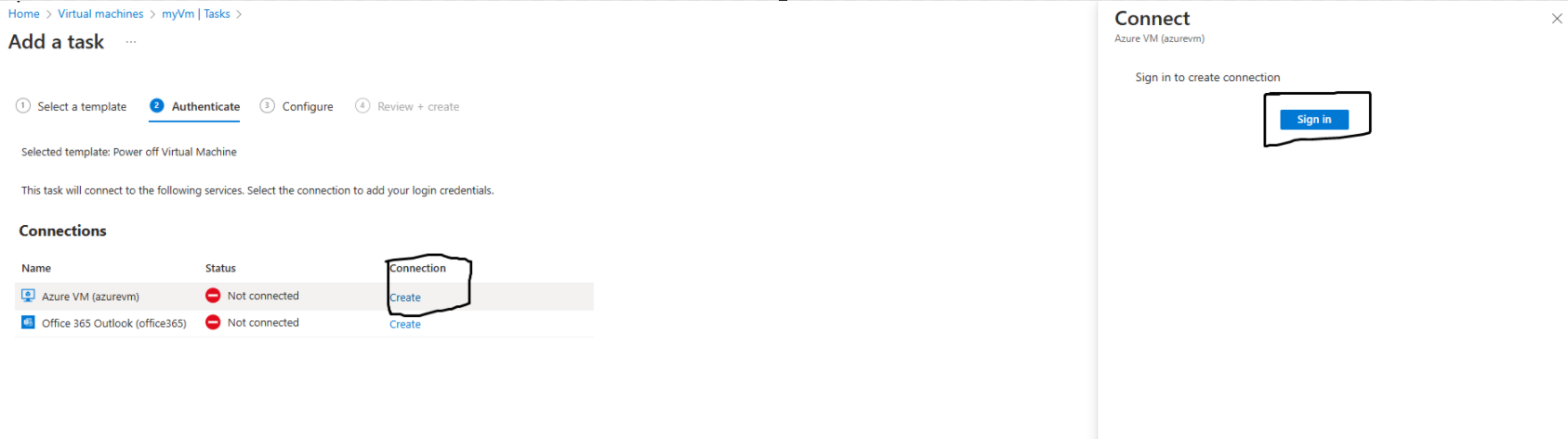 Later you can see it is connected
Later you can see it is connected
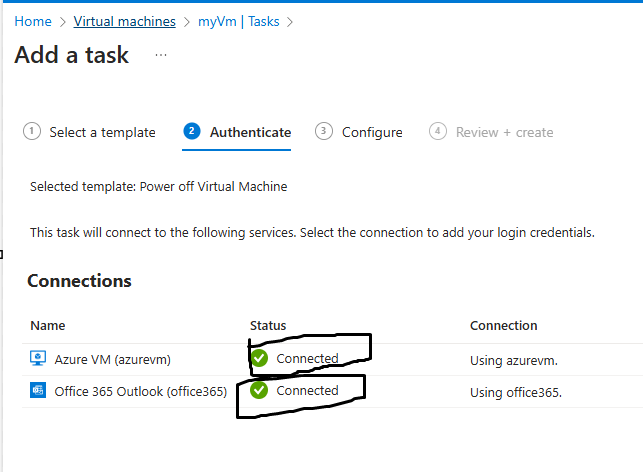
Schedule your stop and start activity depends up on your requirement
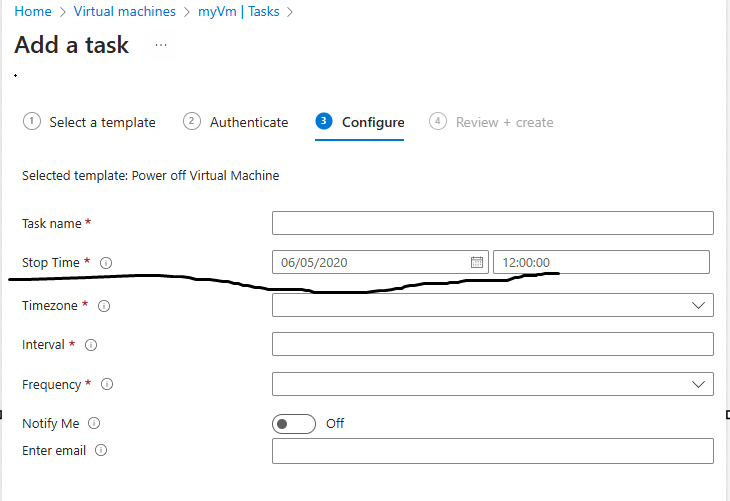
Solution 2:
Create an Automation account
Refer: https://learn.microsoft.com/en-us/azure/automation/quickstarts/create-azure-automation-account-portal
Create a runbook
Refer: https://learn.microsoft.com/en-us/azure/automation/learn/automation-tutorial-runbook-textual
Later enable managed identity to keep on
Refer: https://learn.microsoft.com/en-us/azure/automation/learn/automation-tutorial-runbook-textual
Follow the below screenshots
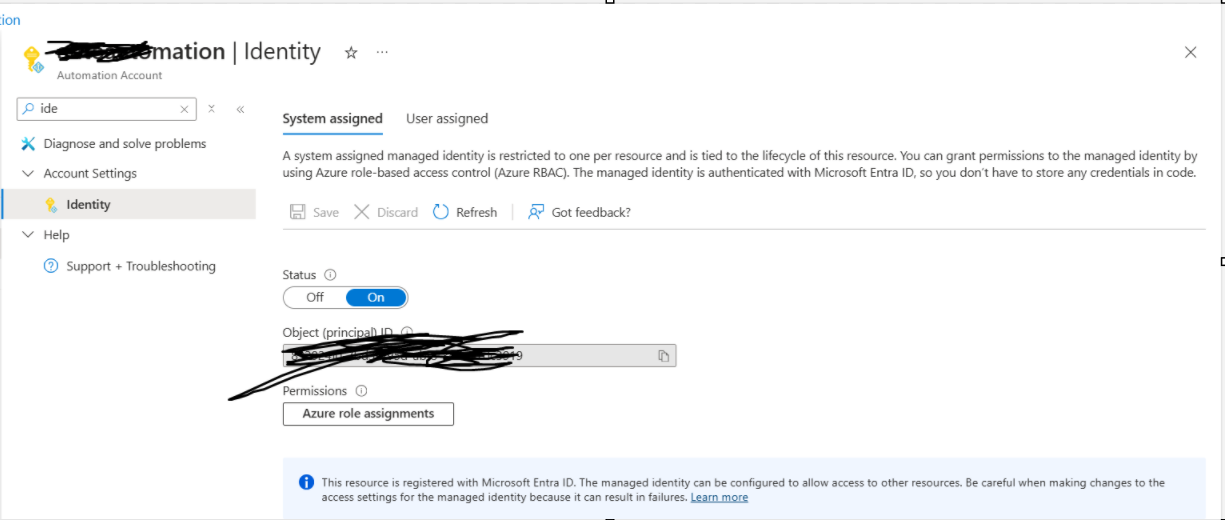
Add role assignment
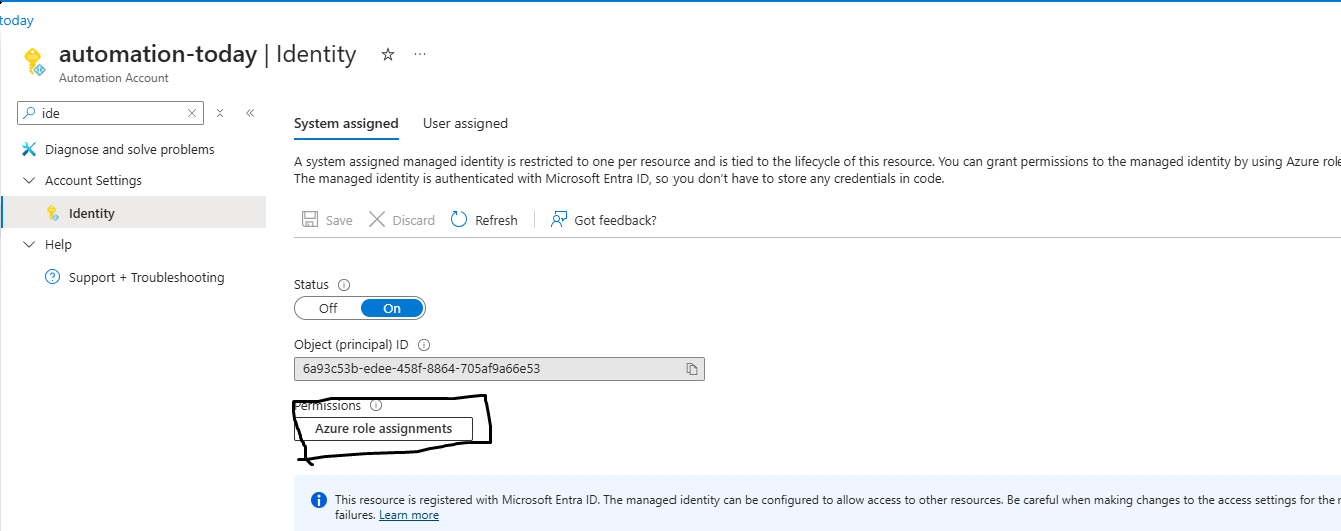
Add role Assignment and provide Contributor access to the automation account or manage identity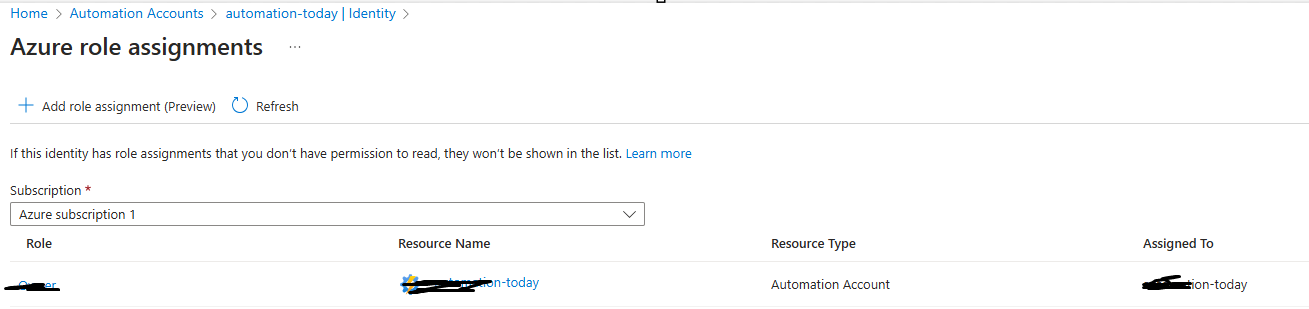
Below script will stop the VM
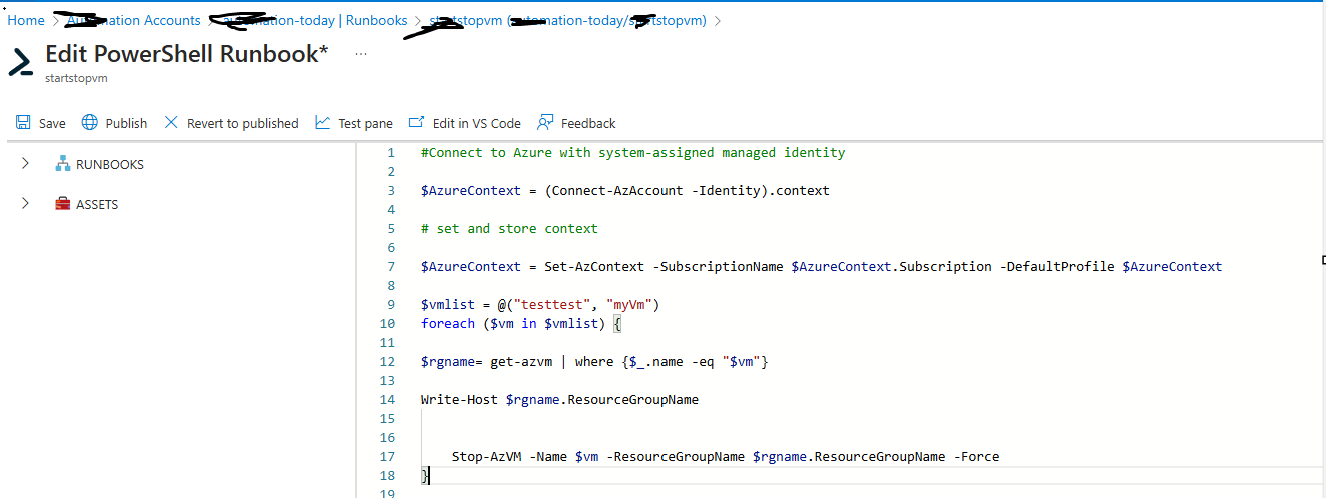 Below script will Start the VM
Below script will Start the VM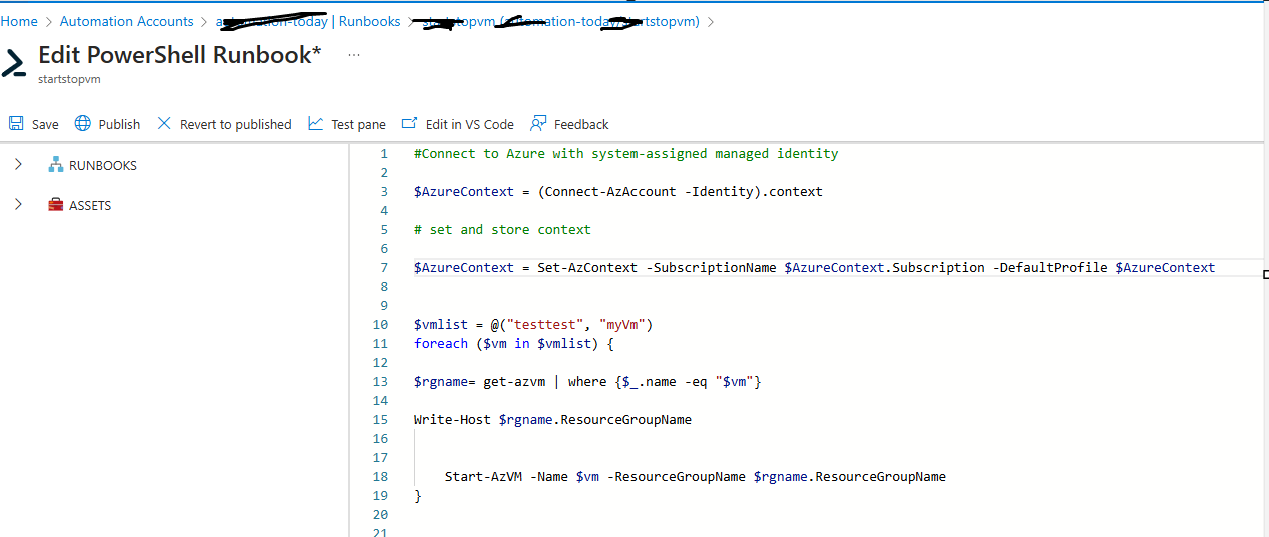
Code Added below: -
#Connect to Azure with system-assigned managed identity
$AzureContext = (Connect-AzAccount -Identity).context
# set and store context
$AzureContext = Set-AzContext -SubscriptionName $AzureContext.Subscription -DefaultProfile $AzureContext
$vmlist = @("testtest", "myVm")
foreach ($vm in $vmlist) {
$rgname= get-azvm | where {$_.name -eq "$vm"}
Write-Host $rgname.ResourceGroupName
Stop-AzVM -Name $vm -ResourceGroupName $rgname.ResourceGroupName -Force
}
#Connect to Azure with system-assigned managed identity
$AzureContext = (Connect-AzAccount -Identity).context
# set and store context
$AzureContext = Set-AzContext -SubscriptionName $AzureContext.Subscription -DefaultProfile $AzureContext
$vmlist = @("testtest", "myVm")
foreach ($vm in $vmlist) {
$rgname= get-azvm | where {$_.name -eq "$vm"}
Write-Host $rgname.ResourceGroupName
Start-AzVM -Name $vm -ResourceGroupName $rgname.ResourceGroupName
}
let us know if you have any further queries. I’m happy to assist you further.
Please provide your valuable comments 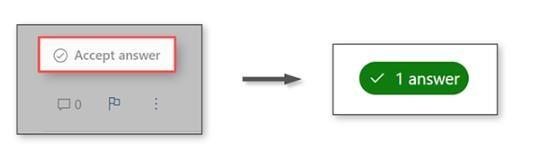
Please do not forget to "Accept the answer” wherever the information provided helps you, this can be beneficial to other community members.