Create resource set pattern rules
At-scale data processing systems typically store a single table in storage as multiple files. This concept is represented in Microsoft Purview by using resource sets. A resource set is a single object in Microsoft Purview Unified Catalog that represents a large number of assets in storage. To learn more, see Understanding resource sets.
When scanning a storage account, Microsoft Purview uses a set of defined patterns to determine if a group of assets is a resource set. In some cases, Microsoft Purview's resource set grouping may not accurately reflect your data estate. Resource set pattern rules allow you to customize or override how Microsoft Purview detects which assets are grouped as resource sets and how they're displayed within the catalog.
Pattern rules are currently supported in the following source types:
- Azure Data Lake Storage Gen2
- Azure Blob Storage
- Azure Files
- Amazon S3
The Advanced resource set feature set must be enabled to create resource set pattern rules. To learn more, see Understanding Advanced resource sets.
How to create a resource set pattern rule
Follow the steps below to create a new resource set pattern rule:
Go to the data map. Select Pattern rules from the menu under the Source management heading. Select + New to create a new rule set.
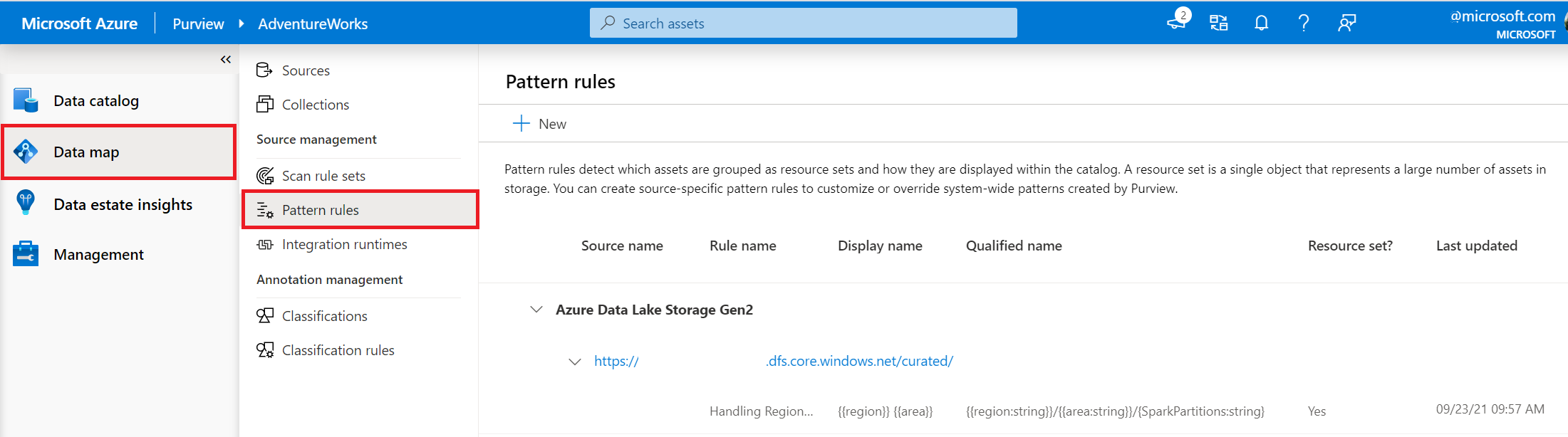
Enter the scope of your resource set pattern rule. Select your storage account type and the name of the storage account you wish to create a rule set on. Each set of rules is applied relative to a folder path scope specified in the Folder path field.
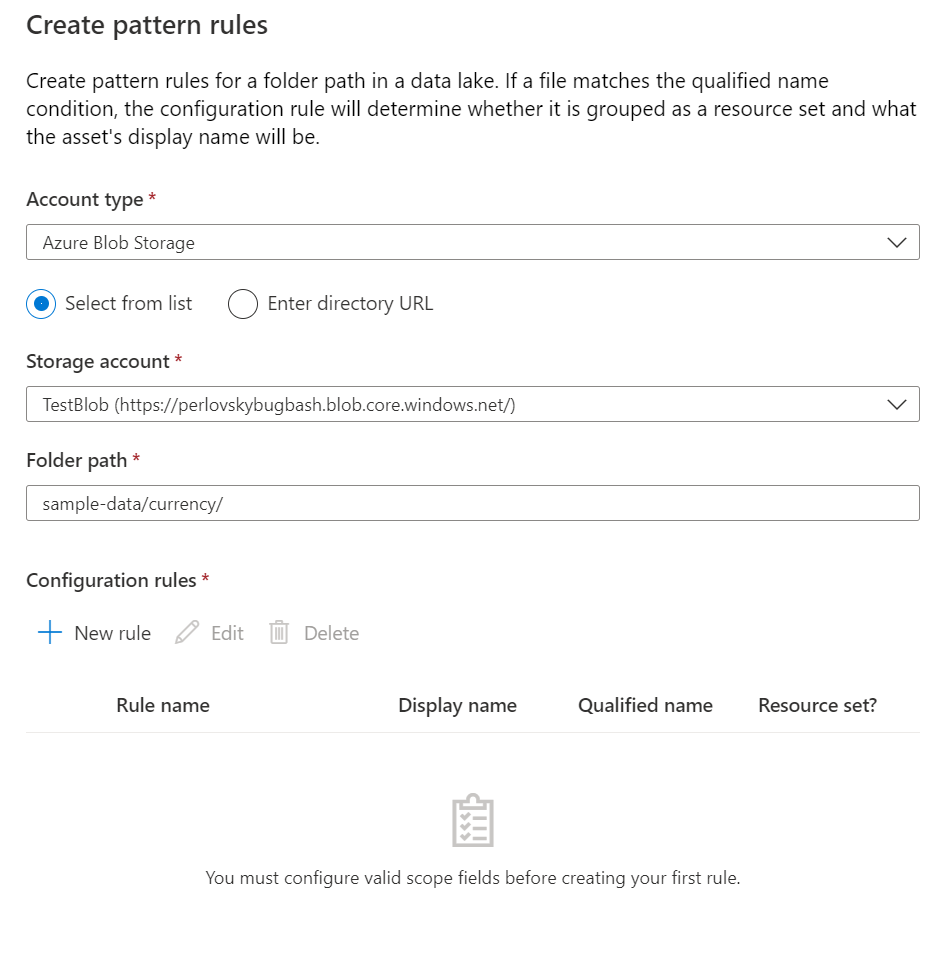
To enter a rule for a configuration scope, select + New Rule.
Enter in the following fields to create a rule:
Rule name: The name of the configuration rule. This field has no effect on the assets the rule applies to.
Qualified name: A qualified path that uses a combination of text, dynamic replacers, and static replacers to match assets to the configuration rule. This path is relative to the scope of the configuration rule. See the syntax section below for detailed instructions on how to specify qualified names.
Display name: The display name of the asset. This field is optional. Use plain text and static replacers to customize how an asset is displayed in the catalog. For more detailed instructions, see the syntax section below.
Do not group as resource set: If enabled, matched resource won't be grouped into a resource set.

Save the rule by selecting Add.
Note
After a pattern rule is created, all new scans will apply the rule during ingestion. Existing assets in Unified Catalog will be updated via a background process which can take up to a few hours.
Pattern rule syntax
When creating resource set pattern rules, use the following syntax to specify which assets rules apply to.
Dynamic replacers (single brackets)
Single brackets are used as dynamic replacers in a pattern rules. Specify a dynamic replacer in the qualified name using format {<replacerName>:<replacerType>}. If matched, dynamic replacers are used as a grouping condition that indicate assets should be represented as a resource set. If the assets are grouped into a resource set, the resource set qualified path would contain {replacerName} where the replacer was specified.
For example, If two assets folder1/file-1.csv and folder2/file-2.csv matched to rule {folder:string}/file-{NUM:int}.csv, the resource set would be a single entity {folder}/file-{NUM}.csv.
Special case: Dynamic replacers when not grouping into resource set
If Don't group as resource set is enabled for a pattern rule, the replacer name is an optional field. {:<replacerType>} is valid syntax. For example, file-{:int}.csv would successfully match for file-1.csv and file-2.csv and create two different assets instead of a resource set.
Static replacers (double brackets)
Double brackets are used as static replacers in the qualified name of a pattern rule. Specify a static replacer in the qualified name using format {{<replacerName>:<replacerType>}}. If matched, each set of unique static replacer values will create different resource set groupings.
For example, If two assets folder1/file-1.csv and folder2/file-2.csv matched to rule {{folder:string}}/file-{NUM:int}.csv, two resource sets would be created folder1/file-{NUM}.csv and folder2/file-{NUM}.csv.
Static replacers can be used to specify the display name of an asset matching to a pattern rule. Using {{<replacerName>}} in the display name of a rule will use the matched value in the asset name.
Available replacement types
Below are the available types that can be used in static and dynamic replacers:
| Type | Structure |
|---|---|
| string | A series of one or more Unicode characters including delimiters like spaces. |
| int | A series of 1 or more 0-9 ASCII characters, it can be 0 prefixed (for example, 0001). |
| guid | A series of 32 or 8-4-4-4-12 string representation of an UUID as defined in RFC 4122. |
| date | A series of 6 or 8 0-9 ASCII characters with optionally separators: yyyymmdd, yyyy-mm-dd, yymmdd, yy-mm-dd, specified in RFC 3339. |
| time | A series of 4 or 6 0-9 ASCII characters with optionally separators: HHmm, HH:mm, HHmmss, HH:mm:ss specified in RFC 3339. |
| timestamp | A series of 12 or 14 0-9 ASCII characters with optionally separators: yyyy-mm-ddTHH:mm, yyyymmddhhmm, yyyy-mm-ddTHH:mm:ss, yyyymmddHHmmss specified in RFC 3339. |
| boolean | Can contain 'true' or 'false', case insensitive. |
| number | A series of 0 or more 0-9 ASCII characters, it can be 0 prefixed (for example, 0001) followed by optionally a dot '.' and a series of 1 or more 0-9 ASCII characters, it can be 0 postfixed (for example, .100) |
| hex | A series of one or more ASCII characters from the set 0-1 and A-F, the value can be 0 prefixed |
| locale | A string that matches the syntax specified in RFC 5646. |
Order of resource set pattern rules getting applied
Below is the order of operations for applying pattern rules:
More specific scopes will take priority if an asset matches to two rules. For example, rules in a scope
container/folderwill apply before rules in scopecontainer.Order of rules within a specific scope. This can be edited in the UX.
If an asset doesn't match to any specified rule, the default resource set heuristics apply.
Examples
Example 1
SAP data extraction into full and delta loads
Inputs
Files:
https://myazureblob.blob.core.windows.net/bar/customer/full/2020/01/13/saptable_customer_20200101_20200102_01.txthttps://myazureblob.blob.core.windows.net/bar/customer/full/2020/01/13/saptable_customer_20200101_20200102_02.txthttps://myazureblob.blob.core.windows.net/bar/customer/delta/2020/01/15/saptable_customer_20200101_20200102_01.txthttps://myazureblob.blob.core.windows.net/bar/customer/full/2020/01/17/saptable_customer_20200101_20200102_01.txthttps://myazureblob.blob.core.windows.net/bar/customer/full/2020/01/17/saptable_customer_20200101_20200102_02.txt
Pattern rule
Scope: https://myazureblob.blob.core.windows.net/bar/
Display name: 'External Customer'
Qualified Name: customer/{extract:string}/{year:int}/{month:int}/{day:int}/saptable_customer_{date_from:date}_{date_to:time}_{sequence:int}.txt
Resource Set: true
Output
One resource set asset
Display Name: External Customer
Qualified Name: https://myazureblob.blob.core.windows.net/bar/customer/{extract}/{year}/{month}/{day}/saptable_customer_{date_from}_{date_to}_{sequence}.txt
Example 2
IoT data in avro format
Inputs
Files:
https://myazureblob.blob.core.windows.net/bar/raw/machinename-89/01-01-2020/22:33:22-001.avrohttps://myazureblob.blob.core.windows.net/bar/raw/machinename-89/01-01-2020/22:33:22-002.avrohttps://myazureblob.blob.core.windows.net/bar/raw/machinename-89/02-01-2020/22:33:22-001.avrohttps://myazureblob.blob.core.windows.net/bar/raw/machinename-90/01-01-2020/22:33:22-001.avro
Pattern rules
Scope: https://myazureblob.blob.core.windows.net/bar/
Rule 1
Display name: 'machine-89'
Qualified Name: raw/machinename-89/{date:date}/{time:time}-{id:int}.avro
Resource Set: true
Rule 2
Display name: 'machine-90'
Qualified Name: raw/machinename-90/{date:date}/{time:time}-{id:int}.avro
Resource Set: true
Outputs
Two resource sets
Resource Set 1
Display Name: machine-89
Qualified Name: https://myazureblob.blob.core.windows.net/bar/raw/machinename-89/{date}/{time}-{id}.avro
Resource Set 2
Display Name: machine-90
Qualified Name: https://myazureblob.blob.core.windows.net/bar/raw/machinename-90/{date}/{time}-{id}.avro
Example 3
IoT data in avro format
Inputs
Files:
https://myazureblob.blob.core.windows.net/bar/raw/machinename-89/01-01-2020/22:33:22-001.avrohttps://myazureblob.blob.core.windows.net/bar/raw/machinename-89/01-01-2020/22:33:22-002.avrohttps://myazureblob.blob.core.windows.netbar/raw/machinename-89/02-01-2020/22:33:22-001.avrohttps://myazureblob.blob.core.windows.net/bar/raw/machinename-90/01-01-2020/22:33:22-001.avro
Pattern rule
Scope: https://myazureblob.blob.core.windows.net/bar/
Display name: 'Machine-{{machineid}}'
Qualified Name: raw/machinename-{{machineid:int}}/{date:date}/{time:time}-{id:int}.avro
Resource Set: true
Outputs
Resource Set 1
Display name: machine-89
Qualified Name: https://myazureblob.blob.core.windows.net/bar/raw/machinename-89/{date}/{time}-{id}.avro
Resource Set 2
Display name: machine-90
Qualified Name: https://myazureblob.blob.core.windows.net/bar/raw/machinename-90/{date}/{time}-{id}.avro
Example 4
Don't group into resource sets
Inputs
Files:
https://myazureblob.blob.core.windows.net/bar/raw/machinename-89/01-01-2020/22:33:22-001.avrohttps://myazureblob.blob.core.windows.net/bar/raw/machinename-89/01-01-2020/22:33:22-002.avrohttps://myazureblob.blob.core.windows.net/bar/raw/machinename-89/02-01-2020/22:33:22-001.avrohttps://myazureblob.blob.core.windows.net/bar/raw/machinename-90/01-01-2020/22:33:22-001.avro
Pattern rule
Scope: https://myazureblob.blob.core.windows.net/bar/
Display name: Machine-{{machineid}}
Qualified Name: raw/machinename-{{machineid:int}}/{{:date}}/{{:time}}-{{:int}}.avro
Resource Set: false
Outputs
Four individual assets
Asset 1
Display name: machine-89
Qualified Name: https://myazureblob.blob.core.windows.net/bar/raw/machinename-89/01-01-2020/22:33:22-001.avro
Asset 2
Display name: machine-89
Qualified Name: https://myazureblob.blob.core.windows.net/bar/raw/machinename-89/01-01-2020/22:33:22-002.avro
Asset 3
Display name: machine-89
Qualified Name: https://myazureblob.blob.core.windows.net/bar/raw/machinename-89/02-01-2020/22:33:22-001.avro
Asset 4
Display name: machine-90
Qualified Name: https://myazureblob.blob.core.windows.net/bar/raw/machinename-90/01-01-2020/22:33:22-001.avro
Next steps
Get started by registering and scanning an Azure Data Lake Gen2 storage account.